If you have an iPhone, you’ve probably come to appreciate how dependable these devices are. User feedback is generally positive, which is why they remain consistent worldwide bestsellers.
However, as with any electronic device, software and hardware issues sometimes arise, and when they do, you must deal with them. An example of that would be if your iPhone’s screen is showing white lines.
In this article, we’ll go over what this problem most likely signifies, as well as what you can do to solve it. It’s time to answer the question of what to do if your iPhone screen has white lines on it.
Why Your iPhone Screen Has White Lines
Some iPhone problems are exclusively hardware or software issues. White lines appearing on your screen do not fall into that category. It could be either one of those things that’s the culprit.
There are a few different potential software problems that might cause white lines. In the case of hardware, the most likely scenario is that the phone’s LCD cable has gotten detached from the logic board.
First, let’s talk about some options for white lines that are being caused by software problems.
Fix #1: Restart Your iPhone to Get Rid of White Lines
A minor software glitch that’s causing the appearance of white lines on your screen might be counteracted by restarting the phone. It’s easy to do and not at all time-consuming.
If you own an iPhone 8 or an earlier model than that (check your model here if needed), you’ll need to press and hold the Power button. After a few seconds, a Slide to Power Off slider will appear on the screen.
Slide it to the right, turning off the phone. After a couple of seconds have passed, press the Power button again until you see the Apple logo. This indicates that the device is restarting.
If you have the iPhone X or later, then you must simultaneously press the Side button and either one of the Volume buttons. The Slide to Power Off slider will appear.
Slide it to the right, turning off the phone. Then, press your Power button until the Apple logo appears, and the phone will restart.

Now, you can see if the white lines have gone away. If that didn’t work, keep reading.
Fix #2: An iPhone Hard Restart Might Get Rid of White Lines on the Screen
If the white lines obstruct the screen so severely that you can’t see anything, then you might want to try a hard restart instead. This is a maneuver that abruptly turns the iPhone off and on again. The way that you do this varies depending on which generation of the device you have.
If you have an iPhone 6 or an earlier model than that, you’ll need to press and hold your Power button at the same time as the Home button. The Apple logo will flash on the screen if you have done it correctly.
If you’ve got the iPhone 7 or 7 Plus, then you have to press and hold the Power button and the Volume Down button. Again, you’re looking for that distinctive Apple logo.
If you have an iPhone 8 or one of the newer models than that, you should quickly press and release your Volume Up button. Next, quickly press and release your Volume Down button.
Finally, press and hold the Side button. When the Apple logo comes up, let go of your Side button.
It can take a couple of tries for you to get this right, but be patient, and don’t give up. Once the hard reset is complete, it’s likely that the white lines will be gone if they were there because of a software issue.
Backing Up Your iPhone with iTunes and iCloud
If what you’ve done so far hasn’t worked, then a more severe software issue may be to blame. You have one more option, which is to put your phone in DFU restore mode.
This is the most extreme restore that you can do for the device. Before you do that, though, you should back it up to make sure that none of your data is lost.
You can do a backup with iTunes if you like. Connect the iPhone to your laptop or PC by using an Apple-approved USB cable.
Next, pull up iTunes and make sure that it’s the most recent version. Under Devices on the upper left-hand side of the screen, you should see your iPhone.
Where you see the option to back it up, do so. It might take a few minutes, but now you should be good to go.
If you want to back up the iPhone using iCloud, then you must open Settings on your device. Tap your name at the top of the screen, and then iCloud.
Scroll down and hit iCloud Backup. Be sure that the switch is toggled to the green “On” position. Tap Back Up Now.
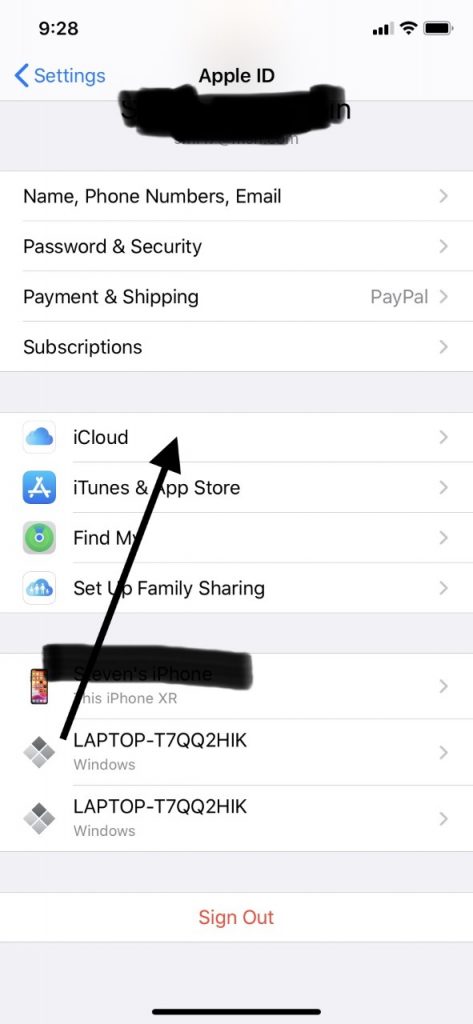
If you don’t have enough iCloud storage to run a backup, consider cleaning up your storage or buying additional storage (you can always buy more storage for one month just to do the backup and downgrade your plan later).
Fix #3: Using DFU Mode Might Fix those White Lines
Now, you’re ready to do a DFU restore for your phone. DFU stands for Device Firmware Update. This will erase and restore all of the code on your iPhone, effectively getting it back to the original factory settings.
Plug your phone into your laptop or PC with a USB cable. If you have an iPhone 6 or an older model than that, you can press and hold your Sleep/Wake button and the Home button for 8 seconds.
Then, release your Sleep/Wake button but continue to hold the Home button. iTunes should say that it has detected an iPhone in recovery mode.
At that point, you can let go of the Home button. Your screen should be completely black. Your phone is now in DFU mode, and you can restore the backed-up version that you made.
How to Restore the Backed-Up Version of Your iPhone
If you have an iPhone 7 or 7 Plus, then you must hold the Sleep/Wake button for 8 seconds along with the Volume Down button. After 8 seconds, release the Volume Down button, but continue to hold the Sleep/Wake button.
When you see the message about the device in recovery mode, you can let go of the Sleep/Wake button, and the device should be in DFU mode. Now, you can restore the backed-up version.
This last version is how you can put the phone in DFU mode if you have a generation 8 or a more recent model. First, quickly press and release your Volume Up button. Next, press and release your Volume Down button.
Press and hold your Side button until the screen goes black. Once it does, press and hold the Volume Down button while still holding the Side button.
After 5 seconds, release the Side button, but keep holding the Volume Down button. You will get a message about the phone being in restore mode if you have done it correctly. At that point, release the Volume Down button.
Since this operation is a little tricky, especially with the newer versions of the iPhone, you might not get it right on the first attempt. Try it a few times. If you’re struggling with it, there are some excellent videos on YouTube that should show you this maneuver in action.
Hardware Issues Can Cause White Lines on Your iPhone Screen
If the DFU restore failed to get rid of the white lines on your device’s screen, then that’s a strong indication that the issue is happening because of a hardware malfunction. As we mentioned earlier, the most likely thing to have happened is that the LCD cable is no longer hooked up to the logic board.
Rough handling of the phone might cause this to happen. If you dropped it at some point and it was out of its case, that might have done it. Exposure to liquid can also sometimes cause those annoying white lines to appear.
You’ll need to take the phone to an Apple Store with a Genius Bar so they can look at it. You can sometimes find these stores in malls, or they can be standalone structures as well.
You should probably not try to fix it yourself. That would require opening up the device and tinkering with it, which would void your warranty.

If all that’s happening with your device is a disconnected LCD cable, the iPhone screen repair could be a quick and easy fix. There might also be something more serious happening with the phone. In that case, replacement parts might need to be installed.
If the device is still under warranty, then that should cover it. The warranty on your iPhone is good for one year.
If the warranty has expired, you’ll have to pay for the cost of the fix. It should be worth it, though, since those white lines can render your phone virtually useless until you figure out how to get rid of them.
If Apple determines that the screen needs to be replaced to get rid of the white lines, they will likely offer you a new screen for $279. If you bought AppleCare+, that new screen will only cost you $29. If you’re unsure if you have an AppleCare+ plan, here’s how you can check.
You can also try to get a replacement screen from a non-Apple seller, but we don’t recommend that. You might get one for cheaper than what Apple will charge, but there’s no guarantee that the new screen will function correctly.
If none of the fixes above worked and your phone is no longer under warranty, you may want to consider if the fix is worth it (especially if you have an older model iPhone). In certain cases, the screen repair or replacement may cost more than the value of your device (check the value of your iPhone here). If that’s the case, you may consider upgrading your device through your carrier (if eligible), selling your phone through a buyback program to fund a new purchase, or buying a used or refurbished iPhone.






