If you own an iPhone, then you’re probably familiar with iOS. iOS is the universal operating system that all Apple devices use. Your iPhone uses it, and so does your iPad or your Apple Watch if you own one of those as well.
You need to do a software update on your smartphone periodically, as well as on the other devices we mentioned. However, you might sometimes see a message that comes up on the screen that says, “iPhone unable to check for update.”
If you see that message, that’s probably going to frustrate you. Let’s talk about how you can update iOS if you’re running into this problem.
When Are You Likely to See This Message?
First, let’s clarify the time when you’re most likely to get an iPhone unable to check for update message on your screen. You’re most inclined to see this message when you’re checking for an iOS update. You’ll do that by opening your Settings app, then tapping General. From there, you will hit Software Update.
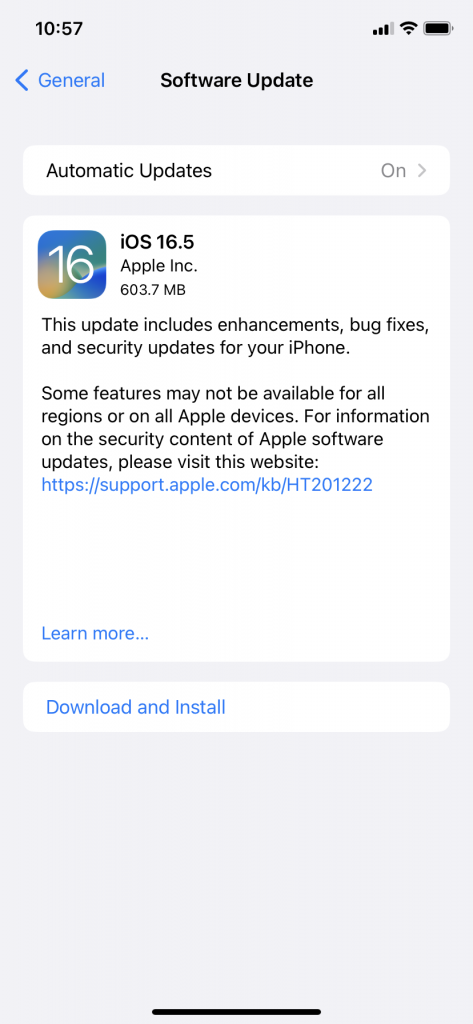
If there’s one available, it should appear. You can then tap Download iOS Update. This is when your device should start downloading the latest update, but it’s also when you might get the message telling you the device can’t check one.
The phone may also start downloading the new update, but it seems to be taking a very long time. Your iPhone may start downloading the latest iOS version, but then you get a message at some point during that process saying it can’t complete the update.
You might also get messages that are slight variations of the one we mentioned. You may get one that says something like “an error occurred while checking for a software update,” or “an error occurred while checking for a network connection.”
The fixes we will describe right now can help you if any of these events occur. The first thing to do is check your iPhone’s compatibility with the latest iOS version.
Is Your iPhone Able to Install the Latest iOS Version?
One of the main reasons why you are not able to update iOS the way that you want is if your iPhone can’t support the latest version. You might get that message saying that your device is unable to check for it. You may get another notification saying something about your device not being able to download the latest version because it can’t support it.
Regardless of what message you get, the best way to ensure that your iPhone model can support the latest iOS is to go on the Apple website and check there. You should easily find a lengthy section that tells you what versions of iOS are supported by the different iPhone varieties.
iOS is up to version 16 at the moment, and some of the older phones can’t support it. If you see that your older phone is on the list of ones that can’t support the newest iOS update, then you will know that’s why you were getting that message.
You’ll either have to be content with an earlier version of iOS, or else you must trade your old phone in and get a newer one. If that’s not the reason why the software update isn’t working, then move on to our next fix.
Check to See Whether Apple’s Server is Down
You can only download the latest iOS update if the Apple Server is working. You can do that by going to the Apple System Status page. There, you will see a list of Apple Services, including the Apple Servers, the App Store, iCloud Drive, and many more.
If there’s a green box next to the Apple Servers on the Apple System Status page, then you’ll know they’re functioning as they should be, and that’s not why you’re unable to do the iOS update. If the box is yellow, that means there’s something wrong with the servers, and Apple is working to fix them.
You can always contact Apple and ask them when they’ll have the servers working again, but the best thing to do is to be a little patient. Hopefully, Apple will get the servers up and running again shortly.
If that’s not why you can’t do a software update, then keep reading.
Check Your Network Connection
Checking your network connection is the next thing that it makes sense to do. You need to have excellent network signal strength if you’re going to successfully update iOS. You either need to be connected to a stable Wi-Fi network, or else you need to be somewhere where you’re getting a strong signal from your provider.
If you see that it says “No Signal” on the top right-hand side of your screen, that means you’re not somewhere that’s getting a good signal from your cell phone service provider. If you’re also not connected to a Wi-Fi network, then that’s surely the reason why you’re unable to check for the most recent iOS version.
If you can go to another location where you’re getting better cell phone service, or if you can connect to Wi-Fi, then that will probably resolve the problem. If neither of those things seem to help, then move on to the next option.
Restart Your iPhone
Restarting your iPhone, also sometimes referred to as resetting it, is what you should try next. This can fix many software-related problems with iOS devices. If you have an iPhone X or a more recent model than that, you can press and hold down either one of your Volume buttons along with your Side button.
When the Slide to Power Off slider shows up, drag it to the right, restarting the phone. The Apple logo should appear as the phone restarts. The process will take a few seconds.
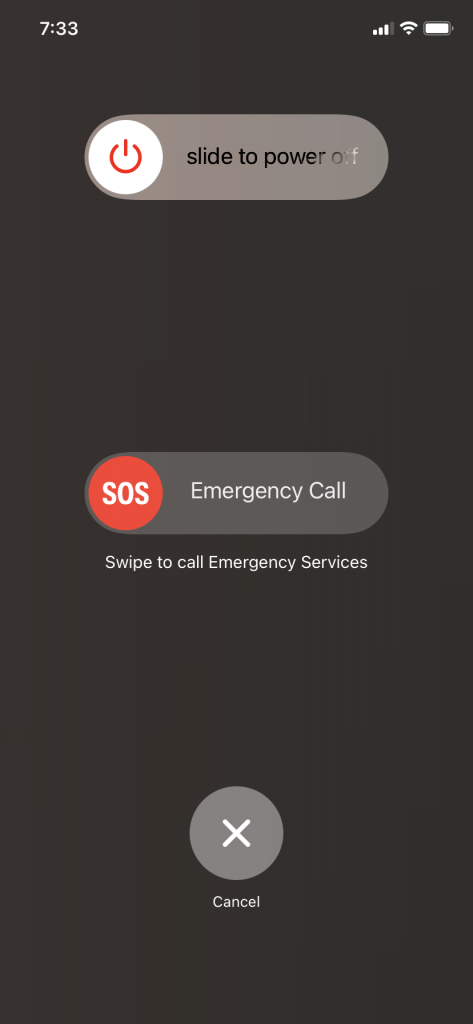
If you own an iPhone SE second or third generation, or the version 6, 7, or 8, you must press and hold down the Side button until you get the slider. Slide it to the right and look for the Apple logo to appear.
If you own the iPhone SE first generation, the iPhone 5, or any of the earlier models, you must press and hold down your Top button. Slide the slider over when it appears on the screen, then look for the Apple logo indicating you’ve done it correctly.
After you’ve slid the slider over, waited for the Apple logo to disappear from the screen, and restarted the device, you can check again to see if you get that same message about the iOS update. If you’re still unable to check for the update, then keep reading.
Try a Force Restart of the Device
If you get the message saying an error occurred while you’re attempting a software update or that your phone is unable to check for an update, then you might next attempt a force restart of the phone. A force restart is a forceful way to reboot your device that might yield a successful result.
You can do a force restart of an iPhone 8 or a later version by pressing and immediately releasing the Volume Up button. Then, do that with the Volume Down button. Then, press and hold down the Side button till you get an Apple logo on the screen.
If you own an iPhone 7 or 7 Plus, you must press and hold down the Volume Down button along with the Side button. Keep holding them down till the Apple logo appears on the screen.
If you own an iPhone 6 or an older model than that, you must press and hold down the Home button and the Side button at the same time for several seconds. When you get the Apple logo on the screen, let go.
If you still get an error occurred while checking message after that or the device still says it’s unable to check for updates, then you can next examine how much storage you have available.
Free Up Some Storage
You always need enough iPhone storage to update iOS successfully. If you’re getting a message about the device being unable to check for updates, that may be due to you not having enough available storage space left on your phone.
You can’t update iOS till you clear some room, and the best and fastest way to do that is to get rid of some of your non-native apps. Consider the apps you have and which ones you don’t use very much. Deleting some of them from your phone should clear enough space for you to successfully accomplish the software update.
You can always get rid of pictures and videos on your phone as well, but it’s always the apps that take up the most room. If that didn’t help you to enact the software update, then there’s one more possibility before seeking help from the pros.
Reset Network Settings
Your network settings play an important part in what your iPhone is able to do at any given time. If the network settings are not configured correctly, there’s a strong chance that you’ll be unable to check for the latest iOS.
Launch your Settings app and then go to General. There, you will go to Reset, and then Reset Network Settings.
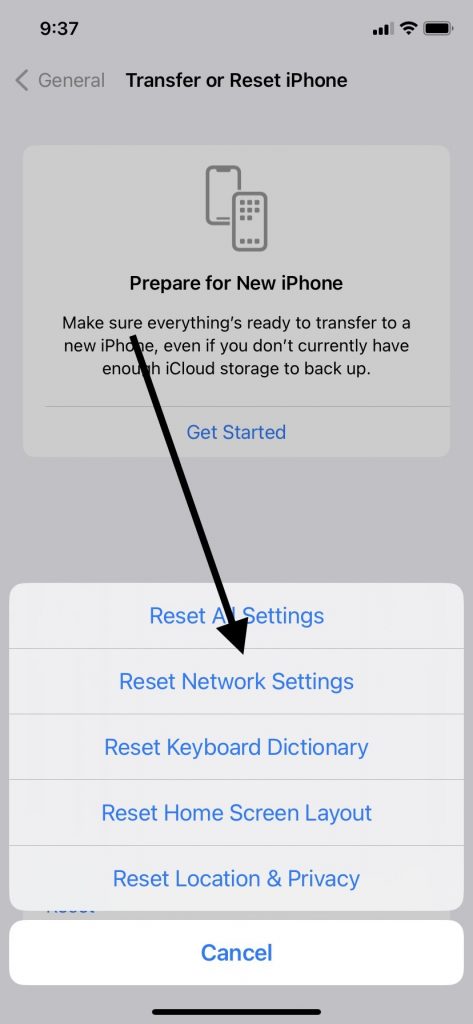
When you reset network settings, your device will likely ask for your password. Put it in, then wait for a few seconds. When you reset network settings, you’re erasing the settings you set up, but you won’t impact any of your phone’s data.
If you’re still getting a message about the device being unable to check for updates or an error occurred while checking notification, it’s time to take the device to an Apple Store with a Genius Bar.
What Can a Genius Bar Employee Do for You?
Still haven’t found a fix? Unable to check for updates even after you’ve tried all these possibilities? There might be something more unusual going on with your iPhone.
The employees at an Apple Store will likely know all kinds of repairs that we haven’t covered in this article. When you go to see them, they will probably ask you some questions about how long this has been going on and what repairs you have already attempted.
They might ask you about your Wi-Fi connection at home, whether you’ve tried a force restart yet, and so forth. They will likely have stable Wi-Fi there in the store, so they may attempt an update to see if they can get it to work. They may also do something like enabling an iOS beta version profile or something sophisticated like that.
Is It a Hardware or Software Problem?
Checking for a software problem as well as any hardware ones is something anyone from Apple Support will know how to do. They should be able to tell you whether your iOS device has something going on with its software or hardware that is causing your inability to get the latest iOS.
If you have AppleCare+ or a factory warranty, then that covers hardware issues. You might also have an extended warranty, which covers hardware problems as well.
If the problem seems to be software-related, your warranty or AppleCare+ plan will probably not cover that. If your warranty or plan has expired, then you may need to pay for the fix out of pocket as well.
How Much Will the Fix Cost?
Hopefully, the repair will not be too costly. If the cost of the repair proves to be more than what the iPhone is currently worth, then you might choose that moment to trade it into Buyback Boss.
You can put the money we give you toward the purchase of a brand-new iPhone that shouldn’t have these iOS-related issues. You might try an Android device as well.






