Have you noticed that your iPhone seems to be running slower than usual? If so, you needn’t be alarmed, as this is a relatively common problem.
There are a few different possible causes. There are also various troubleshooting tactics that you can easily try. Let’s go over some of those right now. If your iPhone is running slow, that’s not the sort of thing you can afford to ignore.
If Your iPhone is Running Slow, Try Restarting It
It is usually older iPhones that start running slowly at some point. Generally speaking, these devices should last you for several years.
However, constant use eventually starts to wear on them, and this is one of the ways they start showing their mileage. Restarting the iPhone makes the most sense before moving on to more complicated fixes.
If you own an iPhone 8 or an earlier model than that, you’ll have to press and hold the Top or the Side button, also known as the Power button.
After a couple of seconds, you’ll see the Slide to Power Off slider come up on the screen. Slide it to the right, turning off the phone.
Then, you can press and hold your phone’s Power button again until you see the Apple logo on the display. Now, it should start back up.
If you have the iPhone X or a more recent model than that, you’ll have to press the Power button on the side of the phone. At the same time, you must press and hold either the Volume Up or the Volume Down button on the opposite side.
That same Slide to Power Off slider will appear on the screen. Slide it to the right, turning off the phone. Start it back up by pressing and holding the Power button till you see the Apple logo.
Now, see if the phone is running at a normal pace again. If it still seems slow, move on to the next option.
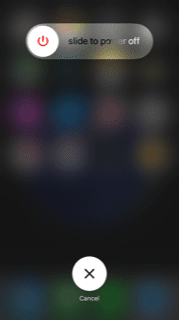
My iPhone is Still Slow: The iOS Update Solution
Running an outdated version of iOS might also result in your device being slower than usual. Remember that your phone is like a miniature computer. At any given time, processes are running in the background while you are using it.
iOS is the operating system that Apple features on all of its devices. Sometimes, there are bugs or glitches that cause slowdown issues. Getting the latest version of iOS can clear those up. iOS version 16 is the latest one from Apple.
Go to Settings, then General, and tap Software Update. Be sure that Automatic Updates is set to the “on” position.
If there is an update available, tap to install it. It will probably take a few minutes to finish installing. Once it does, feel free to use your phone as you normally would to see if it’s running faster.

Getting Rid of Apps Can Help Speed Up Your iPhone
The more apps you have, the more likely one of them is causing a drag on your iPhone. It’s understandable if you have some apps that you feel you must have. Leave those essential ones alone.
However, take some time to consider whether you truly need every app that you’ve installed on your device. Are there any that you use very infrequently? Are there some that you never use at all?
If so, you should uninstall them. The fewer apps you have, the faster your phone’s responsiveness is likely to be.
To uninstall an unwanted app, press lightly on the icon for it until all of them start to tremble, and you see an “X” next to each one. Press the ones that you would like to delete.
A notification will pop up asking if you’re sure you want to get rid of that app. Press Delete. The app and its data should be gone almost instantaneously.
Once you have disposed of all of your unwanted apps, press the Home button, and the remaining ones will stop shaking.
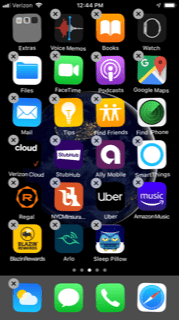
If Your iPhone is Still Slow, Clear Your Cache
The next thing that you can try for a slow iPhone is to clear your cache. This will optimize the device’s storage and free up room on it.
You can do this same thing for a laptop or a PC that is running slowly. You can start by clearing the phone’s cache for Safari.
In Settings, go to Passwords and Accounts. Tap Safari. If you scroll past the toggles, you will see Clear History and Website Data. Tap it.
There will be a message asking if you are sure you want to proceed. Once you give the okay, the device will clear out your Safari cache.

There are also probably third-party apps on your iPhone, like Google Maps, Facebook, etc. Clearing the cache for those must be done separately.
To do that, you have to go to Settings, General, and then iPhone Storage. There, you will find the list of your apps.
The ones that use the most data will be up at the top. By tapping any of these apps, you will see how much data it requires, and how much space it’s taking up.

If your device is close to full, then it will give you some recommendations for what to clean up. You can go to the iPhone Storage page and tap the Show All button next to Recommendations.
Hitting Enable by any of the suggestions should clean the cache related to some of your third-party apps.
Is Your iPhone Still Slow? Delete and Redownload Your Apps
One other thing that you can try is deleting each of your apps and then downloading them again. This sometimes helps because there might be a new version of the app that’s more streamlined and won’t cause your device to slow down so much.
You should update to the latest version of your apps when a new one becomes available, but deleting and redownloading them can be even more effective if you’re having severe lag problems.
Delete the apps in the same way that we mentioned earlier. Then, hit the app store icon. Use the search engine to find the apps you got rid of and reinstall them.
If you paid for the apps already, then you shouldn’t have to do so again. You will already have a license for that app stored on your device. If the app was free, then there’s nothing to worry about in that regard.
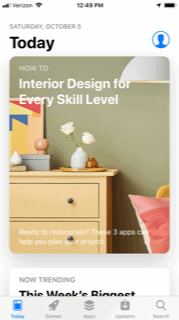
My iPhone is Still Slow!
If you’re still struggling with a slow iPhone, then it’s probably a hardware issue rather than a software one. If you have an older model iPhone, it may struggle to run the latest iOS and apps efficiently. There’s little you can do yourself if that’s what’s going on.
You’ll have to take the device to an Apple Store with a Genius Bar so they can look it over. They might need to open it up to figure out if any component has been damaged and has to be replaced.
If your device is still under the one-year warranty that comes standard with new iPhones, then you shouldn’t have to pay anything. Your device might also still be covered if you got the AppleCare+ plan.
If your device is no longer covered by the original warranty or AppleCare+, then you’ll just have to hope that the fix will not be too expensive. If you feel like it is, then you can always trade in the phone and get a newer model.






