If you own an iPhone, then you might enjoy watching YouTube videos on it. The YouTube app is one of the most popular in the entire world. You may like spending some of your downtime utilizing the YouTube server to watch music videos, movie trailers, or cute cat videos.
What if the YouTube app won’t work on your phone, though? We will discuss some possible solutions to this problem right now. Soon, you should be back to playing videos again.
Is Your Internet Connection Working?
The first thing it makes sense to investigate is whether you have internet connectivity. If you can’t connect to the internet, then you can’t watch YouTube videos.
You can check to see whether your iPhone is connecting to your Wi-Fi network. Go to your Home screen, then look in the top right-hand corner. If you’re connected, should see a logo that resembles a baseball diamond.
If you don’t see that, then open your Settings app. Scroll down to Wi-Fi. There, you should see any networks around you to which you can connect.
If you see your preferred network there, tap it to connect to it. You should be prompted to enter your password, so do that and see whether you can watch YouTube videos now.
What if Your Wi-Fi Network is Not Working?
If your Wi-Fi network is not working, then you can unplug your router and then plug it back in to see if that fixes the problem. You can also reach out to your internet service provider. If there’s an outage in your area, then hopefully, service will be restored soon.
You Can Also Attempt to Check Out Some YouTube Videos Via Your Cellular Data
Even if you can’t connect to Wi-Fi, that does not necessarily mean you can’t watch a YouTube video. You can generally play YouTube videos via your mobile network, though that means using some of your data.
If you can’t connect to Wi-Fi, your phone should automatically connect to your cellular network, assuming you’re somewhere that has access to it. You should see the letters LTE appear on your Home screen’s upper right-hand side if you have connectivity. You might also see 4G or 5G in the upper right-hand corner on some occasions.
What if You Have No Wi-Fi or Cellular Network Connectivity?
The YouTube app will not be accessible if you have no Wi-Fi or cellular network connectivity. If you’re off in the woods or in some other remote location, you’ll probably want to wait till you get somewhere with either a reliable Wi-Fi network or where you can reconnect to your cellular network.
Try Toggling Airplane Mode Off and On
The next thing you might investigate if you can’t watch iPhone YouTube videos is whether you have accidentally turned on Airplane Mode. If you tap the YouTube app icon and you’re not having any luck getting it to work, it’s possible you engaged Airplane Mode at some point and forgot to turn it off.
YouTube not working because of Airplane Mode can be checked by using your app switcher, though it’s probably easier to do it from your Home screen. Swipe down with your finger from the top right-hand side so you can see the Control Center.
Look for the airplane logo in the circle with the wings outstretched. If it’s orange instead of clear, that means you activated it at some point.
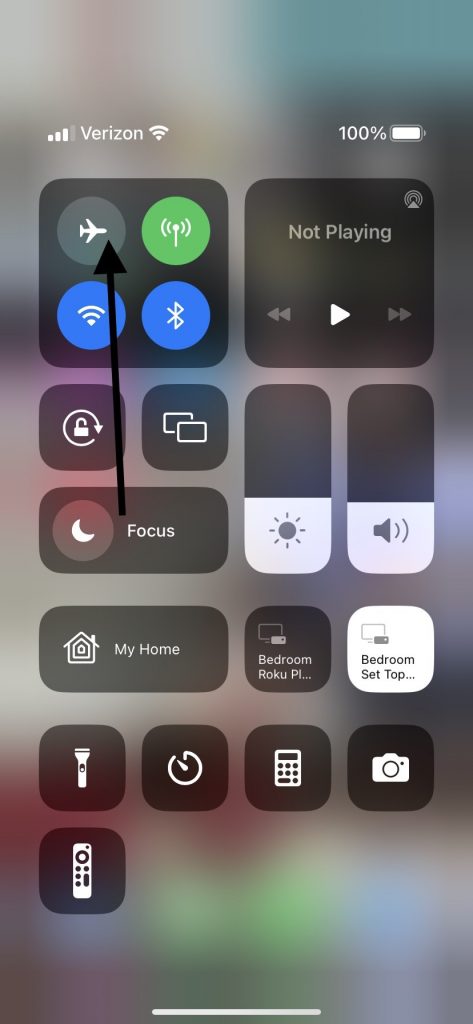
Even if the circle is clear, indicating this mode is off, you can tap it on and off a few times. This will sometimes fix YouTube issues. Make sure to leave Airplane Mode in the off position when you leave the Control Center. You’ll know it’s off if you leave the circle clear rather than orange.
If YouTube videos not playing continues after you’ve tried this fix, then keep reading.
Reset iPhone Network Settings to Get the YouTube App Working
Your network settings have a lot to do with whether a YouTube video will play. Sometimes, resetting them will get YouTube working on the iPhone again.
If you’re running iOS version 15 or later on your iPhone, then open Settings, then hit General, Transfer or Reset Device, and then Reset. Finish by tapping Reset Network Settings.
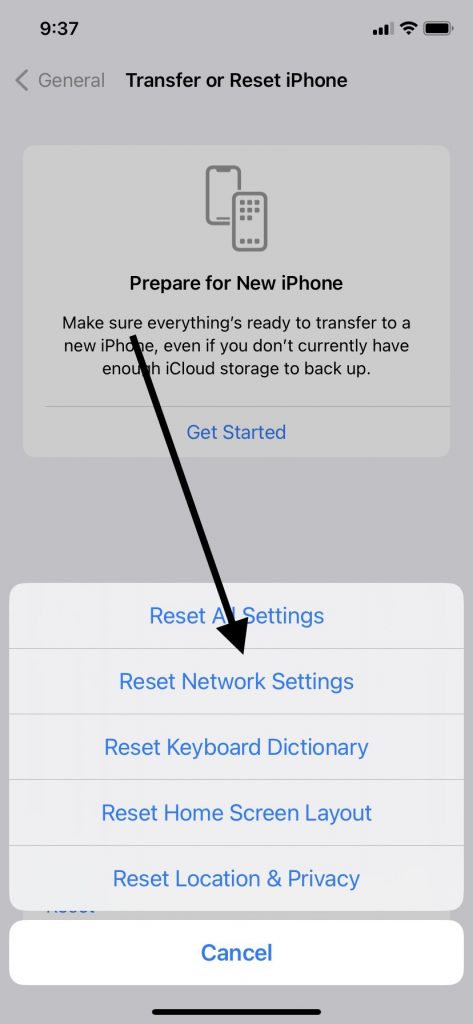
If you’re one of those iPhone users running iOS version 14 or an earlier version, you must open your Settings, then hit General, Reset, and then Reset Network Settings.
Now, see whether you can open the YouTube app. If even the network settings have failed to fix this stubborn iPhone problem, then move on to our next fix.
Check Your Internet Speed
You might have a situation where you can open the YouTube app with no issues. When you try to watch a YouTube video, though, the quality is poor.
Poor YouTube video quality is probably due to an issue with your internet connection. If videos play, but they’re not as crisp and clear as you’d like, running an internet speed test makes sense.
There are several ways to do this. Usually, iPhone owners like to download one of the various free apps that will run a speed test on their device.
You can tap the App Store icon and type something like “free internet speed checker” into the search engine. That should yield many results. Something like the SpeedChecker app is a suitable option.
What if You Find Out You Have Low Internet Speed?
If your internet speed is low, that’s probably what’s causing the YouTube app to perform poorly. If that’s true, you can’t fix YouTube videos without increasing your internet speed to an acceptable level.
Contact your internet service provider and ask them about what you can do to increase your internet speed. You may need to get a new router or take some other action.
Once you have taken steps to increase your internet speed, you can play videos again and see whether you’re getting a better result. If you’re not, then the time has probably come to call in the professionals.
Contact Apple Support
Contacting Apple Support likely makes sense at this juncture if nothing you have tried so far has worked. YouTube not working on iPhone might be due to a software glitch of some kind, though a hardware problem is not out of the question either.
You can contact Apple Support through the website by calling the help number or Live Chatting with someone about YouTube not working, but bringing your device to an Apple Store with a Genius Bar probably makes more sense. The employees can look at your iPhone in person that way.
What Can the Geniuses Do for You?
The Apple Store employees have been trained in how to repair iPhone problems, so they will likely be able to figure out how to play videos on your YouTube account if you’ve been unable to come up with a solution on your own. iPhone YouTube problems might be due to several factors.
The Geniuses will likely ask you whether other apps are working on iPhone or whether it’s only YouTube that is giving you problems. They may ask about whether you’re running the latest version of iOS or whether you’ve recently downloaded any new third-party apps.
The more information they can gather, the more likely they can find the solution. The real question is how much that’s liable to cost.
Hardware and Software Problems
If only the YouTube application isn’t working, and other apps on your phone work fine, that likely means the problem is with YouTube and not your device. If all apps aren’t working, the issue could be a hardware or software problem.
If you have an active iPhone warranty or an AppleCare+ plan, those typically cover hardware problems but not software ones. If the problem proves to be software-related, you might have to pay something out of pocket for the repair. Hopefully, the fix isn’t too expensive.






