If you’re an iPhone owner, then you’ve probably noticed by now that there are iPhone volume buttons. If these volume buttons are working correctly, you can use them to turn the volume up and down on your device.
The iPhone volume buttons not working are going to frustrate you, but there are usually ways to fix the problem that you can try relatively easily. We’ll talk about some possible solutions to an iPhone volume button issue right now.
Play with Your Volume Slider and See if that Does Anything
Regardless of what generation or version of the iPhone you have, you should notice there a couple of ways you can adjust the volume. There are the iPhone volume buttons you’ll see on the right-hand side of the device toward the top of the phone.
If either iPhone volume button, the volume up or the volume down, are not working, there’s another way you can potentially adjust the volume. You’ll need to go to your Settings app. Next, hit Accessibility, followed by Touch.
There, you will see a slider that says Assistive Touch. Toggle it to the On position. If you have done it correctly, then you will see it go from clear to green.
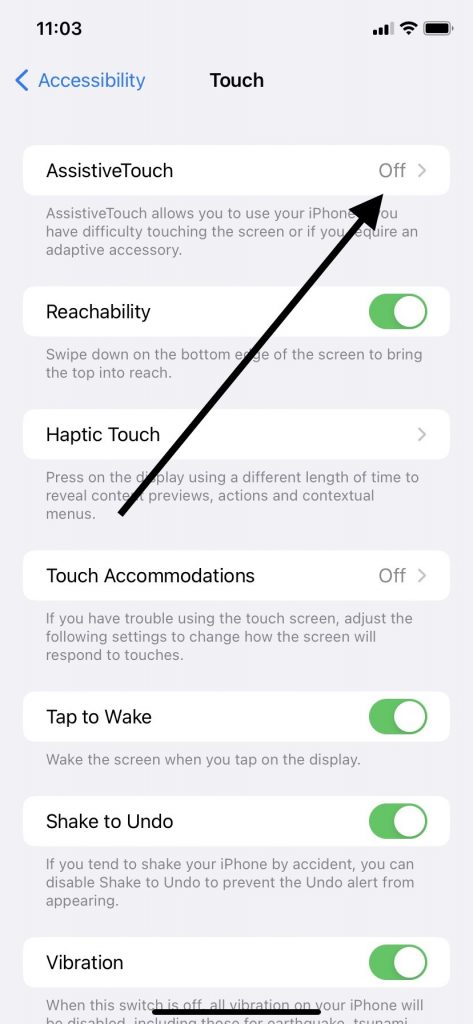
Customizing Your iPhone Settings
You can now set up your volume controls to change your iPhone’s sound levels without needing the volume buttons on the side of the device. You should notice a floating button appear on the screen.
By pressing it, you can set up volume shortcuts. Selecting Customize Top Level Menu makes sense at this point. You’re about to set up a shortcut that will allow you to adjust your phone’s sound levels without the benefit of an iPhone volume button.
Select one of the available shortcuts and replace it. Volume Up should be one of the options, and that’s what you will choose. You can then select a second shortcut and program it to correspond with Volume Down.
If you’ve done it correctly, you should now be able to adjust the smartphone’s sound level without an iPhone volume button or a volume slider. You can simply adjust the volume by tapping one of the floating buttons you’ve programmed to appear on the screen.
One is set to Volume Up, and the other is set to Volume Down. You’ve customized your device and circumvented the problem of your side volume buttons not working.
You can customize your sound levels even further if you’re dealing with the problem of a physical volume button not working.
Further iPhone Volume Customizations
If you’re still in the Custom Actions section of your control center, you can further modify your volume shortcuts. You should see the options Single Tap, Double Tap, and Long Press.
You can apply these to the volume-related shortcuts you’ve set up. By doing this, you can further customize what happens when you press the floating button on your screen.
When you interact with that floating button on the screen that you’ve customized, you can single tap it, double tap it, or long press it, depending on what you’d prefer. Doing that should adjust the phone’s sound level, and you can do that without touching either iPhone volume button that appears on the side of your phone.
There’s an additional way you can change the sound level on your iPhone if you have volume buttons not working, though.
See Whether You’ve Enabled Your Change with Buttons Settings
There’s an additional setting that you can check if you have iPhone volume buttons not working. You can open your Settings app and go to Sounds and Haptics. One option you see should be Change with Buttons.
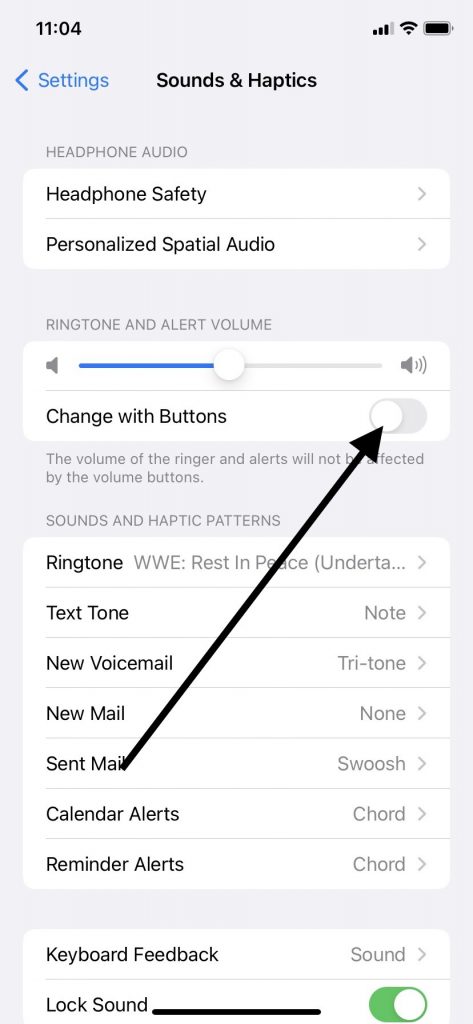
There should be a slider next to Change with Buttons. If you see that it’s not activated, meaning that it’s set to the left and clear, that means you haven’t set your phone to respond by changing the volume when you press either iPhone volume button on your device’s left-hand side.
Tap that volume slider, moving it to the right-hand side. It should go from clear to green if you’ve done it correctly. Now, try each iPhone volume button on the phone’s left-hand side again. You may find that now each iPhone volume button will adjust the phone’s sound, increasing or decreasing it.
If you still have volume buttons not working, keep reading.
Clean Around Your Volume Buttons
If you’re having trouble with your volume buttons, your first urge might be to go to the phone’s control center and start making adjustments. However, the volume buttons not working might have nothing to do with any of your settings. Instead, the issue could be with the volume buttons themselves.
A volume button not working could be because there’s some dirt, grime, or particulate matter that has accumulated on or around it. Sometimes you might have an iPhone volume button stuck in position, especially if you’ve been keeping the phone in a pants pocket or the bottom of a bookbag.
An iPhone volume button stuck in position can usually be fixed with some gentle cleaning. First, you can remove any case or screen protector that you have on the phone.
Next, take a look at the volume buttons. Each volume button may be stuck in place. You can take a microfiber cloth, the softer the better, and wipe around each volume button. You can buy one of these cloths on Amazon, or some brick-and-mortar locations sell them.
Some individuals who have an iPhone volume button stuck will also use rubbing alcohol to clean the buttons. This might be able to remedy having an iPhone volume button stuck, but we don’t recommend it.
If you use rubbing alcohol or any other kind of solvent, it might damage your iPhone. It will also void any warranty you have on the device if you tell Apple support you used it.
If this has fixed the problem with your volume buttons, then you’re all set. If they’re still not working, keep reading.
Adjust Your Ringer Volume
The next thing you might try is to adjust your ringer volume. You can do this by accessing your phone’s control center through Settings. Hit Sounds and Haptics, and then look for the slide under Ringtone and Alert Volume.
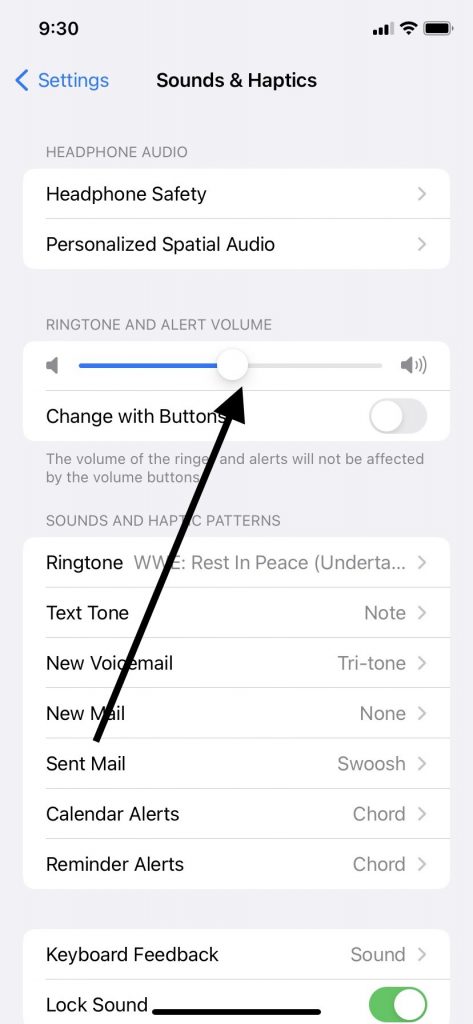
This should not have any connection to the physical volume buttons on the side of your phone. However, a software glitch might occasionally render your volume buttons ineffective. You might be able to jolt them back into action by adjusting the Ringtone and Volume Alert slider.
Slide it back and forth several times, then leave it all the way to the right, so that it’s turned up as high as it can go. Then, leave the phone’s control center and try the volume buttons on the side of the device again.
That might have gotten them working. If it didn’t, read on.
You Can Reset iPhone Models and Possibly Get the Volume Working Again
You can always adjust volume settings as an iPhone user or clean iPhone volume buttons. However, if those fixes prove insufficient, you might also fix iPhone volume issues by resetting your device. This is a fix that can often remedy several software problems.
This kind of iPhone reset is sometimes called a restart or a soft reset. If you have an iPhone X or a later version than that, you should press and hold down your Side button and either Volume button.
A Power Off slider should appear on the screen. Slide it to the right and turn off the phone. The Apple logo should appear. When the phone restarts, you can see whether you’ve managed to fix iPhone volume issues.
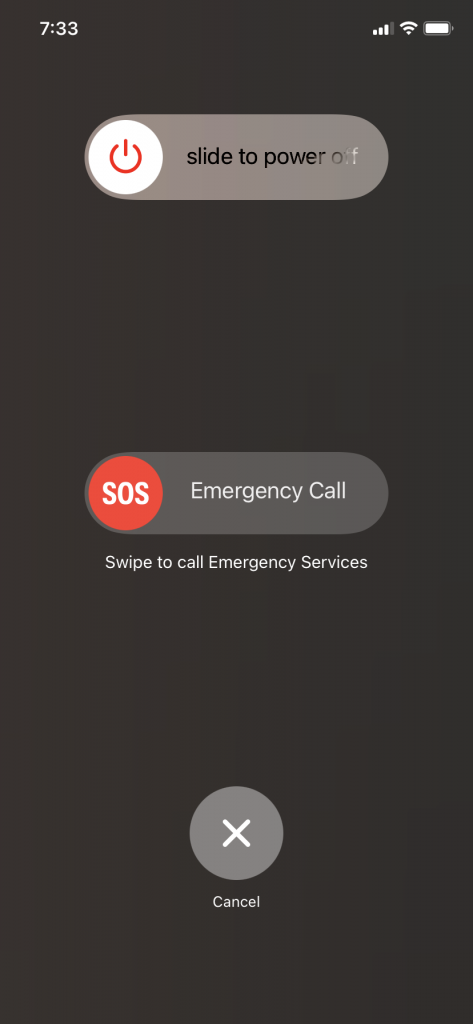
Restarting iPhone SE Second Generation, 6, 7, or 8
If you have any of the devices listed above, press and hold down your Side button till you get the Power Off slider. Slide that to the right and you should see the Apple logo. When the device restarts, see if that has managed to fix volume buttons.
Restarting iPhone SE First Generation, iPhone 5, and All Older iPhone Models
With these iPhones, press and hold down your Top button till you get the Power Off slider. You should get an Apple logo on the screen. When the restart concludes, see if you can adjust volume using the buttons.
If nothing has worked, it’s probably time to call in the professionals.
Take the Device to an Apple Store with a Genius Bar
If you still can’t adjust the volume of your device with the buttons, then you should find out where the nearest Apple Store is with a Genius Bar. You can show the Geniuses your device.
They can look it over and see whether you have a volume button stuck or there’s an issue going on with your Power button. They might try to fix volume buttons by resetting network settings. An Apple Store can act as the control center where you learn about unconventional fixes to this problem.
What Will It Cost to Fix Your Device?
If you can’t control the volume on your device, and nothing you’ve tried has worked, there could be something serious happening with its hardware or software. If you bought the iPhone brand-new, it should have come with a standard one-year warranty. Maybe you also bought an AppleCare+ plan or an extended warranty.
Those cover many hardware issues. If that’s what’s happening with your phone, it shouldn’t cost you anything to fix it if your AppleCare+ or warranty is still active.
If your warranty or AppleCare+ plan is no longer active, or if there’s something software-related going on with your device, then the Geniuses might need to charge you for the fix. You would hope that it will not be too expensive.
Do You Have to Fix this Problem?
If your iPhone’s volume buttons are not working, then you might be able to figure out a workaround if you don’t want to pay any money to get it repaired. If that’s all that’s wrong with the phone, then you might be okay keeping it for a while, even if it’s not working 100% correctly.
If you get sick of the issue, though, and if the cost of getting it repaired that the Geniuses quoted seems prohibitively expensive, then you can always sell your device to Buyback Boss. You can put the cash we give you toward the purchase of a brand-new iPhone or another smartphone of your choice.






