Have you ever considered selling your iPhone to upgrade to a new model? Before you sell, you’ll want to wipe all of your personal data from the device.
Your iPhone is presumably where you store a lot of your personal data. You’ll have pictures on there, message threads, documents, and other information that you don’t want anyone else to see.
You can get a reasonable amount of money for your older iPhone, provided it’s in at least decent condition. First, though, you’ll need to reset it and remove all of the personalized features.
Let’s learn how to reset iPhone to sell if that’s what you have planned in the immediate future.
Why Should You Reset Your iPhone?
If you’re going to sell your iPhone, you should know that iOS devices are hardware encrypted. That means if someone doesn’t know the encryption key, they shouldn’t be able to access anything on your phone.
You should still erase everything from your device, though, before you try selling it. That’s just doing your due diligence.
It’s the same as if you were going to sell a laptop, desktop, or tablet. You would want to remove everything and restore it to the factory settings, just to be safe.
Don’t Manually Delete Information from iCloud
You should also keep in mind that manually deleting your personal or sensitive information from iCloud is not the same as resetting your phone. Provided you backed up all the data from your phone beforehand, you can still retrieve it from the Cloud when you’re ready to do so.
If you manually delete your photos, contacts, reminders, documents, calendars, or anything else from iCloud, then you will not be able to get them back. Once you sign into iCloud with your Apple ID and delete things, you can’t recover them.
iCloud is like a bank vault for your information. Only erase things from it if you’re confident that you won’t have any use for them in the future.
Backing Up Your iPhone
Before you reset your iPhone and get ready to sell it, you should first back it up. This is something that happens automatically through iCloud each night, but you should still do it manually so you’re sure you’re not losing anything valuable.
- To begin, make sure that your phone is connected to Wi-Fi. You should also plug it in for this process if you’re running low on power.
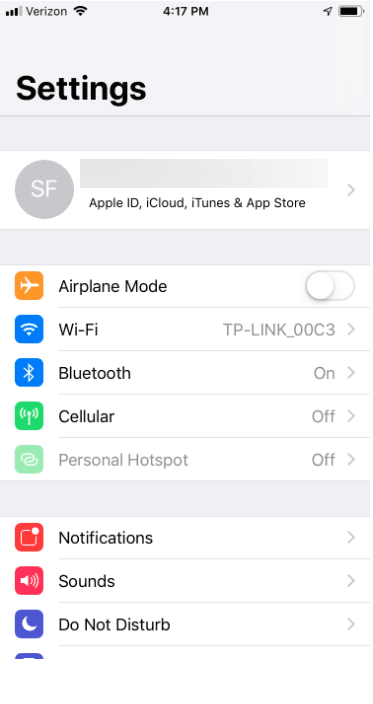
- Next, tap the Apple ID banner at the top of the screen.
- Tap “iCloud.”
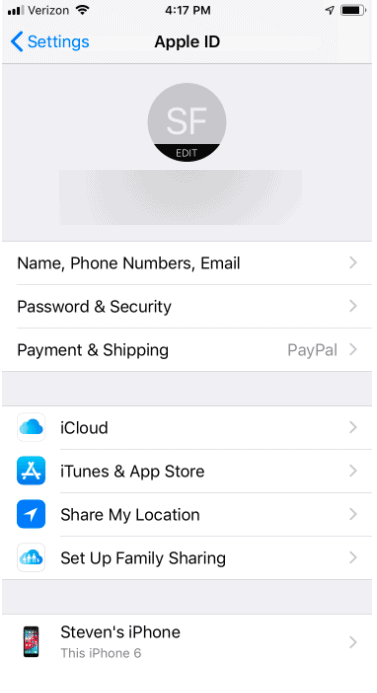
- Scroll down a little, and then tap “iCloud Backup.”
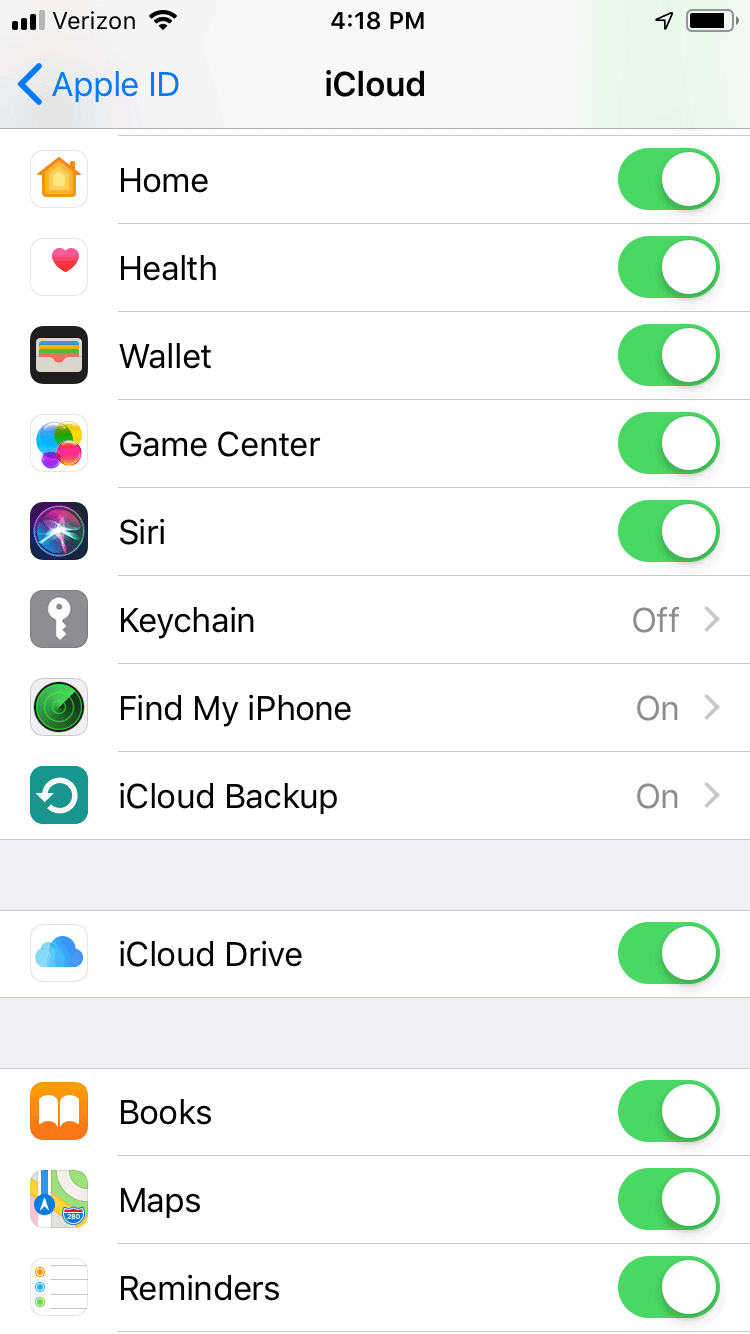
- Tap the switch so that it turns on.
- Finally, tap “OK” when you’re prompted to do so. Now, all your data and personal information will be safely stored. You’ll know that you’re okay to sell the iPhone.
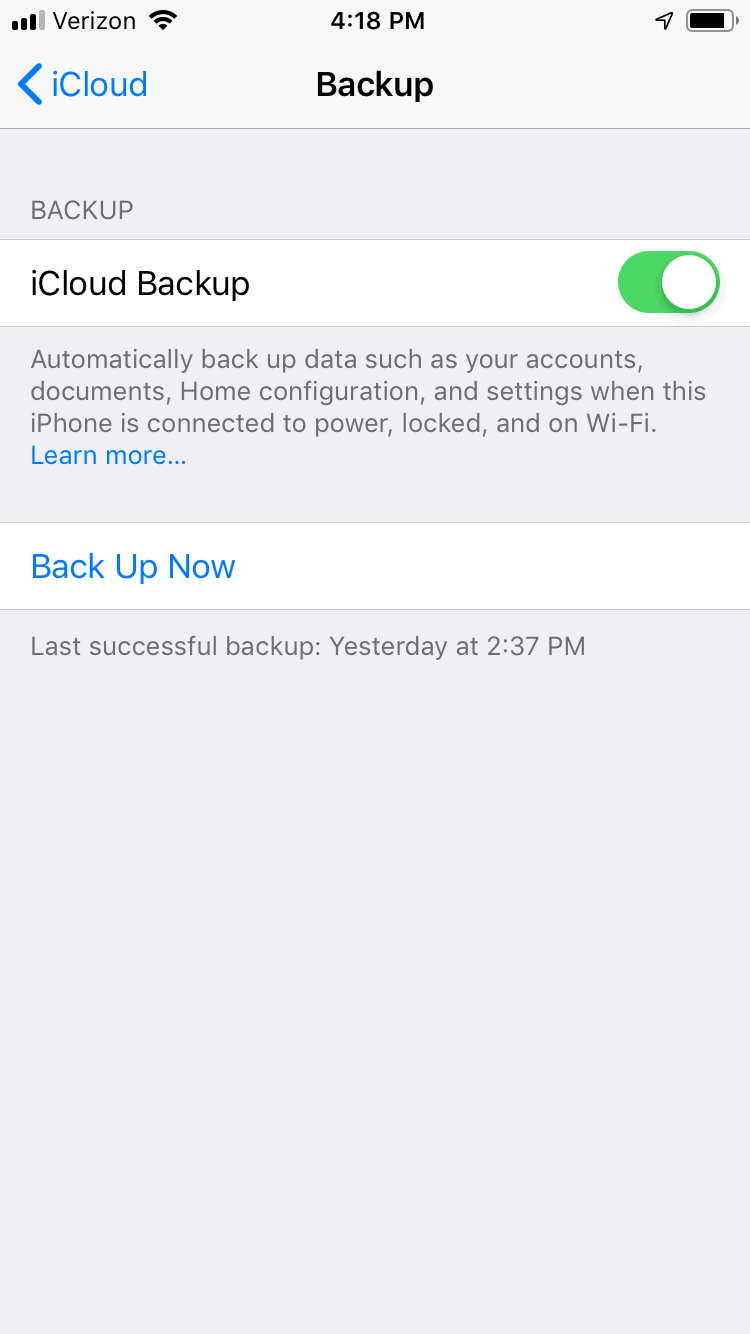
How to Reset Your iPhone
Now, you’re ready to wipe the iPhone clean so that you can put it up for sale. You can execute this next step confidently because everything you wanted to save is safely in the Cloud.
You can retrieve it later and transfer it to your new iPhone or another Apple device. Follow these steps to reset the phone.
- Start by launching the “Settings” app from your phone’s Home screen.
- Next, tap “General.”
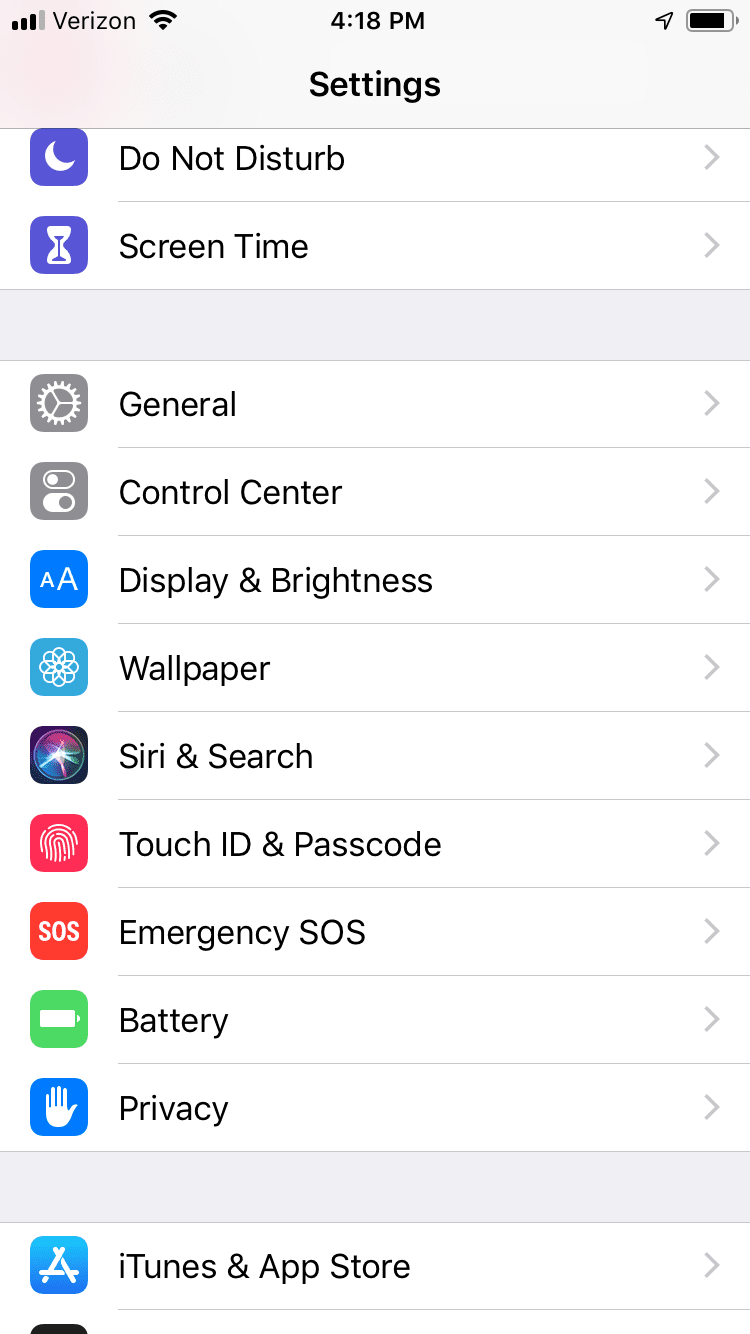
- To find “Reset,” you will need to scroll all the way to the bottom. Once you’ve located it, tap on it.
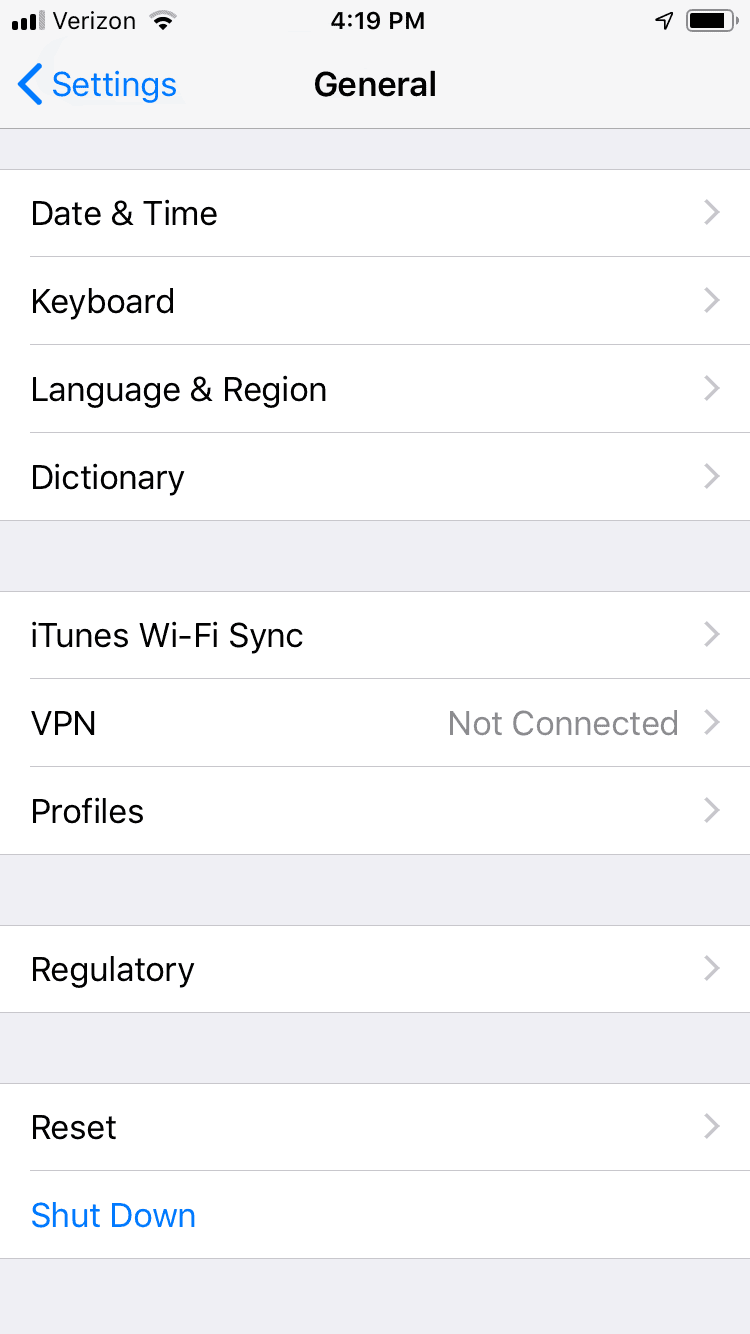
- Tap where it says “Erase All Content and Settings.”
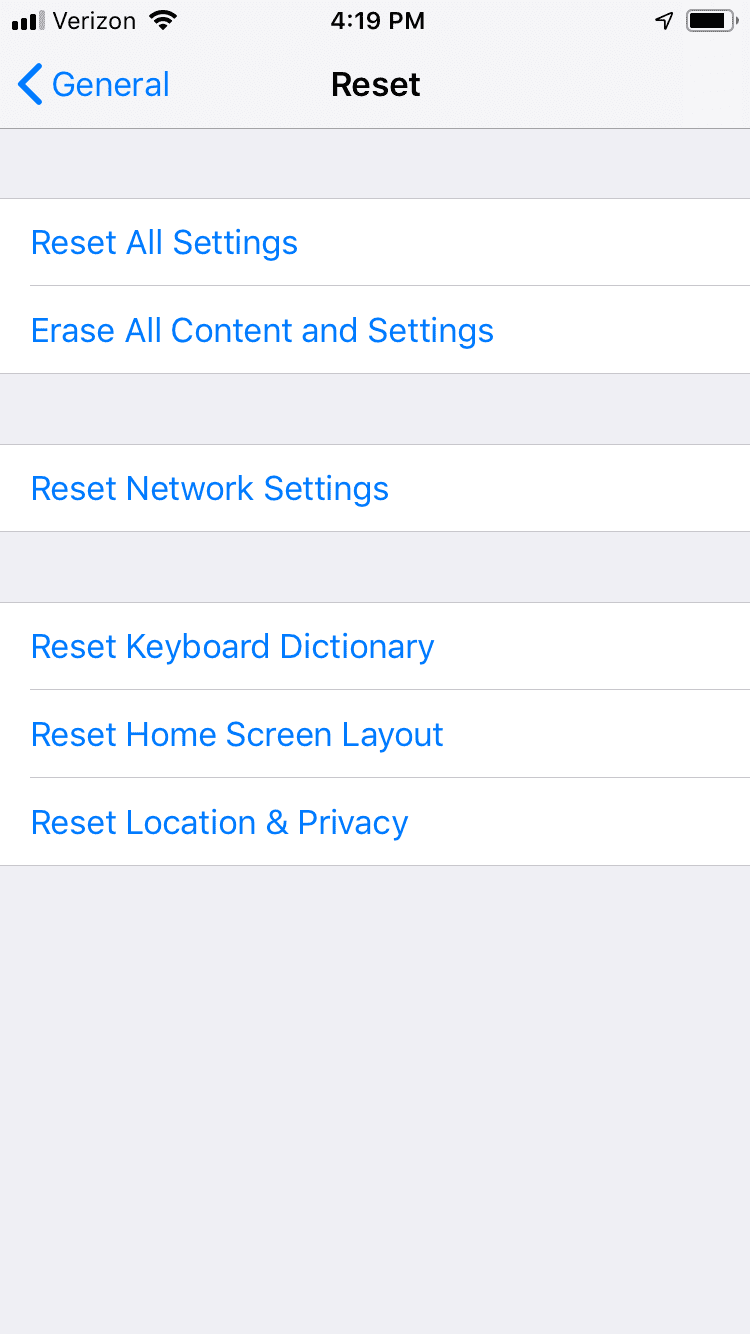
- “Erase iPhone” is one of the options. Tap on it.
- Tap on it one more time for confirmation.
- You’ll be prompted to enter your passcode. Enter it.
- Now, you’ll be asked for your Apple ID password. This will turn off the Active Lock feature and remove the device from “Find My iPhone.” This is a service that runs automatically when you have an iPhone. Deactivating this feature effectively means that you’re opting out of being tracked.
It may take a few minutes, but there isn’t anything further that you need to do. The phone will indicate to you when the wiping process is complete, and you can now give or sell it to someone else. It will have the original factory settings.
You won’t have to worry about the new owner having access to any of your data or sensitive information. You can rest easy knowing that you can restore all of your information to a new Apple device because it’s readily accessible in the Cloud.
Other Considerations for Protecting Your Personal Data
- If you’re going to get a non-Apple phone, then you should deregister iMessage. That way, you can be sure that no one will impersonate you.
- If you’re selling or giving the iPhone to someone you know, it’s helpful if you contact your carrier to help transfer service to the new owner. That way, you can also be sure that you’ve given notice that you’re opting out of your contract. You don’t want to keep getting billed after the phone is no longer in your possession.
Resetting Your iPhone is Simple and Easy
The good news when it comes to backing up and resetting your iPhone is that Apple devices are built in a way that’s quite intuitive. Even if you’re not the most tech-savvy individual, you shouldn’t have much trouble following these instructions.
Most of the phones also have similar features. Doing this for an iPhone 13 will work just as well as doing it for an iPhone X or another one of the earlier models.
What if You Forgot to Reset Your Phone?
If, for some reason, you forgot to reset your phone before you sold it, you should contact the buyer and ask them to follow the steps mentioned above. To ensure that they do it, attempt to sell your phone through a reputable market. Try not to sell to anyone who you fear might be dishonest.






