iPhone owners often find that they enjoy learning about their device’s various features. You might own an iPhone for years and still never use all of its functions.
If your iPhone screen is not responding when you touch it, though, you’re not going to be able to do much with it. Virtually all of your applications require you to touch the screen, unless you’re able to give the app voice commands to which it responds. You also won’t be able to send emails or texts, nor will you be able to respond to one when you receive it.
Your device may be on the lock screen or home screen when it stops working, but the display could show just about anything when it chooses to stop responding to your touch. On some occasions, you may also experience a nonresponsive screen after software updates. The latest iOS version might have a bad reaction when you install it.
Let us talk about what you can do if your iPhone touchscreen is nonresponsive.
Is There Anything Visually Wrong with the iPhone’s Screen?
Let’s start with the most obvious solution. This one will apply if you look at the iPhone and see that there’s something wrong happening with the screen.
Maybe you see some cracks on the screen or something else that indicates you’re dealing with a hardware problem. If you dropped the phone at some point, and then its screen stopped responding to your touch after that, you can easily guess that’s what’s causing the issue.
Take the Device to an Apple Store
If you have a touch screen that is obviously broken because you dropped or jostled it, then it’s time to contact Apple support. You can always do that via phone or Live Chat, but there’s not much point in doing either of those things in this scenario. You’re better off taking the device to an Apple Store with a Genius Bar.
You can often find them in malls, though some are stand-alone structures. If you don’t have a store dedicated to Apple products close to you, you may still be able to locate another entity licensed by Apple to fix their devices.

You may also take the iPhone to a non-licensed business that says they can fix your device. If you do that, then at least look for online feedback to ascertain whether this is a trustworthy entity.
See What the Geniuses Have to Say
Whether you take the phone to a business licensed by Apple to repair their products or a non-licensed alternative, hand the device over and see what the repair person has to say. A cracked iPhone screen will probably have to be replaced, as the Apple support staff will surely tell you.
If you bought the iPhone brand-new, then it should have come with a standard one-year warranty. That covers hardware problems, so you might not need to pay anything to get a new screen. Maybe you also bought an extended warranty, or the phone is under AppleCare+.
If your warranty or AppleCare+ is expired, though, then you will have to pay for the screen replacement yourself. You will have to hope that the fix is not too costly.
Consider Trading in Your Old Device and Buying a New Phone
If the cost of replacing your iPhone touchscreen is too high, then you might sell it to Buyback Boss and put the money you get from us toward purchasing a new smartphone. We will give you the best price of any online entity.
Now, let’s talk about what to do if your iPhone touchscreen is not responding, and there’s no obvious hardware error that seems to be causing it.
Clean the Screen
Cleaning off the iPhone’s screen might be what’s required if your screen doesn’t respond to your touch. Sometimes, an unresponsive iPhone touchscreen has some dirt or particulate matter on it that’s causing the device not to react correctly when you drag a finger across it or tap it.
Use a clean, dry cloth, and wipe the screen down. You might be tempted to spray some water or a chemical solvent on the iPhone screen to try and get the gunk off that way, but that almost always does more harm than good.
If your iPhone’s touchscreen problem doesn’t seem better after you’ve cleaned it, then it’s time to try another possible solution.
See Whether Your Accessories Are to Blame
Sometimes, what’s happening with your iPhone screen has less to do with the device and more with the accessories that you’re using along with it. For instance, maybe the iPhone’s touchscreen not working is because the smartphone is reacting badly to a USB cable.
Some non-Apple USB cables can cause glitches with your iPhone. You can buy these knockoffs via Amazon and in some brick-and-mortar store locations. When you do, though, you never know if they will pair well with your Apple device.
Unplug the iPhone from the USB cable and see if that does anything. If the touch screen works after you disconnected the cable, then the next time you charge it, borrow a different USB cable from someone else or buy a new one.
You might also try the USB cable by plugging it into a different outlet and your lightning port. If your iPhone screen still does not work after you’ve switched up the cable, charger, or outlet, then move on to the next fix.
Remove the Screen Protector
If you put a screen protector on your iPhone, that could be what’s causing it to be non-responsive. Some screen protectors are not specifically designed for iPhones. You might have one that’s not the best fit for your device.
Remove the screen protector and then run your finger along the touch screen. If that fixed the problem, then you will know it was the screen protector all along.
You might buy a different one that fits your smartphone better. You can also try to get along without a protector for your screen, but most iPhone users are reluctant to do that.
If that’s not what caused the iPhone touchscreen not to work, then move on to the next solution.
See Whether a Recently Installed App Is Causing the Problem
If you’ve had no luck up till now, then you might ask yourself if this problem started when you installed a particular app on the device. If you just downloaded a new app, and that’s when the screen stopped working, it’s reasonable to assume there’s a connection between the two events.
If you can’t get the screen to work, restarting the iPhone should be next. We’ll describe how to do that below. Once you restart your phone, get rid of that particular app. It very well might contain bugs that are causing your screen’s inability to operate correctly.
Restart Your iPhone
If you’ve reached this point, and your iPhone touchscreen still isn’t working, then restarting it makes sense. If you own an iPhone X or a later version than that, you accomplish this by pressing and holding down the Side button along with either of the Volume buttons.
You will see a Power Off slider. Slide it to the right, shutting off the phone. To restart it, press down the Side button till you see an Apple logo. See if the iPhone screen works now.
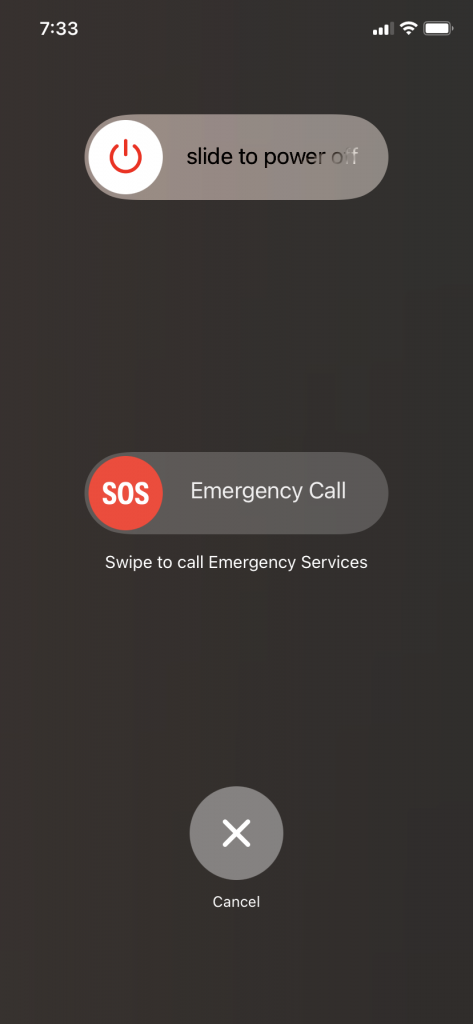
If you own an iPhone 6, 7, 8, or an SE, then you will press down the Side button until the Power Off slider shows up. Slide it, then wait for a few seconds before turning the phone back on. You do that by pressing the Side button again until the Apple logo appears.
If you have an iPhone 5 or an earlier model than that, press down on the Top button until you get the Power Off slider. Drag it over, shutting off the device. Wait for a few seconds before restarting it by holding down the Top button again. When the Apple logo appears, you’ll know you’ve done it correctly.
No matter what version of the iPhone you have, you’ll know you’ve restarted the device correctly when you see the Apple logo. If this maneuver failed to make your iPhone touchscreen respond to you, then keep reading.
Factory Reset Your iPhone
You’ve reached a point where doing a factory reset makes sense. This can sometimes fix deeper or more serious bugs that are compromising an iPhone screen.
Doing a factory reset is a little bit of a pain, but it’s worth it if you can get the screen working again. You can consider this to be a more hardcore force restart of your phone.
First, you will want to back up the iPhone’s data. You can do so through iCloud or iTunes. To do it through iTunes, connect the device to a laptop or desktop running the latest version of iTunes with a USB cable. Hit the Device button that you’ll see on the top left-hand side of the screen.
Hit Summary, and then hit Back Up Now. The process will take a few seconds.
To back up the iPhone with iCloud, you’ll connect to a stable Wi-Fi network. Head to Settings, and then hit Your Name. Next, hit iCloud.
Hit iCloud Backup. Tap Back Up Now. This process should take a few seconds to conclude as well.
Now, you’re ready to attempt a factory reset. Open the Settings app and hit General, followed by Reset.
You will see an Erase All Content and Settings option. Tap it. You may be prompted to enter your Apple ID and passcode. If so, do that. The reset should take a few moments. When it concludes, you should see the setup screen.
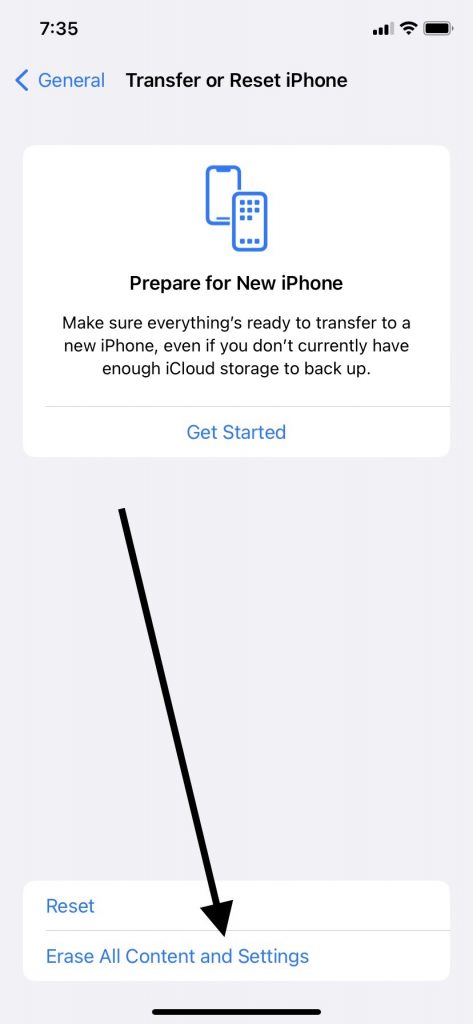
Of course, you can only attempt a factory reset if your iPhone screen is responding to begin with. Sometimes, you will get touch screen responsiveness back after you back up the device with iCloud or iTunes.
If the touch screen is working again after you back up the device with iTunes or iCloud, then you might decide that you don’t want to bother with the factory reset afterward. That’s fine, but you may still elect to do the reset if your iPhone touch screen becomes nonresponsive again soon afterward. A recurrence of this problem means you’re more likely to find success by doing a reset.
If you’re not able to do a reset because your iPhone touch screen remains unresponsive after you back up the device with iTunes or iCloud, or if you do the reset, but that fails to stop the touch screen being nonresponsive, then move on to the next fix.
Try Putting the Device in DFU Recovery Mode
DFU recovery mode might be the last thing you attempt before taking your iPhone in and getting the pros to look at it. Like restoring the device to its original factory settings, you will want to back up your data with iTunes or iCloud before attempting this fix.
DFU mode is a drastic action, but it might be what finally gets some iPhone models to work again if their screens are not responding to your touch. This is the most dramatic form of a force restart that you can do. If you have an iPhone 8 or a later model, connect it to a laptop or desktop running the latest version of iTunes.
Power it off, then press and instantly release the Volume Up button. Do the same with the Volume Down button. Then, press and hold down the Side button till the recovery mode screen comes up.
For the iPhone 7 or 7 Plus, you will connect to iTunes with the USB cable, then hold down the Side or Top button and the Volume Down button simultaneously. You must keep holding them down until the recovery mode screen appears.
For an iPhone 6S or an earlier model, you will connect to iTunes, then press and hold down the Top or Side button along with the Home button. Keep holding till the screen says that iTunes has detected a device in recovery mode.
From there, you can restore the device from an iTunes or iCloud backup. This is a deeper force restart of your device. If there’s some obscure hardware problem going on with the iPhone, this might take care of it. Many times, even the most tenacious software bugs are no match for a DFU restore.
If that still didn’t get the job done, then read on.
It’s Time to Take Your Device to the Geniuses
There’s little more you can do on your own from a practical standpoint if you have looked into each one of the fixes on this list, and nothing has worked so far. It seems possible that you might have to get your screen replaced, and maybe some additional components as well.
You shouldn’t open up the device and tinker with it, even if you like DIY projects. That will definitely void your warranty, if your phone is still under one. You might even make things worse.
Describe to the employees at the Genius Bar what you’ve tried so far. If you’ve taken the phone to a non-Apple entity that fixes iPhones, you can fill them in on what you’ve tried as well.
See What It Will Cost to Fix
Whether you’ve got a hardware issue or a software one, an entity that knows all about Apple devices should be able to fix any touchscreen problems, no matter how obscure. You may not like how much the fix costs, though.
This is where we’ll mention the possibility of trading your phone in again. If your touchscreen problems prove so expensive to fix that you’d rather just get a new phone, then think about selling your malfunctioning device to Buyback Boss. If it’s not working properly, we can still dismantle it and use it for parts.
With the money you get, you can purchase the newest iPhone model, or you might choose to go with an Android phone or some other option.






