Does your iPhone seem to be working okay, but you notice that the screen is darker than it should be? If that’s happening with your device, then it can be frustrating when you’re trying to do things like watch movies, text, or browse the internet.
There are some different reasons why your phone’s screen might appear darker than it should be. Let’s go over them and talk about some possible solutions to the issue, as you learn what to do if your iPhone screen is dark.
Adjusting the iPhone’s Brightness Setting Can Fix a Dark Screen
The most likely reason that your iPhone’s screen is dark is that you need to adjust the brightness setting. Swipe up from the bottom of your phone’s screen. You will see the quick-access panel.
Slide the brightness slider with your finger from left to right. If you want to make the screen as bright as possible, slide it all the way to the far-right side. When you are finished, swipe down again, closing the access panel.
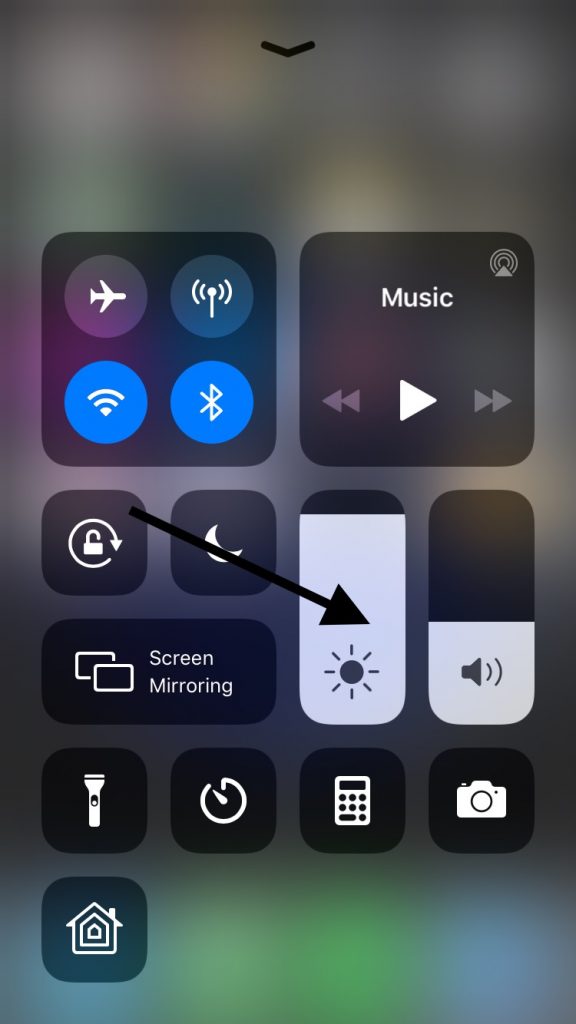
Check the iPhone’s Auto-Brightness Feature
There is also an auto-brightness feature that you can use if the first fix doesn’t work. This feature is supposed to adjust the screen automatically depending on how much ambient light there is at any given time.
If the screen seems too dark to you, then disabling this feature might help. Tap the Settings icon, then go to Wallpapers and Brightness.
Turn Auto-Brightness to the off position and see if the screen’s appearance looks any better.

Screen Failure Might Cause Your iPhone’s Screen to Go Dark
If you’ve tried these first two brightness adjustments and that doesn’t seem to have helped, then screen failure might be the problem.
There are a few different components making up the screen that could fail. Any one of them being dysfunctional could cause a symptom such as the images being too dark. Flickering between display modes is another possibility that indicates a hardware problem having to do with the screen.
If you feel like that is what’s happening, the only option is to take the phone to an Apple Store where it can be repaired. Find one with a Genius Bar. You will often find these stores located in malls, though some are stand-alone structures.
If the phone is still under the factory warranty, the screen repair shouldn’t cost you anything to get the screen replaced. The factory warranty on new phones lasts for one year after the original purchase date.
If the phone is no longer under warranty, you will have to pay for the fix. Hopefully, it is not too expensive. How much it costs will depend on exactly what’s wrong with the device.
You Might Also Try a Soft Reset of Your iPhone
If you don’t think what’s happening is hardware-related, then a soft reset of the device is also worth a try. Hold the Sleep/Wake button along with your Home button until the phone restarts. You’ll know you’ve done this successfully when the Apple logo appears on the screen.
Try an iPhone Restore Using iTunes
Doing an iPhone restore is another option. First, you’ll need to back up the phone with iTunes.
Connect the phone to a laptop or PC using an Apple-approved USB cable. After you have backed up the device, use the Restore button that you see on the left-hand side of the screen where your phone is listed under Devices. This will return the phone to its original factory settings.

You’ll then need to re-sync your backed-up user data. If there was a software issue happening that was causing the phone’s screen to go dark, then it’s highly likely this will have solved the problem.
Check the White Point Settings
If you haven’t found a satisfactory solution yet, you can also check the White Point settings in Accessibility. This is a setting that is meant to reduce harsh colors by making your screen noticeably dimmer. If you had an Accessibility setting turned on by accident, a dark screen might be the result.
- Open Settings, then Accessibility.
- Tap Display and Text Size at the top of the screen.
- Next, you’ll need to scroll to the bottom of the screen, where you will see the option Reduce White Point. Turn it off by toggling it to the left, so that it goes from green to clear.

Now you can check to see if that has made the screen any brighter.
Check to See if Zoom is On
You may have recently used the Zoom feature on your iPhone. If so, that could be the reason for a dark screen.
Go to Settings, then Accessibility, then Zoom. If you left the Zoom feature on, then turn it off by toggling the switch to the left. Your iPhone’s display might seem darker until you execute this fix.
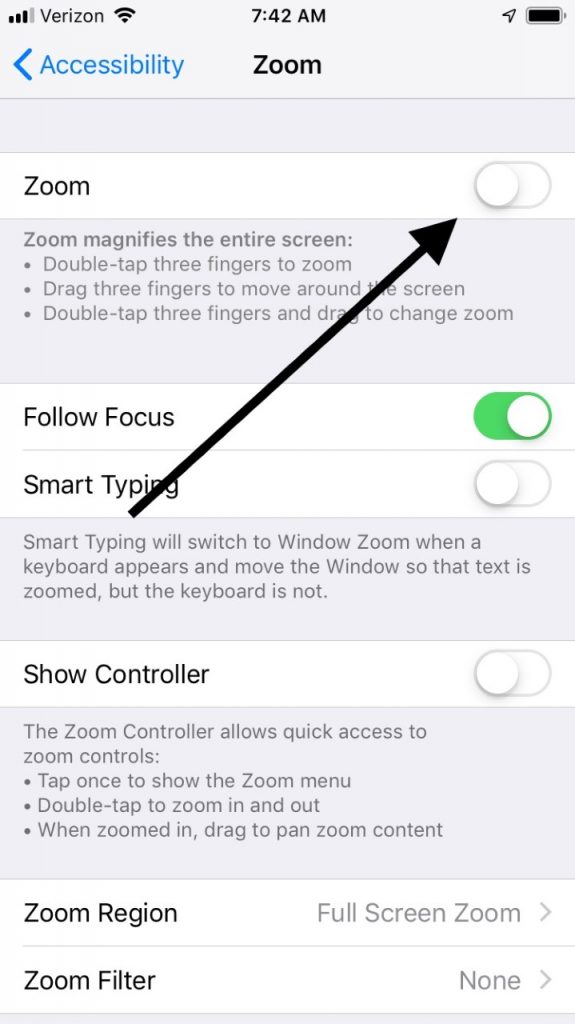
You Can Try a DFU Restore to Fix a Dark Screen
There is one more option that you can try, and that’s a DFU restore. The DFU is the deepest type of restore that you can do for your device.
This kind of restore is considered to be so extreme because it does a wipe of both software and hardware settings. Follow these directions if you’d like to give it a try.
- Plug your phone into your Mac or PC with a USB cable, and open iTunes. Your phone can be either on or off.
- Press the Home button and the Sleep/Wake button if you have an iPhone 6 or an earlier version than that. If you have the 7 or a more recent version, you’ll need to press the Sleep/Wake button and the Volume Down button.
- After about 8 seconds, release the Sleep/Wake button. However, you must continue to hold down either the Home or the Volume Down button.
- iTunes will say “iTunes has detected a phone in recovery mode.” Let go of your Home or Volume Down button.
- Your iPhone’s display should now be completely black. You can restore your phone using iTunes now and see if the screen is brighter.
Since this process is a little tricky, you may need to try it a few times before you get it right. You might also watch some YouTube videos that can show you how to do it.
If you still can’t get it to work after watching videos, you can always take the device to an Apple Store, where the Geniuses can put the device in DFU restore mode for you.
If you’ve tried all of the various software fixes that we’ve suggested and none of them have worked, then, by default, a hardware issue has to be what’s happening. Did something happen to the phone recently?
If it got food or liquid spilled on it or it got dropped or jostled, then it’s likely there’s an internal problem even if there are no visible cracks or other obvious damage. If that’s the case, a trip to the Apple Store is your best bet.
If the Geniuses can figure out what’s wrong with your device, and it seems worth it to pay the money to fix it, then you can do that. If the cost of fixing the phone is prohibitive, it might be time to trade it in and get a newer model.
Hopefully, one of these solutions has worked for you, and your phone’s screen is now back to normal.






