Is your iPhone not charging? If that’s the case, it’s bound to frustrate you. These phones are generally dependable machines, but sometimes an iPhone won’t charge, or it won’t charge as quickly as you would like.
If you’re experiencing this problem, never fear. We’ll discuss what you can do about an iPhone not charging right now.
Four Possible Problems with Your iPhone
If you’re having issues with your iPhone and its charging capabilities, one of four things might be happening. Maybe, when you plug the phone in, it doesn’t charge at all. Perhaps it charges, but it does so very slowly.
A third possibility is that you get an alert message. That message will probably say something like an accessory you’re using isn’t supported or the accessory you’re using isn’t certified.
There’s also a fourth possibility that’s even rarer. You might have an iPhone that charges until it hits 80%, and then it stops.
We’ll discuss each of these problems in turn so you will know what to do about them.
What to Do About Your iPhone Not Charging at All or Charging Slowly
Normally, to charge a device, you would follow these steps:
- Connect the USB cable that came with the device
- Plug the other end of the cable into a wall power outlet, a computer with a USB 2.0 or 3.0 charging port that isn’t sleeping, or a power accessory such as a docking station or a USB hub
If you do one of these things, and then you check on your phone to see how it’s doing, you might notice that it is not charging at all. If it’s charging correctly, a little lightning bolt icon should appear inside the battery icon’s status bar. You will also see a large battery icon on your lock screen if you pull it up.
You can tell definitely from these visual cues whether an iPhone is charging or not. If you can tell from the missing icon that it’s not charging, then you can take the following steps. You should also take these same steps if your phone is charging slowly.
Check for Damage to Your Accessories
Optimized battery charging will only occur if you’re using accessories that aren’t damaged. Look at your USB adaptor and your charging cable. Do you see anything wrong with them?
Maybe your cat has been chewing on the charging cable, and it’s frayed. Perhaps you dunked the USB adapter in some water accidentally.
If something like this is the case, it could be the reason for an iPhone not charging. You might need to replace the damaged accessory if this is what’s happening.
Try a Different Wall Outlet
Optimized battery charging will also only take place if you’re using a working wall power outlet. If your accessories seem to be intact, then the problem could be with the particular wall power outlet you have chosen to use.
Go to a different outlet and try to charge the phone again. If it works, you will know that particular outlet was the problem.

Check the Charging Port
Your iPhone not charging might also have something to do with the charging port. A charging port can sometimes become clogged with dirt or other debris.
You can use a toothpick or a clean, dry rag to remove any debris you see. You might also use a device that shoots compressed air. You can pick one up for just a few dollars on Amazon.
After you have cleaned the charging port, use the lightning cable and try charging the device again. If the problem was with the iPhone’s charging port, this might have solved the issue. If it has, you will see the lightning logo appear, indicating the phone is charging.
If that didn’t work, then go on to the next fix.
Try a Force Restart of the Device
If you’ve gotten to this point and nothing has worked, your next move should be to force restart the device. If you have an iPhone 8 or a more recent model than that, do the following:
- Press and then release the Volume Up button. Then, do the same with the Volume Down button. Press and hold down the Side button until the Apple logo shows up on the screen.
If you have an iPhone 7 or 7 Plus:
- Press and hold down the Top or Side button along with the Volume Down button till the Apple logo appears on the screen.
If you have an iPhone 6 or an earlier model than that:
- Press and hold down both the Home button and the Top or Side button till the Apple logo appears on the screen.
After taking this step, leave the phone plugged in via the lightning cable for half an hour. If that has not solved the problem, then it’s time to take your iPhone to an Apple Store where the staff can take a look at it. Take the phone, and also any accessories that you have tried to use with it.
The Geniuses at the Apple Store can look it over and try to figure out what’s wrong with it. You might also take the device to an Apple Authorized Service Provider. You can sometimes find these repair shops as stand-alone structures, or you might see them in malls occasionally. You can also contact Apple Support and get their advice if there’s not an Apple Store near you.
A little later in the article, we will discuss what fixing this problem is likely to cost if you get help from an Apple Store or another authorized service provider.
What to Do About Your iPhone Not Charging Past 80%
Sometimes, you’ll have an iPhone battery not charging beyond the 80% threshold. If that happens, it’s probably due to the device getting warmer than it should while you’re charging it.
There’s an optimized battery charging feature that extends its lifespan if it keeps getting too warm. It does this by not letting your iOS device charge beyond 80%.
In most instances, your iPhone will charge again if you get it away from warmer temperatures. For instance, maybe you’re using the lightning cable to try and charge the device, and you’re doing so in an enclosed room during the height of the summer. Try charging the iPhone in a cooler room and you might have better luck.
Maybe you’re attempting wireless charging of your device, and you’re doing so in a newer car that has this functionality. If the car’s internal temperature is too warm, you might not get past that 80% threshold.
If so, turn on the air conditioning in the car to make it cooler. You can also wait till you get home and try using your iPhone charger and a wall outlet like you normally would.
Many times, these solutions will work, and you can now charge your iPhone till it gets to 100% battery life. If these fixes haven’t worked, then taking your device to an Apple Store will likely be your best move.
You’re Getting a Message on the iPhone’s Screen About an Unsupported Device
We also mentioned how you might sometimes get a message on the screen when you attempt to charge it about an unsupported device. You probably won’t get this message if you’re attempting wireless charging with your iPhone.
It might come up when you plug the device into the lightning port, though. You may also get it when you attempt to use something like a USB hub or a docking station.
If you get one of these messages, it probably means one of the following:
- The USB charger you’re using isn’t designed to charge devices, or iPhones in particular.
- The charging accessory is not Apple-certified, or it’s damaged or defective.
- Your iPhone might have a damaged or dirty charging port.
Follow these steps, in order:
- Attempt to clean any debris or dirt from your iPhone charging port using the techniques we mentioned earlier in the article.
- Restart the device using the steps we mentioned earlier.
- Plug a different charger or USB cable into the iPhone’s lightning port and see if that gets rid of the message.
- Make sure you are running the latest version of iOS.
- If none of that worked, then it’s time to reach out to Apple Support or take your device in to an Apple Store.
We should also take a moment right now to talk about one of the steps mentioned above, checking to see if you’re running the latest version of iOS. To do so, plug your iPhone into power and use Wi-Fi to connect to the internet. Head to Settings, then General, and then hit Software Update.
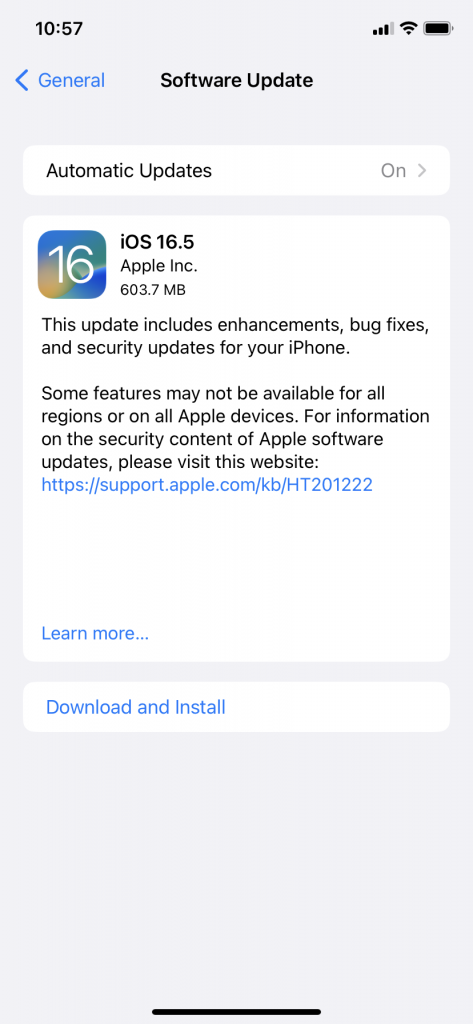
If there is one, hit Install Now. You might also see a message that says Download and Install Now. If you see that, hit it to download the update, and then enter your passcode when prompted. Then hit Install Now again.
If this has failed to fix the problem, you can contact the experts via Apple Support or take the device in to the nearest store that fixes iOS device problems.
What if Nothing Has Worked Up to This Point?
Regardless of whether your iPhone won’t charge at all, it won’t charge past a certain threshold, or you’re getting an unsupported accessory message, you’re probably going to be pretty frustrated if none of the fixes we’ve suggested have worked. If you take the device into the nearest Apple-authorized store, you may wonder what it will cost to get it fixed.
An iOS device not charging can be due to either a software or a hardware issue. If it’s a hardware issue, then the employees at the store should be able to fix it for you for free, assuming the device is still under warranty.
Apple devices come with a one-year warranty if you get them brand-new. That warranty will cover all hardware problems, including ones that are causing your iPhone to not charge as it should.
You might also have bought an extended warranty or AppleCare+. Hardware problems should be covered by either of those as well.
If the problem causing the phone not to charge is software-related, or if it’s hardware-related, but your warranty has expired, then it’s possible you will have to pay some money to get the device fixed. You’ll have to talk to the Geniuses to see what kind of a price tag you’re looking at for that repair.
Depending on what’s happening with your phone, the fix could cost a little or a lot. If your iPhone won’t charge, though, that’s a pretty serious problem, so you might feel that it’s worth it to pay the amount they’re asking.
Maybe you have something like an older generation iPhone SE, and the price the Geniuses are quoting you to get it fixed seems prohibitive. If so, you might think about trading the phone into Buyback Boss.
You can get cash for your older-model phone, which you can then put toward a brand-new one. Your new device comes with all-new accessories as well, and you should be able to charge it with no problems.






