Few things are more irritating than when your iPhone keeps dropping calls. You might be in the middle of an important conversation when it happens. If it’s more than an occasional issue, then doubtless you’ll be eager to come up with a permanent solution.
There are several different situations that might cause this problem, so let’s go over some of them. We can fix your iPhone dropping calls so that this issue will not torment you any longer.
Is Your iPhone Dropping Calls Due to a Poor Signal?
The most likely reason that your iPhone is dropping calls frequently is that you’re getting a poor signal. You might be in an area with less-than-great coverage. Your carrier might also be having some temporary problems.
You should first try moving to a different location and then having someone call your phone. You shouldn’t just move twenty feet to the left. Get to a place that’s at least a couple of miles away from where the issue seems to be happening.
If you can receive calls in the new location and they aren’t being dropped, then you’ll know that it’s something to do with that particular spot and it’s not likely an iPhone hardware issue.
If it’s just one location where the calls are being dropped, then you can call your provider and speak to them about the problem. They’ll likely have some suggestions that might fix the issue.
Your iPhone Calls Might be Getting Dropped Because of a Damaged SIM Card
If your SIM card has been damaged, that might also cause this problem. The card being bent, chipped, or otherwise broken will cause issues with your calls, or it could be that it has not been inserted into the iPhone correctly.
Reinserting the SIM card might fix the issue, assuming that it has not been damaged. You can follow the steps below to remove your SIM card and reinsert it.
- First, take a tool designed for this purpose (Apple makes one), or you can take a paperclip and straighten it out.
- Figure out where the SIM tray is located on your particular model of iPhone. If you have an iPhone X or a newer model than that, then it’s going to be on the right-hand side in the middle of the device. If you have an earlier iPhone model, it’s going to be in approximately the same location, just a little further up.
- Insert the end of the paperclip or the thin extension of the tool into the small hole. Push gently until the tray springs open.
- Remove the SIM card carefully. Check to see if it appears damaged in any way. Assuming it looks okay, make sure that the notched corners are aligned, and then push it back in. The cards only line up one way, so you should be able to figure it out with no problems.
- Once the SIM card is back in the phone, have someone call you and see if the calls are still being dropped.
If you pop the SIM card out and it seems to be bent or otherwise damaged, then that’s almost certainly what’s causing the problem. If that happens, then contact an Apple Store and take the phone in to see the Geniuses.
You will have to get the SIM card replaced. If the phone is still under warranty, then this should be free. If your original warranty has expired, then you will need to pay for it.
The cost of the new SIM card varies depending on which iPhone model you have. The newer your iPhone, the more you can usually expect to pay for a SIM card replacement.

Restart Your iPhone
Restarting your iPhone might also fix the dropped calls issue.
- Hold down the Sleep/Wake button on the device’s side.
- A Slide to Power Off slider will come up on the screen.
- Slide it to the right, and then wait for a few seconds.
- Press the Sleep/Wake button on the side of the phone a second time. The phone should power back on after a couple of seconds. Check to see if it’s still dropping calls.
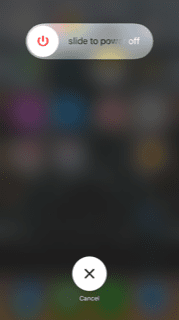
Try Toggling Airplane Mode On and Off
You can also find success sometimes by toggling the Airplane Mode on and off.
- From the Home screen, hit Settings. You will immediately be able to see Airplane Mode.
- Toggle it on and off with your finger. If you are doing it successfully, then it will turn green. Doing this will disable Wi-Fi, and also Cellular Data and Bluetooth.
Doing this a few times sometimes helps with your ability to take calls and keep them from being dropped. If it doesn’t work, move on to the next solution.

Turn Your iPhone Off When You Go to Bed
This might seem like strange advice. How can turning your phone off at night help you with dropped calls?
The reason this sometimes works is that your phone might be operating with a full cache memory. By turning it off when you’re done using it for the day, you will automatically cause some apps to close and free up space.
Deleting the cache memory refreshes the phone. Try this a few nights in a row and see if your device is still dropping calls.
Try Closing Some Background Apps Your iPhone is Running
If you have a lot of background apps that are running on your phone at all times, then one of them might be to blame. Again, it’s an issue with the cache memory of the device being full.
By closing as many nonessential apps as you can, it makes it more likely that your iPhone will be able to handle calls without dropping them. You needn’t close them all, just the ones that you don’t need to have running every moment of the day. See if that helps.
You Can Try Resetting the Network Settings
Resetting the network settings would also make sense if you’ve tried these first few solutions unsuccessfully.
- Go to Settings, then General.
- Go to Reset, then Reset Network Settings.
Try some calls after that to see if the problem persists.
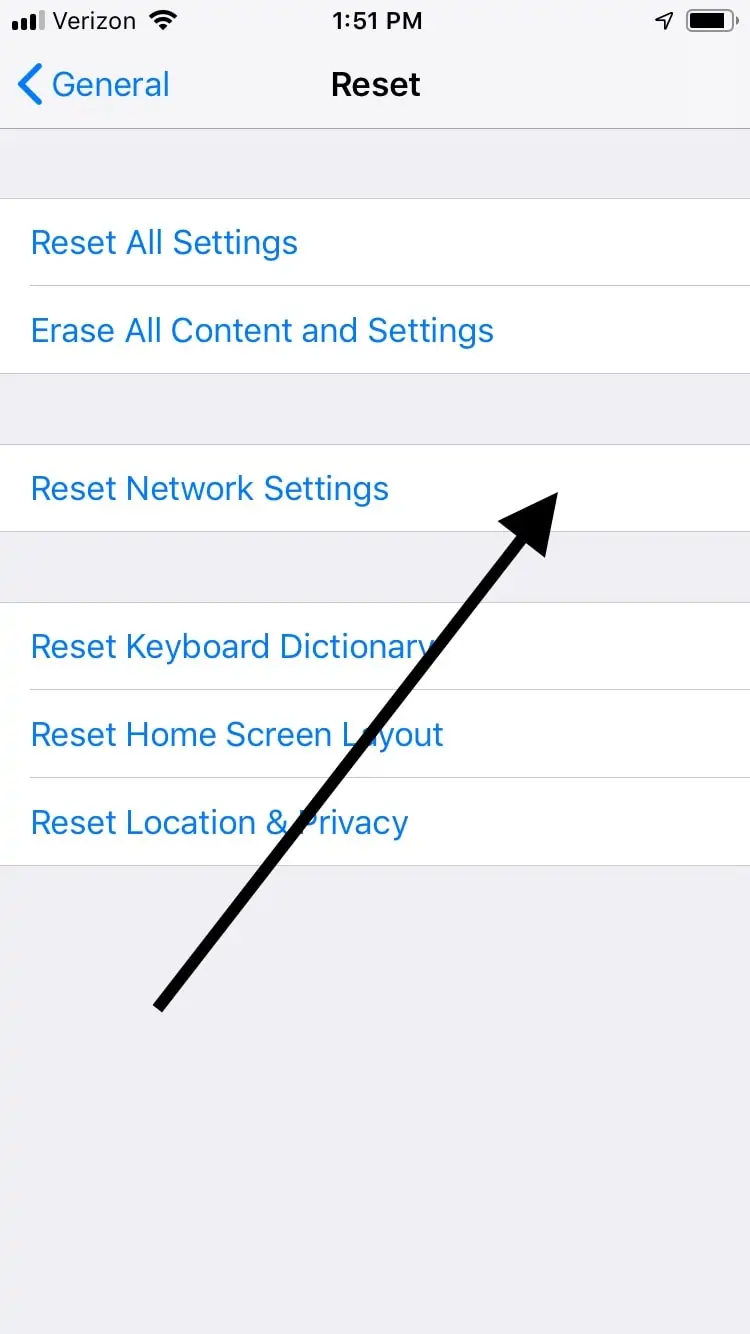
Check to See if Your iPhone’s Caller ID Has Been Activated
If the caller ID on your phone is not active, then that might be interfering with your ability to receive calls. Go to Settings, then Phone, and then Show My Caller ID. If it’s not set in the on position, then switch it over. That might be what it takes to fix the issue.
Dial #3# On Your iPhone
This is a little-known trick that sometimes works. It’s a code meant to disable your phone’s outgoing anonymity status.
It’s basically the same as checking if the caller ID is turned on, but if the first method didn’t work for you, maybe this one will.
You Can Set Your iPhone’s Date and Time Automatically
It seems as though the Date and Time function on your iPhone wouldn’t have anything to do with dropped calls, but surprisingly, sometimes the two are related.
This may be an issue if you’ve been traveling through different time zones recently. For instance, a trip from one coast to the other might cause this feature to stop functioning correctly.
First, connect your phone to Wi-Fi. Then, go to Settings, and General. Hit Date and Time and see if Set Automatically is turned on. If it isn’t, then turn it to the on position.
Check for Any Carrier Settings Updates
You could also check to see if there are any carrier settings updates. If there are, and you haven’t installed them yet, that might interfere with your incoming calls.
Go to Settings, then General, then About. Wait for a few seconds, then see if a pop-up appears indicating that an update is available.
If there is one, then go ahead and install it. If you wait a few seconds and there’s no pop-up, then it means there’s nothing available at the moment and it’s a different issue.

If you’ve tried everything on this list and the phone keeps dropping your calls, then you should talk to both your carrier and Apple. Ultimately, the problem could have to do with either the phone’s hardware or software.
You can call your carrier and tell them about the issue. They might have some additional suggestions besides the ones we’ve brought up.
You can contact Apple Support through their website, or you might feel more comfortable taking the device to an Apple Store with a Genius Bar. If you explain to the employees what’s happening, they might know some other trick that can solve the problem.
If you take the phone to an Apple Store, make sure to tell the employees there what you’ve tried already. Eliminating some of the easy fixes should help them figure out what’s wrong.
If you’ve tried every possible solution that we’ve proposed, and you’ve still had no luck, then something more unusual might be happening. Hopefully, whatever is going on will not be a very expensive fix.






