As an iPhone owner, it’s possible that at some point you might see a message on the screen that says, “iPhone cannot verify server identity.” This message normally comes up when you’re attempting to access your email account.
If you see the dreaded “iPhone cannot verify server identity” message when you’re trying to access a mail app, you might wonder what you can do to alleviate the problem. We’ll talk about how you can restore access to your email account now.
Check the Date and Time
The first fix you can try is a simple one. You can force quit your device’s Mail app and ensure you’re displaying the correct time and date. This can sometimes get rid of the annoying iPhone cannot verify server identity message.
You can swipe up from the bottom of your iPhone’s screen. This will show the applications you currently have running on your iOS device. You can scroll through them from left to right.
Locate the iPhone Mail App
You’re looking for the iPhone mail app. When you locate it, you can swipe up, which will force close this application.
Once you’ve closed it, check and see that the date and time on the phone are correct. If they’re not, you can correct them. You sometimes have to fix iPhone date and time issues if you were traveling, and you were in a different time zone or in another country recently.
What About Older iPhone Models?
You may also have an older iPhone model that has a physical Home button. If so, you can do the date and time check by swiping up from the Home screen. You’ll then locate the application and close it out, like we explained above.
With some models, you’ll need to double click on your Home button. This will allow you to view your most recently utilized apps. Again, you’ll looking to get to your mail app and to swipe up when you reach it.
Now, you can reopen the mail app. As you try to access your mail account, you should quickly see whether that has fixed the problem based on whether you get that same message about not being able to verify server identity. If you still see it, move on to our next fix.
Fix iPhone Verify Server Identity Problems with a Force Restart
You can also attempt to fix a verify server identity error message by doing a force restart of the device. This is not very difficult to accomplish.
Press and then quickly release the Volume Up button, and then do the same with the Volume Down button. Next, press and hold down your Side button. You’re looking for the Apple logo to appear. When you see it, that means you can let go of the Side button.
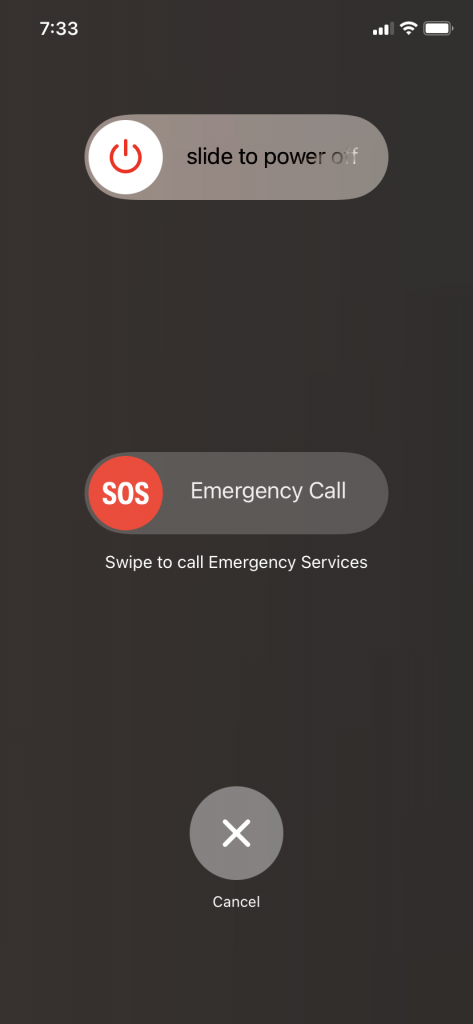
What About if You Have an iPhone Model that Does Not Support iOS Version 16?
You will need to do something a bit different if you have an older iPhone model that does not support iOS version 16. If you have the iPhone 7 or 7 Plus, you will need to press and hold down the Sleep/Wake button at the same time as the Volume Down button. When you see the Apple logo on the screen, let go of both buttons.
If you have an iPhone 6S or the 1st generation of the SE, you can press and hold down the Home button along with the Sleep/Wake button. When the Apple logo comes up, let go of the buttons.
You can reset iPhone models this way, and when you do so, you might not see the “cannot verify server identity” error message anymore when you try to open a mail account. If you’re still having issues with the mail server and you’re not able to access your email account without triggering that message, then keep reading.
Update Carrier Settings to Get Rid of the Cannot Verify Server Identity Message
Updating your carrier settings is another way many iPhone users have gotten rid of the verify server identity error message. You can do this by first making sure you’re either connected to a stable Wi-Fi network or to your cellular network.
Then, go to your Settings app. From there, you will head to General. Then, open About.
You should further directions that will tell you how to reset your carrier settings. These instructions might vary a little depending on which model of iPhone you have, but it’s never very complicated.
This will often take care of server identity problems when you try to open your email account if nothing else has worked up to this point. iOS and carrier settings can sometimes have a tenuous relationship with each other, and this move can often get you back on track.
If your mail server doesn’t work, and you’re still getting that server identity error message, there are a couple of other ways you might successfully access your email account.
Reset Network Settings to Get Rid of a Verify Server Identity Error Message
If your phone is still telling you that it cannot verify server identity when you try to open up your email account, the next thing that it makes sense to do is to reset network settings. This can often restore access to your server.
Your email account might only work when your iPhone perceives that you have a mail server certificate. If you don’t periodically reset your network settings, your mail server certificates might expire, at least according to your iOS device. Resetting your network settings is a way to reset iPhone models so that your mail server certificate is renewed.
Open your Settings app and tap General. Scroll down to the bottom of the screen and hit Transfer or Reset iPhone. Then, hit Reset, and then Reset Network Settings.
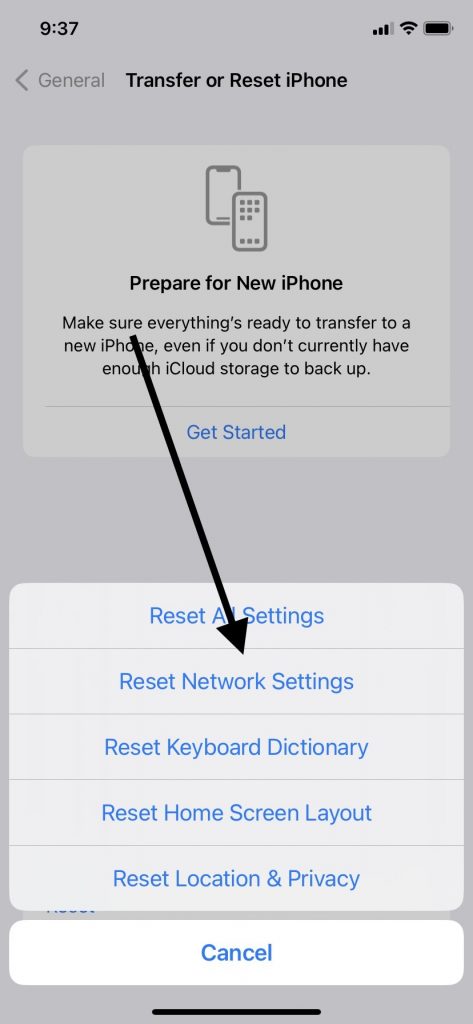
What Does This Accomplish?
Doing this resets your passwords, your Wi-Fi network, VPN or APN settings that you used in the past, and your cellular settings as well. Your outgoing mail server will likely be up and running now.
If you still see that cannot verify server identity message, then there’s one more thing you can try before heading to an Apple Store for help.
Remove Your Email Account
If you still get that cannot verify server identity message, then removing your email account is the next thing you can try. Head to your Settings app. Scroll down and hit Mail. Hit Accounts, then scroll down to the problematic one.
Tap the Delete Account button where you see it at the bottom. This is a more direct way of fixing potential iOS bugs than doing a factory reset, worrying about the mail server’s SSL certificate, or anything else equally dramatic.
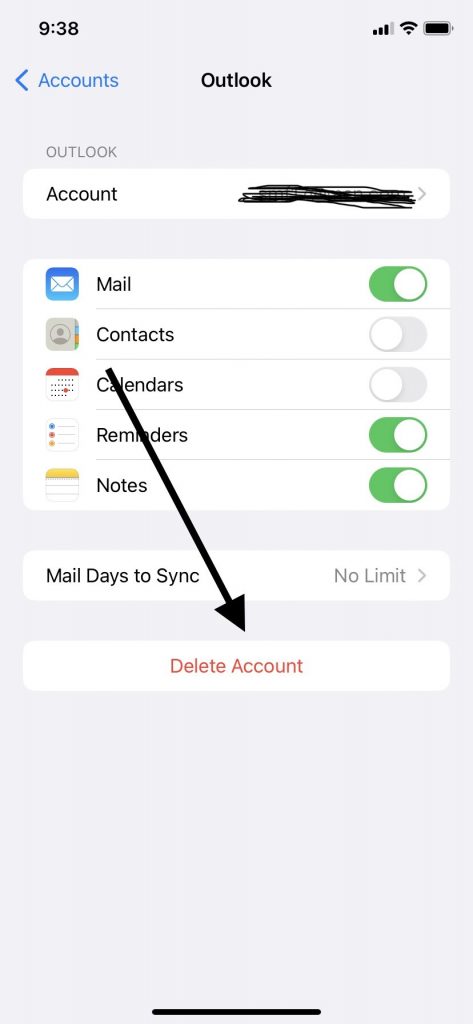
You can restore your email service provider by going back to Settings, Mail, Accounts, and then pressing Add Account. Simply follow the instructions and reinstall the account.
It’s highly likely that this will get rid of a cannot verify server identity message. If server identity errors persist, then this problem might be beyond your ability to fix on your own. It’s time to take the device to an Apple Store with a Genius Bar.
What Can the Employees at an Apple Store Do for You?
If you have an iPhone error of any kind, you can always contact Apple via their website. You can talk to a live operator or Live Chat with someone.
However, if you’ve tried all of these fixes, and nothing has worked, it’s probably best that you take the device to a physical store that’s licensed to repair Apple products. The workers there might try a factory reset if they think that’s warranted. If you have multiple email accounts, they may see whether you’re getting that same message with all of them.
Apple Warranties and AppleCare+ Plans
If something as drastic as a factory reset won’t do the trick, the Apple employees might have to move on to something more drastic. At this point, whether your device is still under warranty or whether you bought an AppleCare+ plan will probably come into play.
If you bought the phone brand-new, then it should have come with a standard one-year factory warranty. However, you might have also bought an extended warranty or an AppleCare+ plan.
Those plans are definitely useful, but they typically only cover hardware issues with your device. It’s not inconceivable that a hardware problem might have led to all this trouble, but it’s more likely a software issue is to blame.
What if It’s a Software Problem?
If you’re dealing with a software problem that is not covered by either an AppleCare+ plan or your warranty, then you will likely have to pay for the fix out of pocket, assuming the Apple workers aren’t nice enough to fix it for you for free. Hopefully, the repair will not be too costly.
You can always ignore the problem of your email not working on your phone if that’s the only thing that’s wrong with it. If the cost to repair the device is too prohibitive, you might do that. You can also trade the phone into Buyback Boss and put the money we give you toward a new one if you feel the time has come to do that.






