If you have a frozen iPhone, that’s sure to frustrate you. Maybe you’re using your iPhone, and it stops right when you’re enjoying an app, watching a video, or composing an email. There are various software-related problems that can cause a frozen screen, but doing a forced restart is quite easy.
We’ll describe how to reboot the operating system right now.
How to Force Restart an iPhone Model that Can Run iOS Version 16 or Later
First, let’s discuss how you can reboot the operating system if you have an iPhone running iOS version 16 or later. Some earlier versions of the device can’t download iOS version 16, and we’ll talk about what to do if an earlier version of an iPhone freezes a little later.
For your iPhone running iOS version 16 or later, press and quickly release the Volume Up button. Then, press and release the Volume Down button.
Press and hold down your Side button next. Wait until the Apple logo appears. When you see that Apple logo, you no longer have to press and hold the Side button.
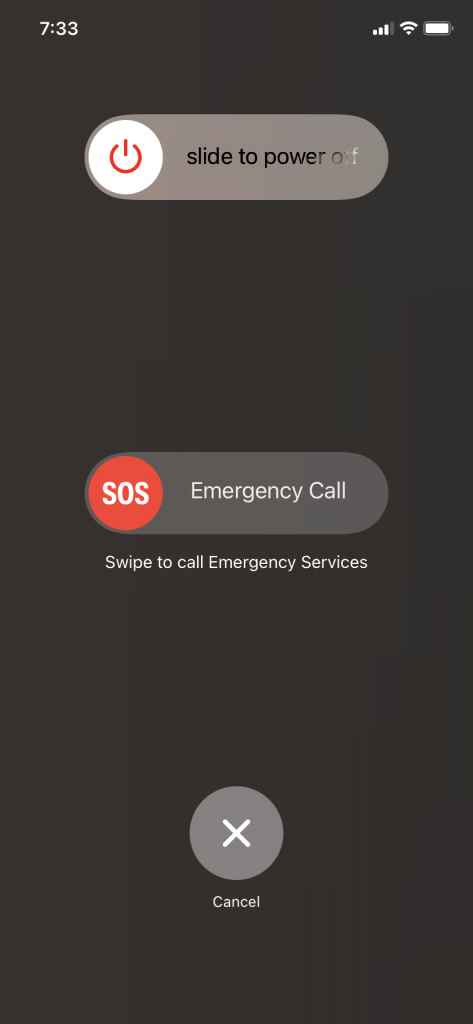
Now, let’s talk about how to deal with a frozen iPhone that can’t handle iOS Version 16.
How to Force Restart Older iPhones
If you have an iPhone 7, you can execute a force restart when you press and hold down the Sleep/Wake button along with the Volume Down button. When the Apple logo shows up, quickly release the Volume Down button and the Sleep/Wake button.
How to Force Restart the iPhone 6S and the iPhone SE
If you have an iPhone 6S or an iPhone SE, you can do a forced restart of them when you press and hold the Home button and the Sleep/Wake button. When you see the Apple logo, you can let go of them both.
As you can see, when you press and hold certain buttons on your iPhone, regardless of what model you have, you can usually cause the Apple logo to appear, indicating you’ve restarted the device successfully. If you’ve done this, and now you see the device running smoothly, then hopefully, you will have no further issues.
If you’re still dealing with a frozen iPhone, you can also put the device in recovery mode. Let’s talk about that right now.
How to Put a Frozen iPhone in Recovery Mode
Recovery mode is a deeper reset of your device. You should only attempt one if your first force restart attempt has failed to correct the issue of the device crashing.
iPhone 8 or Later
For the iPhone 8 or a more recent model, connect the phone to a computer and open iTunes. You should have the latest version. Press and quickly release the Volume Up button, then do the same with the Volume Down button. Press the Side button till you get the Recovery Mode screen.
The iPhone 7 and 7 Plus
Anyone with the iPhone 7 or 7 Plus can connect to iTunes and then press and hold your Top or Side button. At the same moment, press down the Volume Down button. You should enter Recovery Mode in a few seconds.
The iPhone 6S, the iPhone SE 1st Generation, and Other Earlier Models
For the iPhone models listed above, you will press your Side or Top button down. Press down your Home button simultaneously. You should get the Recovery Mode screen with no issues.
What Should You Do Next?
You can exit recovery mode when you see a home screen that says Update or Restore. You will Update your phone.
This will often fix either hardware or software-related problems, regardless of whether you have a new device or one of the older models. When you restart your iPhone after using Recovery Mode, that should fix most firmware issues. It’s not like doing a factory reset, but it’s still usually quite effective.
After using the recovery option, you may want to wait at least an hour while the phone resets itself. It’s a fairly drastic way to restart your iPhone, but in some instances, that is what’s required.
What if You Have Ongoing Problems?
If these fixes didn’t seem to correct your iPhone problems, you might take it to an Apple Store with a Genius Bar. The employees there can see whether you’re lacking storage space, and whether that’s impacting your iPhone.
They might ask you about any new apps that you downloaded recently. If you just downloaded some new apps for your iPhone from the App Store, maybe one of them is the culprit.
The Apple Store workers might try additional fixes. They may tinker with your iPhone’s power button or ask whether you want to do a factory reset. They will probably ask you to back up your iPhone, so you won’t suffer any data loss.
Must You Pay for the Fix?
If you bought your iPhone brand-new, it should come with a one-year standard warranty. You might also get an extended warranty or an AppleCare+ plan.
Those cover hardware-related problems. Your iPhone freezing might be due to hardware, though some software issues can cause it too.
The fix will probably not cost anything if your iPhone is still under warranty and there’s something happening with its hardware. If your warranty is expired or the Geniuses find there’s a software-related problem, the fix might cost you something out of pocket.
Hopefully, it will not cost too much to fix your iPhone. As a last resort, you can always trade it in and upgrade to a new model.






