If you own an iPhone, then you want it to always successfully connect when you try to make a call or receive one. If your iPhone call doesn’t work, that’s bound to frustrate you.
When making phone calls, it’s possible you might get a message that says “iPhone call failed error” or something similar to that. We’ll talk about what that means and how to fix the problem right now.
What is an iPhone Call Failed Error?
If you try to make an iPhone call, and you get an iPhone call failed error message, or one with very similar language to that, it means that something has gone wrong with the call you just tried to make. With iPhone calls, this message can mean a couple of different things.
Typically, this kind of call failed error means that either something has gone wrong with the device itself, or else that there’s a failure involving your carrier network. Your cellular provider can sometimes fail, just like your smartphone can.
There are some systematic fixes you can try that should reveal why you got that call failed error. It makes sense to eliminate them one at a time.
Reset Network Settings
Resetting your iPhone’s network settings is the first fix you can try. It is not particularly difficult to do.
If you have a device that is capable of running iOS 15 or a later version than that, you will first go to your Settings app. From there, you can tap General, and then Transfer or Reset iPhone. Hit Reset, and then Reset Network Settings.
iPhone users who have a device running iOS 14 or an earlier version than that can go to their Settings app, and then hit General, Reset, and then Reset Network Settings.
This will often fix iPhone problems. You can try making a call again at this point. If you get another call failed message, you can move on to our next fix.
Toggle Airplane Mode Off and On
Sometimes, you can resume making iPhone calls when you put the device in Airplane Mode and then disable it again. You may have also put your iPhone in Airplane Mode without realizing it, which can cause you to see a call failed message.
Open the device’s Control Center. You should see an Airplane Mode button that has a picture of an airplane on it.
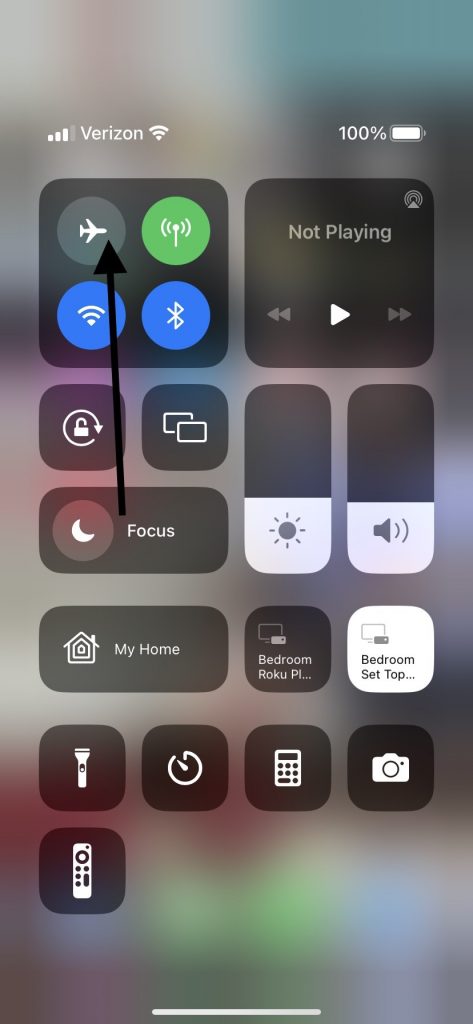
Press the button to toggle Airplane Mode on, then toggle it off again. Do this a few times, leaving the button in the off position when you are finished.
When you turn Airplane Mode off for the final time, try to make a call again and see if you get that call failed message again. Make sure the Airplane Mode icon is clear rather than green, so you’ll know you turned it off successfully.
If you didn’t fix iPhone calling with that trick, then keep reading.
Reset Carrier Settings
If you reset iPhone models in various ways, that can sometimes get rid of a call failed notification. Head to Settings, then General, and then About.
You should now see instructions on the screen to manually reset your carrier settings. Updating your carrier settings is something that your iPhone should do automatically, but if, for some reason it hasn’t done that, taking this action might allow you to make and receive phone calls again.
This is another way you can reset iPhone functionality if you’re having problems with calls failing. If that didn’t do the job, then keep reading.
You’re Out of Cellular Data
If your calls are not working, it could mean that you no longer have any cellular data for the rest of the month. Most plans only come with a limited amount of cellular data. If you have unlimited data, that probably means you are paying for a more expensive plan.
You can go to your cellular network’s website and log into your account. See whether you have used up the last of your cellular data for the month.
If you have, then that does not necessarily mean you can’t make and receive calls. It just means that you can’t do so using data.
If you have access to a stable Wi-Fi network, you can try making and receiving calls that way. If you can, you’ll know that it was the lack of data that was causing the problem.
If you want more data, you can always buy some more from your cellular provider. You can buy some just for the month, or you can see about changing plans if that’s a more attractive prospect to you.
A Damaged SIM Card Might Trigger a Call Failed Message
You need your SIM card to be fully operational, or many of your iPhone functions probably won’t work correctly. You can check on the status of your SIM card by opening the slot and looking at it. Even if you’re not particularly well-versed in technology, this is an easy way of confirming nothing has damaged this crucial part of your iPhone.
Take a SIM eject tool and insert the end of it into the small hole around the midpoint of your device’s right side. The slot should pop out with an audible click.
Look at the SIM card. If it’s discolored or it’s obvious there’s something else wrong with it, you will likely need a replacement SIM card. Taking your phone to an Apple Store makes sense at that point, since you’ll need some hands-on assistance.
If you see no damage, you can reinsert the SIM card into the device by laying it in the tray and pressing the tray gently back into the phone. You should hear another click when it’s back in place.
If it is clear the SIM card wasn’t the problem, then read on.
Some Additional Possibilities
There are a couple of other fixes you can try if nothing we have suggested so far has gotten rid of that troublesome call failed message. You can see whether you accidentally turned on call forwarding, for instance.
Go to your Settings app, then tap Phone. You should see a status bar. If you enabled call forwarding, then you should see that. Disable this functionality, then try to make a call and see if you still get the call failed message.
If you do, maybe it has something to do with your iPhone’s Bluetooth.
Disable Any Bluetooth Device You’ve Paired
You might get a call failed message if you had a Bluetooth device, and you were using it at some point earlier. Go to Settings, then tap Bluetooth.
You should see a slider. If it’s green and set to the right, drag it to the left and turn off this function. That should disable any paired Bluetooth devices.
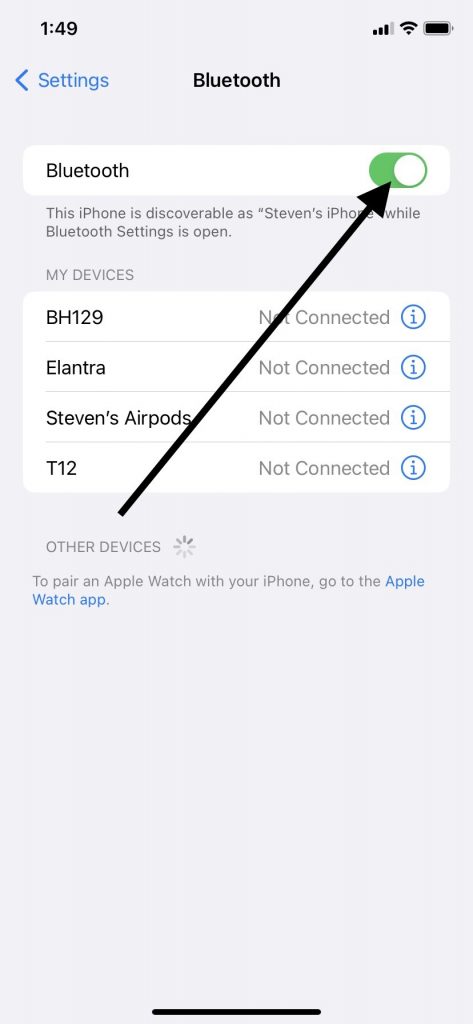
Now, you can try making a call again. If it works, you’ll know that was the problem. You can always turn Bluetooth back on again if you need it later.
If that didn’t do the trick, keep reading.
See Whether You Have Blocked Contacts Trying to Call You
You might have a situation where some people can get through to you, and only certain ones can’t. If you’re getting error messages when someone is trying to call, that could mean you have that individual on your blocked contacts list.
You can always restore that person’s ability to call you if you’ve decided you’re okay hearing from them again. Go to your Contacts list. Pull up that person’s information.
At the bottom of the screen, it should say “Unblock this Caller.” Tap that. Now, you will be able to get calls and text messages from them again.
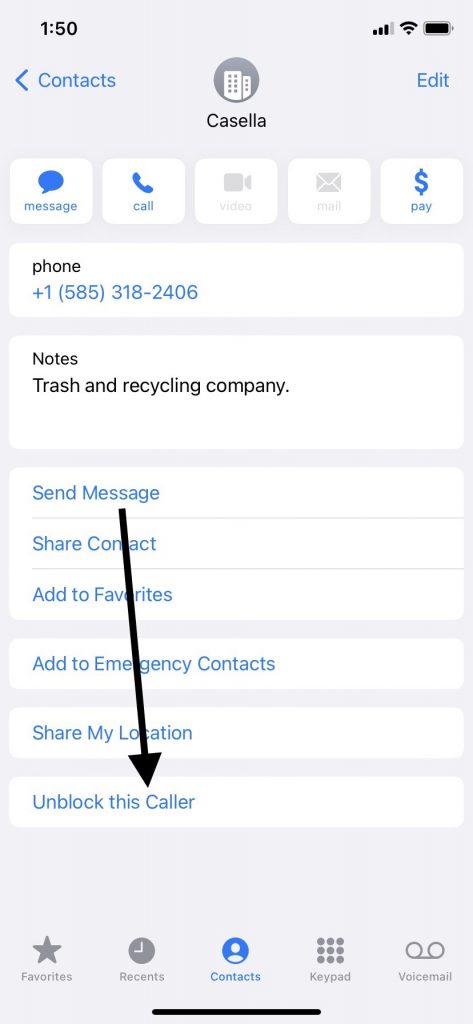
If none of this has worked to your satisfaction, it’s probably time that you call in the professionals.
Take the Device to an Apple Store with a Genius Bar
If your iPhone keeps saying the call failed and nothing you’ve done so far has helped, you should have the Geniuses look it over. An Apple Store can serve as your control center any time you have problems with iOS devices and you can’t figure out what to do about it.
If your iPhone keeps saying call failed, and you haven’t figured out what’s wrong with it, the Apple Store employees might have some additional ideas. You should mention to them all of the fixes that you tried. That will make their job simpler.
They might see whether you’re running the latest iOS version or whether you’re having some network-related issues. They might have a look at your SIM card slot, ask you about your Wi-Fi passwords, and so forth.
Your Warranty and AppleCare+ Plans
If a simple software update can fix the problem if your iPhone keeps saying the call failed, you should be thrilled about that. However, the device might have a more serious software or hardware problem happening.
If you bought the device brand-new, it should have come with a one-year standard warranty. That covers most hardware problems.
You may have also bought an AppleCare+ plan or an extended warranty. Those should cover hardware problems as well.
What About if Your Plan Has Expired?
If your iPhone keeps saying call failed, and you no longer have coverage for it, the Geniuses might determine that it needs a fix that you’ll have to pay for out of pocket. If so, you would hope that won’t be too expensive.
Can You Ignore the Problem?
If an iPhone call fails once, that’s no cause for concern, but if call failure happens repeatedly, you need to fix your phone. If you don’t, you’re not going to be able to enjoy your device to the fullest.
Consider whether the money to repair the phone is worth it. If it’s not, you can trade it in to Buyback Boss. The money we give you can go toward the purchase of your next iPhone. You can always go with an Android or something else as well.






