In the era of iCloud, Google Drive, and other cloud platforms, it’s no longer necessary to delete anything. We can now easily pull up photos from years ago, even if you don’t have them backed up on your device anymore.
But some things really should be deleted, and that mainly includes text messages. Here’s everything you need to know.
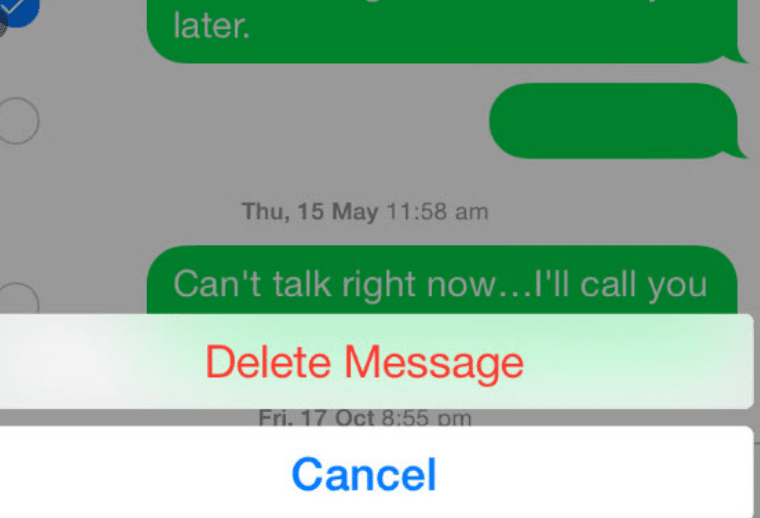
How to Delete Text Messages on iPhone

Every iPhone, iPad, and iPod touch has messages pre-installed. All text messages and iMessage are grouped into conversations. It’s quite easy to delete the entire conversation.
To delete a conversation, just swipe left on a conversation and tap delete.
To delete an individual message, open up a conversation, and tap and hold the specific message until you see “More…” appear on the screen. Select delete to delete the message, or you can remove the entire conversation.
You can also check multiple messages to delete several at a time.
Can I Delete a Message for Everyone?
Unfortunately, not with iMessage. Once you send a message, it’s synced with Apple’s server and the recipient address. You can’t delete a sent message from another person’s device on either iOS or Android.
If you delete the message or conversation, the other person will still have a record of it. But it will appear on your phone like a new conversation.
If you want to delete sent messages, you can use secure messaging apps like Telegram and Signal. Be aware; however, a person may still have a message preview with the original content if they’ve received the message prior to you deleting it.
How to Setup Auto-Delete on iPhone

If you don’t need to hold onto a message forever or don’t want them using valuable space on your phone, you can set up auto-delete.
- Open settings and tap Messages
- Tap Keep Messages
- Change from forever/manually deletes to “30 days” or “1 Year.” Once you do this, your iPhone will automatically discard after time has elapsed.
Disable iCloud Backup
Be sure to check if your text messages are still in iCloud. If you’ve enabled messages to sync across your devices for Backup, you’ll need to see if they still show up. After disabling iCloud Backup, you may need to delete on other devices.
On your iPhone and iPad:
- Go to Settings.
- Tap [your name] > iCloud.
- Turn off Messages.
Note if you turn off Messages, your message history will be included in a separate iCloud backup. You’ll have to delete from here to make sure it’s really gone. Learn more about clearing iPhone storage here.
Why Does Apple Make it So Hard to Delete Things Entirely?
Apple’s goal is your convenience across devices. They want to ensure you never data that is valuable to you. Since you want to keep most things, including messages along with photos, videos, and other items, they make it difficult to remove things entirely.
Even if you do a factory reset on your iPhone, your messages will be available unless you’ve cleared them from iCloud/iTunes backups.
What About Other Apps?
Other apps like Whatsapp have their own methods for deleting. For the most part, you can either tap on specific messages to remove or discard entire conversations. As with iMessage, you’ll also need to delete chat backups to make sure the message is fully gone.
How to Delete Text Messages on Android
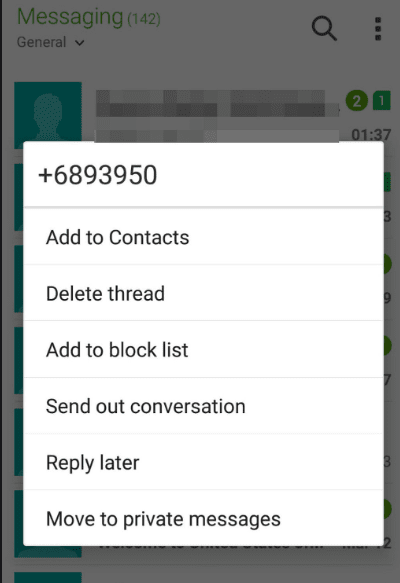
To delete a text message with Android’s default messaging service, open the Messages app. Then tap and hold the message you want to delete. Then hit the delete button.
Alternatively, you can delete multiple messages at the same time by selecting them and removing them all at once.
How Do I Delete Text Messages Other Apps?
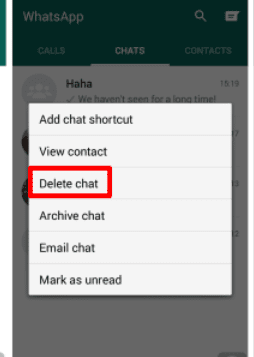
Each messaging app has specific procedures for deleting. In general, you should be able to tap and delete any particular message. You can also delete entire conversations and remove them from cloud backups.
What About Recovering Deleted Messages?
If you accidentally deleted something, it may be possible to recover the message. There are a few third-party apps that will allow you to do this. But they’re not cheap (between $50-$80).
Options like Wondershare Dr. Fone and FonePaw can help you not only dig out deleted text messages but other data like apps, images, videos, and other data you might want back. Be aware, there’s no guarantee these apps will work as deleted data can be tricky to recover safely, but they’re generally quite effective.
How to Completely Delete Text Messages on Android
To ensure messages are wholly deleted and unrecoverable, you’ll have to do more than delete specific messages or conversations. You’ll need to factory reset your device to its original condition when you first bought it. Note that it will erase all data from your phone, so make sure you back up anything important.
How to Delete Text Messages on Your Smartphone
Both Apple and Android purposely make it difficult for you to quickly and easily delete text messages. As with everything you do on your phone, the point is for you to have access to your data whenever you need it—even data you didn’t think you wanted or needed.
If you want to delete messages quickly, you can easily just tap and delete them on both platforms. But if you need something more thorough and secure, you’ll need to verify that the message has also been removed from cloud backups. In the most severe cases, you’ll even need to factory reset your phone. That’s the only way to make sure a text message is truly gone forever.
We have tons of smartphone tips and tricks on our blog. Are you still struggling with iMessage? Here’s how to get iMessage up and running in no time. Or, if you’re sick of bloatware, messages, and unwanted apps on your phone, then check out this guide to unloading unused apps. For everything, you need to know about smartphones, head on over to our blog now.






