If you own an Apple device, then you may be aware of a feature called Offload Unused Apps. It became available with the release of iOS version 11 a couple of years ago. iOS is the universal operating system that works on all Apple devices. You might have become curious about this feature, and the different uses for it. The following is a guide that thoroughly covers every aspect of this function about which you should know.

Why Were the Offload Unused Apps Feature Added to Apple Devices?
Essentially, the reason that this feature was conceived was that sometimes storage runs low on an Apple device, like an iPhone or iPad. If that’s happening with your device, then it can be frustrating for you. Non-native apps are one of the things that take up the most room on an iPhone or iPad. Because of this, you can use the Offload feature to remove some apps that you don’t use very often. At the same time, though, you can keep the data and documents from those apps on your phone or tablet for when you need them.
How to Use the Offload Unused Apps Feature
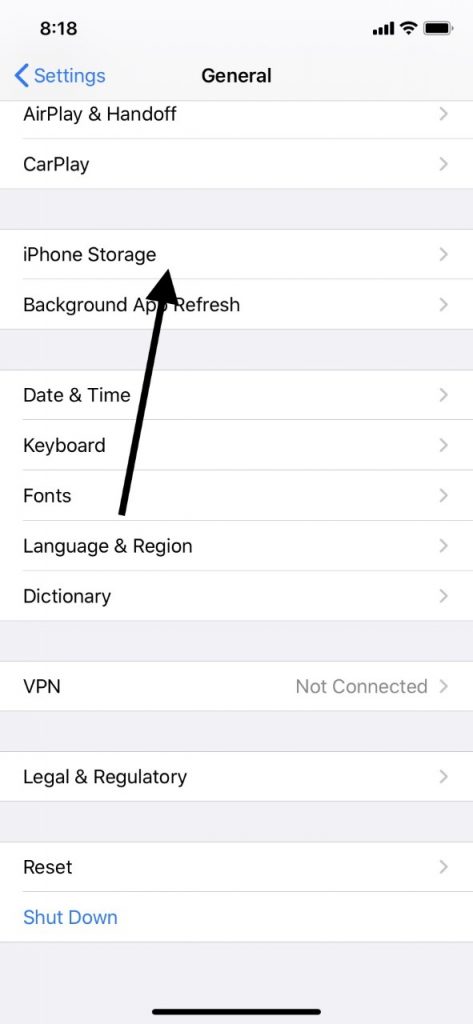
To use this feature on your Apple device, you go to Settings, then General, and then iPhone Storage. These same steps apply for the iPad as well as the iPhone. You then toggle the switch from Off to On. You’ll have to scroll down to it. The feature is activated when the switch has gone from the left to the right-hand position and turned from clear to green.
At this point, the feature will be running in the background until you deactivate it again. It is automatic, so the device judges which apps you aren’t using very much, and it makes adjustments accordingly. You can tell which apps the device has chosen to remove because they appear as grayed-out icons on your home screen. You can reactivate them with a simple tap.
You can also elect to offload individual apps if you would prefer to have some of them deactivated that this feature has not chosen. It all depends on how often you’d like to use the app in question and how much you prioritize it.
Is There an Offload Unused Apps Feature for Non-Apple Devices?

If you have something else besides an iPhone or iPad, like an Android device, for instance, then you might be wondering if there’s something equivalent to the Offload Unused Apps feature for non-Apple phones and tablets. As it turns out, there is.
Tom Moss is the co-founder of the Android phone company Nextbit. Back in 2016, his company came out with a phone called the Robin. It was a smartphone that you could buy at a lower price point than some other models, including most top-of-the-line iPhones. The way Moss’s feature worked was almost identical to that created for iOS. Even the grayed-out app icons were the same with it.

However, it would not be completely accurate to say that Nextbit was the true originator of the concept. If you look back even a little further, to 2015, you can see that there was a similar feature that debuted with iOS version 9. It was a little bit different because its intention was to temporarily delete apps when the device user was upgrading to a new operating system.
The point is that if you have something besides an iPhone or iPad, like an Android phone or one of the many tablets that are on the market, you should be able to find a comparable feature to Offload Unused Apps relatively easily. Locating one will probably be a matter of doing a Google search online that’s keyword-specific to the particular device you purchased.
You can also talk to the entity that sold you the phone or tablet. They might be able to give you some advice if you’re focused on having this storage-saving capability moving forward.
Are There Other Ways Besides Offload Unused Apps to Save Room on Your Device?
You might have an iOS-enabled device, and this feature is not to your liking. At the same time, though, you’re still running out of storage room. Are there other ways to clear more room so that you can have more music, videos, apps, etc.?
The answer to this is definitely yes. By no means would you have to use this feature if you want more storage space on your iPhone or iPad. There are a variety of other techniques you can employ.
For instance, if you go to the same menu in Settings, you should see suggestions from your phone or tablet as to how you can save room. You might elect to move some of your data to iCloud. It’s the perfect compromise if you need that data occasionally, but you don’t need constant access to it. You could also clear out recently-deleted photos, saving some space that way.

There is another feature worth knowing about called Auto Delete Old Conversations. It debuted with iOS version 11. It deletes data from your Messages app that is more than a year old. It seems unlikely that you’ll need to retain conversations with contacts from that far back, but you can activate this feature or not as you so choose.
There’s one more option having to do with your conversations: you can sort them according to how much space they take up. You can then pick and choose between them, deleting them on an individual basis. Longer conversation threads and those which contain images and videos are prime candidates for you to remove if you find that you no longer need them.
You Can Also Delete Apps from Your iOS-Enabled Device
The other thing that you can always do is delete apps from your iPad or iPhone entirely if you feel like there’s one with which you are no longer enamored. Look at the ones you have, and ask yourself if there are any you haven’t used in more than a few weeks.
If there are, you can get rid of them, saving yourself some room. On older models of iOS devices, just press down on the icon for the app in question until it starts to vibrate, and then press the little X that shows up in the upper left-hand corner. On newer models, you can press down on the icon that you would like to delete. A message should then pop up asking if you would like to delete it. Tap it, and the app will be gone instantly from your phone, along with all of its data.
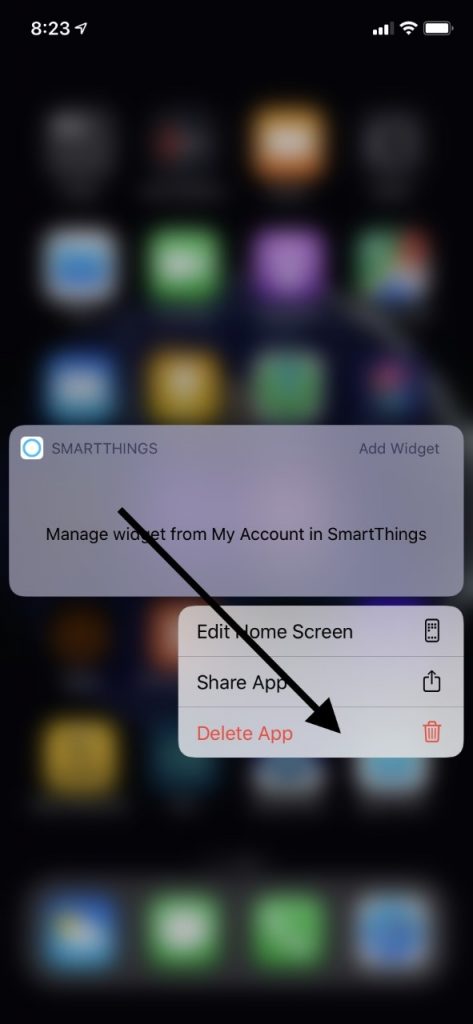
When debating whether or not you want to delete an app, think about how frequently you use it, but also consider whether there might already be a native app on the device that fills much the same purpose. If that is the case, then sacrificing the non-native app for the extra space is probably the right way to go.
Most users of Apple products agree that the versatility of the devices is part of what makes them so popular, and features like Offload Unused Apps are the perfect example of that. You can use it if you like, but you are not at all obligated to do so. You can save space on your phone or tablet in several other ways, and with so many options available to you, you should be able to modify your device so that you’re getting the full measure of functionality and enjoyment out of it.






