If you own an iPhone, then sending and receiving text messages is probably one of the things you do with it. What can you do if some or all of your iPhone text messages are disappearing, though?
We will talk about this problem and what you can do to solve it right now.
When Are Your iPhone Text Messages Most Likely to Disappear?
Those iOS device users who report that their iPhone text messages disappeared say that it happens most commonly after they just updated to a new version of iOS. iOS is the universal operating system that all Apple devices use.
However, it is not unheard of for you to have disappeared text messages at other times as well. If it happens, then this is most likely a software-related issue. Let’s dive into a few solutions that can hopefully retrieve your iPhone messages.
Your Missing Messages Might Be Due to Your Settings
The first possibility is that you set a timer for how long you wanted your messages to remain visible. Maybe you set up this timer and then forgot about it. Another possibility is that you bought or otherwise acquired your device secondhand, and the previous owner had the settings configured so that the text messages eventually disappeared.
Check this by opening your message app. Start by opening Settings, then scroll down to where it says Messages. You should see an option that says Message History. Tap Keep Messages.
You have the option of setting the time you keep your text messages to Forever. Having this configuration of your message history should allow you to keep your messages indefinitely. iPhone users who are still having a problem with disappeared messages should keep reading.
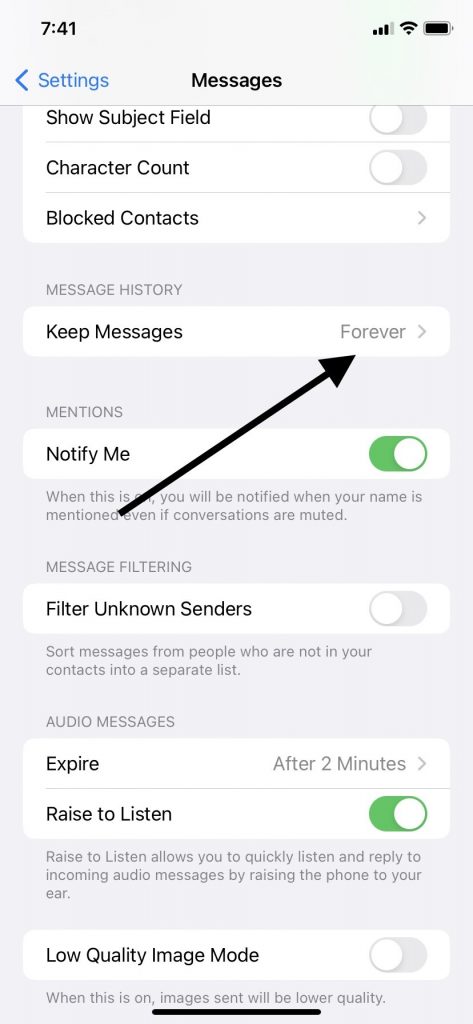
Turn Your MMS Messaging, SMS, or iMessage On and Off
As for retrieving your text messages, the first fix you can try is to open your Settings app, then tapping Messages. You should see a slider next to iMessage and MMS Messaging. With some iPhone models, it might say one or the other.
Toggle this slider on and off a few times before leaving it in the off position. If you noticed that some or all of your iPhone text messages disappeared at some point, this will often allow you to retrieve them.
If your iPhone text messages have not returned, move on to our next fix.
Turn Airplane Mode On and Off
Airplane Mode is a useful feature, but sometimes, if your iPhone text messages disappeared, this might be the cause of that. Swipe down from the Home screen’s top right-hand side so that you see the airplane logo inside a circle. If it’s clear, then tap it, causing it to turn orange.
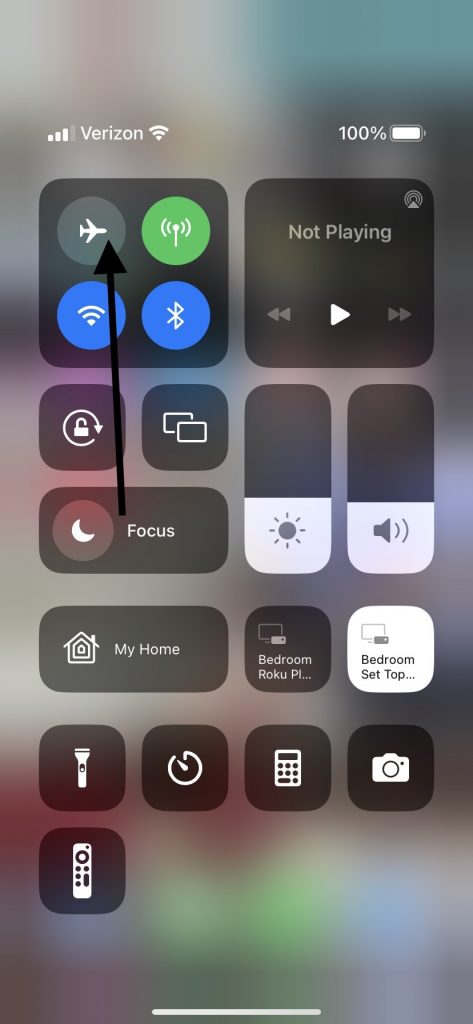
With some phones, you might toggle Airplane Mode on and off a few times before leaving it in the off position. You can be sure it’s off by leaving it clear. You may also have luck getting your text messages to show up again by leaving Airplane Mode on for 30 seconds or so before turning it off again.
If you see that your iPhone text messages disappeared even after you’ve tried this maneuver, then keep reading.
Restart Your iPhone
If you’re still noticing that your iPhone text messages disappeared, and nothing you’ve done so far successfully retrieved them, then restarting your device is the next logical move. If you own an iPhone X or a more recent model than that, you must press and hold down your Side button along with your Volume Up or Volume Down button.
A Slide to Power Off slider should appear. Slide it to the right, then wait until the Apple logo appears, indicating the device is restarting.
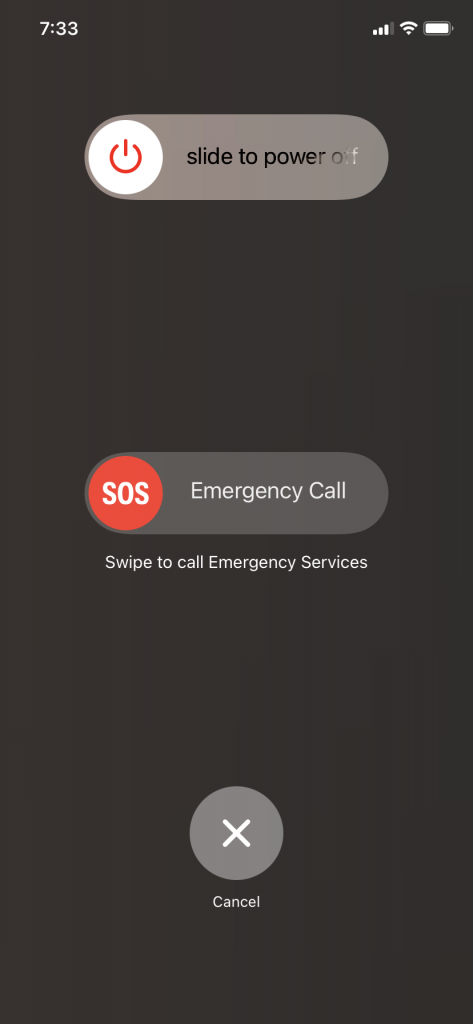
If you have an iPhone SE second generation, or an iPhone 6, 7, or 8, then press and hold down your Side button till you get the slider. Slide it to the right, then wait for the Apple logo to appear.
If you own an iPhone SE first generation, an iPhone 5, or any earlier model than that, you must press and hold down your Top button till you get the slider. Slide it to the right, and you should see that the Apple logo appears if you’ve done it correctly.
Often, once you do this, you will see that iPhone text messages have reappeared. If you still can’t see your disappeared messages, then move on to the next option.
Restore Settings to Cause Your Disappeared Text Messages to Return
This next option causes your settings to reset. You will essentially be restoring them to their default status. Open the Settings app, then head to General. Scroll down to where it says Reset and tap it. Then, hit Reset All Settings.
The lost text messages might reappear after you have done this. Check and see if they are visible now. If the missing messages still have not returned, then you can move on to the next option.
Restore Your Text Messages Using an iCloud Backup
If your text messages disappeared, and nothing you have tried yet has worked, some iPhone users might have better luck if they use an iCloud backup. This will restore a previous version of your Messages app, along with all the other settings on your device that you previously enabled. Make sure you have backed up your iPhone before taking this step.
Open Settings, then tap Reset. Tap Erase All Content and Settings, followed by Erase Now when it comes up on the screen as an actionable item.
You should now see a Welcome screen on your iPhone. Follow the instructions till you get to the Apps & Data screen. You should see an option that says Restore from iCloud Backup. Tap it.
You will be prompted to sign into iCloud with your Apple ID, so make sure you have it handy. Sign in, then choose from among the backups you see there. You’ll usually have two or three options.
Which Backed Up Option Should You Choose?
Presumably, you want to choose a backup from a time when your text messages were visible. If you could see them in the Messages app a couple of days ago, for instance, then that’s the one you would select.
You will be asked to sign in using your Apple ID to restore any purchases or apps that were previously configured on your iPhone. Do that. Remain connected to Wi-Fi as the phone reconfigures itself. You should see a progress bar while it’s doing this.
It can take as long as a few minutes for the backup to conclude. When it’s done, you can use your iPhone normally again.
The missing messages should be back. If for some reason your iPhone messages are still not visible, there’s one more fix you can try before taking the device to an Apple Store with a Genius Bar and getting some help from the professionals.
Restore Your Device Using iTunes to Locate Your Lost Text Messages
If a restore from iCloud backup didn’t cause your iPhone messages to show up again, then doing the same thing with iTunes might locate the deleted messages. Connect your iPhone to a laptop or desktop running the latest version of iTunes. You can use an Apple-approved USB cable.
You should see your phone under Devices on the upper left-hand side of iTunes. When you select it, you should see Restore Backup as one of the options.
Once again, you should see different versions of your device. You’ll want to select one from a time when your iPhone messages were visible in your Messages app.
Tap Restore next to the version you want, then wait while the process concludes. It can take as long as a few minutes, but it’s usually more rapid than that.
When the iPhone has been restored, disconnect it from the laptop or desktop and see whether the deleted messages are visible now. If both the iCloud backup and iTunes backup versions failed to restore your deleted text messages, then it’s probably time to get help from the professionals.
Seek Help from Apple Employees at a Genius Bar
If your text message threads disappeared, and you have not been able to recover the missing text messages through conventional means, that probably indicates something more unusual is going on with your device. If your message threads still won’t reappear after all the fixes we’ve mentioned, then a more unusual software problem is likely happening.
You can always discuss software problems, iCloud messages, or virtually anything else with Apple via their help line or Live Chat. However, it’s probably best at this juncture to get someone to look at your phone in person. Find the nearest Apple Store with a Genius Bar and head there.
What Can the Apple Employees Do for You?
You can show the device to the workers at the Apple Store and tell them about the missing text messages. You might mention when the messages disappeared for the first time, as well as all of the fixes you’ve attempted up to that point.
The Geniuses might ask you when you first noticed the missing text messages. They may inquire about whether all the text messages disappeared, or whether only certain ones are gone.
Based on your answers, there are some additional fixes they might try that we haven’t mentioned in this article. There are myriad reasons why text messages disappear, and Apple Store Geniuses have been trained to know about all the most unusual ones.
The workers may be able to figure out what made your text messages disappear. The real question is how much it will cost to fix the problem.
Your iPhone Warranty and AppleCare+ Plans
If you have the original factory warranty on your device, and if it’s still applicable, then the problem of your text messages on iPhone disappearing might not cost you anything to fix. Maybe you also bought an extended warranty or purchased an AppleCare+ plan.
These plans and warranties cover hardware-related issues. If the Apple employees determine that the text messages disappear because of a malfunction with your phone’s hardware, then you might pay nothing out of pocket to restore your text messages on iPhone.
However, the problem of your messages on iPhone disappearing is usually related to software, not hardware. If that’s true, or if your AppleCare+ plan or warranty are expired, it’s likely you’ll have to pay something to get the device fixed.
How Much Will the Fix Cost?
How much the repair will cost depends on what exactly is happening with your device. If there’s some exotic or unusual problem that costs a lot to repair, you’ll have to consider whether paying that money is worth it.
Most iPhone users agree that if several text message threads disappear from your device, or if you can’t see any of them, then your iPhone is pretty much compromised. You need your text messages to be visible, or you’re losing one of the device’s most critical functions.
If you have an older iPhone model, though, you might consider trading it into Buyback Boss at this point. You can put the money we give you toward the purchase of a brand-new phone, and presumably, this one will not have the same issue with the disappearing messages.






