If you have an iPhone, then you probably know that it comes with native apps, meaning ones that come preinstalled on the phone, and non-native ones that you can get through the App Store. It’s possible for iPhone apps to crash, though.
Frequent app crashes are sure to frustrate you, but there are some possible solutions that might help with this. We’ll discuss what you can do about iPhone apps crashing in the following article.
What Does an App Crashing Mean?
The word “apps” is short for applications. An app is a particular kind of software that you can install on a smartphone, or on a tablet, desktop, or laptop computer.
When we use the term crashing apps, what we mean is that an app starts working properly, but then it suddenly stops. Sometimes you’ll see it freeze on a certain screen, or maybe your iPhone’s screen will suddenly revert to the Apple logo. If iPhone apps keep crashing, that’s an indication that there is something wrong with either the app or your phone.

Now, let’s explore what you might do if you have some malfunctioning iPhone apps.
Delete the Problematic App
As we mentioned, if you have an iPhone app that’s giving you problems, it could be your phone that’s to blame. However, it’s more likely that there’s a problem happening with that particular app and not with your device.
Getting rid of an iPhone app that’s causing you problems is the first thing that it makes sense to try. This is even more advisable if you notice that the only app that keeps crashing is that specific one.
To get rid of an application, you’ll press your finger gently to the icon till it stands out from the rest of the screen. Everything behind it will be blurry, including the background apps, but the app icon you selected will remain clear.
You should see an option to either remove app or delete app. Tap it. That will remove the app from your phone, along with all of its data. You can do this with all the apps that are giving you problems.
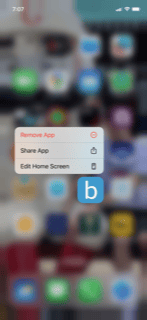
Now, you can see whether you have an issue with any of the other iPhone apps crashing. If you do, it’s a strong indication that what’s going on is a problem with the iPhone and not just one app.
Fix iPhone Apps by Reinstalling Them
If you’re having a problem with iPhone apps, another thing you can try is reinstalling them. You would delete the problematic app like we explained how to do in the previous step. Then, you can go to the App Store and search for that app. When you find it, you can reinstall it.
See whether that has fixed the problem with the iPhone apps that keep crashing. If there’s something going on with a particular app, that might have done the trick.
If you’re dead set on keeping that app, and it keeps giving you problems, the other thing you can do is reach out to any app developers whose contact information is listed in the App Store. Usually, there’s a creator or admin who you can send a message to complain about iPhone apps crashing.
What if the App’s Creator Can’t Help You?
If they’re nonresponsive, or they don’t have any practical advice for you, it makes sense to delete that app permanently and replace it with something else. You can look at app previews for similar applications to see if anything appeals to you.
If iPhone apps keep crashing and the creator or admin doesn’t have useful advice, then it’s seldom worth it to keep that app on your phone.
You Can Also Request a Refund
If you downloaded the problematic app for free, then you can delete it without losing any money on the deal. If you paid for the app, and it’s faulty, then you can ask the seller for a refund.
They usually give it to you with no problems. If they’re not willing to do that, you can appeal directly to Apple.
The company usually vets the apps that make it into the App Store very carefully. If the reason you want a refund is because an app if malfunctioning, Apple can usually get you a refund from the admin or creator if they’re unable or unwilling to correct the problem.
Check for Any App Updates
The next thing you might try is to go to the App Store and see whether there are any app updates that you can apply. To do this, iPhone users should make sure they have a steady internet connection and are connected to Wi-Fi, or else you can use cellular data.
Once you tap update for any outdated apps, wait for the newer version to be installed. It usually doesn’t take longer than a few seconds. If you have multiple apps that are giving you problems, make sure to get the latest version of each one of them.
After you’ve done that, try the app switcher, which allows you to move swiftly from one open application to other apps. It’s one of the iPhone settings that lets you quickly ascertain whether you’ve managed to fix iPhone apps by updating them.
Get the Latest iOS Version
It’s also possible that iPhone apps keep crashing because you need to update your iPhone to the latest version of iOS. iOS is the universal operating system that all Apple products use, including your iPhone.
Check for an update by going to your iPhone Settings app. There, you can go to General, and then tap Software Update. If there’s an update, indicate that you want to install it. Make sure you have enough iPhone storage to accommodate the new update.
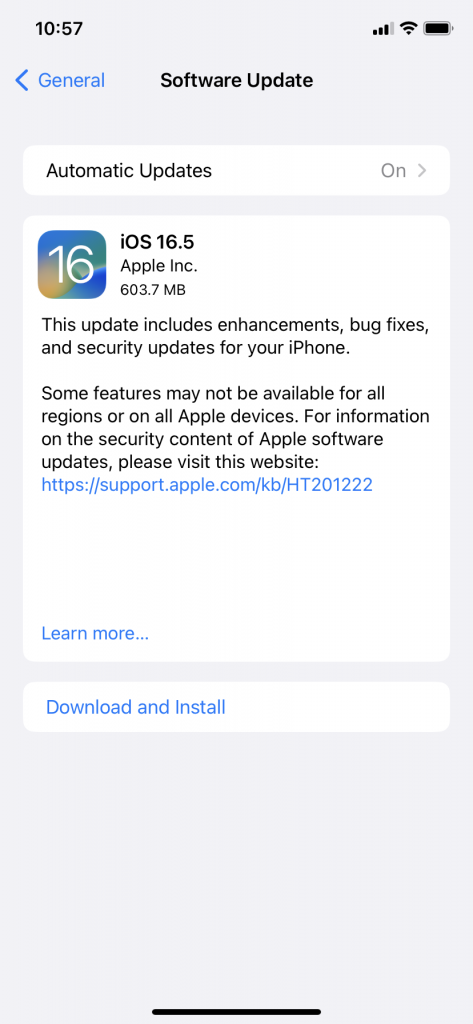
You can also go through the Settings app and activate Automatic Updates. That should prevent you from having to go through this whole process in the future.
After the installation of the latest iOS, you can see whether app crashes keep occurring. Many times, a software update will fix iPhone apps if nothing else has worked yet.
Reset Your iPhone
Resetting your device would be the next logical step if iPhone apps keep crashing up to this point. Do that by going to Settings, then General. Go to Transfer or Reset iPhone.
Tap Reset and wait a few seconds for the process to conclude. Sometimes, if nothing you’ve tried has worked up till now, app crashes might stop once you’ve reset your smartphone.
If iPhone Apps Keep Crashing, Head to an Apple Store
If apps crash regularly on your iPhone even after you’ve done everything we’ve suggested, then heading to an Apple Store with a Genius Bar makes sense. The employees there will take a close look at your iOS device. They have likely seen apps crash before, and they’ll have several ideas that might help you.
What Might the Geniuses Do for You?
The Apple Store employees might see whether you have a particular outdated app that’s causing all the trouble. They might look at your iPhone storage to see if a lack of space is potentially problematic. They may feel that what’s happening has something to do with your specific iPhone model, or maybe they’ll restore iOS to a previous version if they think that will help.
No matter what the employees decide to do, it’s always helpful to tell them about any fixes you already tried. That should make their jobs easier.
Do You Have to Pay for the Fix?
Most times, the Apple employees can figure out what’s going on with your device. The real question is whether you will have to pay for the fix.
Apps malfunctioning might be because of a hardware or software problem. Many users of the iPhone will have bought it brand new. If you did, it came with a standard one-year warranty that covers hardware problems. You might have also bought an AppleCare+ plan or an extended warranty.
These will cover hardware issues as well. However, maybe your AppleCare+ plan or your warranty have expired. It’s also possible that what’s going on with your iPhone has to do with the software and not the hardware.
If so, you may have to pay for the repair. Apps that don’t work properly are a constant headache, so this is probably not an issue that you can ignore.
Hopefully, the fix will not be too expensive. If it is, then you can always consider selling the device to Buyback Boss instead. We can give you cash in hand for it, and you can put that toward the price of a brand-new iPhone, or a different model, if you’re ready to give an Android device a try.






