As an iPhone owner, you’re probably used to a crystal-clear picture on the device’s screen. If you glance at your phone and see a blurry home screen, that’s sure to upset you.
A blurry screen is usually something you can figure out the cause of relatively easily. Let’s talk about what could be going on when you see this and what can solve the problem.
Your Home Screen Wallpaper
First, it’s important to note that when you look at your iPhone’s screen, what you’re presumably looking at is its lock screen wallpaper. If your iPhone’s lock screen is blurry, then what you’re seeing is that wallpaper not being as clear as it should be.
If your lock screen wallpaper is blurry, then glitches or software bugs are possible culprits. You might notice that your lock screen wallpaper is blurry after you’ve installed a new version of iOS.
There may have been a corrupted file as part of the latest iOS download. Some sort of crash that took place during the installation might also have left you with blurry home screen wallpaper.
Restart Your iPhone
Restarting your iPhone is the move that makes the most sense if that’s the case. To do so, if you have the iPhone X or a later model than that, you must hold down either one of your Volume buttons along with your Side button.
The Slide to Power Off Slider should appear. Let go of the buttons and slide it to the right, restarting your phone. Now, see whether you still have a blurry iPhone home screen.
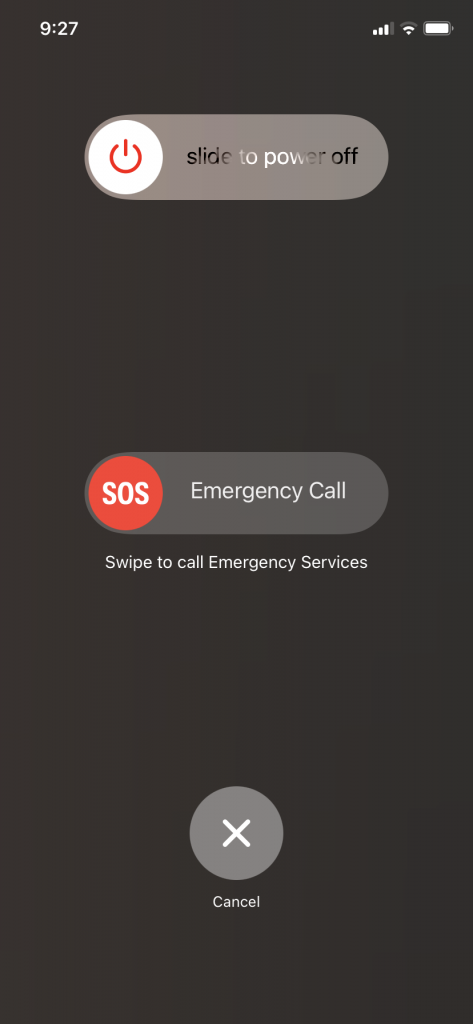
If you have an iPhone SE Second Generation or an iPhone 6, 7, or 8, you must press and hold down your device’s Side button till you see the slider. Slide it to the right and restart the phone.
You’ll see the Apple logo if you’ve done it correctly. iPhone users should now look to see whether their home screen wallpaper is no longer blurry.
If you have an iPhone SE First Generation, an iPhone 5, or any older models than that, you should press and hold down the device’s Top button till you see the slider. Slide it to the right, then see whether your home screen wallpaper still looks the same.
If this failed to fix the problem, then keep reading.
The Wallpaper Blur Feature
Your lock screen seeming blurry might also be due to one of the focus modes that it’s possible to activate on your device. These focus modes include something called the wallpaper blur option.
If you see that you have a blurry home screen, it could be that you accidentally activated this focus mode. Maybe you lent your phone to a child, and they were playing with it or something similar happened. They might have made your iPhone blurry.
This mode is meant to emphasize your various app icons more. To get rid of it, open your Settings app and head to the Wallpaper option. You should see where you can Customize your lock screen. This appears in the top left corner of most iPhone models. Click on that.
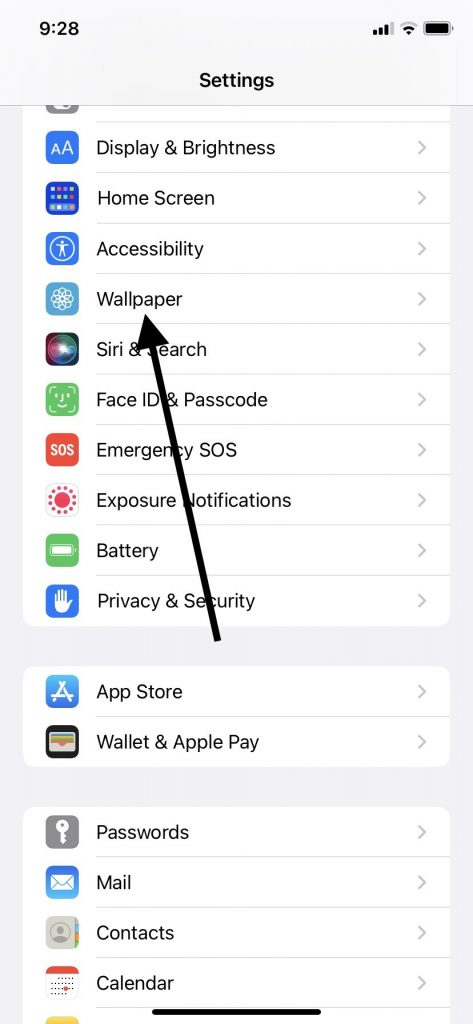
The option to blur your lock screen might be activated. If so, deactivate it. Doing so should make the appearance of the wallpaper on your lock screen or home screen crisp and clear again.
If your blurry iPhone is not being caused by your wallpaper customizations, then you will need to look into other possibilities.
Your iPhone’s Focus Mode
If you’re running iOS version 15 or 16, you might notice some focus options that can impact how your lock screen or home screen look. Those include ones like Work, Gaming, Do Not Disturb, and Sleep.
If you activate some of them, they may cause your home screen to blur. This is supposed to reduce any distractions. Changing your phone out of this mode might solve the problem.
Access your home screen layout by swiping down from the top left corner and hitting where it says Focus. You should see options like Sleep Focus or Do Not Disturb. If one of these is activated, tap it to deactivate it.
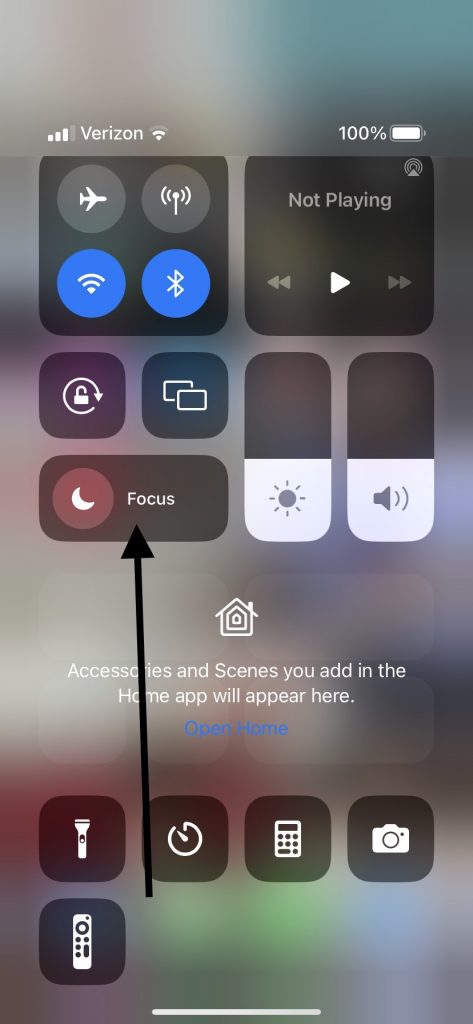
If you open control center functionality and don’t see that one of these modes is active, then you must look for another reason why your iPhone’s screen is blurry.
Your iPhone Dim Lock Screen
The more recent iPhone models also have a function called the Dim Lock screen. It’s connected to the Always on Display setting. When it’s activated, you can glance at the device, even when it’s locked, and see essential information like the date or time.
If you turn this off, it might cause the screen clarity of Apple devices to sharpen again. You can do this by pulling down from the top left corner of the screen and turning off the Always on Display setting. You can also launch Settings, head to Display and Brightness, and turn off the feature there.
If that didn’t work, read on.
Take Your iPhone to an Apple Store with a Genius Bar
If none of these fixes have worked, it’s time to take the device to an Apple Store with a Genius Bar. Find the one closest to you and schedule an appointment for the Apple support staff to look over your iPhone.
They might check into the different focus modes, including dark mode and others. It’s more than likely they can find a solution for you.
If it’s a hardware issue and your device is under warranty, you’ll likely pay nothing for the fix. A software issue causing a blurred screen might require you to pay something out of pocket.






