iPhone owners always want their devices to function to the best of their abilities. That stands to reason, since one of these devices can cost you well upward of $1,000 if you buy them brand-new, with all of the bells and whistles.
If you notice that your iPhone screen brightness is not satisfactory, then that will likely frustrate you. You may not be able to see what the screen is depicting as well as you would like.
You may notice that the screen seems to automatically dim at certain times of the day or night. You might also see the auto brightness feature kicking in when you’re in specific circumstances.
In this article, we’ll dive into precisely why that happens. We’ll also talk about how you can exercise control over various aspects of your iPhone display, including the display brightness.
Why Would You Want to Have Control Over Your Phone’s Brightness?
First, let’s talk about why you would want to exert control over your iPhone screen brightness. You might be a person who likes to read books, magazine articles, or other content on your iPhone screen.
You may do that while you’re on public transportation on your way to and from work. You might also spend some time reading on your phone while you’re enjoying your morning coffee or when you’re getting ready for bed.
No matter what time you like to look at your phone, though, if you’re reading or doing something else on your device that necessitates you looking at it continually, you need the screen brightness to be at the appropriate level. If it’s not, then you can strain your eyes. You don’t want a situation where you’re squinting to try and read the text that appears on the screen.
Now, let’s talk about why your iPhone screen might not be as bright as you’d like it to be.
iPhone’s Auto Brightness Feature
There is a function of your iPhone that Apple calls auto brightness. This is a feature that has existed for the past several generations of iPhone.
Basically, auto brightness kicks in when the iPhone screen detects how much ambient light there is around you. There’s an ambient light sensor installed on your device that is always working automatically behind the scenes. You will not see any evidence of it on the screen, but it’s still doing its job.
If you don’t have as much light around you, you will see the screen get dimmer. If you have more light around you, the screen will get brighter.
Why Does Apple Install Auto Brightness?
You might presume that Apple installed the auto brightness functionality because the company doesn’t want you to strain your eyes. It would be nice to think that, but that’s actually not the reason your iPhone comes equipped with this feature.
It Saves Your Battery
The real reason why Apple installs auto brightness in their iPhones, and their tablets as well, is as a battery saving measure. The company seems to feel that saving battery power on your iPhone or iPad is more crucial than giving you a brighter screen, regardless of how much ambient light surrounds you.
Whether you agree with that or not, your Apple phone or tablet has auto brightness, and that’s not something you can get rid of if you don’t like it. If you don’t enjoy the way the screen gets dimmer when you’re in a situation with low lighting, though, don’t despair. You do have some degree of control over this function, even if you can’t eliminate it from your phone or tablet entirely.
How to Disable Auto Brightness on Your iPhone
There is a way for you to disable auto brightness on your iPhone if you have decided you don’t like this feature. You will go to the Settings app first. From there, you will hit Accessibility.
Next, hit Display and Text Size. Scroll down to where it says Auto Brightness. You can then turn off auto brightness by moving the slider to the left. If it goes from green to clear, you will know that the auto brightness is off. This feature will auto lock if you don’t control it manually.
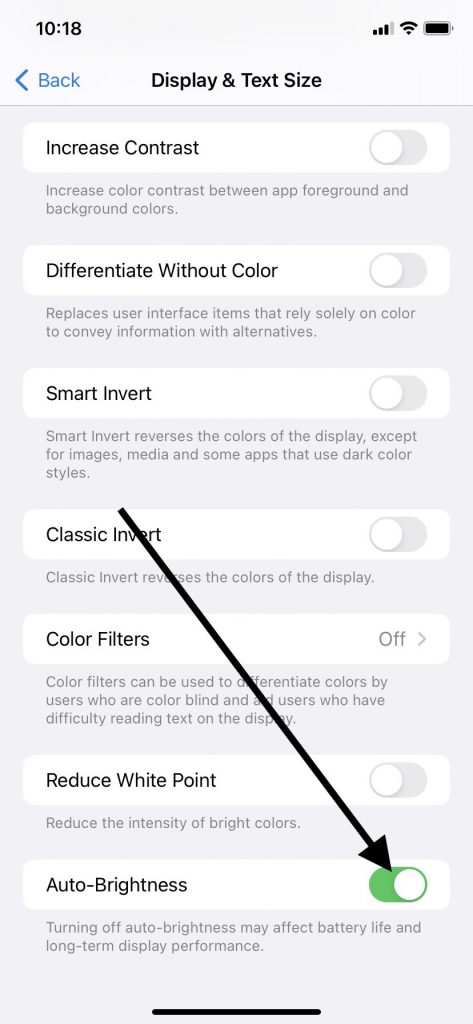
Keep in mind that while the phone’s screen will not dim any longer when you have less light around you, your battery will now drain faster than it did before. The battery saving measure that goes into action when the screen automatically dims has now been disabled. This might cause you to think twice about whether you should have auto brightness turned off.
Is There Another Way to Ensure Your Screen’s Light Does Not Dim?
If you decide that you don’t want to disable the auto brightness on your iPhone, there are multiple other ways you can control your screen’s brightness. For instance, you might decide to only use your iPhone when there is abundant light around you.
For instance, you might use your phone when you’re sitting outside in the bright sunshine. If you’re indoors, you may choose to turn on the overhead light or a lamp if you’re sitting on the couch or reading in bed.
Most iPhone or iPad users find this to be an inelegant solution at best, though. After all, how many iPhone or iPad owners can say they only plan on using their devices in situations where they’re surrounded by bright sunlight, or in rooms where they can turn on every possible light source?
In reality, you will probably have many situations where you want to use your iPhone, and you have little or no control over how much light there is around you. Still, it’s worth remembering how the ambient light feature in your device works. If you’re able to flood the area around you with light, you might not notice the screen dimming so much.
Now, let’s move on to another function that controls your iPhone screen brightness. This is what Apple calls Low Power mode.
What is Low Power Mode on an iPhone?
Low Power mode is one of the iPhone settings that come with all new Apple smartphones. If you look at your device’s battery icon and see that it is running low on juice, Low Power mode automatically goes into effect. It is one of the auto brightness settings that Apple has installed which you might find beneficial.
When Low Power mode kicks in, it does several things to your iPhone. One of the most prevalent ones that you should certainly notice is the way the iPhone screen dims. Reducing the screen brightness is one of the things the device can do to retain as much battery power as possible until you can find a time and place to recharge.
If you don’t want to use Low Power mode, you don’t have to. You can turn it off when you tap display and head to Settings. From there, hit Battery. Now, you can switch off this function. There will be a slider that you can slide to the left to turn it off. If it goes from green to clear, you’ll know you have done it successfully.
Remember, though, that if you turn off this mode, your iPhone’s remaining battery power will be reduced even quicker. You should try to recharge the device when you get a chance.
There’s another way you can exert control over how bright your screen gets. That is by manipulating the brightness slider. Let’s talk about that now.
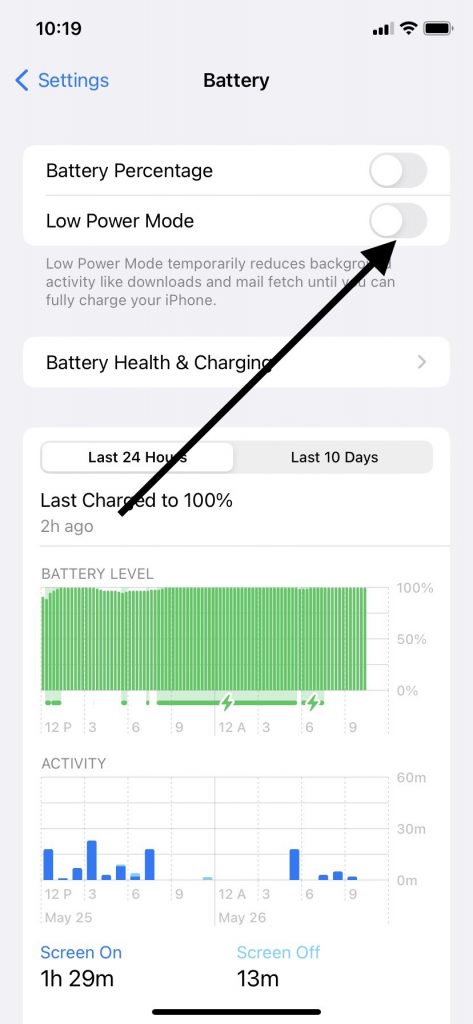
How to Adjust the Screen Using the Brightness Slider
The brightness slider is a tool you can use if you want to have a precise amount of screen brightness on your iPhone. If you adjust this setting, you can override the auto brightness functionality that comes with Apple phones or tablets.
You do this by first going to the Settings app, and then opening the phone’s Control Center. Then, you will scroll down to Display and Brightness.
There, you will see a slider that is labeled “brightness.” You can move it to the left or right to adjust the screen’s appearance.
Most iPhone owners want the brightness level they can control through the Settings app to stay somewhere in the middle. However, if you want the screen to be particularly dark or light, this is where you can get it to exactly the brightness level that most appeals to you.
You should also know that you can go back to the brightness slider and adjust it as many times as you would like. If you want to change the display brightness for a certain app or at a particular time of day, you are free to do that. This is something you can do to counteract the ambient light sensor that some iPhone owners find oppressive.
Now, let’s talk about True Tone, another aspect of the iPhone that has a great deal to do with how bright your screen does or doesn’t appear.
What is True Tone, and How Does It Work?
The True Tone feature is always turned to the “on” position on your iPhone through auto lock. It uses advanced sensors that are always adjusting in real time. They change your display’s intensity and color.
Their purpose is matching the ambient light that is around you. Since the amount of ambient light that is around you is always changing, it makes sense that the True Tone feature will always be adjusting display brightness.
True Tone exists so that images look more natural on the iPhone display. You will notice it working whenever you look at a picture of someone on your iPhone, when you look at a restaurant menu, or when you see the visual elements on a website you visit or an app you pull up. True Tone isn’t there so much for things like text, since that’s just black print that should show up with no issues on your iPhone display.
You can turn off True Tone if you want to, though. If you do this, then the device’s display will keep the screen’s intensity and color constant. The amount of light you have around you will not make any difference.
To turn off True Tone, go to Settings, and then open the Control Center. Go to Display and Brightness. You will see True Tone there as an option. You can turn it off by sliding the slider to the left. If you see that it has gone from green to clear, you have done it.
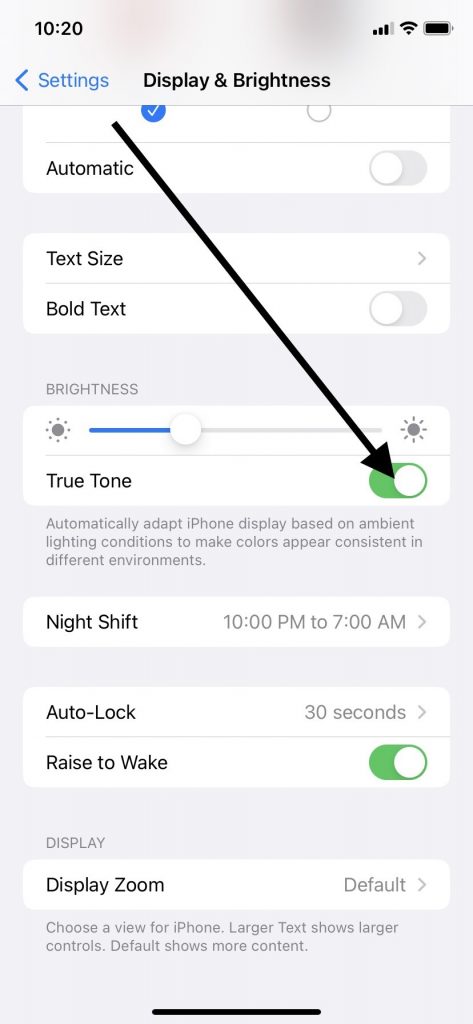
You can always turn it back on if you don’t like the way the display brightness stays static now. You can turn it on and off as many times as you would like.
There’s another way you can adjust the display brightness that we haven’t talked about yet. This is called the Night Shift feature. All iPhones have this as well, and it’s worth discussing.
What is Night Shift?
Night Shift is a way you can give your iPhone an almost completely dark screen, which is easier on your eyes. Your iPhone screen dims once you turn on this feature.
The colors that your iPhone screen displays move to the warmer end of the spectrum when you enable this mode. Geolocation and your clock are what dictate when Night Shift turns on. The phone detects when the sun sets, and it turns this mode on accordingly.
However, you can also disable Night Shift if you like. To do that, you will open Settings, and then Display and Brightness. Scroll down to Night Shift. You will see a slider.
Slide it over to the left to turn off Night Shift. If the slider goes from green to clear, you have done it correctly.
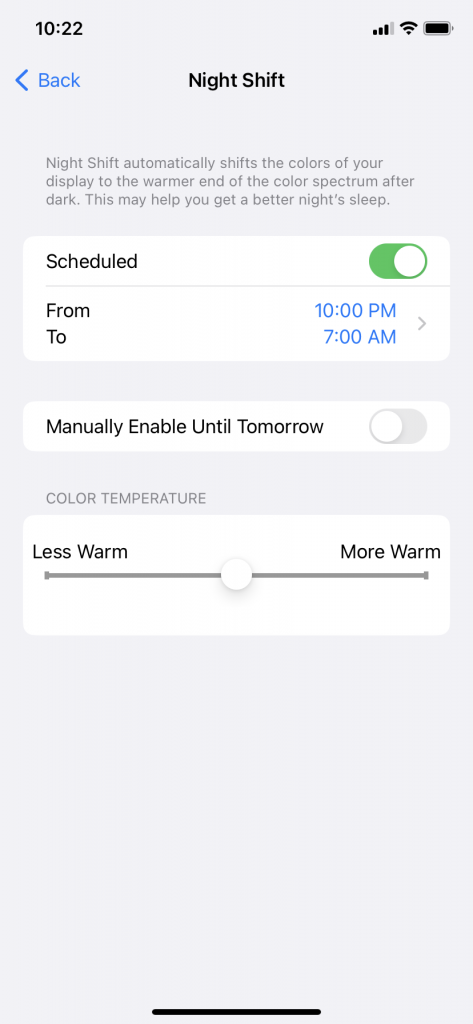
If you want to keep your screen bright after the sun has gone down, you never have to use Night Shift if you’d prefer not to do so. Remember that the auto dimming that occurs with Night Shift is easier on your eyes, though.
There is one final way you can control your iPhone’s brightness. That is through Dark Mode. Let’s conclude this article by talking about that.
What is Dark Mode on Your iPhone?
Dark Mode gives the phone a darker color scheme than what it normally has. Your iPhone brightness drops in low light environments if you enable it. It is another auto dim feature that you should be aware of if the screen’s brightness concerns you.
To control your iPhone brightness through Dark Mode, you can open Settings, and then Display and Brightness. There, you can enable Dark Mode.
You should see two pictures, one of your phone’s screen with a lighter appearance, and the other with a darker one. There’s a circle underneath each picture. Tap the circle that says “Dark” under it. If a checkmark appears in that circle, and it turns blue, you have done it correctly.
You Can Now Control How Light or Dark Your iPhone’s Screen Becomes
Now, you know about several ways that you can control how light or dark your iPhone’s screen appears. There are several background apps that you can adjust if you feel that your screen is too light or dark.
Whether you disable low power mode, turn off auto brightness, or use one of the other iPhone settings that we’ve mentioned, you have a great deal of control over how your screen looks. If you don’t have the best vision, adjusting all the background apps so that your screen looks the way you want should enable you to get the maximum amount of enjoyment from your iPhone.






