If you own an iPhone, you might find that you enjoy many of its features. Most consumers agree that these are some of the most dependable smartphones on the market. However, if your iPhone keeps turning on and off without you wanting it to, that’s bound to frustrate you.
We will talk about some potential reasons why your iPhone keeps turning on and off in the following article. We will also go over some solutions to this issue.
What Does It Mean if Your Smartphone Keeps Doing This?
If your iPhone keeps turning on and off, that is sometimes referred to as power cycling. If it happens, you might see the Apple logo come up on the screen with each cycle, which is to say, every time the phone shuts down and restarts on its own. It’s also possible with some iPhone models that this unwanted restart will occur, but the Apple logo will not appear.
Whether the Apple logo appears or not, though, if an iPhone keeps turning on and off, it could be due to either a hardware or a software issue.
Faulty Apps
Faulty apps might be one of the things that’s causing your iPhone to cycle when you don’t want it to. If so, it’s not likely that it’s being caused by one of the native apps. Native applications are those that come preinstalled on the phone. Nonnative apps are those that you either purchase or download for free through the App Store.
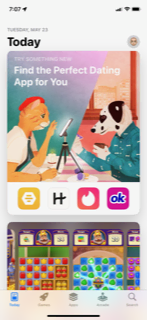
To fix an iPhone that keeps shutting off and then restarting, you can first try getting rid of any nonnative app that you might suspect is causing the problem. Ask yourself whether you first noticed the phone shutting off and restarting after you just downloaded and began using a nonnative app. If you did, it’s a possible sign that application is to blame.
You might have also updated the app, and then the issue started. Either way, you can get rid of the app by pressing down with your finger on its icon. Do so until the background screen goes blurry, and the app’s icon comes more into focus.
You will see a message asking if you want to eliminate that app. Confirm that you want to get rid of it. With some applications and iPhone models, you may also need to press Confirm a second time.
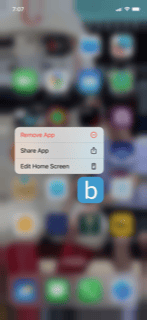
Once you have gotten rid of the app, you can see whether the problem continues. If it does, you will know that particular application was not to blame. You can restore the app and go on to the next fix.
If the app was causing the iPhone to turn off and on, you might also contact its creator and see whether they can suggest any solutions. You may replace it with a different app if there is a similar one available via the App Store that serves essentially the same purpose.
If you have unused apps on the phone, you might also consider getting rid of them. Unused apps may or may not cause your phone to turn on and off on its own, but they take up space that might come in handy for other purposes.
Water Damage
Water damage is another possible reason why your device keeps turning off and on. Try to remember whether you noticed the iPhone power cycling after you dropped it in a puddle or after you spilled a drink on it.
iPhones are water and liquid-resistant to a certain extent, but they are not waterproof. Getting a tiny bit of moisture on the device may not trigger something as extreme as power cycling, but if you dropped the phone in a lake or something along those lines, this kind of reaction becomes much more possible.
You can see whether your iPhone has water damage by looking at the liquid contact indicator. You can find it by pressing gently with a SIM card removal tool or a straightened paperclip on the SIM card slot on the iPhone’s right-hand side. It may be located higher or lower depending on which iPhone model you have.
When the tray pops open, look at the color of the SIM card slot. If it’s a bright red color, that means the device has gotten water in it at some point. If no water or other liquids have penetrated it, it will be silver or white.
What Should You Do if Water Damage Has Occurred?
If it turns out that water damage has occurred, you might simply wait until the phone dries. First, turn off the device. Try to move it as little as possible, so the water or whatever other liquid is inside it does not move around more than it already has. The more the liquid moves around inside the device, the more damage it can do.
You can remove the SIM card from the tray, and then set desiccants on top of the phone to soak up the water. Wait at least 24 hours, then replace the SIM card in the tray, close it, and power the phone back on. See if this has solved the problem of the device turning off and on.
Contact Apple Support
If you feel certain that water damaged the phone, and that’s what causing the issue, then contacting Apple Support is the next logical step. Calling them probably won’t do much good. Instead, you will need to figure out where the nearest Apple store is. You can take the device there and tell them what is happening.
At the Apple store, you can describe to the workers at the Genius Bar what’s going on. You might show them the phone power cycling and the Apple logo appearing unprompted on the device’s screen.
They can usually fix iPhone models there, regardless of the problem. The real issue is going to be how much the fix costs.
How Much Will the Repair Cost?
A water-damaged iPhone is a hardware-related problem. That is something that might be covered by your original factory warranty if you bought the device brand-new. You get a one-year factory warranty with brand-new devices that covers hardware issues.
Maybe you also bought AppleCare+, or you got an extended warranty with the phone. Those may cover your phone’s repairs as well.
If the Geniuses say they have to charge you for the repairs, then hopefully, that will not prove to be too expensive. You can also take the phone to a licensed Apple repair specialist if there’s not an Apple Store nearby.
Whether you take the phone to the Geniuses or someone else who says they can fix iPhone models, you might decide the device is not worth repairing if it’s on the older side and the price you’re being quoted seems too prohibitive. If that happens, then you might do better selling your malfunctioning phone to Buyback Boss. We can give you cash for the device that you can put toward the purchase of a new smartphone.
Battery Issues
Battery issues are another possibility. If you don’t feel that water damage or a faulty app are to blame for what’s happening, then looking for an issue with your iPhone’s battery is the next logical move.
You should start with the simplest solutions to fix a battery-related problem. Plug the phone into power for a little while and let it recharge. Then, remove it from the charging cable and see whether the Apple logo still appears without any prompting on your part. If the Apple logo appears, and the phone restarts on its own, you should next try a force restart.
How to Force Restart Your iPhone
A force restart of the device is also sometimes referred to as a hard reset. It can fix many iPhone problems, and it makes sense to try it here, as it may fix iPhone models that are turning off and on without any prompting.
Press and then immediately let go of the Volume Up button. Do the same thing with the Volume Down button. Then, press and hold down the device’s Side button. You can let go of your phone’s Side button when you see the Apple logo.
See whether the hard reset has fixed the problem. If it hasn’t, the next thing you might try is an iOS update.
How to Check for an iOS Update
An update of your iOS is something you should do periodically, as new features and bug fixes come out with every update that Apple releases. Installing the latest iOS might also fix the problem of the phone shutting down and restarting on its own.
Head to Settings on your phone and then go to General. Go to Software Update from there and see if there’s one available. If there is, tap it, and wait for it to install. You must have access to Wi-Fi for the installation to be completed, or you might use data to do so as well.
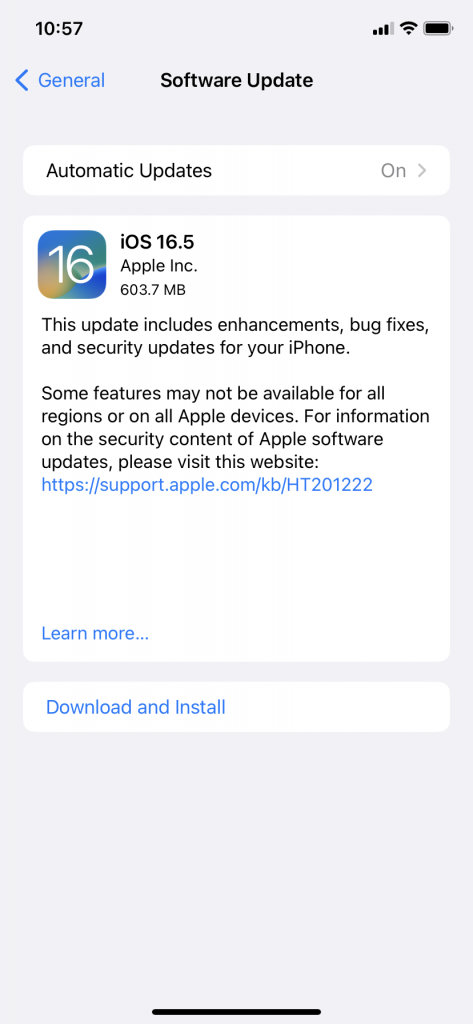
The installation might take as long as several minutes. Be patient, and then, when it’s finished, see if the Apple logo is still showing up on the screen, indicating the device is still power cycling. If it is, keep reading.
Other Possibilities
Jailbroken iPhones
If you have made it to this point, and the iPhone keeps having the same issue, it could be that a more obscure problem is happening. If an iPhone keeps power cycling, it might be because you decided to jailbreak it, and this is damage related to that.
A jailbroken iPhone is one that you have fundamentally altered with computer software. You might jailbreak a device because you want to use apps on there that have not been approved by the App Store.
Jailbreaking Phones is Always Dangerous
Jailbreaking a phone is not something we ever recommend. It voids any warranty that came with the device, and it might also cause problems like the one you’re experiencing.
If you did this to your device, and the iPhone keeps power cycling after that, then it’s reasonable to assume the two things are related. You can take the device to a qualified repair person and see how much it will cost to fix.
This could end up being a pricey repair. If your iPhone keeps power cycling, though, you may have little choice, since you probably can’t use it at all till you find a solution.
DFU Mode
You may also feel that you should try putting your device in DFU mode if you keep running into this problem. You might sometimes hear this referred to as recovery mode. This should be a last resort, but if nothing has worked up till now, it might be worth it.
If you’ve got an iPhone 8 or a more recent model, connect it to a computer with an Apple-approved USB cable. Quickly press and release the Volume Up button, followed by the Volume Down button. Hold the Side button, and then, when the screen goes black, hold down the Side and Volume Down buttons at the same time.
Wait 5 seconds, then release the Side button, but keep holding the Volume Down button. iTunes should tell you it has found a phone in recovery mode if it worked.
If you have an iPhone 7 or 7 Plus, you will need to connect the device with the USB cable and pull up iTunes. Then, hold the Volume Down button and Side button together.
After 8 seconds, let go of the Side button, but keep holding the Volume Down button. If it worked, you should see the iTunes message that the phone has gone into DFU mode.
If you have an iPhone 6S or an earlier model, you must connect the device to the computer with the USB cable. Hold down your Lock button and Home button at the same time. Let go of the Lock button when 8 seconds have elapsed but keep holding down the Home button.
The Volume Down button is not necessary to complete this procedure if you have a phone model that’s this old. If it worked, you should get the iTunes message saying that it has found a phone in recovery mode.
Now, you can do a force restart of the device, as we mentioned earlier. Then, you can see whether the iPhone is still power cycling. If it is, keep reading.
Time to Bring in the Pros
At this point, you have done virtually everything that it’s safe or advisable to do on your own. If you enjoy DIY projects, you might feel inclined to open up the device and tinker with it, but that will void the warranty. Also, unless you’re an iPhone expert, you might make the problem worse.
The only remaining options that make any sense are taking it to a Genius Bar and talking to the employees or taking it to someone else with a good reputation who knows how to fix iPhones. The iPhone’s battery might still be to blame, even if what you’ve done for it so far hasn’t worked. Replacing the phone’s battery entirely might be necessary, or the Geniuses or repair person might have another remedy.
Consider Replacing the Phone
All iPhone users can do at this juncture is to hope the repairs will not be too costly. If they are, then trading in your device to Buyback Boss and using the cash to help purchase a replacement phone is likely your best bet.






