What is WiFi calling? iPhone owners should know all about WiFi calling if they’re going to get the maximum amount of enjoyment from their devices.
We will discuss Wi-Fi calling and the WiFi network concept in this article. It’s important that you understand Wi-Fi calls as a smartphone owner. WiFi calling actually has two different meanings with Apple devices, and we’ll talk about them both in detail.
iPhone Calling Modes
Let’s start by giving you a crash course about calling on your iPhone. You can call people on your device, and you can do so when your phone is in one of two modes. You can call someone when you’re using cellular data, and you can also do it by making what are called Wi-Fi calls.
How Can You Tell Whether You’re Using a Wi-Fi Connection or Not?
To enable WiFi calling, you need to be connected to a Wi-Fi network. Wi-Fi calling is something that you pay for, usually on a monthly basis. To enable WiFi calling, you must first research and contact a Wi-Fi provider in your area.
Different Wi-Fi providers operate in various parts of the country. To enable Wi-Fi calling, you must reach out to one of them and see about the network’s availability. If they say they have a wireless network you can pay for, you will sign up with them, sometimes with a contract, sometimes without one. Most consumers like to do WiFi calling without a contract, since that gives them more flexibility.
Create a Password Login
To enable Wi-Fi calling, you must create a password for the WiFi connection you’re paying for. You might name the Wi-Fi network something that has to do with your name, your city, a pet’s name, a sports team you like, or something along those lines.
You will then come up with a password that matches the criteria the Wi-Fi provider sets. It will probably need to have a certain number of letters, numbers, and symbols.
Enable WiFi Calling
Once you’ve created the password and your Wi-Fi network’s name, you can go to Settings, then Wi-Fi. When your phone automatically searches for nearby networks, you can tell it to connect automatically to the one you’ve paid for and named.
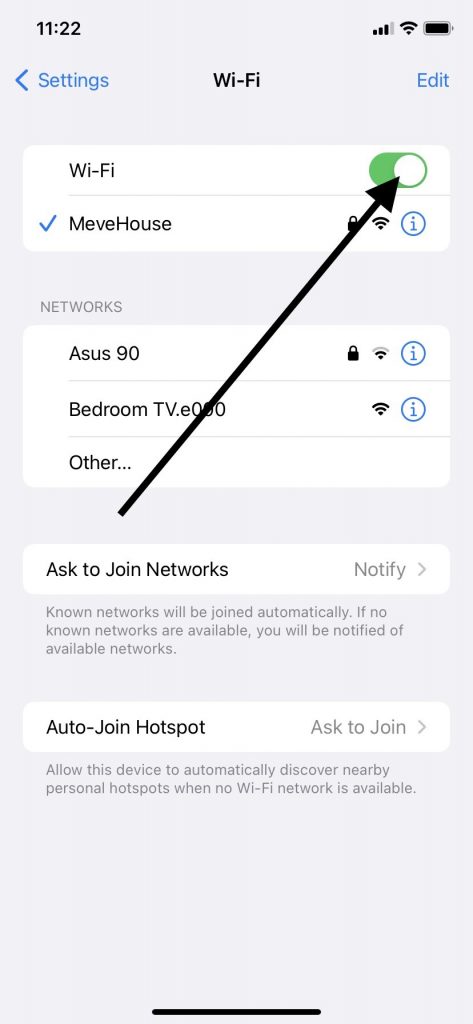
Put in the password. Now, you should be able to receive phone calls and send them via your network. When you do this, data usage becomes unnecessary.
Look for the Symbol on Your iPhone’s Screen
When you have WiFi calling enabled, you should see a symbol on your iPhone’s screen in the upper right-hand corner. Some people say that it looks like a baseball diamond. This phone icon means that Wi-Fi is working on your device.
If it is, then you can both make and receive calls on your iPhone without using any of your data. You only have a limited amount of data with most phone plans, which is why you want to enable Wi-Fi calling any chance you get.
Another Way to Enable Wi-Fi Calling
When we’re talking about making phone calls on your iPhone, the term “Wi-Fi calling” also has a second meaning that we’ll talk about right now. It doesn’t always mean that you’re using a Wi-Fi network while calling on your iPhone, or an Apple Watch or iPad, for that matter.
It can also mean that you’re enabling a special mode on your device. You can activate this mode to enable WiFi calling on your iPhone if you’re in an area with either very little cellular coverage or none at all. Every carrier supports this mode for your iPhone and other devices that Apple makes.
How Do You Enable Calling on Your iPhone with This Mode?
To activate calling on your iPhone with this particular mode, you’ll tap Settings, Phone, Wi-Fi Calling, in that order. The Settings, Phone, Wi-Fi sequence will enable the specific mode called Wi-Fi Calling.
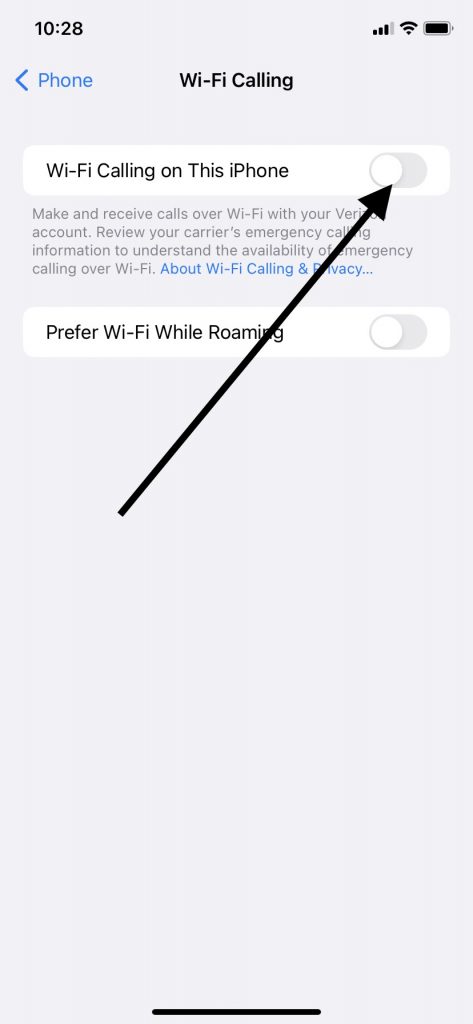
It’s a little confusing but making phone calls with a Wi-Fi network isn’t necessarily the same thing as tapping Settings, Phone, Wi-Fi Calling, thereby enabling the specific mode called Wi-Fi Calling on your iPhone. When you enable that mode, you’re usually trying to make or receive calls where you have almost no cellular network coverage.
Why Would You Need to Activate Wi-Fi Calling Mode?
Usually, the reason why you would need to activate Wi-Fi Calling mode is because you require emergency services. If you turn on Wi-Fi Calling and you need emergency services, you might see a prompt on the screen telling you to enter your address. If you need the authorities, you can do that.
If you have successfully activated Wi-Fi Calling, you should see where it says “Wi-Fi” in the status bar in your Control Center. If you see that, you will know you’re using the Wi-Fi Calling function.
If a cellular network is available that can support Wi-Fi calling, you will automatically switch over to it. You can now receive Wi-Fi calls and send them via that network.
What About if You Turn on Wi-Fi Calling and There’s No Cellular Service?
A situation might also arise where you turn on Wi-Fi Calling and there’s no cellular service. In that instance, you obviously can’t automatically switch over to it. Instead, any emergency calls you’ll make will use the Wi-Fi Calling function with no cellular service.
Your Device’s Location
If you turn Wi-Fi Calling on, then your device’s location might be used as an aid to response efforts, even if you did not successfully put in an emergency address. You can also do this with an Apple Watch and other iOS devices.
An Android phone does not have this functionality. Apple decided to add Wi-Fi Calling as a standard feature several years ago.
You Now Know How to Use Wi-Fi Calling
You now know that when you use Wi-Fi Calling, it refers to a specific function on your iPhone. It doesn’t just mean that you’re making a Wi-Fi call.
If you use the Wi-Fi Calling function, you’re utilizing one of your phone settings that’s useful whenever you need to make an emergency call. Apple devices have this feature, and you don’t need to download a phone app to use Wi-Fi Calling. You can turn it on like you would with Airplane Mode or any of the other modes you enjoy with your device every day.
You’ll be pleased to know that WiFi Calling works with all of the major carriers, and it’s a simple matter to navigate to it from your Home screen. Once you find this function and tap Enable, receiving calls and sending them via this mode becomes easy.
You also won’t use any roaming data or mobile data when you make WiFi calls with WiFi Calling mode. Apple made this a free calling feature that would get the authorities to your emergency address when you activate it.
It’s comforting to know that calling on this iPhone becomes possible with WiFi Calling, and that you can do the same thing with an Apple Watch or an iPad as well. Even without a cellular signal, iCloud connected devices can use WiFi Calling and get you the immediate attention you need if something ever goes wrong and you need help as fast as possible.






