You may know the term “data” in a general context. Data means stats or facts that are collected for analysis or reference. There’s also something called system data, though. It applies to iPhones.
You may not know what system data means in regard to iPhones, but we will explain it to you in the following article. It’s useful to know about this concept as an iPhone owner.
System Data is a Breakdown of What’s in Your iPhone Storage
The simplest way to explain system data in your iPhone is that the term refers to resources in use within the general ecosystem of your mobile device at any given time. That includes things like logs and caches.
System Data is Stored Within All iOS Devices
You will find system data on iPhone models, regardless of whether you have an older generation of this device or a more recent one. You will also find system data within other Apple devices, such as iPads and Apple watches.
All Apple devices run a version of iOS, the universal operating system that the company created. That’s why there are commonalities among your Apple devices and the way they operate, even if they ultimately have different purposes.
They all have system data within them at all times, and system data storage is one of the things that is always going on behind the scenes. When you look at your iPhone and use its various functions, you should know that system data is claiming some of the device’s available storage space.
You Can’t Stop System Data from Taking Up Storage Space
Probably the most crucial thing you should realize about system data on your iPhone is that it’s going to take up some of your storage space, regardless of what you do. When we’re talking about storage space, what we mean is the number of gigabytes on your smartphone.
When you buy an iPhone, you have the option of getting one with 128 GB, or you can get one with 256 instead. You can spend even more money and get one with 512 GB if you want.
Your smartphone will always cost more if you get it with more storage space, because that makes the device more desirable. You can have more apps on it, as well as more pictures, videos, music, and anything else you might want to access.
You Can Check Your iPhone’s System Data
You should also know that you can check on your iPhone’s system data. Your iPhone is capable of telling you a lot about what’s going on behind the scenes with it if you just know where to look.
In this case, you would see what’s happening with your system data storage by opening your Settings app and then tapping General. Then, you will hit iPhone Storage.
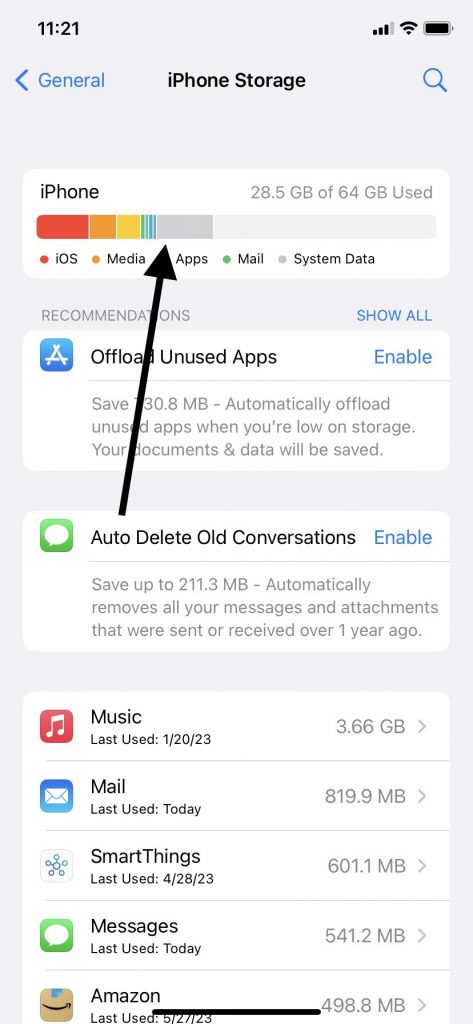
This will open up a screen with a bar at the top. That bar will give you a color-coded breakdown of what’s going on with your system data storage.
What Else Can You Find on This Screen?
Below the color-coded bar, you should see a list of apps. This will include the various apps you downloaded from the App Store. They can all be found there, whether you paid for them or downloaded them for free.
You might see mysterious system data as well that doesn’t have much of an explanation. Don’t worry about that too much.
As a consumer, you pretty much have to accept that Apple is going to have a few proprietary secrets, and your iPhone will as well. It’s not as though you need to know every detail of your system files, though.
You can tap each app and find out how much system data it’s taking up. This is also called cached data. It’s data the iPhone needs in order to make the app function properly and at a normal rate of speed.
Some Apps Take Up More Storage Space Than Others
You should also know that some apps take up more of your system data space than others. Your messages app, for instance, takes up a lot of space.
It’s not particularly important for you to know exactly how much storage space your phone has. What’s more vital is that you know some apps take up a lot more available space than others.
The cached data for a relatively simple app is not going to take up as much room as one that is relatively complex. An app that takes up a lot of your iPhone’s storage might be one that you won’t want as much. The delete app option then comes into play.
You Must Decide Whether to Delete an App or Not
It will always be your prerogative which non-native apps you choose to keep and which ones you want to get rid of. You can clear system data storage by getting rid of an application, but if it’s one you don’t feel you can do without, then presumably, you won’t want to sacrifice it.
If you’re running low on iPhone storage, you can weigh the benefits and drawbacks of each app. You can’t delete a native app like your Settings app, but you can always get rid of ones you downloaded through the App Store.
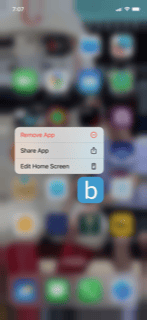
All apps store data, so it follows that getting rid of any of the ones on your phone should free up space. If you delete app selections you made through the App Store from time to time, you might be pleased with the amount of space that clears up.
What Are Other Ways to Clear System Data?
If you’re running out of precious space on your iPhone, that’s probably going to irritate you. When you look at a breakdown of each system data category, though, you may realize that you have only so many options as far as things you can get rid of to clear more room.
Clearing room at some point might become essential because you need to do something like download the latest iOS version. If you don’t have enough iPhone system data to do that, you’ll be stuck with a more primitive version of iOS.
That might be okay for a while, but before too long, you will likely wish you had the latest iOS version. Each new one that comes out has new functionalities. However, it also has patches that will fix any problems with previous versions that were revealed after mass distribution to Apple customers took place.
You Can Clear Your History and Website Data on iPhone
Luckily, you have another option if you would prefer not to delete any of the apps you have on your iPhone at the moment. You can clear system data that your phone accumulates from the websites you visit frequently.
Most people have favorite websites that they will visit again and again throughout the day. Maybe you like certain sports websites, gossip sites, or ones that tell you the local or national news.
No matter which ones you visit most often, though, your phone will collect website data when you do. It does this without you giving it an explicit order. It’s one of the many things that it does behind the scenes for your convenience.
Usually, you will be glad your phone is doing that. If you’re rapidly running out of iPhone storage, though, the website data that your phone is carrying around becomes more of a curse than a blessing.
How Can You Clear History and Website Data on iPhone?
Clearing your website data periodically can be to your benefit if you’re running out of space. It removes some of the iPhone system data that’s at such a premium.
Do this by going to your Settings app and tapping Safari. Safari is the preferred browser that iPhones automatically default to when you use them.
Tap Clear History and Website Data. Doing this will not change any of your AutoFill information, so you don’t need to worry about that.
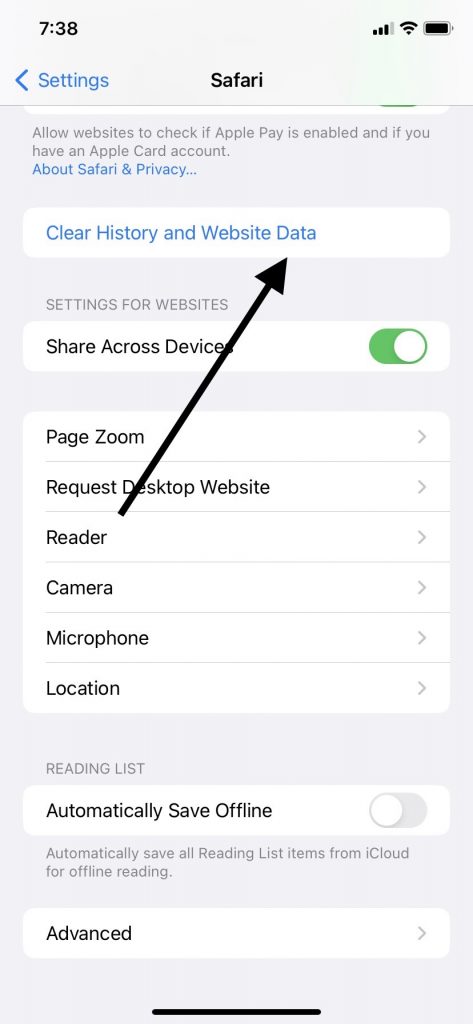
Taking this action will have an impact on your overall iPhone system data use. This action will clear away your cookies, cache, and history. This is a way to clear system data on your iPhone that will free up space for other things you need, like the next iOS update that becomes available.
How About Clearing Your Cookies but Not Your History?
Some iPhone users might prefer to clear their cookies from their device but to leave their browsing history. You can do when you go to your Settings app. From there, go to Safari.
Tap Advanced, and then Website Data. Hit Remove All Website Data to complete the process.
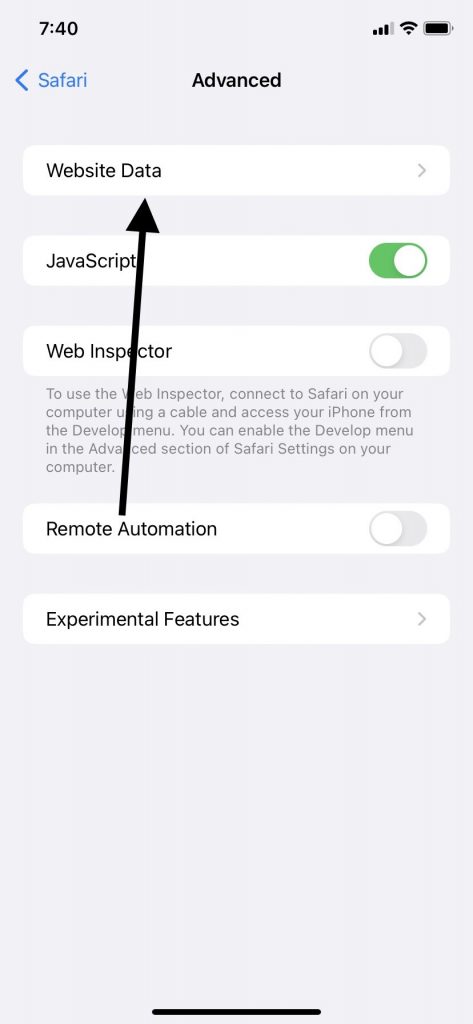
You should know, though, that doing this will not free up any additional iPhone storage. Only by getting rid of both history and website data can you do that. Of course, you can also delete apps, as we mentioned earlier.
What Else Can You Do if System Data is Taking Up Too Much Space?
By this point, you should understand the basics behind the system data idea, and also the concept that you have a limited amount of iPhone storage with every model you buy. There’s one additional fact you should know that relates to this part of your phone, though.
According to Apple’s website, the system data on your phone will “fluctuate according to the system needs.” That’s all well and good, but what if too much temporary data is being stored in your iPhone as system data?
The real problem is that you can’t necessarily see all of the types of data that are being used as system data within your iPhone. You can see it to some extent in the way we described earlier with the color-coded bar on the screen, but that’s not a fully detailed breakdown.
You’re Not Completely in Control of Your iPhone Storage
Unfortunately, the spot where it says “other system data” can continue growing within your iPhone as time passes. That’s the fluctuation that Apple talks about on its website.
You might see this upward trajectory continue as time passes. While that may annoy you, there are additional steps you can take along with the ones we’ve already mentioned.
Change How Long You Keep Your Message History
Changing how long you keep your message history will help you clear system data to some extent. Open your Settings app and then your Messages app. Go down to Messages History.
There, you can change how long you let your messages become part of iPhone storage. If you have that setting on “Forever,” you can easily change that to something like one year, or even 30 days. That will give you some more room.
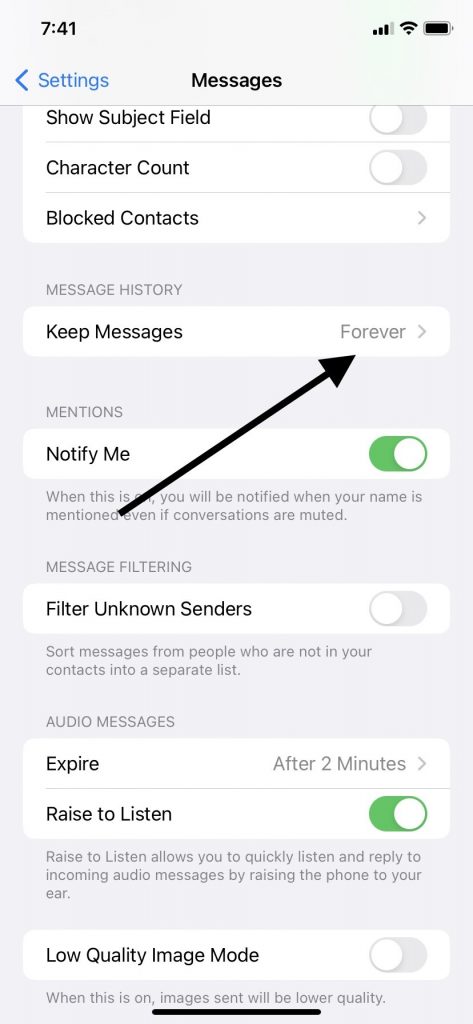
Try the Offload App Option
You might also offload an app rather than deleting it entirely. That sometimes helps clear out some iPhone storage. Open the Settings app. Hit General, then iPhone Storage.
Find the relevant app and tap it. Tap Offload App, then tap Offload App again to confirm. See whether that app still takes up as much system data on iPhone as it did before.
Deactivate the Encrypt Local Backup Option
You may reduce system data on iPhone by no longer encrypting your local data. Activating this feature locks and encodes certain information. It won’t encrypt all the data on your device, but it will do so for some of it.
That’s helpful for safety, but the problem is how much space encrypted data takes up. If the system files you’re encrypting are simply too large, you may want to reconsider using encryption.
You can’t be certain how much space changing this setting might accomplish, but it’s worth a try. Connect your iPhone to a laptop or desktop with an Apple-approved USB cable. The computer should be running the latest version of iTunes.
You will see where it says General or Summary on the screen’s upper left-hand side. That refers to your attached iPhone. If you set iTunes to encrypt any of your backups, that setting should be activated. You can deactivate it instead.
This should delete system data, but you can’t be sure of how much until you finish the process and look at that color-coded bar again. Maybe this action will end up helping you a great deal.
Now You Know What’s Behind Your iPhone’s System Data Usage
This concludes our crash course on how to delete system data and what the whole concept means. There’s always going to be miscellaneous data on your iPhone, and you’re probably only able to get rid of some of it.
You can get rid of a particular app if you feel it’s taking up too much space. You might also set up a function that will automatically offload unused apps if that’s something that appeals to you.
While you can always make these minor adjustments, remember that the most foolproof way of getting more storage space on your iPhone is to buy one that has more GB of storage on it. If you do that, you won’t have to keep making all of these changes.
Maybe if you have a birthday coming up or some other major event, you can buy yourself a new iPhone with more storage space if that’s something that appeals to you. You can always put that on an Amazon wish list and hope that someone else buys it for you as well.






