If you own an iPhone, you will probably learn more about its functions the longer you have it. For instance, you might find out there’s a way to offload unused apps from your device.
We will talk about how you can offload unused apps in this article. This can do a great deal to free up your iPhone storage. Since storage space matters more than you might realize with smartphones, this is useful information to have.
How Do Apps Work?
With your iPhone, or with any other kind of smartphone, you have what are called native apps. These are apps that come preinstalled on your phone.
You can also purchase or download free apps through the App Store. Whether you get the app free or pay for it, you will see an app icon appear on your device. You tap that icon to access the app, and then you can explore what it does.
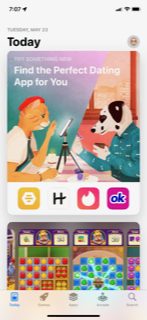
App Data
When you buy or install a free app, you don’t just see that app icon. You also get the app data that goes along with it.
The app data means the custom settings that go along with that application. It’s also the information that the app needs to store on your phone if it’s going to function properly.
Data and Your iPhone Storage
Even if you have some unused apps on your phone as part of your app library, you should know that their data is still on there. That takes up some of your precious iPhone storage space.
You can get more iPhone storage if you pay for a more expensive model. Even the priciest iPhones have a limit to how much storage they have, though.
What Does the Term “Offload App” Mean?
This leads us to what it means to offload unused apps. You can also do the same with ones that you use frequently if you feel that they’re taking up too much of your iPhone storage.
If you select the offload app option, that’s different from the delete app option. It means you’re deleting the program data that goes with that app. However, you are keeping any settings or documents associated with it on your smartphone.
The term “offload app” is Apple-specific. You can always get rid of unused apps if you own an Android or some other phone model. If you say, “offload app,” though, that is a term that Apple created. Much like many other words that have become a part of the smartphone lexicon, this term applies strictly to iOS devices.
If you offload unused apps, you can still redownload them if you like. They will work like they did before.
If You Manually Offload Apps, What Benefit Does That Have?
At this point, you’re probably wondering why you would offload unused apps. Offloading is different from getting rid of the app entirely, but is it necessarily more beneficial?
As it turns out, if you offload unused apps, that might end up being a better option for you than getting rid of the application from your phone for good. If you offload apps, what that does it free up some memory on your device while still retaining some of the most crucial app data.
One Possible Scenario for Offloading Apps
Let’s say you get an app from the App Store. You like it, and you set your Home screen to feature the app’s icon. After having it on your device for a while, you find that you are not using it as much as you had anticipated, though.
Offloading apps in that situation makes perfect sense. You’re not doing away with the application entirely, but you’re still freeing up storage space.
You can do this with any application you get through the App Store. When you do, you’ll retain the app’s vital data while freeing up memory. If you download the app from the App Store again at a later date, you can enjoy its full functionality within moments.
The Two Ways of Offloading an App on iPhone
Now, let’s talk about the two ways you can offload an app from your iPhone. You can automatically offload unused apps, or you can do so manually. We’ll start with the manual method.
Manually Offloading Apps
To offload apps manually, you will head to Settings, followed by General. Next, go to iPhone Storage. From there, scroll down till you find the app that you want to offload. Tap Offload App to complete the process.
Wait a few moments for the offload to occur. It shouldn’t take very long. You can use the offloaded app again whenever you choose to reinstall it.
To check and see if you’ve been successful, you can tap Settings. General iPhone storage is where you’ll go to see if you have more space available now. If you have it, that means you got rid of the app’s local data, giving you more room on your device.
Automatically Offload Apps
You can automatically offload apps fairly easily as well. First, you should check to make sure you are running the latest edition of iOS. This will only work if you’re running version 11 or later.
From your Home screen, head to Settings and then General. Go to iPhone Storage. There, you will see the Offload Unused Apps Switch. In most versions of the iPhone, it will say Enable.
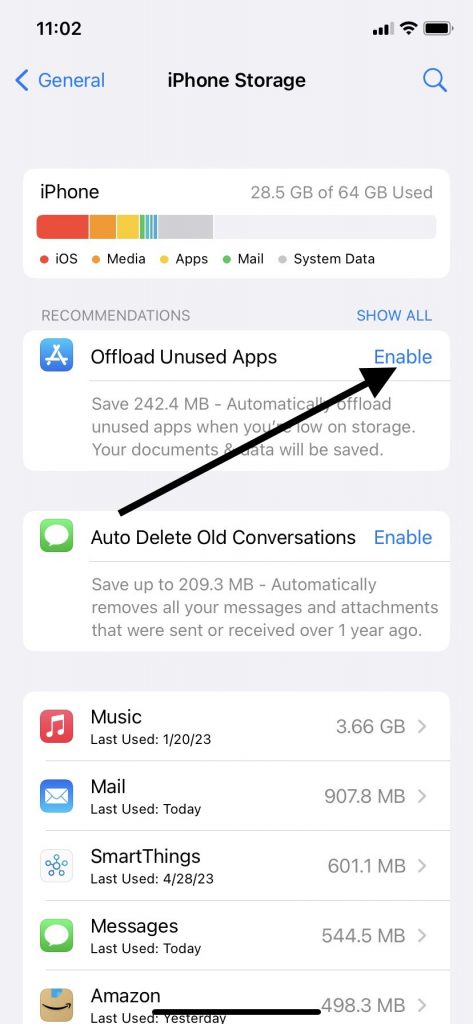
Once you have activated this setting, you will keep the framework of any offloaded apps, but your phone will have more memory. If you ever want to use the offloaded app again, you just retrieve it from the App Store.
Is There a Limit to How Many Times You Can Do This?
You can do this with offloaded apps as many times as you’d like. Any offloaded app can be returned to its full functionality, provided it’s still available for download. In the meantime, you’ll be shocked by how much space this simple action can free up for you.
Now, You Know All About Offloading Apps from Your Apple iPhone
Many iPhone owners learn that offloading apps frees up space that they can use for other things. You don’t have to delete app data entirely if you want to keep some of the application’s most crucial framework.
You can also reinstall offloaded apps quickly and easily. This might be another option if deleting apps doesn’t appeal to you, but you want to save storage space. Whether you set up automatic offloading or manually offload some apps, the process removes unused applications and puts you in a great position to enjoy your device fully.






