If you have an iPhone, then you will likely use it for all kinds of things. Your iPhone is a mini-computer, and it can do nearly all of the things that a laptop or a desktop can do.
For example, you should be able to use Safari on your iPhone. If you can’t seem to get it to work, though, that is probably going to frustrate you. We’ll talk about some possible ways you might fix Safari on your iPhone right now.
What is Safari?
First, you should know what we mean by “Safari,” just in case you’re unfamiliar with it. Safari is a web browser. Apple developed it. It’s built into every one of their operating systems. That includes iOS, the operating system that runs on Apple devices.
You will want to use Safari on your iPhone because it’s designed to integrate perfectly with it. If you’ve got a situation with Safari not working on iPhone models, that’s a sure sign that there’s something fundamentally wrong with your device.
You shouldn’t worry if Safari doesn’t seem to be working like it’s supposed to, though. There are several fixes worth trying, and one of them is likely to get this web browser up and running again.
What Ways Might Safari Not Work?
If you notice Safari not working on iPhone, then it could be that the web browser refuses to work at all. It could also be that is loads, but then it very quickly crashes after that.
If either of these things happen, then it’s more than likely a software issue. That’s a much more likely scenario than something going with your hardware that’s causing this, though that’s not impossible either.
Let’s try some fixes while working under the assumption that what’s going on with your smartphone is probably software-related.
Restart Your iPhone
If you notice Safari not working on iPhone, then restarting the device is probably the first thing you should try.
If you have an iPhone X or a later version than that, you will need to press and hold down the Side button or the Power button. You should see the Power Off slider appear on the screen.
Slide it to the off position. It should power off. Now, wait for a few seconds, then press and hold the Side button till the Apple logo comes up on the screen.
If you have an iPhone 6, 7, 8, or SE, then you must press and hold down the Side button until you get that Slide to Power off slider. Slide it to off, then wait a few seconds and turn the phone back on.
If you have a first-generation iOS device like an iPhone 5 or an older model, you can press and hold down your Top button till you get that distinctive Power Off slider. Slide it to turn off the phone, then wait a few seconds and turn it back on.
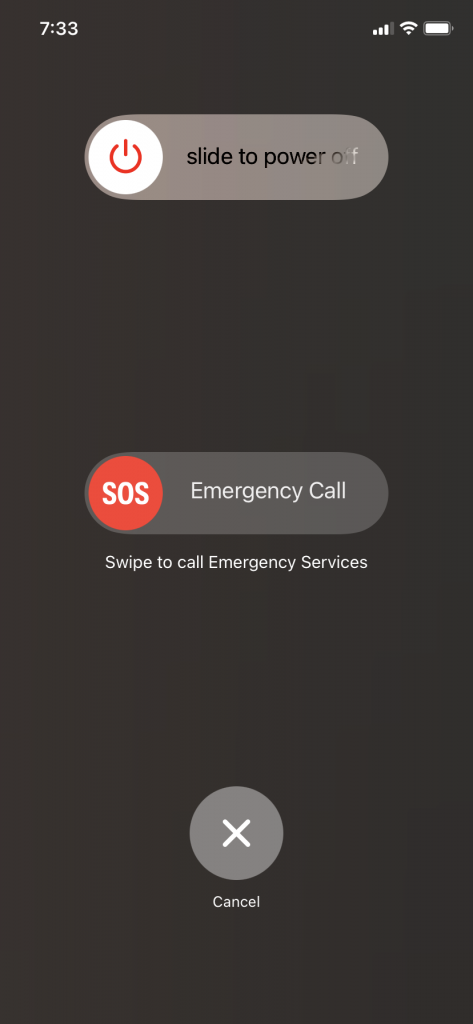
This will usually fix Safari and get it running again for iOS users. If you have one of those iOS devices where this failed to work, then go on to the next fix on our list.
Reset Network Settings
Resetting your network settings might also prove to be effective if you still need to fix Safari. If you have iOS 15 or later, you will go to your Settings app and then hit General. Hit Transfer or Reset your device.
Next, hit Reset, and then select Reset Network Settings. That should reset the network settings for your iPhone.
If you’re running iOS version 14 or an earlier version than that, you must hit Settings, then General, followed by Reset, and then Reset Network Settings.
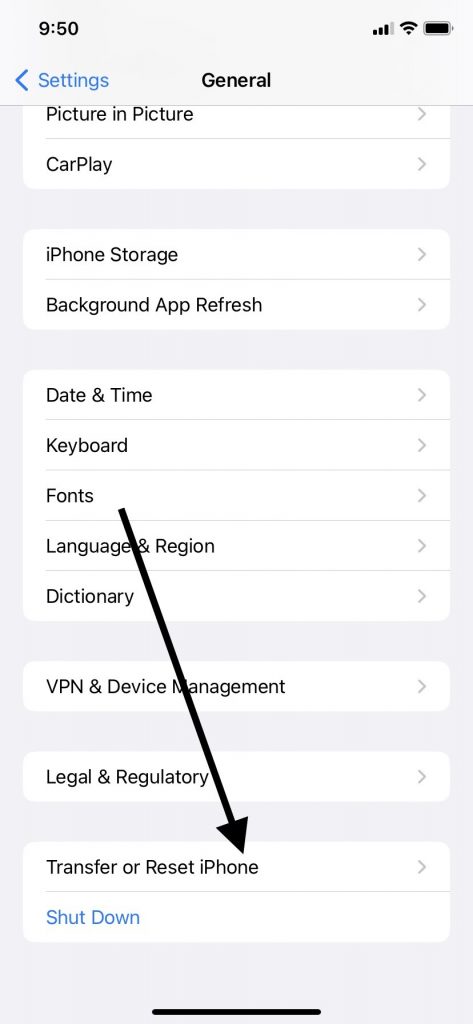
Many times, the Safari app should now open, and you can use it with no issues. You should be able to use it with cellular data or by connecting to Wi-Fi. If it’s still not working, then read on.
Turn Off Safari Suggestions
There’s a function in your iPhone settings called Safari Suggestions. It seems like it would help you with Safari not working on iPhone, but sometimes, it can actually hinder this functionality.
To turn it off, you can go to your Settings app. From there, you will tap Safari, and then Safari Suggestions. Tap this so that it goes from green to clear. That means you’ve disengaged it correctly.
Many times, this will fix Safari issues. You can also try turning off Search Engine Suggestions, which is another one of your iPhone settings. When you disable Search Engine Suggestions, that can sometimes serve as a system reboot.
It seems counterintuitive that disengaging Search Engine Suggestions or Safari Suggestions would get Safari working again, but that’s what it takes sometimes. If you see Safari not working even after that, then keep reading.
Try Turning on Cellular Data for Safari
Safari not working at this juncture could mean you need to turn on cellular data to get it going. This is usually the case if you are often connected to Wi-Fi. You might do this to save internet data.
If you have a malfunctioning Wi-Fi network, then a cellular data connection could be what it takes to resolve this troublesome issue. Go to your Settings app and tap Cellular, and then Safari after that. After turning on website data for the Safari app, you should see the web browser start working in many cases.
The other thing you can try is turning off your Wi-Fi entirely by going to Settings, then Wi-Fi. Tap the slider next to your preferred Wi-Fi network to disconnect.
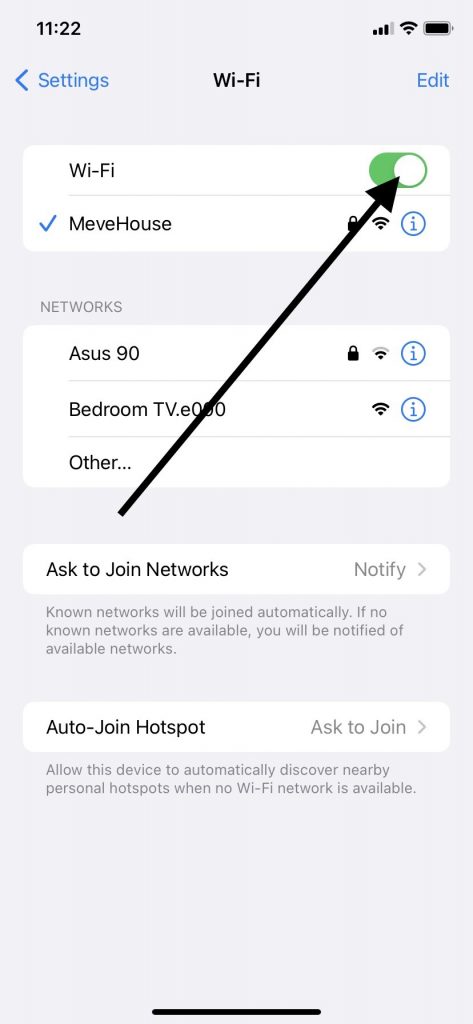
Once you’ve done so, you can try the Safari app again. You should now be able to use its website data because you’re utilizing cellular data.
Connecting this way, if you can do it successfully, should also tell you definitively that the problem was with your Wi-Fi. Using mobile data should be fine for now, but you ought to contact your Wi-Fi provider or look on their website to see when they’re going to resolve the issue. You can’t use mobile data forever, as you have a limited amount with most phone plans.
Edit Screen Time Settings
If you’ve reached this point, and nothing has worked so far, you can next try changing your Screen Time settings. That can fix Safari not working in some instances.
Maybe you blocked some websites by enabling Content Restrictions. That can sometimes block the Safari app and its functionality.
Go to Settings, then Screen Time. Tap the slider by Content and Privacy Restrictions to turn it off. It should go from green to clear.
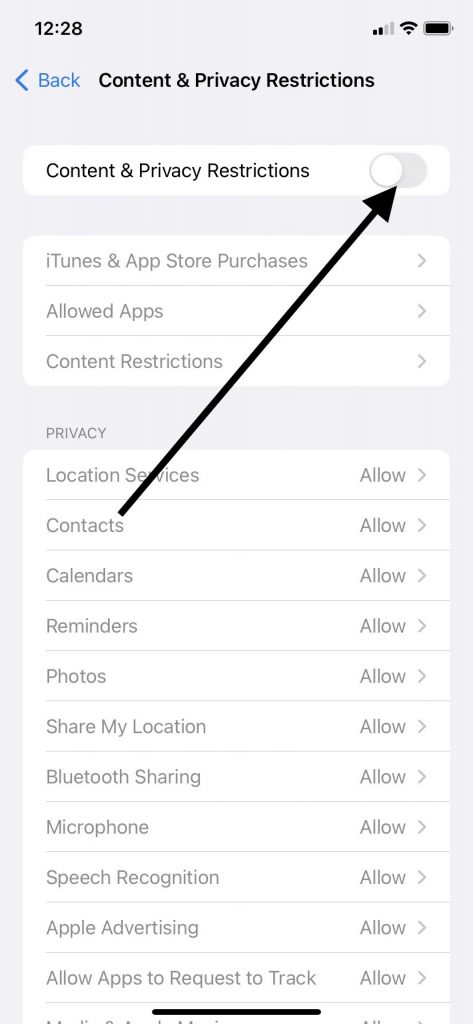
If you didn’t already have that slider in the off position, then making this change might get the Safari app working. If you hit the Safari icon and it’s still not working, then keep reading.
Clear All of the Data You Have on Safari
If you use Safari all the time, then you might have a ton of saved data on there. You might want to retain website data because it allows you to revisit your favorite sites without your smartphone taking as long to pull up the landing page and other content.
This can work against you in the long run, though. You might need to occasionally clear your history and cache to fix Safari not working if you’ve retained saved data for many websites.
Go to Settings, and then Safari. Hit Clear History and Website Data. You might have to wait for a few seconds or longer for this to occur. Once you have clear history on Safari again, that might allow it to open so that you can use it unencumbered.
If you have a clear history, but that still didn’t do the trick, you’ll have to try yet another option that might fix Safari not working. You should also get in the habit of clearing your browsing history often, as that can take care of your iPhone loading websites slowly.
Download the Latest iOS Version
Checking for and downloading the latest iOS version is what you should attempt next. Do that by going to Settings, and then General. Hit Software Update. You can turn on Automatic Updates there if you want to avoid doing this process manually next time.
It may take a few minutes for the latest iOS to install. It won’t take as long if you have a stable Wi-Fi connection. After you update iOS, you can re-launch Safari app and see whether that has helped the problem.
If that didn’t do, then it’s probably time to call in the pros.
Take Your Device to an Apple Store with a Genius Bar
You can clear your browsing history, try using mobile data instead of Wi-Fi, update iOS, and the other fixes we’ve mentioned. However, if you have an iPhone that’s still stubbornly refusing to use the Safari browser properly, that’s a strong indication there’s something unusual happening with it.
Most of the solutions that we’ve talked about so far have to do with your iPhone’s software. If the Safari browser still doesn’t work, though, it’s possible there’s something going on with the device’s hardware. It’s also not inconceivable that there’s a more serious problem happening with your iPhone’s software that’s beyond your ability to fix on your own.
If you can find an Apple Store with a Genius Bar, you can show the device to the employees there and see whether they have any additional fixes they might try. You should also mention to them whether you tried to turn off Wi-Fi and use iPhone data, whether you tried a software update, and any other fixes you attempted.
Will It Cost Anything to Fix Your Device?
If you bought your iPhone brand-new, then it should have come with a standard one-year warranty. You might have also bought AppleCare+ for the device or an extended warranty.
Those should cover hardware issues with the iPhone. If that’s what’s happening, and you’ve got that warranty or AppleCare+, then the problem should not cost you anything to fix.
If your warranty or AppleCare+ is expired, or if there’s an obscure software problem that’s hampering Safari’s ability to work, then you might have to pay for the fix. How much it costs will depend on exactly what’s happening with your phone.
This is a Problem You Need to Fix
Most iPhone owners will feel that Safari not working on their iPhone is something that they can’t just ignore. Safari is your default browser. While it’s true you can use another one, you should do all you can to figure out how to get it functional again if you hope to enjoy everything your iPhone offers.






