Part of the reason why the iPad has sold so well over the years is that it’s a reliable device. Dependability is something that has allowed the popular Apple tablet to maintain its prominent market share. Like all electronic devices, though, occasionally, you might encounter problems with its software.
For instance, maybe the latest iOS update isn’t working for you, or some other component has rendered your iPad unresponsive. If that is what’s happening, then putting it in recovery mode might be the solution. Let’s talk about what recovery mode is, when it’s appropriate to use it, and how to do so.
Keep reading as we explain how to put an iPad in recovery mode.
What is Recovery Mode for iPads?
Recovery mode for your iPad, or other Apple devices, is a failsafe that you can use to revive the device if it’s struggling. It’s appropriate to use it when the current version of iOS that you’re running is damaged. You can also use it for various forms of troubleshooting.
Some people use recovery mode if they want to jailbreak their iPad or iPhone. Jailbreaking is when you or someone else uses a computer program to fundamentally alter a device’s software. It lets you do things like download apps onto an iPad that were not approved by the App Store.
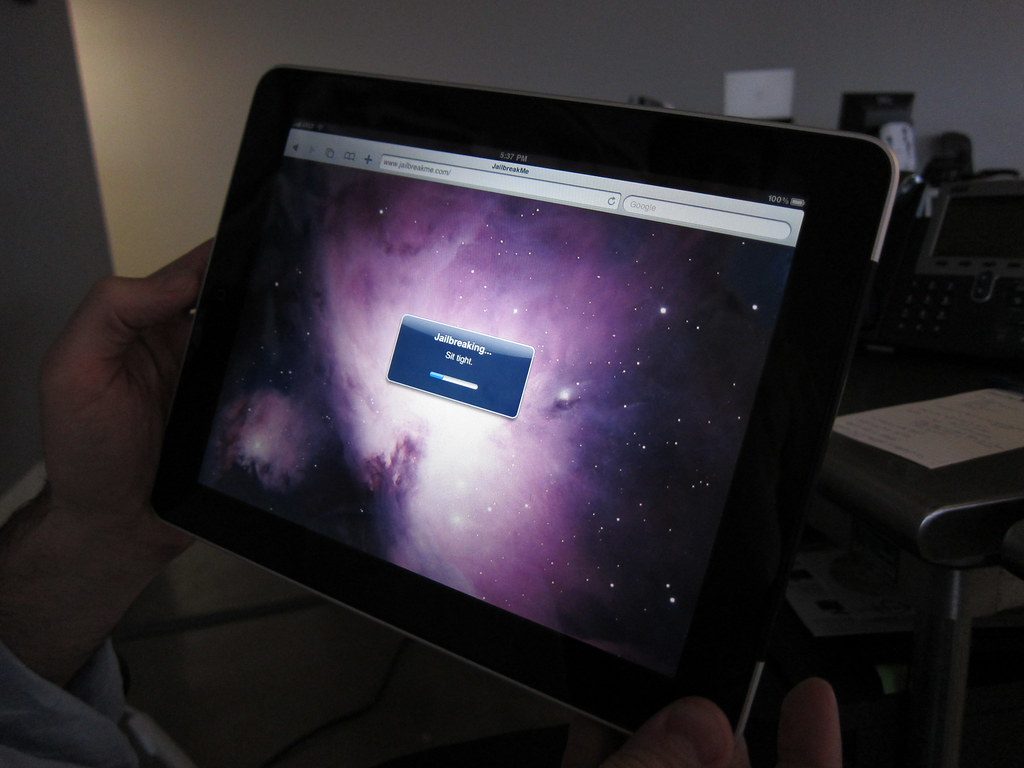
However, we don’t ever recommend using recovery mode to jailbreak a device. It might be appealing to customize a tablet with apps that were designed for a different platform. If you only download apps that came through the App Store, though, that means those apps were thoroughly vetted.
Installing unapproved apps means that you’re potentially opening up your iPad to viruses. For the sake of security, it’s best not to ever jailbreak a device, especially if you have that device set up for Apple Pay with debit or with credit card information.
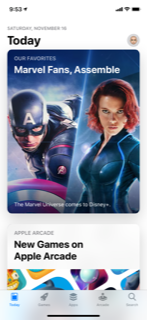
Recovery Mode for the iPad Pro with Face ID
There have been several generations of the iPad. Because some of them are configured differently from others, putting your particular one in recovery mode is going to depend on which one you have.
If you’re going to put an iPad in recovery mode, there are two ways to do it. The first way we’ll mention involves more recent versions of this device, like the 4th generation of the iPad Pro 11-inch or the 6th generation of the iPad Pro 12.9-inch. These recent versions do not come with a Home button.
- Press and hold the Top button, also called the Sleep/Wake button. At the same time, hold down the Volume Down or the Volume Up button.
- There will be a Slide to Power Off slider that appears on the screen.
- Drag the slider to the right, turning off the iPad Pro.
- Connect the iPad Pro to your computer via an Apple-approved USB cable while continuing to hold the Sleep/Wake button.
- Keep holding down the button till you see the recovery mode screen.
How to Put an iPad with a Home Button in Recovery Mode
These are directions to follow if you have an older generation of the iPad that still has the Home button.
- First, turn off the device, if it is not off already.
- Press and hold down your On/Off button, which you will find on the top of the iPad. Keep holding it down for 3 seconds.
- The Slide to Power Off slider should pop up on the screen. Slide it to the right.
- Next, press the tablet’s Home button and hold it down.
- On a laptop or PC, pull up iTunes. Make sure that you are running the latest version of it.
- Connect the iPad to your computer via a USB cable.
- When you see a Connect to iTunes screen, let go of the Home button.
iTunes should now inform you that it has detected an iPad in recovery mode. You can now restore the device. Just follow the directions on the screen.
Is Recovery Mode for an iPad the Same Thing as DFU Mode?
You might have also heard of DFU mode for Apple devices. Some people might try to use the terms “recovery mode” and “DFU mode” interchangeably. In fact, the two modes are not the same. DFU stands for Device Firmware Update mode.
You might sometimes run into a situation where you tried to put your iPad into recovery mode as we described, but it doesn’t seem to work. If that happens, then the tablet’s software has probably been substantially corrupted.
That is when you might want to take things a step further and try DFU mode. We’ll run through how to do that as well. DFU mode is considered to be the last resort for restoring an iPad that’s encountered software problems.
Once again, how you do this is going to depend on whether your tablet has the Home button or not. Follow these directions if you have a more recent version of the iPad Pro with Face ID.
- Plug the iPad into your computer via the USB cable and launch iTunes.
- Be sure that you have turned off your tablet. Then, press and quickly let go of the Volume Up button, followed by the Volume Down button.
- Press and hold down your Power button till you see the Slide to Power Off slider. Slide it to the right.
- Press and hold your Power button for 3 seconds. As you are doing so, press and hold the Volume Down button. Keep holding those buttons together for 10 seconds.
- Release the Side button, but keep holding the Volume Down button for an additional 5 seconds.
If you have done it correctly, then the screen will remain black. If the Apple logo comes up, then you’ll have to try it again.

How to Put the iPad in DFU Mode if it has a Home Button
If you have an older version of the iPad that has a Home button, then follow these steps for DFU restore mode.
- Plug your iPad into a computer with the USB cable and launch iTunes.
- Turn off the iPad if you haven’t done that yet.
- Press and hold your On/Off button for 3 seconds. When a Slide to Power Off slider appears, swipe it to the right.
- Press and hold the device’s Top button for 3 seconds. Press and hold your Home button while still holding the Top button.
- Hold both buttons together for 10 seconds.
- Let go of your On/Off button, but keep holding your Home button for an additional 5 seconds.
If you see a screen that says Plug Into iTunes, then you have not done the maneuver correctly. You’ll need to try it again. If the screen stays black, then your iPad is now in DFU restore mode. You should now be able to restore your device.
Remember, you should always try regular restore mode with your iPad before you take things a step further and try DFU mode. In most cases, whatever is happening with iOS can be rectified that way.
These maneuvers are a bit complex, and you may need to try them a couple of times to get them right. You can also look on YouTube if you want a visual representation of someone putting their iPad in either one of the modes we’ve described.
If you’ve tried to put your iPad in recovery mode multiple times, and you can’t seem to get it right, you can also take it to an Apple store and get the staff to help you. You can often find these stores in malls, and you can sometimes find them as stand-alone structures as well.
The Geniuses there should be happy to help you put your device in recovery mode. You can also explain to them the software-related problem you’re having. They should have some helpful suggestions.






