If you own an iPhone, and you look at the Photos app, you’d expect to see all of your pictures there. You might want to look at some of your favorite ones, show them to someone with you, or perhaps you’ll want to make an album out of with a particular theme.
If you notice some photos disappeared from your iPhone, though, you’re not going to be very happy about it. What might the reason for this be? We’ll discuss why this might happen in the following article, and we’ll also talk about some possible solutions.
Why Might You Have Photos Disappeared from iPhone?
If you have photos disappeared from your iPhone, there are some different possible reasons for it. However, the most common one is usually that you recently updated iOS on your phone, and you might have been logged out of your iCloud account as a result of that.
When that happens, you might notice some missing photos. If this is what took place, you will need to log back into iCloud in order to access the missing photos again.
How to Log Back Into iCloud
To log back into iCloud and access your missing photos, open your Settings app, then tap Your Name. In some situations, you may not see your name. If you don’t, then you must hit Sign into Your Device. Then, you will need to enter your Apple ID and your password.
Then, all you have to do is tap iCloud. Once it has activated again, you can look at your photos app. Any missing photos should now be visible. If that doesn’t work, then you’ll need to try something else.
Check Your Recently Deleted Folder
If iCloud proved not to be the problem, then the next thing that it makes sense to do is to look for the photos that disappeared from your iPhone in your Recently Deleted folder.
This is a place where your iPhone photos might go if you accidentally deleted them. They’re not completely gone from your iPhone, though, so you can retrieve them if you choose to. You might also sometimes hear your Recently Deleted Folder referred to as your Recently Deleted Album.
Tap Photos, then Album. Go to the Utilities section and hit Recently Deleted. This should pull up your Recently Deleted folder, and you can see whether the photos that disappeared from your iPhone have ended up there. Many times, the Recently Deleted Album is where those photos disappeared.
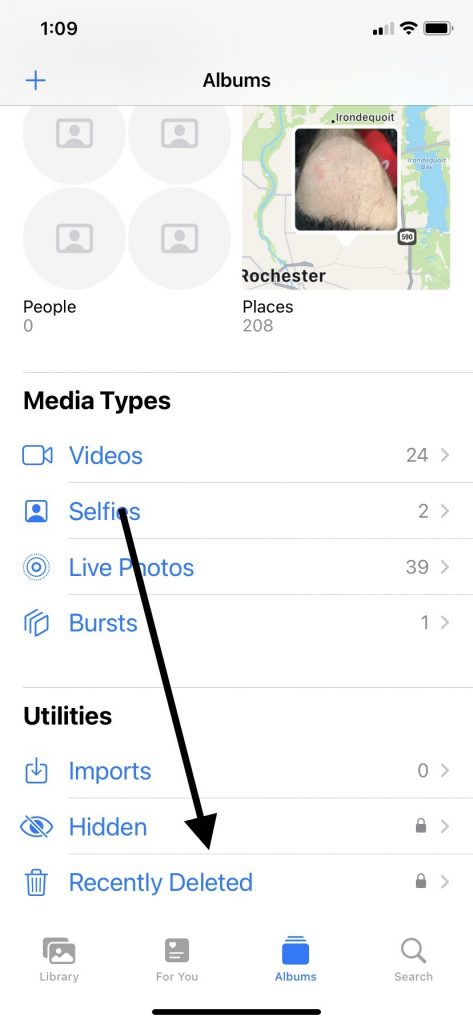
How Do You Recover the iCloud Photos in your Recently Deleted Folder?
To get your missing photos from this folder and restore them to your iCloud photo library, you simply tap a picture to highlight it, and then hit Recover. You can also tap several of them at a time to highlight them by pressing Select, and then Recover.
Your phone might want you to Confirm that you wish to restore the photos you picked. Confirm that you do. That should recover lost photos so that you see them in your iCloud photo library again.
If you’re still not able to see the missing photos in your photo app, then move on to the next option.
You Can Also Unhide Any Photos Disappeared from iPhone
Another thing you might try is to “unhide” your photos. In every iPhone there’s something called your Hidden album. This is an album where you can stash some of your pictures if you don’t want them to be readily accessible by anyone other than yourself.
If you think you might have deleted photos, it’s always possible that you stored them in your Hidden album. You can easily check on this.
How Do You Check Whether Your Missing Photos Are in Your Hidden Album?
If you don’t see some pictures in your Photos app, you may have stashed them in your Hidden album and then forgotten you did it. To check, you can open your Photos app. Next, hit Hidden where you see it in the Utilities section.
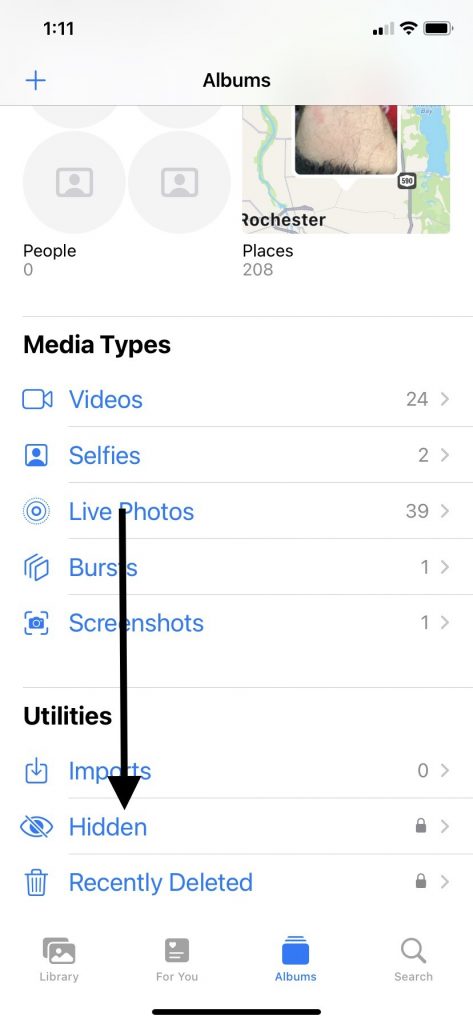
You should see any iCloud photos that you stored there. If you’re running iOS version 16 or later, you can unlock any pictures in there by using either your Touch ID or Face ID.
Next, you will select any video or picture that you’d like to unhide. Do this by hitting the More button and then tapping Unhide for each one you’d like to transfer back to your iCloud photos section.
You should now be able to see any of your missing photos. If that didn’t fix photos disappeared from your device, then you can move on to the next fix.
Make Sure that iCloud Photos is Turned On
Under normal circumstances, iCloud Photos is the place where you will securely store all the pictures you take with your iOS device. Maybe you took a picture at some point with iCloud Photos turned to the on position. Later, though, you turned iCloud Photos off.
If you did that, then that could be why you can’t see some of the iPhone photos that you remember taking. You should be able to retrieve the missing photos relatively easily, though.
On your iPhone, hit Settings, and then Your Name. Next, you will hit iCloud, and then Photos. You should see the option to turn on iCloud Photos by tapping Sync this iPhone and sliding the slider to the right. If the slider turns green, then you’ll know you have done it correctly.
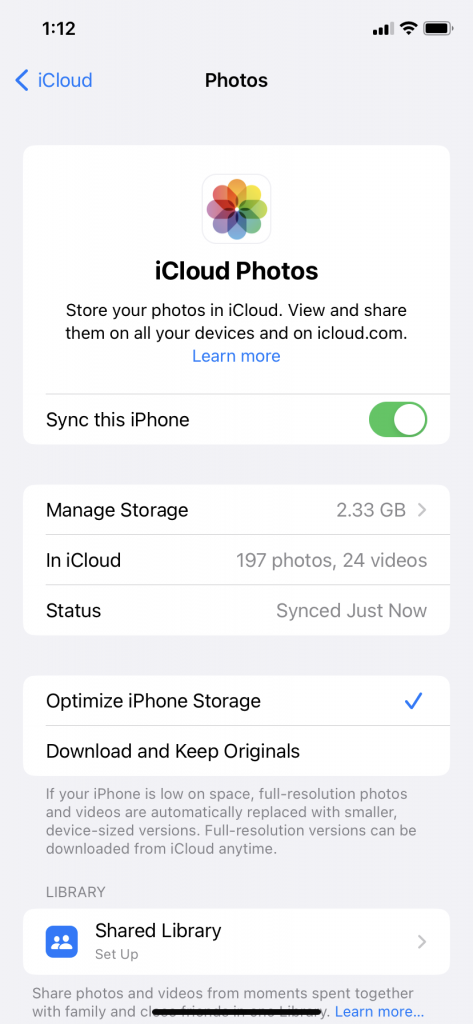
Many times, after you do this, you will see any deleted iPhone photos. They’re now included in your iCloud Photos, and you can look at them as much as you wish.
You Can Also Check Your iCloud Shared Photo Library
If photos disappeared from iPhone, and you have not been able to find them through any of the options we’ve mentioned so far, then checking your iCloud Shared Photo Library is probably the next logical step. This is where some accidentally deleted photos can end up.
If you’re running iOS version 16 or later, it has a feature that earlier versions of iOS didn’t have. That’s the iCloud Shared Photo Library that you can share with up to five of your contacts. You might have a shared photo album with some family members if you call took a vacation together, and you’d like to show them all the pictures you took some time after you get home.
If you join one of these Shared Libraries, that can sometimes cause iPhone photos to no longer be visible in your Personal Library. Lost photos might be in there, and it’s the work of a moment to check.
How to Access Your iCloud Shared Photo Library
To check on this, open up your Photos app. Tap the Person icon. You can now select the Library that you’d like to see. The options are Shared Library, Personal Library, or you can also do Both Libraries.
If you see the photos disappeared from your Personal Library in the Shared one, then the problem is solved. This is a way to fix photos disappeared from iPhone that often works if nothing else has up to this point.
If you still have lost photos among your photo stream, then keep reading.
Make Sure You’re Signing in with the Same Apple ID on All Your Devices
It’s not inconceivable that the reason why you have photos disappeared from your photo stream is because you’re signing into your various Apple devices with different Apple IDs. Most people retain the same Apple ID, but you might also have multiple ones for some reason.
If that’s true, and you took some pictures when you were signed in with one Apple ID, you might not be able to see them when you sign in with the other. You might think you have some lost photos, but in reality, you have some photos missing because you’re inadvertently switching up your Apple ID use.
How Can You Check on This?
If you go to Settings, then tap Your Name, that should pull up your email address. You should see it under your name at the top of the screen.
Your email address serves as your Apple ID, at least as far as Apple is concerned. If you think you have photos disappeared from your library, then signing in with the Apple ID that you were using when you took the pictures might be the solution.
If all of this still failed to recover your lost or deleted photos, then you might look at your most recent iTunes backup. This may be your last option to restore photos before taking the device to an Apple Store and getting the employees there to look at it.
How to Check for Deleted Photos Through an iTunes Backup
Most iPhone owners know that you can back up your device with either iCloud or iTunes. An iTunes backup might be a place where you can recover lost photos that you’ve been unable to recover any other way.
To restore a backed-up version of your device that might have the missing iPhone photos on it, connect your iPhone to a desktop or laptop with an Apple-approved USB cable. Pull up the latest version of iTunes.
Next, you will select your iPhone where it appears on the upper left-hand side of the screen. Hit Restore Backup. There should be a couple of available options. Select the one that has a date when you believe you last saw the missing photos.
The iTunes backup will initiate. It usually doesn’t take longer than a few seconds, provided you have a stable Wi-Fi connection.
Usually, an iTunes backup that you apply to your iPhone will restore photos that have gone missing. If the iTunes backup failed to restore photos that you feel certain you took at some point, then the time has come to bring in the pros.
Take the Device to an Apple Store with a Genius Bar
Like so many other problems you might encounter with Apple products, if you can’t figure out a solution on your own, then taking the device to an Apple Store with a Genius Bar is the next move that makes sense. Photos missing even after you’ve checked all of these options could mean that there’s something more unusual happening with your device.
iPhone photos disappeared from your camera roll could be due to either a software or a hardware problem. If only certain iPhone photos disappeared, though, rather than all the photos, that’s more likely due to software rather than hardware. If all the photos are gone from your camera roll, that could indicate the device has water damage or something similar has happened to it.
The Geniuses Might Utilize iPhone Data Recovery Software
It’s possible that the Geniuses at the Apple Store may feel that the best way to find the missing photos from your camera roll is to use data recovery software that was designed specifically for Apple products. They will ask you whether it’s okay for them to do that before they move forward.
They might also have additional ideas that could recover your disappeared photos. They will ask you some questions about what fixes you’ve tried already, and they might use your answers as a way to eliminate certain causes of your problem.
What Will the Fix Cost?
If there’s some kind of repair necessary for you to get those disappeared photos back onto your camera roll, then that might cost some money out of pocket. That usually depends on whether there’s a hardware or software issue and whether you have an active warranty or AppleCare+ plan for your device.
You get a one-year standard warranty if you bought the iPhone brand-new. You might also have bought an extended warranty or an AppleCare+ plan. Both of these are potentially useful, and they’re always worth considering if you have enough money.
The only issue is that AppleCare+ plans and warranties don’t cover software-related problems. If what’s going on with your device losing photos is because of something happening with its software, then you can expect to pay something for the fix. The exception might be if the fix is just some minor adjust that one of the store employees can make that won’t take them more than a second.
Should You Pay for the Fix?
Paying for the fix out of pocket is always up to you, but most iPhone owners value their photos, and they will want to recover them. If you don’t care much about the missing pictures, then you can always ignore the problem. You should know, though, that if this happens once, it’s probable it could occur again.






