You may have noticed when you look at your iPhone that the letters “LTE” sometimes appear in the upper right-hand corner. This represents a kind of 4G technology that lets your iPhone have various functionalities.
However, sometimes you’ll have a situation where LTE is disabled on your phone. If that happens, you won’t be able to get it to do certain things.
We’ll discuss what LTE means on your iPhone in this article, and we’ll talk about what you can do if this technology isn’t working for you.
What Does LTE Mean?
LTE stands for long-term evolution. You may also hear it referred to as 4G LTE sometimes.
This is a standard that lets you download things like videos, music, and websites to your phone. The technology is considerably faster and more dependable than 3G, the previous generation of tech that iPhones and other smartphones used before 4G LTE was implemented.
These days, 5G technology is here, and some iPhone users are able to utilize it. However, if you’re away from a Wi-Fi network and attempting to use your iPhone in many parts of the country, your device will still default to 4G LTE as a way of connecting to the internet.
When you’re using 4G LTE, you’re using some of your mobile data. You probably only have a limited amount, though some plans come with unlimited mobile data. These are usually the more expensive ones.
If you see that LTE is compromised on your device, that indicates you’re not able to use your cellular data like you normally would. That means if you’re using something like an iPhone or iPad, there are only a limited number of things you can do with it.
That’s sure to frustrate you, so let’s talk about what you might do if you find you’re not able to use your mobile data through 4G LTE connectivity.
What Will You See Instead of LTE?
If you look at the upper right-hand corner of your iPhone or iPad when you’re out and about, you might see that it says Wi-Fi. If it does, that means you’re connected to a local Wi-Fi network.
If you see LTE, that means you’re connected to that cellular network and you’re using the standard we mentioned earlier. If you see No Service, though, that means you’re not able to connect to the default cellular network in your area, which might very well be 4G LTE.
You’ll need to take steps to enable cellular data options. Updating to the latest iOS version is what makes the most sense to try first.
Update to the Latest iOS Version
Open your Settings app and then tap General. Hit Software Update. If there is one, then it should start downloading.
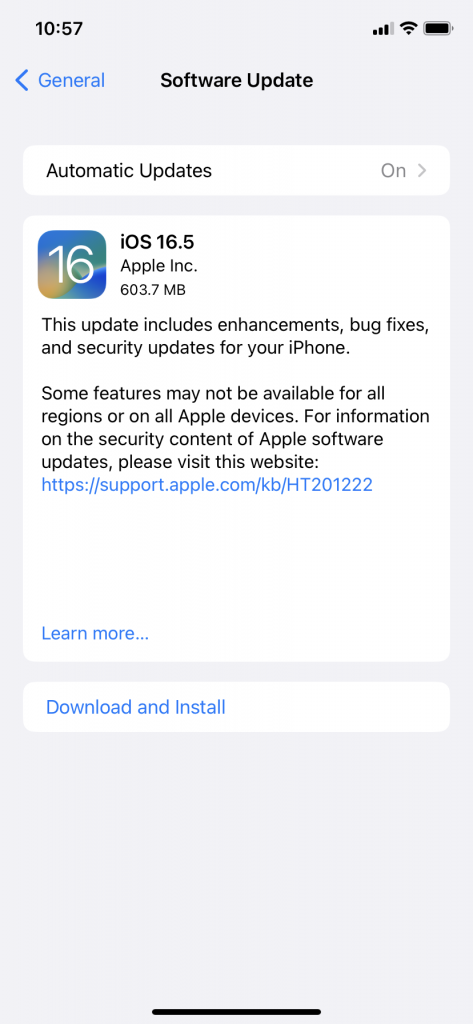
However, keep in mind that if your iPhone or iPad is not connected to Wi-Fi, this likely won’t be effective. Normally, you could use cellular data and download the newest iOS when you’re not connected to Wi-Fi, but since you don’t see that LTE in the upper right-hand corner of the screen, this likely isn’t possible.
Once you’re running the latest iOS, see whether you notice LTE on the screen when you’re no longer connected to Wi-Fi. As your iPhone goes through the cellular data options available, it should select LTE automatically if that is the best one around.
If you still see No Service, keep reading.
Reset Network Settings for Your iPhone
It would make sense to reset network settings at this point. If you do this and then have a steady cellular connection, there’s a high probability that you can access the LTE protocol again.
If your device is running iOS version 15 or a later one than that, you can launch your Settings app and then hit General. Hit Transfer or Reset Device. Then, hit Reset, followed by Reset Network Settings.
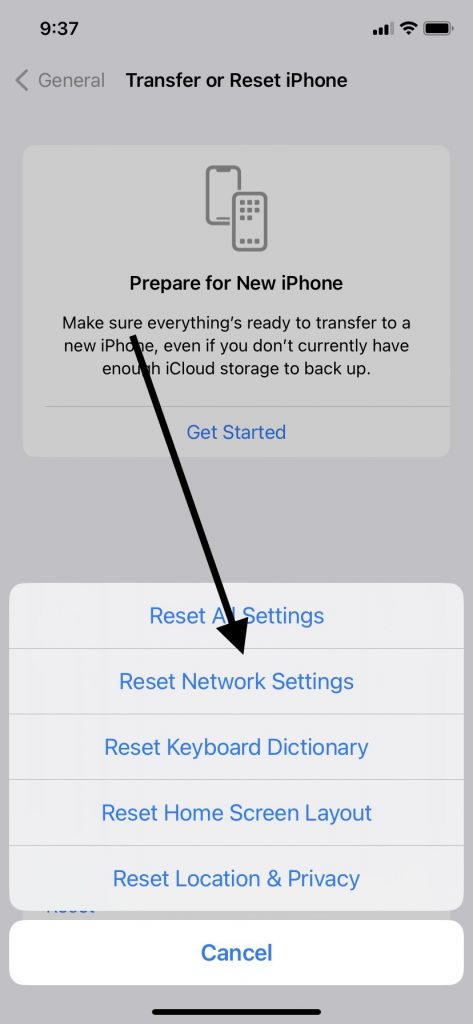
If you have an iPhone running iOS version 14 or an earlier version, then access your Settings app, then hit General. Next, hit Reset, and then Reset Network Settings.
After you have waited for your device to make the adjustment, you can make sure you’re off of Wi-Fi and that your iPhone is set up to use some of your cellular data again. If it shows LTE in the top right-hand corner, you’re all set.
If you still see No Service or a similar message, you’ll need to try another fix.
Enable LTE Manually
The next thing you can try is enabled LTE manually. Your iPhone should connect to it automatically, but if it can’t for some reason, you can check cellular data settings to make sure that’s not the issue.
Head to the Settings app on your iPhone and then tap Cellular. Tap Cellular Data Options.
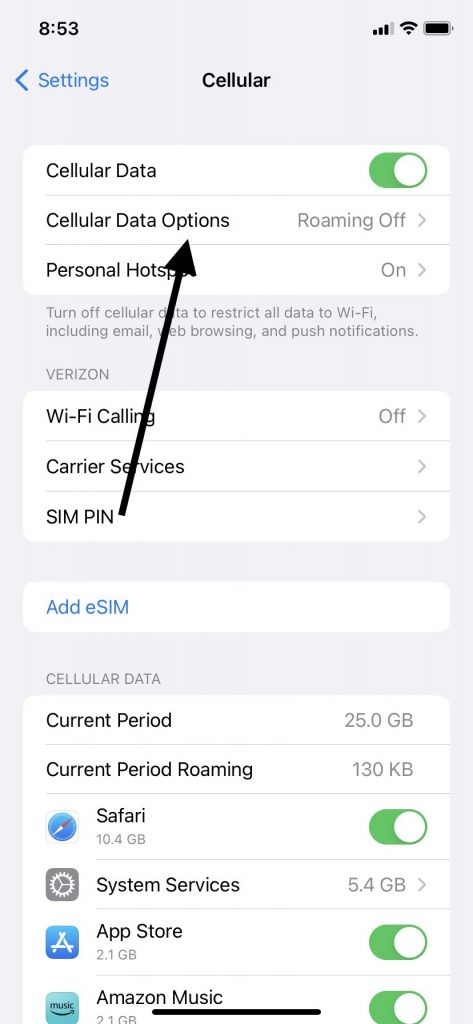
You have now adjusted your cellular settings. Now, when you try to use cellular data on your iPhone, the cellular connection your device makes should be to 4G LTE.
You should see LTE appear on the screen accordingly. If you still see No Service, then you may need to try another fix.
Adjust the Device’s Airplane Mode
Your iPhone has a setting called Airplane Mode. Airplane Mode turns off all of your device’s radio settings except for Bluetooth.
You can utilize Airplane Mode when you want to turn off all of the various wireless features your iPhone possesses while you’re flying. Apple recommends this because if you don’t activate Airplane Mode, your device can interfere with some of the plane’s instruments.
There’s no need for alarm if you forget to active this mode while you’re flying, but it’s still a good idea if you can remember it. However, if you never readjusted your iPhone after flying, this mode can stop your phone’s ability to use cellular data via 4G LTE.
Disable Airplane Mode
Go to your Home screen and swipe down with your finger from the right-hand corner. You should see the Airplane Mode icon in a circle that looks like a plane with its wings spread.
If it’s clear, that means it’s not activated. Your cellular data settings should allow you to connect with 4G LTE, since Airplane Mode isn’t on.
Press the button so that it turns orange. Press it a few times so that Airplane Mode goes on and off. Then, leave it clear.
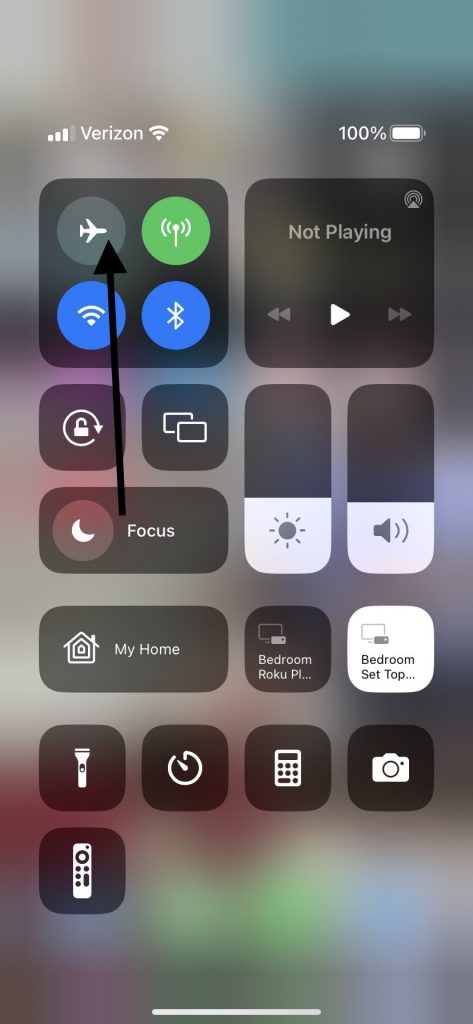
Now, try using cellular data again. You’ve adjusted multiple cellular settings now, and it’s likely you will see LTE on the screen in the upper right-hand corner.
If you’re still not seeing it, and if you’re still getting that annoying No Service message, it’s time to try something else.
Enable Data Roaming on Your iPhone
It’s possible that you can access 4G LTE if you temporarily enable data roaming on your device. Open your Settings app. Hit Cellular, or you could also tap Cellular Data if that’s an option.
Hit Cellular Data Options. You should see Data Roaming as one of the available ones. Tap it to activate it.
Data roaming is a function that you would normally utilize if you can’t use any cellular data via your phone plan on 4G LTE or any other network that you would typically use. Your device will now connect to any available network.
You can probably use cellular data and access the internet now, but you’ll also have to pay additional roaming charges on your phone bill. Don’t worry, though. You’re only going to use data roaming for a few minutes.
After you’re confirmed that your device can use the internet when you access data roaming, then you can turn it off again. Now, try using your cellular data again and see if you get LTE in the upper right-hand corner.
If you don’t see it, then it’s time to try another possible fix.
Adjust Your Carrier Settings
Your carrier settings are another aspect of your iPhone that you might adjust if you’re still struggling to use cellular data via 4G LTE. Adjusting them might turn out to be what gets this function going again.
You’ll need to connect with Wi-Fi first. Normally, you could use some of your cellular data when executing this maneuver, but that’s probably impossible at the moment.
Hit Settings, then General, and then About. You should see instructions on your screen that will enable you to adjust your carrier settings.
It should not be difficult, even if you’re not particularly tech-savvy. Usually, you can accomplish it with the tap of a button.
Once you’ve done this, you can try your cellular data again and see if LTE appears on the screen. If you don’t see it, there’s just one more thing you can look into before you contact Apple Support for help.
See Whether There’s Anything Wrong with Your SIM Card
All iPhones have a SIM card, as do all Android phones and any others you might buy. If you can’t get your phone to display LTE, and you’ve tried several other fixes, the issue might be with your SIM card. The most likely scenario is that it’s damaged.
You can use a SIM card removal tool and press it into the small hole on the phone’s right-hand side. The SIM card tray should pop out.
Examine the card carefully. If it’s discolored, warped, or otherwise damaged, you can feel fairly certain that you’ve figured out the problem.
What Can You Do About a Damaged Card?
You can contact your cellular service provider and ask whether you can get a new card from them. You might also buy one directly from Apple.
You can even purchase them from other entities, like electronics stores or Amazon. If you do that, though, make sure you get a new card that corresponds to your iPhone version. Keep in mind that there are different-sized cards, and also some that only work in other countries.
If your card seems intact, then taking the device to an Apple Store so the Geniuses can look at it seems like the next logical option.
What Can a Genius Bar Do for You?
Apple Store employees are trained to fix all kinds of iPhone problems. There’s probably not much they haven’t seen. If you tell them you’re trying to use your cellular data and you can’t see LTE on your phone, they should know what to do.
They will probably ask you a series of questions. They may want to know whether you’ve used up all your cellular data for the month.
They may ask about whether you’ve done a carrier settings update recently or whether you have any paired Bluetooth devices at the moment. They might inquire about whether there are any other cellular data changes going on with your phone plan that you’re aware of.
You can use the Apple Store as your control center while you’re working through this issue. Ideally, the Geniuses will figure out how you can start using your cellular data via the 4G LTE network again.
AppleCare+ and Warranties
If you have an AppleCare+ plan or the phone is still under warranty, you don’t usually have to pay for hardware-related fixes. However, what’s going on with your phone is likely unrelated to hardware if you’re still having trouble connecting with 4G LTE using cellular data after checking your SIM card’s status.
Hopefully, the Apple Store employees will figure out how you can use cellular data to connect with 4G LTE again.






