What is the “verifying update” message that you might see on your iPhone’s screen? The most common time that you’ll see it on the display is when you’re doing an iOS update.
iOS is the universal operating system that runs on Apple products like your phone. Periodically, you need to update it to get rid of glitches and bugs.
What can you do if the phone gets stuck at the stage where you see the “verifying update” message? With an iPhone stuck on verifying update, you may be frustrated, but we have some suggestions that should fix the problem.
iPhone Stuck on Verifying Update Because of a Busy Server
One of the more common reasons that you’re going to see this message is if a new version of iOS just came out. Millions of people will be trying to download it at that particular moment. If that’s the case, then the server might be down, overloaded, or just busier than usual.
If that is what’s happening, then you might want to lock and wake your device a few times by using the Power button. This button will either be on the side or the top of your phone, depending on which generation of the device you have.
You lock and wake the phone using the same Power button. Do it several times to halt the iOS downloading process. If you do this, then the process will probably be aborted before the entire new version of iOS has been installed.
You should then wait for a couple of days before you attempt the installation again. By the time you give it another try, there should be fewer people doing it simultaneously. The server will be better equipped to handle your request.
How to Avoid Getting Stuck on Verifying Update Message
Before we continue with some more potential fixes to this issue, we’re going to go over some preparations you should make that are likely to keep it from happening. The first thing is that your iPhone should be fully charged before you try to get the new version of iOS.
That’s going to be particularly useful if you don’t have the phone plugged into power when you’re doing the update. Otherwise, you might not get through the whole thing successfully.

You should also make sure that your iPhone has an active, secure Wi-Fi connection. If you don’t have one, then that could cause you to get stuck on the “verifying update” message. It’s best to do your updates from home, assuming you have Wi-Fi there.

You should also check before you start to see whether you have enough available storage space on your phone for the new update. The update aborting in the middle or you getting stuck with the “verifying update” message are both possible if you don’t have enough room on your device.
You can check the amount of space you need by looking at the description of the iOS update before you give the okay for it to start downloading.

Hard Reset Your iPhone
You can next try a hard reset if you get stuck on the “verifying update” message during your iOS download. Do this by holding the Home button and the Sleep/Wake button at the same time.
Keep holding them until the screen turns off. When the Apple logo appears, release both buttons.
Once the phone has rebooted, you can go to Settings, then General. Go to About, then see if the iPhone is running on the previous version of iOS.
It’s likely that the download of the new version didn’t finish. Start again and see if it works this time.
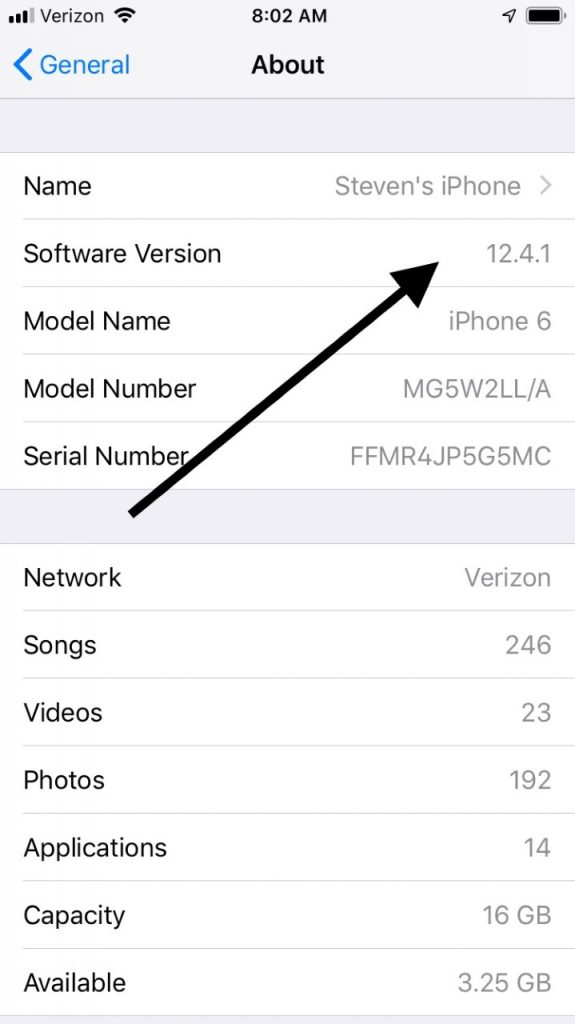
Restore with iTunes to Update
If your device is stuck on the “verifying update” message, another thing that you can try is restoring it with iTunes.
Begin by connecting your iPhone to your laptop or PC with an Apple-approved USB cable. Launch iTunes, and make sure that you have a complete backup of your phone.
Next, click the Device button you see on the left-hand side of the screen. Click on the Summary tab and select Restore iPhone.

This process will take a couple of minutes. Once it’s finished, go to the different versions of the iPhone that you have backed up, and restore the one you need. Presumably, it will be the most recent one.
Now, you can try the iOS download again. You can do it with the iPhone still connected to the computer, but it’s also fine to disconnect them from one another.
Use iTunes to Avoid Getting Stuck on Verifying Update
The one other thing that you can try to avoid getting stuck on that “verifying update” message is to do the iOS download through iTunes.
To do this, connect your phone to your computer with the USB cable and launch iTunes. Under Devices, pull up the information for your iPhone.
You should see an option to download iOS on the right side of the screen where the most recent version of it is available. If you’re not running it yet, you can start that process directly on iTunes.
That might be what it takes to keep from getting stuck with the “verifying update” message on your display.
Visit the Genius Bar for Further Help
If none of these fixes have allowed you to get the newest version of iOS, and the phone keeps getting stuck with that message on the screen, then the most likely scenario is a hardware issue. The iPhone might have been damaged by moisture or rough treatment.
It’s not likely that you can fix it on your own if that’s what’s happening. Your best option is to take it to your nearest Apple Store with a Genius Bar. The employees can look it over and figure out if there are any components that need to be replaced.
If what’s happening is a hardware issue, it should cost you nothing to repair if the iPhone is still under warranty. You get a standard one-year warranty when you purchase a brand-new iPhone.
You might have also gotten an extended warranty or an AppleCare+ plan. Either of those should cover a hardware problem as well.
If your warranty or AppleCare+ plan have expired, that’s when you’ll need to pay for the fix. Hopefully, it will not be too expensive.
The Geniuses can also tell you if there’s anything happening with the server responsible for the new iOS version downloads. If the issue is on Apple’s end rather than with your iPhone, then at least you’ll know that you won’t have to pay for any repairs.
You’ll probably just need to be a little bit patient as you wait for Apple to resolve whatever is happening.






