Your iPhone speakerphone functionality is what allows you to hear when you’re speaking to someone on this device. You will also use it to listen to voice messages or music.
You’ll need your iPhone speaker to be working properly when you’re watching a TV show or a movie. You’ll also know it’s working if you tap to download for a new app and you test it out for the first time.
An iPhone speaker not working is something you must fix quickly since you will likely not enjoy all of the device’s functions until you do something about it. With the iPhone speakers working, you can fully appreciate the device, but that’s not the case if you’re not getting any audio output.
Let’s go over some reasons why you might be having this problem, as well as some fixes that may work for you.
What Does It Mean if Your iPhone Speaker Isn’t Working?
When we talk about an iPhone speaker not working, we might be talking about not getting any sound out of it at all. It’s also possible that you’re getting some sound from the iPhone speakers, but that sound it distorted or garbled. You might hear static or a crackling sound during phone calls.
Your iPhone Speaker is Blocked
An iPhone speaker not working might occur if the speaker is blocked by dirt or debris. If your phone fell on the ground or you were carrying it around in the bottom of a bookbag, that kind of treatment can subject the device to dirt and grime. Then, it won’t function properly.
It makes sense to check the iPhone ear speaker opening to see if there’s any accumulated gunk that’s blocking it. On all iPhones, regardless of which model you have, you will find the speaker opening on the bottom of the phone. This is what is called the external speaker. It’s right by the headphone jack.
If you see any dirt, grime, or other particulate matter blocking the speaker, your fingers might be too large to dislodge it. Instead, get yourself a small, soft-bristled brush. An unused toothbrush should do the job. You can grab one from Amazon or at many brick-and-mortar store locations.
Use the brush and gently attempt to dislodge any debris from the iPhone ear speaker. Then, see whether you can hear from your smartphone again. Many times, this will help you get clear sound from a muffled iPhone speaker.
Check the Ring/Silent Switch
Next, you can check the Ring/Silent switch if your iPhone has one. You will find this ringer switch on the upper left-hand side of the phone. It’s a way of controlling the device’s sound settings. You may also hear it called silent mode sometimes.
Move this switch to the forward position to activate silent mode. If you’ve done it correctly, you should see that the orange is no longer showing. Then, move it back.
Do this a couple of times and see whether the speaker is working again. You might do so by playing some music or calling someone.
If manipulating the sound settings has not fixed the problem, then move on to the next fix.
Check Whether You Have Accidentally Activated Do Not Disturb Mode
An iPhone speaker not working might also happen if you turned on the phone’s Do Not Disturb mode. This will temporarily deactivate the iPhone’s speaker.
Some iPhone users utilize this mode if they’re going into a movie theater or they’re going to be sitting in class for a while. They will get a notification if they receive a text or call, but the phone will vibrate instead of making a noise.
Open Settings on your phone. Then, tap Focus, followed by Do Not Disturb. You can turn this mode off and on a couple of times to see whether that fixes the problem.
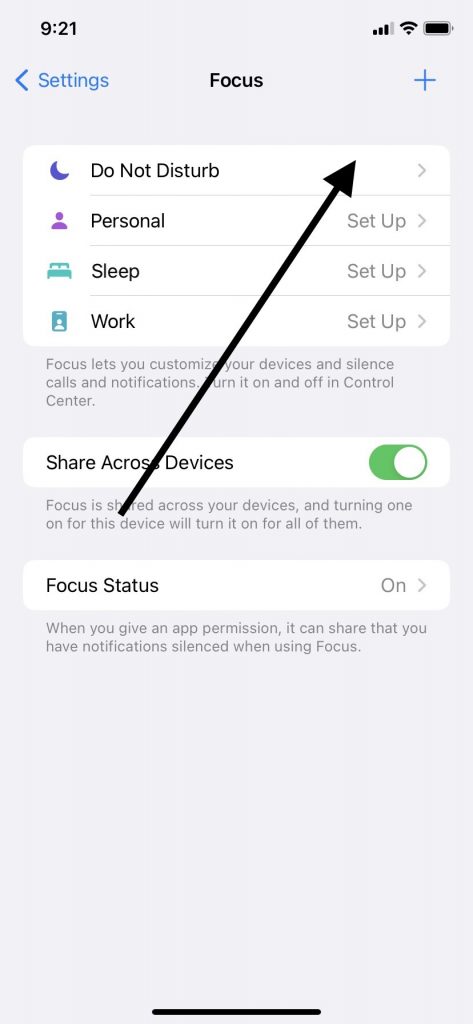
Just make sure that you leave this setting in the off position afterward, or the iPhone’s speaker will remain deactivated. Looking at the iPhone’s display will indicate whether this mode is in the on or off position.
Check to See Whether You Have Activated Headphone Mode
An iPhone speaker not working might be due to you turning on headphone mode without being aware of it. This mode means you can hear your media or a conversation with someone through headphones or earbuds, but you will not hear anything if you’re not wearing them.
Go to Settings, and then Accessibility. Go to Audio/Visual. Go to Headphone Accommodations and see whether you have accidentally activated this mode. If you have, then presumably, that is the cause of your speaker not working.

To fix iPhone ear speaker, you can also turn this mode off and on a few times. If this has failed to fix the problem, then keep reading.
Remove the Screen Protector
Removing the screen protector would be an appropriate action at this point. Some protectors are not the best fit for all iPhone models. You might have bought one that is totally or partially blocking the device’s speaker button.
Take off the protector and then try using your media or calling someone. If you can hear through the phone’s speaker again, you will know that was the problem. You should shop for a new protector that fits your device better.
If that didn’t do the trick, move on to the next fix.
Manipulate the Ringer and Alerts Slider
You’ve now reached the point where you should manipulate the ringer and alerts slider to see whether that fixes the phone’s sound. Phone noise cancellation might sometimes occur if there’s something unusual going on with this part of the device.
Head to Settings, then Sounds, or Settings and Haptics with some iPhone models. You should see a slider that says Ringer and Alerts.
Drag it back and forth a couple of time. If you don’t hear any sound when you do that, a software glitch or a hardware issue might be happening.
You might also tap the Airplay icon on and off to see if that makes any difference. Get there by going from the Settings app to General, then go to Airplay Settings. Activate and deactivate this mode a couple of times.
There’s just one more logical thing to try if you’ve gotten to this point and have failed to fix the issue.
Contact Apple Support
You’ve now reached the time when you should probably contact Apple support and see whether they can help you. They should know how to deal with virtually any iPhone sound issue that’s causing this headache.
You can get in touch with Apple by calling them or using Live Chat on their website, but in this instance, it makes more sense to take the device to an Apple Store with a Genius Bar. The Geniuses there know all about Apple devices, and they will be happy to look over your phone.
Software issues could be causing the problem, or hardware ones might as well. If a hardware issue is to blame, then the fix may not cost you anything if the device is still under the original factory warranty.
If you got the device brand-new, it should come with a one-year standard factory warranty that covers hardware issues. You might also have bought an extended warranty or AppleCare+. Either of those should cover hardware problems as well.
If your device is no longer under warranty or an AppleCare+ plan, or there’s something going on with the software that’s hampering your speaker’s functionality, you might have to pay for the fix. Ideally, it will not cost very much.
You’ll need to correct the problem, though. If your speaker keeps malfunctioning, you’re not going to get all enjoyment from your phone that you want.






