Has your iPhone suddenly stopped making notification sounds? Did you miss an important text because you didn’t hear a notification? Maybe you didn’t receive a more general alert. Your iPhone not making sounds for text messages will likely frustrate you.
This happens sometimes, and when it does, you’re probably looking for a quick fix, especially if you’ve missed important texts from friends, family, or coworkers.
Whether you receive an iMessage or SMS text, you should hear an alert sound, see an onscreen alert, and feel a vibration. If the sound is absent when you get a text message, we’ve got some easy tips that should resolve the problem.

iPhone No Sound On Texts: Quick Tips
You may have tried some of these already, but it never hurts to quickly revisit these steps. One of them might successfully get your iPhone’s text alert sound back on.
- Check to see whether you accidently turned the mute switch to the “on” position.
- Make sure the sound is turned on and the volume is up loud enough for you to hear it.
- Make sure you have disabled the Do Not Disturb function.
- Check and see whether the message thread has Hide Alerts enabled.
- Change Notification Banners to Persistent.
- Check that your notifications are stacked, and then unstack them if they are.
- Make sure Deliver Quietly is disabled for the app.
- Select a different text tone.
- Make sure your contacts haven’t been changed to None for their text or ringtone.
- If you’ve paired your phone with an Apple Watch or other devices, make sure notifications aren’t bypassing your phone.
- Check your Bluetooth connections, particularly your speakers.
- Reset your network connection.
- Update to iOS 16, the latest version of Apple’s operating system. Some previous versions had bugs that caused notification errors.
Another Quick & Easy Solution
Several users have managed to bypass this issue by changing their text-sound back to default using either Ding or Note. The notification problems happened less frequently compared to the default alert tones.
To change your Settings > Sounds & Haptics > Text Tone and select Note (Default).
Check Your Device’s Bluetooth Connections
Bluetooth connections can interfere with your notifications. You must turn off Bluetooth with some devices to receive alert sounds.
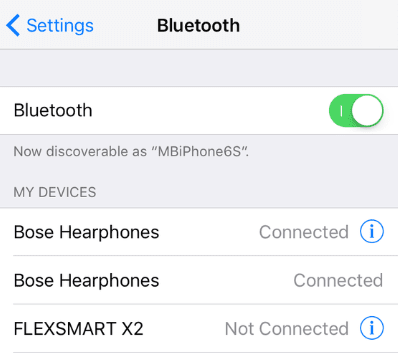
If you’ve paired your device with an Apple Watch or other wearables, this may not be a long-term solution. Delete your Bluetooth device and re-sync it. If the problem persists, try downloading the latest update.
Force a Restart of Your Phone
If your iPhone makes no sound when you’re receiving text messages, sometimes a force restart (also known as a hard restart) can fix the issue. A forced restart clears out RAM and sometimes eliminates iPhone errors.
For an iPhone 8 or later, you’ll need to press and release the Volume Up button, then your Volume Down button. Next, press and hold your Sleep/Wake button. The Slide to Power Off slider will appear on the screen. Swipe it from left to right, resetting the iPhone.
If you have an earlier model of the iPhone, you can perform a hard reset by holding your Home button and your Sleep/Wake button. The Home button appears on iPhone 7 and earlier models, but Apple discontinued it with the iPhone X.
Hold the buttons until the Slide to Power Off slider pops up on the screen. Don’t release the buttons, though. Keep pressing them until you see an Apple logo. Then, you can let go, and the phone will reset.
If you’re using an Apple Watch and still having issues, you may need to force restart it. Learn how to force reset your Apple Watch here.
If Nothing Else Works: Factory Reset Your Phone
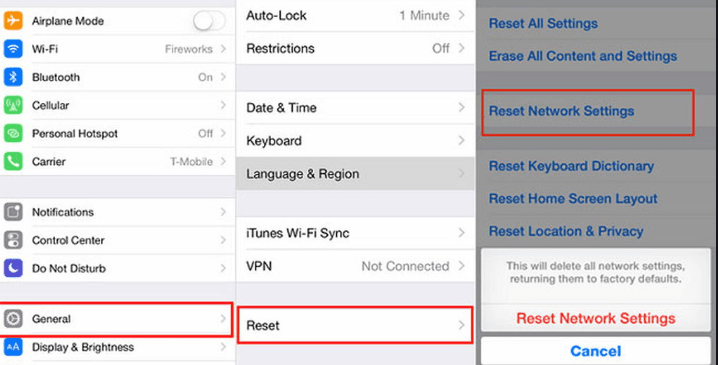
You should only do this if no other strategies are working for you. Follow these steps:
- Backup and sync your phone to iCloud.
- Sync your apps.
- Go to iPhone Settings > General. Scroll down to the bottom of the page and select Reset > Erase All Content and Settings.
- If you’ve completed this operation successfully, you’ll see an onscreen message about setting up Siri.
- Send a test message to see if the alert sounds have been restored.
Still No Sound On Texts For Your iPhone?
Alert sound issues are usually pretty minor and can be remedied by one of the quick fixes we’ve mentioned. In rare cases, they may indicate a more serious software issue. If that’s the case, you will probably need to call in the experts.

If your phone is still under AppleCare, then take it to the nearest Apple Store and get the Geniuses to look it over. If it’s not covered, ask how much it will cost to get them to repair it.
If the price they quote you seems prohibitive, consider whether you really need the alert sounds. You may also want to consider selling your iPhone and buying a new one.
This is often the optimal option if your phone is 2-3 years old. You can still get some decent resale value and put the money toward a newer model. You can check out the value of some popular iPhone models using the links below:
You can also visit the Buyback Boss Blog to find answers to more common iPhone questions. We have more tips on how to troubleshoot iOS sound problems, including what to do if there’s no sound on your iPad and a complete step-by-step guide to fix all sound issues on any iOS device. For all things iPhone, iOS, and Apple, check out our blog right now!






