Your iPhone has a pair of speakers that allow you to hear from the device. If you have an iPhone speaker that’s malfunctioning, though, you’re not going to be able to completely enjoy your smartphone. The sound quality is part of what makes your iPhone such a precision machine.
If an iPhone speaker is giving you problems, there are a few solutions you can try that might get things working again. We’ll discuss them right now.
Why Does It Matter if Your iPhone Speaker Sounds Distorted?
Your iPhone speaker and sound settings are what allow you to hear someone clearly if you call them on the phone, or if they call you. iPhone speakers also let you hear a TV show or movie that you’re watching on your device.
The sound settings let you hear any music from your library, and they also let you hear any noises coming from a video game you’re playing on your phone.
If you can’t hear sound from your phone, or if you’re getting muffled sound instead, you can imagine how much that’s going to irritate you. If you’re dealing with iPhone speaker sound muffled by something, you might be able to tolerate it for a while, but sooner or later, you’ll want to take action.
Let’s run through some possible fixes you can attempt on your own.
Check the Ring/Silent Switch
The first thing you might investigate is whether your Ring/Silent switch has been put on the off position. It’s not likely this is the problem, since a Ring/Silent switch put in the off position should result in no sound rather than muffled sound. However, any time you have a sound-related issue with your iPhone, this is what you should check first.
If your iPhone has one of these switches, you will find it on the left-hand side toward the top. Move the switch forward and into the off position. You should see no orange when you look at it from the side if you have done this correctly.
Now, flip the switch backward and forward a few times. This effectively activates and deactivates iPhone speakers. If your iPhone speaker sounds muffled, this might have fixed it. If you’re still having this issue, keep reading.
Adjust Your Ringer and Alerts
Next, you can try activating and deactivating your Ringer and Alerts to see if that helps. Sometimes, iPhone speakers sounding muffled can be impacted by this function.
Tap Settings, and then go to Sounds. You might also hit Sounds and Haptics on some versions of the iPhone.
Drag your Ringer and Alerts slider to the front and rear a few times. This should cause your device to sound your preferred ringer that you’ve set it to when the phone rings.
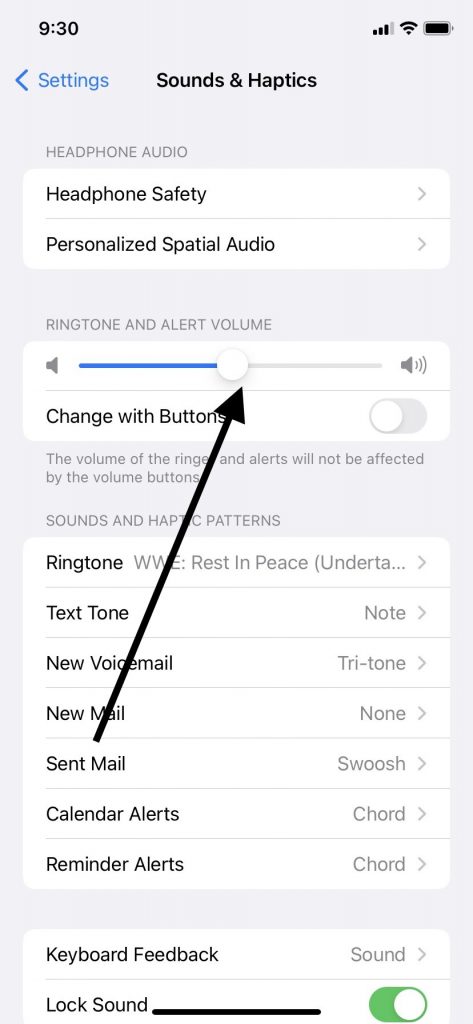
Now, try a few more functions of the phone that produce an auditory response. Make sure that you left the slide dragged all the way to the right, so that the sound is as loud as possible.
If you had a problem with your iPhone speakers sounding muffled, this might have fixed it. If that didn’t do it, then go on to the next fix.
See Whether You Have Activated the Do Not Disturb Setting
Next, you can see whether you have accidentally activated a privacy setting called Do Not Disturb. Again, this probably won’t cause you to have muffled audio, but there’s always a chance, and you need to eliminate this possibility before moving on to the next one.
Open your iPhone Settings menu and tap Focus. Then, tap Do Not Disturb. Move this setting from the on to the off position a few times before leaving it on the off position. You can also customize it so that only apps can disturb you with notifications or only people on your contact list can do it.
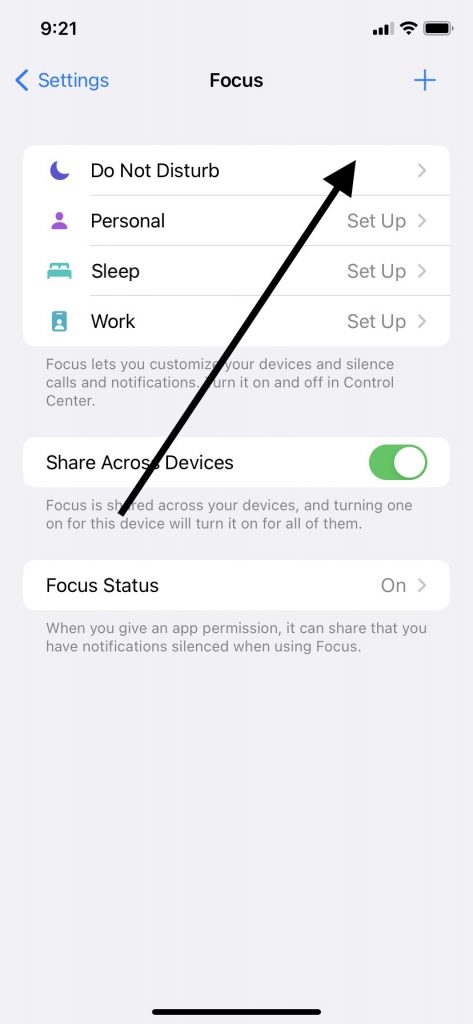
What you want is to make sure both apps and contacts can reach you through your iPhone speaker. If you have left this mode in the off position, but your iPhone speaker still sounds muffled or garbled when you attempt to use it, move on to the next fix.
See Whether Your iPhone’s Speaker Button Works
Your iPhone giving you audio problems might have to do with one additional setting on your device. Try making a phone call to someone on your contact list. Once they answer, if you’re getting garbled audio, ask them to bear with you for a minute.
Tap the speaker button several times to turn the phone’s speaker function on and off. After you have done this a few times, disconnect the call and have the person call you back.
Activating and deactivating the speaker functionality when you make phone calls can sometimes fix audio issues. If this doesn’t seem to have improved the sound quality when you make phone calls, or when you’re using the device in other ways, you can try another fix.
Remove Your Case or Screen Protector
You might have a screen protector on your iPhone, or you may have it in a case. That’s a good idea because it protects your device. If you’re someone who’s prone to dropping your phone or if you’ve damaged electronic devices in the past, then you should definitely take these steps to protect it.
However, some screen protectors or smartphone cases are not an ideal fit for an iPhone. Maybe the one you’ve put on there is partially or totally blocking the speaker. There are any one of a number of screen protectors or cases that can block iPhone speakers.
Remove the case or screen protector and see whether the iPhone speaker sounds muffled when you try to make a call or watch media on your device. If that didn’t fix the problem, then keep reading.
Attempt to Clean Your iPhone Speaker with a Brush
It’s possible for iPhone speakers to become dirty or clogged. If the settings that we’ve mentioned are not responsible for sound-related issues, then it’s possible the issue could be with the condition of the speaker grill itself rather than any mode you’ve activated or deactivated.
You will find your iPhone speakers on the bottom of your device. Look at them closely and attempt to ascertain whether there’s dirt, gunk, or particulate matter that has gotten lodged in the holes.
If you see anything, you can attempt to clear out the iPhone speakers with a soft-bristled brush. You can buy a new toothbrush and use that. Don’t ever clean your iPhone speakers with a used one, or that could make the situation worse.
This can often get rid of muffled audio problems. If your iPhone speakers are still not cooperating, then there’s another cleaning method you can try.
Try to Clean Your iPhone Ear Speaker with Compressed Air
You can buy a compressed air cannister on Amazon or another online outlet. You can also find these cannisters at some brick-and-mortar store locations. Something like an electronics store will usually have them.
You can gently try to remove deeply encrusted gunk or particles from the iPhone’s speaker with air from the cannister if you’ve noticed the sound muffled on your iPhone model. There’s usually a thin tube you can direct toward the speakers, and then you’ll press the trigger.
However, keep in mind that Apple specifically warns against doing this on its website. If you have a warranty on your Apple devices, and you tell the employees at the Apple Store that you used an air cannister, they will invalidate your warranty.
You can still try it if you want but keep that information to yourself. You can also play it safe by skipping this step if you don’t feel like it’s worth it.
If you’re still having problems with the audio on your phone, move on to the next fix.
Put the Device in DFU Mode
This fix is a little more extreme, but if you’ve reached this point, and nothing has worked, then it might be worth it. You can put the device in DFU mode, which might correct any deeper software errors that may be impacting the audio quality.
First, connect the phone to a laptop or desktop that’s running the most recent version of iTunes. You can use an Apple-approved USB cable.
If you have an iPhone 8 or a more recent model, then you can press and hold down the Volume Up button, then Volume Down. Next, press and hold down your Side button till you see the recovery mode screen.
Owners of the iPhone 7 or 7 Plus can press and hold down their Top or Side button along with their Volume Down button. Release them when you see the recovery mode screen.
If you have an iPhone 6S or an earlier version, you should press and hold down the Top or Side button and the Home button. Do so until your see the recovery mode screen.
When you see the option to either update the device or restore it, hit Update. Wait a few moments for this to conclude, then detach the device from the USB cable.
Now, try some functions and see if the audio is any better. If it’s not, there’s just one thing left to do.
Contact Your Local Genius Bar
It would now be appropriate to check your speaker output by setting up a Genius Bar appointment and seeing what the experts have to say. You can usually find an Apple Store relatively close to you. Some of them are located in malls, while others are stand-alone structures.
Get Ready to Answer Some Questions
When you bring most Apple devices in to get the pros to look at them, you can expect them to ask you a few questions. They might ask if your iPhone speaker starts acting out when you do something in particular with it, like making a phone call, playing a video game, or watching a movie or TV show on your device.
They might also ask about whether you’ve tried adjusting the settings we mentioned earlier in the article. If you attempted to clean iPhone speakers on your own, they will want to know about that.
Avoid Mentioning if You Used an Air Cannister
You might mention that you tried to use a new toothbrush to clear off any accumulated gunk on the speakers to get rid of the distorted sound problem. However, remember that if you attempted to use an air cannister to clear off the speakers, you should not mention that.
If you do, and you still have the device under a warranty or an AppleCare+ plan, the employees will have no choice but to invalidate that plan.
The Geniuses Will Probably Run Some Tests
At this point, you can expect the store employees to run some tests on the device to see why you still have sound muffled. They might play music and see whether they can hear the sound distorted, or they might put the device on silent mode and see what effect that has.
It could be that the muffled audio disappears after they’ve run a few tests. They might hand the phone back to you with functional speakers in very little time.
However, if they can’t restore the speaker sound quickly, they might have to hold onto your phone while they run further tests on it. You’ll have to decide at that point how much your iPhone distorted sound is bothering you and how much effort you want to put into this.
Can You Ignore This Problem?
If you’re having a problem like your iPhone freezing or crashing, then that’s something you doubtless can’t afford to ignore. You can do almost nothing with your device if it’s shutting down with no satisfactory explanation for why it’s doing it.
Your iPhone’s speakers not producing perfect sound is probably not something that’s completely marring your ability to enjoy the device. Muffled speakers are certainly an irritation, but they’re not something that’s going to stop you from using your Apple device.
Consider How Badly You Want This Problem Fixed
Depending on what the Geniuses say to you about what’s happening with your phone, you can figure out what is your best path forward. The store employees can almost always figure out what’s going on with your device, but if they can’t, they might decide to send the phone to Apple’s mail in services and just get you a new one.
Do You Have an Active Warranty or an AppleCare+ Plan?
This should cost you nothing if you have an active AppleCare+ plan or a warranty on the device. This is more than likely a hardware problem, and that is something these plans are meant to cover.
If something about your iPhone appears irreparably broken, such as its speakers, and your device is no longer covered by a warranty or AppleCare+, then you will need to ask the store employees how much the fix or phone replacement will cost.
If the cost does not seem too prohibitive, then you can go ahead and move forward. However, since garbled sound from your speakers doesn’t mean the phone is completely unusable, you might choose to retrieve the device and continue using it without having fixed the problem to your satisfaction.
That’s entirely up to you. If you decide eventually that the sound distortion is bothering you too much, though, you can always sell the device to us here at Buyback Boss. You can take the money we give you and put that toward the purchase of a brand-new iPhone that presumably has perfect sound coming from the speakers.
You can also decide to jump ship from Apple and go with an Android or some other phone model. Maybe this experience has soured you on Apple products, and you want to give one of the other phone manufacturers a try.






