You have two methods of using the internet with your smartphone. The first way is to use some the data that is afforded by your phone plan. The other way is to connect to WiFi. That allows you to utilize the internet without using up any of your data.
If your iPhone keeps disconnecting from WiFi, though, that is sure to frustrate you. We will talk about some possible solutions to that in the following article.
How Does Wi-Fi Work?
First, it’s important that you understand how Wi-Fi works. A wireless network, also known as Wi-Fi, transmits data by using radio waves. A device that uses Wi-Fi, such as a smartphone or tablet, converts data from a radio signal. It then sends it out via an antenna.
You could say that the process works both ways. A router you set up in your home or place of business takes in data from the internet. It converts it to a radio signal, and then it sends it right back to your device, which decodes it.
Wi-Fi Troubles
If your iPhone keeps disconnecting from WiFi, this is either not happening consistently, or it’s not happening at all. The problem could be with your Wi-Fi network, your phone, your router, or something else entirely.
Since there are numerous reasons why your iPhone disconnects from Wi-Fi, there are also many possible fixes that you can attempt. Let’s discuss them right now.
Reset Network Settings
Resetting your network settings is a suitable place to start if you’re looking for a solution to a Wi-Fi connection issue. When you do this, your VPN settings and previously used networks that were not installed by mobile device management or a configuration profile will be removed.
By doing this, your Wi-Fi settings are turned off and then back on. You disconnect from the network you were using, but your “Ask to Join” network settings remains activated.
If you are using iOS version 15 or a more recent one than that, you should open your Settings app. Hit General, followed by Transfer or Reset Device. Hit Reset, and then Reset Network Settings. Wait a few moments while the network settings make the necessary adjustments.
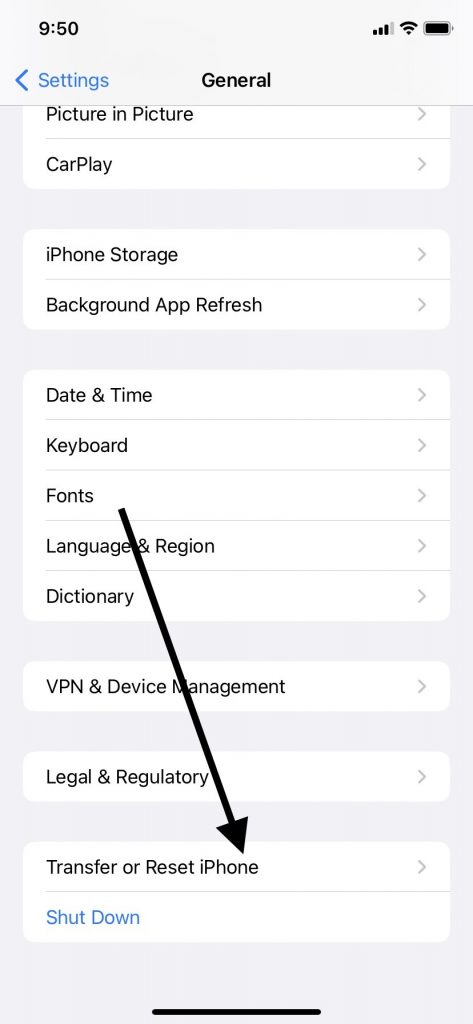
If you are running iOS version 14 or an earlier version than that, you will open the Settings app, then hit General, followed by Reset. Conclude by hitting Reset Network Settings. Wait a few seconds for the network settings to be updated.
After you reset network settings, you can see whether your iPhone WiFi remains connected. In many cases, you’ll see that when you reset network settings, that will get rid of any problem that was causing the WiFi connection issue.
If that failed to get the job done, then keep reading.
Check for a Software Update
If your iPhone won’t stay connected to a Wi-Fi network, then the next thing that probably makes sense to do is to check for a software update. Often, getting the latest update for your iOS device will enable iPhone users to get a strong and uninterrupted Wi-Fi signal.
Open your phone’s Settings app and then go to General. Go to Software Update. You should see one there if it’s available. Follow the instructions on the screen. The process may take a few minutes.
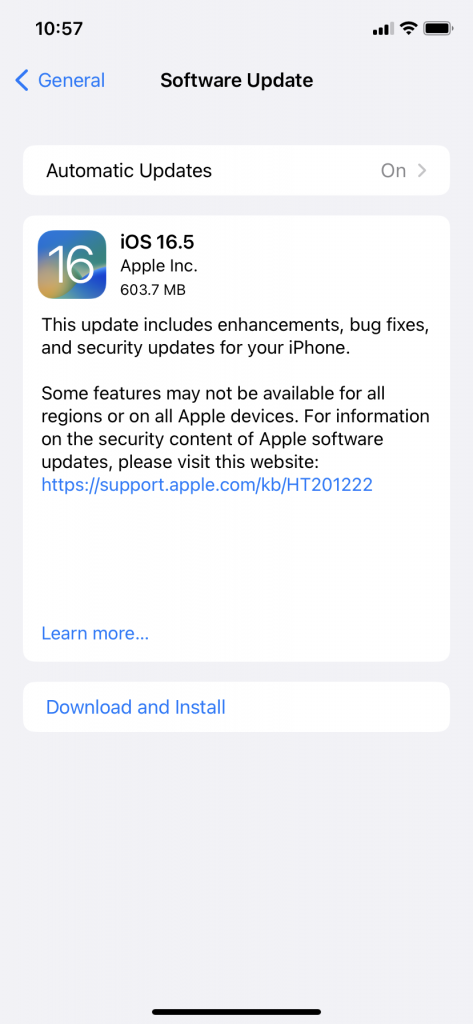
You might also turn on Automatic Updates for new versions of iOS. You do that by tapping Settings, then General. Hit Software Update, then tap Automatic Updates.
Many times, an iOS update will allow you to remain on your WiFi network without being kicked off. If your iPhone disconnects after installing the latest version of iOS, then keep reading.
Check Your Settings
If you still keep disconnecting from your WiFi network, then checking your Settings should be your next move. Specifically, you will want to check on whether you have either accidentally enabled Airplane mode or turned off your Wi-Fi.
Open the phone’s Control Center by swiping down from the top right-hand side of the screen. If you’ve got an older model of iPhone, you might have to access the Control Center by swiping up from the bottom instead.
On the top left, you should notice the little airplane logo on a circle. It should be clear, indicating it is not engaged. You can tap it on and then off to make sure that’s not causing your Wi-Fi problem.
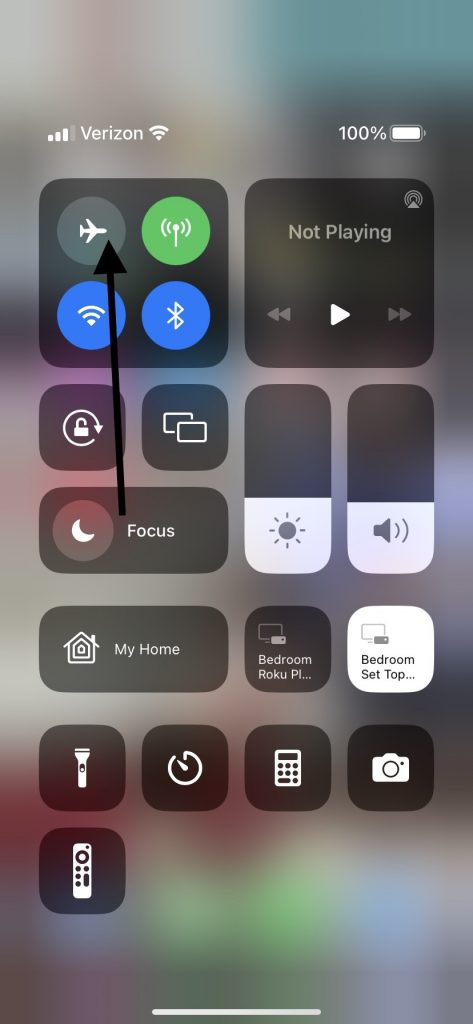
Next, look at your Wi-Fi icon. It should be solid blue, indicating your phone is in the proper mode to access your WiFi network. You can tap it off and then back on to be sure.
If your iPhone disconnects after you’ve checked on those two statuses, move on to our next fix.
See Whether a VPN App is to Blame
You might have installed a VPN app on your device. That can be useful for privacy’s sake, but the one you’ve chosen may be buggy. If so, that might be what’s causing your disconnecting from WiFi.
Uninstall the VPN app from your phone, then check and see whether your iPhone keeps disconnecting. If it remains connected, you will know the VPN was to blame. You can either purchase a different app or make do without one.
If your VPN is not causing the problem, then keep reading.
Make Sure Your iPhone Network Settings Are Correct
You’ve now reached the point when you should make sure that you’re connecting to the proper Wi-Fi network. There is a way you can always have your iPhone join a preferred network when you’re at home or at work. That should be the Wi-Fi that you’re paying for and to which you have the password.
If you have not set up your iPhone to join the correct network, then it might be trying to connect to a different Wi-Fi network belonging to one of your neighbors or a local business. If that’s happening, then it stands to reason that your device is disconnecting from Wi-Fi.
From Settings, go to Wi-Fi. Make sure you are connected to the Wi-Fi you’re paying for and to which you have access. If you’re on a different Wi-Fi network, then disconnect from it.
Now, tap the network that you have named and for which you’re paying. You should see a slider that says Auto-Join. Slide it to the right, and it should go from clear to green.
You might see a prompt to type in a passcode. If you’re paying for that Wi-Fi, then you should have that passcode, and now you’ll need to type it in.
Once you’ve put in the passcode and selected the Auto-Join function, your iPhone WiFi problem will usually be solved. If you’re still disconnecting from Wi-Fi, keep reading.
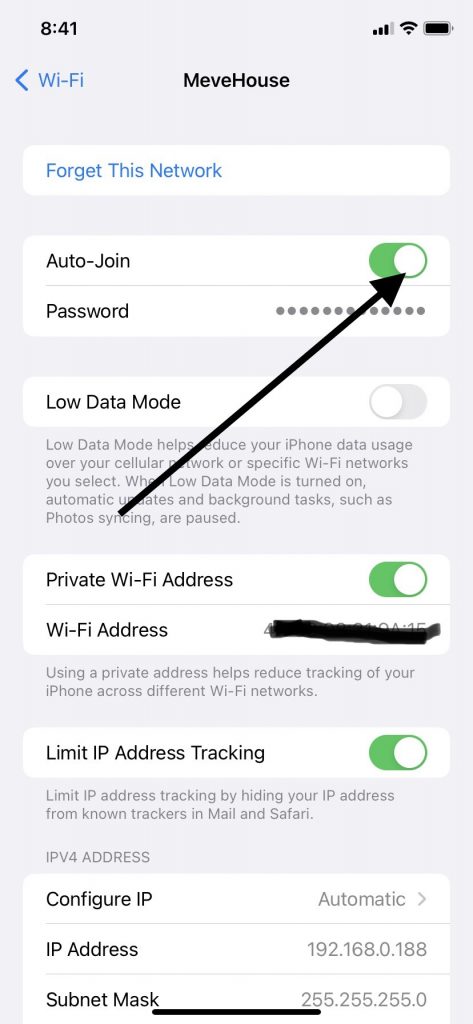
Reset Your iPhone
If you’ve reached this point, and you find that your WiFi network frequently drops your service, then the time to reset your iPhone has arrived. You can execute a hard reset of your device and see if that stops your phone from disconnecting from Wi-Fi.
Press and then immediately let go of the Volume Up button, and then the device’s Volume Down button. Then, press and keep holding down the Side button. Release your Side button when you see the Apple logo show up on the screen.
This reset iPhone maneuver works for all devices that are running recent versions of iOS. If you own an older device that does not support iOS version 16, but it has face ID functionality, then you can press and immediately release your Volume Up button. Do the same with the Volume Down button. Next, press and hold down the Side button. When you see the Apple logo, let go.
If you’re not running iOS version 16, and you have an iPhone 8 or a SE, then press and quickly let go of the Volume Up button, then do the same with the Volume Down button. Hold down the Side button till you get the Apple logo on the screen.
If you have an iPhone 7 running iOS version 15 or earlier, then press both the Sleep/Wake button and the Volume Down button simultaneously. Let go when you see the distinctive Apple logo on the screen.
If you have an iPhone 6S or a first-generation SE, then hold down the Home button and the Sleep/Wake button at the same time. When you see the Apple logo on the screen, let go.
You have now completed the hard reset of your device. See whether your iPhone WiFi remains steady now. If it doesn’t, then keep reading.
Try to Create an iPhone Hotspot
If you’ve reached this juncture, and everything you’ve tried hasn’t seemed to work, then it becomes more likely there’s something going on with your Wi-Fi connectivity rather than your iPhone and its settings. If your iPhone WiFi is still proving problematic, you can do an experiment to see whether there’s something unusual happening with your internet connection.
You can create an iPhone hotspot and see whether your phone’s Wi-Fi will remain steady or whether it keeps disconnecting. If it doesn’t disconnect once you’ve connected to the hotspot, that likely means your internet connection is the problem and not your device.
Open Settings and then go to Cellular. Go to Personal Hotspot, or Settings and then Personal Hotspot on some versions of the iPhone. Verify the name of your phone and the Wi-Fi password.
Remain on this screen until you see a confirmation that the hotspot is up and running. This is a way to test your WiFi networking services.
If you have a steady internet connection, your hotspot should work. If you’re still experiencing problems, it’s almost a certainty that that your Wi-Fi service provider is to blame.
If you determine that your WiFi connection issues are due to your provider not having a strong signal, then you will need to contact them and ask them when they can fix the problem. If this happens periodically, then you may need to switch providers.
WiFi disconnect happening all the time would certainly be an incentive to go with a different network.
It’s Time to Go See the Geniuses
Let’s say that you’ve come to believe the WiFi disconnection problem is not due to your provider. You think it has something to do with your iPhone, but all the fixes we’ve recommended haven’t worked.
Now is likely the time to take the device to an Apple Store that has a Genius Bar. At this point, you will have eliminated most of the easy reasons for your iPhone disconnecting from Wi-Fi. There could still be either a software or hardware problem that’s causing the issue, but it might be something more obscure.
The Geniuses at the Apple Store might recommend anything from resetting network settings to buying a new Wi-Fi router. They will probably have a better idea of what’s going on if you tell them about all of the fixes that you have tried so far.
How Much Will the Fix Cost?
If you bought your iPhone brand-new, it should have come with a standard one-year warranty that includes hardware issues. You might have also bought an extended warranty, or maybe you got an AppleCare+ plan for your device. Those will cover hardware issues as well.
If your device is still under one of those plans, and the Apple employees determine that you’re dealing with a hardware issue, it should not cost you anything out of pocket to fix. If there’s a software issue happening, or your device is no longer under warranty, then you may have to pay for the repair.
Ideally, it will not be too expensive. Whatever it costs, you will probably be obliged to pay it, though. You need to be able to connect to WiFi on your device, or you will not be able to take advantage of most of its functions.






