Your iPhone ear speaker is one of the components that you need to be working correctly if you are going to get all of the enjoyment out of the device that you possibly can. An iPhone ear speaker not working will make it difficult to hear someone when you’re talking to them on the phone.
If you’re running into problems with this component of your phone, there are a few things you might do to fix iPhone ear speaker issues. We will run through them in the following article.
What is an iPhone Ear Speaker?
Before we get any further, let’s ensure you understand what an ear speaker is in an iOS device and what its purpose is. The iPhone’s ear speaker is an electronic component that is a crucial part of your smartphone.
You get ear speakers with iPhones, but also Androids and other varieties of mobile devices. You will also notice them on an iPod Touch, an iPad, or several other electronic devices.
The iPhone ear speaker is the part of the phone that allows you to hear the other person during phone calls. You may also hear this part referred to either as an earpiece or simply a speaker.
It is controlled by either Power IC (UEM) or Audio IC. You will find the iPhone ear speaker located toward the bottom of most models.
Now, let us discuss what happens when you encounter an iPhone ear speaker not working.
Why Does an iPhone Ear Speaker Not Working Cause So Many Problems?
If you have an iPhone ear speaker not working, it probably means one of two things. The first possibility is that there’s no sound coming out of the speaker at all. If that happens, then the cause could be either a software problem or a hardware one.
You might also have a situation where there’s sound coming out of the iPhone’s ear speaker, but the sound is muffled or garbled. You might get a hiss like audio feedback, or there might be a crackling sound that’s distorting the caller’s voice.
As you may imagine, any one of these problems is bound to frustrate you. You want any external audio device to provide you with clear sound.
If you’re not getting that, you won’t be able to enjoy talking to your friends and family members on the phone. If you’ve got to take a phone call for work, you might not hear your boss giving you instructions on a project.
Let’s dive into some possible fixes for an iPhone ear speaker not working.
Adjust the Ring/Silent Switch
If you’re having a problem with your iOS device, it’s best to try the most obvious solutions first. Your iPhone comes equipped with what’s called a Ring/Silent switch. It’s a switch you can find located on the upper left-hand side of the device, and it’s one of your device’s primary sound settings.
If you have an iPhone ear speaker not working, you should first move that switch forward, which is to say toward the device’s display. When you do so, you will not see any orange when you look at the phone from the side.
If you do this, you’ve effectively turned Silent mode to the off position. In other words, you have taken an action that should activate your iPhone speaker if you accidentally flipped this switch to the off position at some point.
Try a phone call now and see if you can hear audio from the person on the other end. You might also flip the switch back and forth several times over the course of the call to see if that fixes the ear speaker problem.
If that didn’t do the job, go on to the next solution that might fix iPhone ear speaker issues.
The Do Not Disturb Mode
Your iPhone also comes equipped with what is called “Do Not Disturb” mode. This is a way for you to silence any notifications, alerts, or calls that might come in when your phone is locked.
You can consider customizing your Do Not Disturb settings app. When you do, you can set it so that you will only get notifications if certain people call or message you.
If you activated the Do Not Disturb mode at some point, you may have forgotten to deactivate it. That could be what’s causing your ear speaker not to work.
Go to your iPhone’s Settings app. Tap Focus, then scroll down to Do Not Disturb. See whether it’s in the “on” position. If it is, turn it off, then try a phone call with someone and see whether you can hear them okay now.
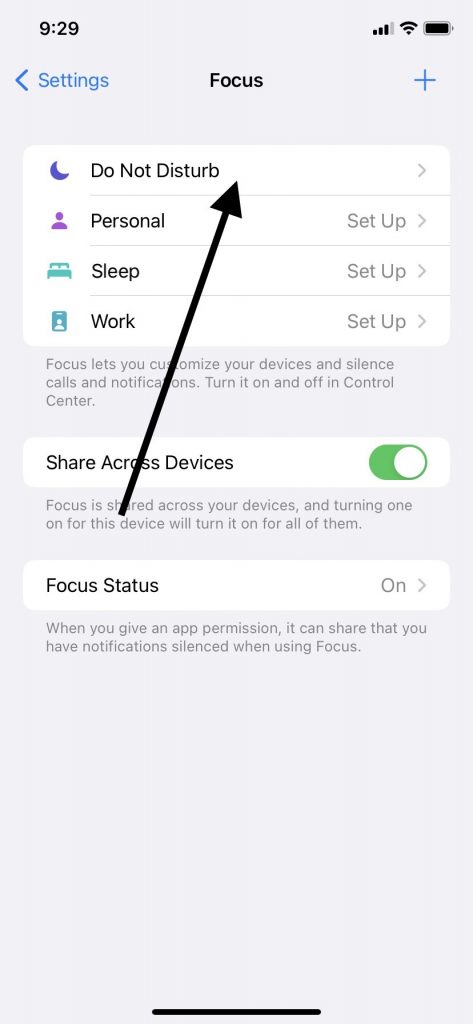
With an ear speaker not working after this action, you will need to move on to our next fix.
Remove Your Screen Protector
If you’ve got a screen protector on the device, now would be the ideal time to take it off and try another phone call. Some screen protectors are not the best fit for iPhones. You might have one that’s partially or totally blocking your ear speaker.
That can cause phone noise cancellation in some instances. If you take off your screen protector or phone case, and you’re not getting the sound quality you want from your device, then move on to the next fix.
Check Your Speaker Opening
If you look at the bottom of your iPhone, you should see the speaker opening. If you’ve gotten to this point, and nothing has worked so far, it’s reasonable to think that the opening might be blocked by dirt or debris. If you’re getting a little sound, but it’s garbled or indistinct, this becomes a more likely explanation.
You can utilize a clean, dry cloth to try and dislodge any dirt, debris, or particulate matter that’s causing phone noise cancellation. You might also buy a small toothbrush with soft bristles and clean away any foreign matter that’s blocking the speaker opening. Make sure if you do this that you use a brand-new toothbrush, right out of the package.
If that didn’t make any difference, keep reading.
Experiment with Your Ringer and Alerts Slider
There’s another setting that might be causing phone noise cancellation. That’s your Ringer and Alerts slider. You can experiment with it a little to see whether that’s causing this particular issue.
Head to the device’s Settings app and then go to Sounds or Sounds and Haptics in some iPhone models. You will see a Ringer and Alerts slider.
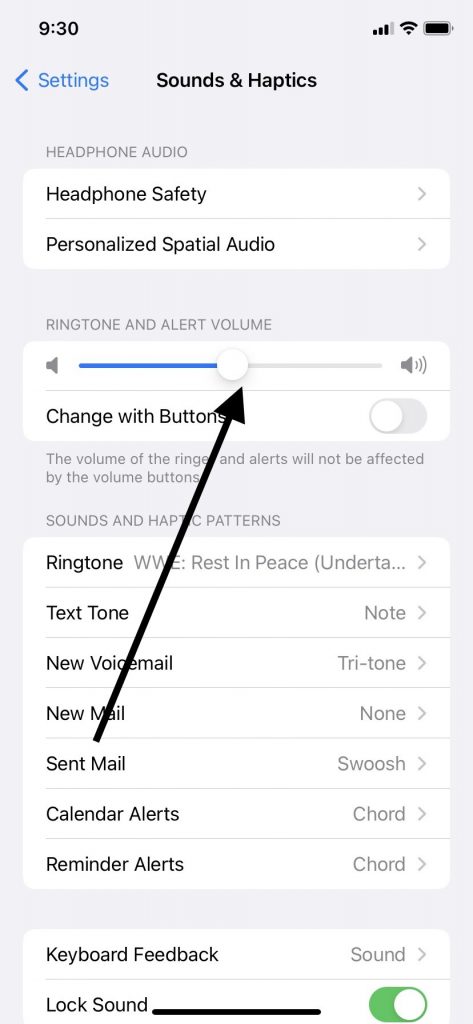
Drag it back and forth a few times, then make sure it’s in position so you can hear auditory alerts when your phone makes them. This has direct control over your iPhone speaker.
If you hear no sounds when you’ve made sure the slider is in the proper position, including no audio if you try to make a phone call, then go on to the next fix.
Experiment to See if Your Reception or Network Are Causing the Problem
Next up, you can try to make a call and turn on speakerphone when you’ve connected with someone. You can also try making a Facetime call.
Once you’re connected, listen and determine if you can hear the other person. If you don’t hear them, or if you hear them partially, but you’re getting auditory feedback like buzzing or hissing, then it could be either your reception or network that are causing the trouble.
Go to a different part of your house or even a street over and try a call again. If you do that, and now you’re getting good reception and a clear signal, that’s a sure sign the network was the problem. You might have just been in a location where you weren’t getting the best access to your wireless network.
You can keep that in mind if you encounter this trouble again. If this fix didn’t work, go on to the next one.
Experiment with the Headphone Jack
The one possible hardware problem that we haven’t talked about yet is your headphone jack potentially malfunctioning. You can put your device in headphone mode by attaching a pair of headphones, or you might also try this same maneuver with some wireless earbuds.
Connect the earbuds or headphones. If you’re in headphone mode, and the iPhone speaker is still not giving you clear sound, or any sounds at all, you’ve reached the end of what you might logically do about this problem on your own.
You should now be ready to contact Apple Support.
What Can the Geniuses Do for You?
You can always reach out to the Apple Support staff via the Apple website. You can use Live Chat or call and speak to someone about what’s happening. However, since your speaker isn’t working, this doesn’t make a whole lot of sense in this scenario.
Instead, you should take the device to the nearest Apple Store. There, you can hand over the device to the Genius Bar employees and see what they have to say. You can let them know about any fixes you already tried that have proven ineffective.
What Will the Problem Cost to Fix?
The iPhone speaker might have either a software or hardware problem going on it with it that’s causing you such a headache. If it’s a software problem, maybe the Geniuses can do something as simple as disable phone noise cancellation and fix it.
If you’ve run through all the solutions on our list, though, then it seems likely there’s a more serious hardware or software problem that’s causing the trouble. If you bought that particular iPhone model brand-new, it should have come with a one-year standard warranty. That warranty should cover hardware problems, so if that’s what’s causing the issue, it should not cost you anything to get it fixed, provided the device is still covered.
If you got an extended warranty or AppleCare+ for the phone, those should also cover hardware problems. If your AppleCare+ or warranty have expired, then you might have to pay to get the device working again. That might involve replacing a component or something else.
Should You Pay for the Fix or Trade in Your Device?
Your speaker not working isn’t something you can just ignore. You’re going to get very little enjoyment from your device if this is continually happening.
That means you will likely need to pay the price to get it fixed if AppleCare+ or your warranty doesn’t cover it. How much that fix will cost depends on several factors, including what’s happening with your device and how old it is.
Maybe you find that the Geniuses want too much money to fix the problem, and you have an older iPhone that you will feel is on the way out anyway. If so, you might decide to trade in your phone and put the money toward a new one rather than paying for the fix.
If you elect to do that, you should sell the phone to Buyback Boss. We will give you the best price of any online entity, even if your device’s ear speaker isn’t working correctly.






