If you own an iPhone, then you are probably aware that you can attach various accessories to it. You can connect those accessories via cables, or you can also connect some items to your phone wirelessly.
Either way, it’s possible for you to get a message on your screen that says, “iPhone accessory not supported.” You might also get other messages sometimes that are slight variations of this.
If you are trying to connect an accessory to your iPhone, and you keep getting this message, then that is sure to frustrate you. Let us talk about what you might try to get rid of that notification.
The Most Common Reasons Why You Might Get this Error Message
There are a few likely reasons why an iPhone accessory not supported won’t dismiss from your device’s screen. The first reason is that the accessory that you are trying to use is damaged in some way. It is also possible that the accessory you are trying to connect is not an Apple product, and your iPhone is unable or unwilling to recognize it.
It could also happen that the device you are trying to connect with your iPhone is not supported by iOS devices, just as the message indicates. That means the device you are connecting has not been determined by Apple to work safely with your iPhone or iOS.
There is one additional reason why you might see this message. Your iPhone’s lightning port may be damaged or dirty.
We will talk about possible solutions now that may be able to help you when you get a message about an iPhone accessory not being supported, regardless of what the reason for that notification might be.
Update to the Latest Version of iOS
iOS is the universal operating system that Apple uses on all of its devices. You use it on an iPhone, and you also use variations of it on an Apple Watch, an iPad, or an iPod Touch.
If you own an iOS device, you might download the latest version of iOS periodically. Doing this ensures that you get the bug fixes that come out with each new version. Some versions of iOS also install useful new features on your device that you can utilize.
If you get a message saying that the accessory you are using may not be supported, getting the latest iOS version makes sense. Do that by opening your Settings app and then tapping General. Next, you will hit Software Update.
If you want your phone to install iOS updates automatically from now on, you can tap Automatic Updates. Many iOS device users like setting up this functionality. You will next hit Download IOS Updates.
If there is an update, you will now have the option to start downloading it. Hit Install Update and wait while the process concludes. It may take as long as a few minutes if it is a more extensive update.
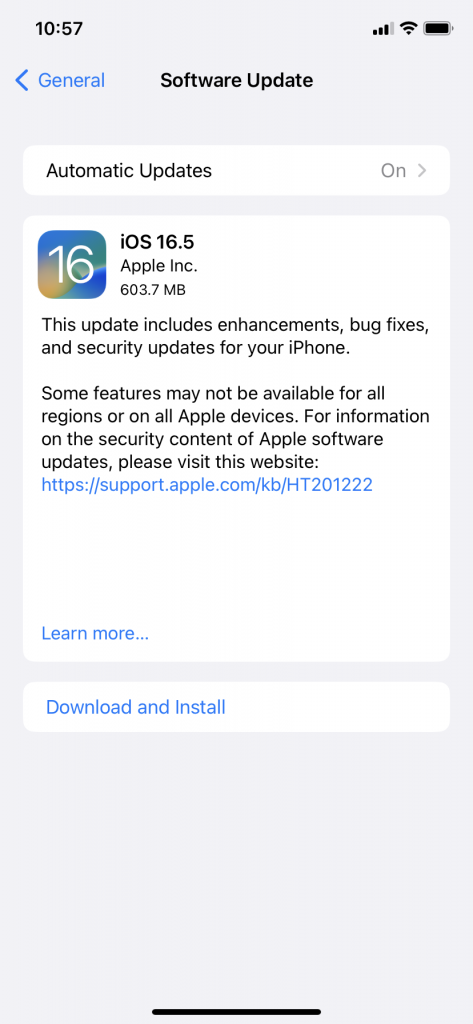
Make Sure You Are Connected to Wi-Fi or You Have a Clear Cellular Signal
Keep in mind that an Apple iPhone will only download and install the latest iOS if you are connected to a stable Wi-Fi network, or you have access to a clear cellular network signal. If you have spotty Wi-Fi or your connection to your cellular network is not so great, you may not be able to finish the download and installation process.
What Comes Next?
Apple electronic products will often no longer show the message about accessories not being supported after you have the latest version of iOS installed. Try connecting a charger to the iPhone’s charging port with a charging cable once you have got the latest iOS or try to connect another accessory.
If it works now, you will know that an iOS software glitch was the probable cause. If you are still getting that message, then there is likely something else happening. Keep reading for some additional fixes.
Check Whether the Accessory is Really Compatible with Your iPhone
The next thing that makes sense to check is whether the accessory you are attempting to connect is designed to work with the make and model of iPhone that you have. An Apple iPhone can presumably work with any Apple-certified accessory. If the Apple company made it, then it should pair with your iPhone with no issues.
However, it is always possible that you have bought a lightning cable, iPhone charger, or some other accessory that is not designed or manufactured by Apple. This is not to say that your accessory may not be supported by Apple devices. It could be, but that is always an unknown. Any time you buy an accessory that you know Apple did not make, you are running a risk that it might not pair successfully with your iPhone.
Look on the Manufacturer’s Website
If you have something like a lightning cable or another accessory, you can sometimes find out whether it was intended for use with an iPhone by going to the manufacturer’s website. The company might state explicitly whether you are supposed to use that device with an iPhone.
If you can’t find out anything about the device’s compatibility with iPhones on the manufacturer’s website, then you might Google phrases like “is a Techtronic-brand USB cable compatible with an iPhone.” Often, the internet will have a wealth of information about whatever accessory you are trying to connect to your iPhone.
You can usually learn whether your particular accessory may not be supported by iPhones. If it’s not Apple-certified, there is always some degree of uncertainty about the accessory’s efficacy when you are trying to connect it to your iOS device.
See Whether a Device Is Compatible Before You Buy It
If you have already purchased an accessory and you are trying to connect it to your iPhone, you might be distressed to learn that it may not be supported. If this happens, though, it is not the end of the world. Just remember that next time, before you buy the accessory, you should check the description to see whether it works with Apple devices.
Often, if you are buying something from Amazon or a similar online website, it should state explicitly in the description whether the accessory will pair with iPhones or whether it may not be supported. This way, you will have some documentation indicating it is supposed to pair with your cell phone.
If it does not work, then you can always return it and point to the product description saying that it would connect with your iPhone. If it specifically mentions compatibility, then more times than not, you will not run into this problem.
There is one more complication that can sometimes arise in regard to accessories you buy that may or may not pair seamlessly with your iPhone. You might buy something like a lightning cable or some other item that is supposed to pair with Apple products. However, it is only intended to work with certain ones.
Again, you will need to look carefully at the product’s description. You may buy something like a charging cable that is supposed to work with iPhones, but perhaps it will only work if you have an iPhone X or a more recent model than that. The company from which you are buying the charging cable might make a different one that works with earlier versions of the iPhone than the one you have.
Look for the fine print in the ad copy before you buy an accessory like a charging cable. If it says it works with an Apple iPhone, it might specify that it only works with certain ones. Look at what model you have and see whether it is a match.
Are You Trying to Use an MFI-Certified Charging Cable?
You may not see anywhere in a product’s description whether it will work with an iPhone or other Apple devices. However, even if it does not specifically mention that there is usually another way you can tell. Not every consumer knows about it, however.
There are what are called MFI-certified accessories. MFI means “made for Apple.” If you see this abbreviation anywhere in the accessory’s description, that means you should be okay using the two of them together.
Be aware, though, that you may buy a lightning connector or other counterfeit accessories that might have that product description, but that does not necessarily mean that assertion is legit. Some underhanded companies might try to get you to buy a product that they claim has an MFI-certified designation, but that is not really the case.
If you encounter one of these companies, though, they will likely have a lot of negative feedback from former customers. Most crooked business entities like these are exposed sooner rather than later. If an accessory you bought does not work with your iPhone even though it has an MFI-certified description, you can always demand your money back and leave a negative review.
Now, let us move on to what you can do if the problem seems to be with either the device or your iPhone’s connectors.
Is There Anything Wrong with the iPhone’s Lightning Port or the Accessory’s Connector?
Let us say you have already tried downloading the latest iOS update, and you are certain the item you are trying to connect is supposed to work with the version of iPhone that you have. You are still getting a message saying the accessory you are trying to connect may not be supported, though.
The next thing that it makes sense to check is whether the iPhone’s lightning port or the accessory’s connector are damaged or dirty. If this alert appears, that could be what is going on.
Examine Your iPhone’s Lightning Port
You can find your lightning port on the bottom of your iPhone, regardless of what model you have. This is where you insert your charging cable, though you can also charge your phone wirelessly now. However, even wireless chargers might trigger a message on the screen saying they may not be supported in some instances.
Whether you are charging your iPhone wirelessly or not, try taking a close look at your lightning port to see whether there is any visible dirt, grime, or anything else accumulated there that is causing your troubles. If you have been carrying your iPhone around in your pocket or in the bottom of a suitcase or bookbag, it is possible that some particulate matter has lodged in the charging port.
How Can You Clean Your Charging Port?
Let us say for the sake of argument that you can see some gunk in your iPhone’s charger port. It is probable that you have just identified why your accessory is triggering a may not be supported message.
Before you insert the charging cable again, you can blow lightly into the port. This might be enough to dislodge any dirt or debris that has accumulated there.
The other thing you might try is using a canister of compressed air and trying to dislodge any dirt or debris that way. You can buy compressed air in canisters online, or you can get them in some brick-and-mortar store locations as well. This way, you might get rid of any gunk that is causing you to get an accessory may not be supported message when you plug in a USB cable.
You might also find websites sometimes that tell you that you should use various chemical solvents or cleaners to get rid of any caked-on dirt or debris in your USB port. Some iPhone users have reported success when they do this. However, you are also courting disaster if you go this route.
Some chemical solvents or cleaners might get rid of any caked-on dirt or grime, but they may also damage your device. They might have caustic ingredients that will damage your iPhone’s delicate internal circuitry.
Your iPhone is a precision machine, so it is probably best that you avoid the possibility of damaging it this way. You should also know that if you try to clean any part of your phone this way, and Apple Support hears about it, that will void your warranty or AppleCare+ plan. You can always conceal from them that you used a chemical cleaning product, but they may be able to guess that if they look at your phone in person, even if you don’t tell them.
What if the Problem is Clearly Not With the iPhone’s Port?
You may also look at the iPhone’s port and not see anything wrong with it. You can then examine your accessory that was triggering that pesky may not be supported message. Can you see any dirt or grime on the connection that goes into the port? If so, you can clean it off using the same techniques you would for your iPhone port that we just mentioned.
You may also get a device may not be supported error message if the accessory you are trying to connect is damaged in some way. Maybe the wires are frayed because a vacuum cleaner ran over it, or perhaps your dog or cat has been chewing on it. Ordinary wear and tear might also play a part if you are trying to use an older accessory you have had for a while.
If you see obvious signs of damage, you can feel fairly certain that you know why you are getting a device may not be supported error message. Replacing the accessory with a new one is the best thing you can do if this is what is happening.
What if You Are Still Getting an Accessory May Not Be Supported Error Message After You Have Tried All of These Fixes?
If you have looked into the options we have mentioned, and you are still getting an accessory may not be supported message, then it is probably time to contact Apple Support. You can always contact them via the phone number on the Apple website, or you can Live Chat with them instead. You can even send them an email, though you never know how long the Apple employees will take getting back to you if you do that.
The Apple workers you talk to may have some additional suggestions we have not mentioned yet if you Live Chat with them or talk to one of them on the phone. However, it is probably best if you take your device and the accessory getting the may not be supported message to your local Apple Store instead.
This way, you can have one of the workers look over your phone in person. They are more likely to be able to figure out what is going on with it this way.
Try to Find an Apple Store with a Genius Bar
There is something unique you can get with iPhones that you can’t take advantage of with Android devices. You can take your device to a store that has a Genius Bar.
The so-called Geniuses there have been specifically trained to help Apple customers who are having trouble with their devices. They often know about all kinds of fixes that you may not be able to discover without their help.
They know all about the ins and outs of iPhone’s software. They may be able to look at your iPhone settings and make a change that helps you with this problem. For instance, they might turn your iPhone’s Airplane Mode on and off a few times. They know all about Apple’s design standards and why you may be getting the bothersome error message that you can’t seem to shake.
The workers will probably ask you what solutions you already tried. You can tell them about any fixes you attempted, which should save them some time.
They might try a different accessory to see whether wireless charging works on your device. The problem might have to do with just a single accessory.
If that is the case, that will tell the Apple workers a great deal about what is going on your phone. If other accessories work fine with your device, the solution might be to simply discontinue use of the single defective one.
What About if the Alert Continues for All Accessories the Geniuses Try to Connect?
You might occasionally encounter a situation where the Apple workers try some different accessories with your device, and your phone completely rejects every one of them. Even if the store employees try other accessories that are designed to work with Apple products, they will not pair successfully.
This is a strong indication that there is something unusual happening with your iPhone’s software. If that is what is going on, then you might have to pay to get the phone fixed.
If you have either an AppleCare+ plan or warranty on the iPhone that is still active, those will cover most of your phone’s hardware problems, assuming you did not do anything to the device that voids either one of these plans. If what is happening with your phone is clearly a software-related issue, though, these plans will not cover that.
That means you are going to need to pay for the fix out of pocket if the Geniuses tell you the issue is due to software. You must hope that the repair is not too expensive.
You probably can’t afford to ignore this problem. You likely want your iPhone to be able to work with accessories, and you will not be able to get anywhere near the full amount of enjoyment from it otherwise.
If you find out that the cost of the repair is more than the iPhone is currently worth, then you might consider trading it in to Buyback Boss. You can take the money we give you for your trade in and put it toward the purchase of a brand-new iPhone or Android device. Presumably, the new one will not give you any more problems with accessory connectivity.






