The iPad is one of the more successful tablets in terms of sales and market penetration. That’s probably due to the dependability and exciting features that you get with any Apple product.
Like any electronic device, though, the iPad can be susceptible to occasional operational issues. One of those that you might encounter is an inability by your iPad to update the operating system.
If that’s happening with yours, then read the following article, as we explain what could be causing the problem and how best to fix it. If your iPad won’t update, that’s frustrating, but there are some solutions that will probably rectify the situation.
Different Things that Might Happen to Your iPad During an Update
The operating system that iPads run is iOS, the same as iPhones, Apple Watches, and other Apple devices. iOS comes out with updates periodically that have new features. The latest versions also contain patches to fix any bugs or glitches that have been detected since the previous iteration came out.
If you try to update iOS and it isn’t working, then it’s possible there might not be enough storage space left on your iPad. It could be that downloading the update is taking an unusually long time. Sometimes, if that happens, then it will stop entirely somewhere along the way.
Maybe you’re unable to reach the update server with your iPad. One final thing that might happen is that everything will be proceeding as it should, and then it will suddenly stop without warning, and you will get some kind of error message.
Let’s talk about each of these possibilities and what to do about them.
The iPad Won’t Update Because There’s Not Enough Space
If there isn’t enough space left on your iPad for an iOS update, then the device will do what it can to make room on its own. It will clear space by temporarily removing app data that it can download again after the iOS update finishes.
If this isn’t enough to clear room for the download, then it might stall. If that happens, you’ll need to clear some storage room on your device for the iOS download. If you ignore it, that could mean your iPad will have additional problems later.
You can delete a couple of your nonessential apps. There might be native apps on your iPad that serve a similar purpose.
You can also go to Settings, then tap Your Name. From there, go to iCloud Storage.
You will see a color-coded bar telling you what’s taking up space on your device. You might consider transferring some of your photos and videos to your computer or deleting some of the older ones. Either of those things will free up some space.
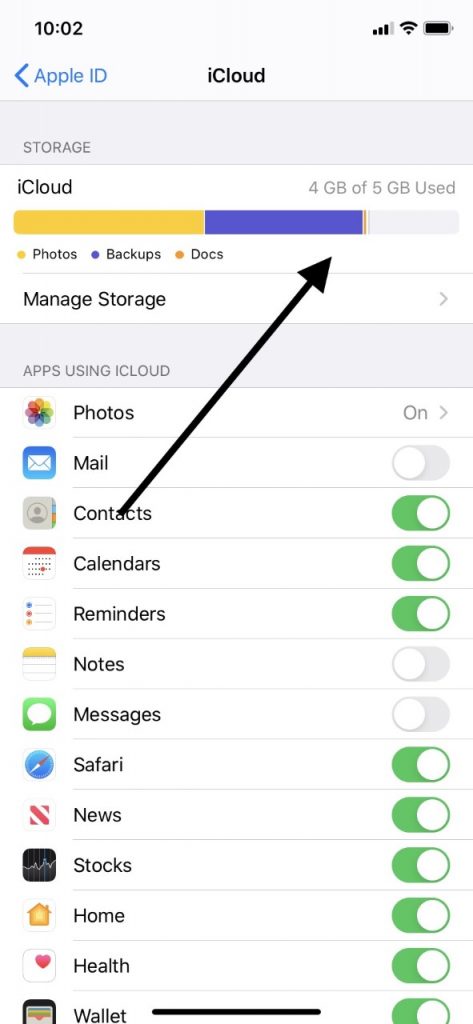
After you have gotten rid of anything nonessential on your iPad, then you can try the iOS download again. Hopefully, it will work now.
The iPad Update is Taking a Long Time
Maybe the iOS update on your iPad is taking way longer than it should, or if it seems to have stopped entirely in the middle. If so, then the chances are high that you have a poor Wi-Fi connection.
Perhaps you’re trying to perform the update when you’re out in public. If so, then wait until you get home to give it another shot.
If you’re already at home and using a private Wi-Fi network, and the iOS update is taking a long time or has stopped entirely, then you should check the router. Is it functioning correctly?
You may need to unplug it and then plug it back in. This means you’ll probably have to start the iOS update from the beginning as well.

Maybe there’s a power outage in your area. To find you, you can call your internet carrier service or get on their website and look for a service outage page.
If there’s an outage in your area, then you’ll have to wait until it’s corrected before you try the iOS update again. Hopefully, it will not take very long until the company restores connectivity.
Your iPad Won’t Update Because You Can’t Reach the Server
Your iPad being unable to reach the server means that the problem is on Apple’s end rather than yours. It doesn’t happen very often, but it’s always possible.
You will see a message that says Unable to Check for Update, or possibly one that says Unable to Verify Update.
You have a few different options at this stage. You can go to Apple Support on the website and see if there’s a widespread problem with the servers.
If you don’t see anything like that, then you can wait and try the update again in a few minutes. You can also try using another Wi-Fi network if you have access to a different one that you trust.
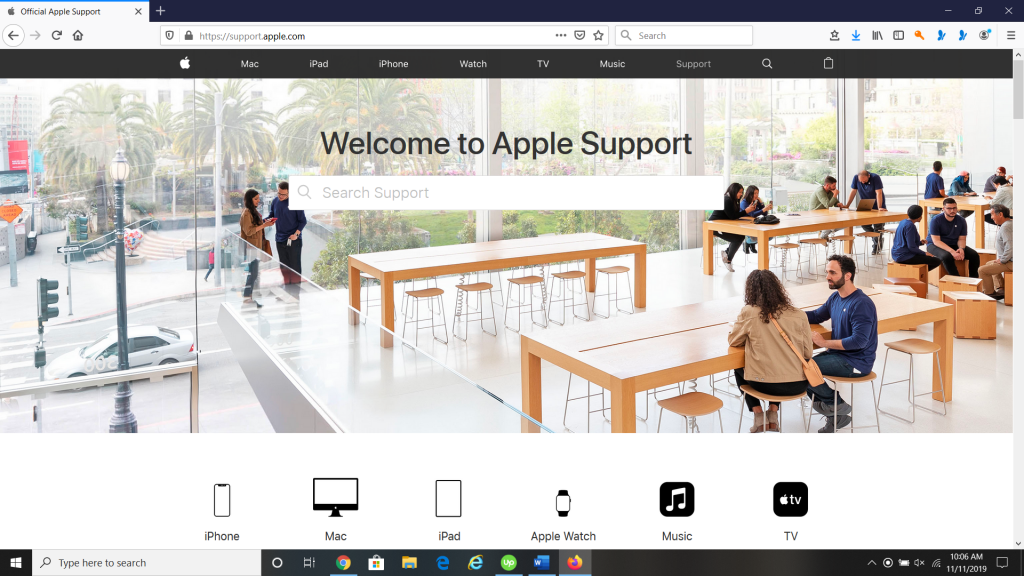
You can also use iTunes to do the iOS update. Connect your iPad to your laptop or PC with an Apple-approved USB cable.
Then, pull up the latest version of iTunes. You should see an icon for your iPad under Devices on the upper left-hand side of the screen. Pull up the information for the iPad.
There should be an option to download the newest version of iOS onto your device. Try that and see if you’re getting any further error messages.
What if the iOS Update on Your iPad Still Won’t Complete?
If the iOS update for your iPad seemingly won’t complete, then we’ve already talked about your Wi-Fi connection being a possible culprit. It could also turn out that the size of this particular update is larger than that of a typical iOS booster.
The time when that’s most likely to happen is when a new generation of iOS comes out. It might not take very long to go from iOS version 15.7.2 to 15.7.3. However, the jump from version 15 to version 16 is going to take a longer time.
The best thing to do if that happens is to be patient. Leave your iPad to download the new iOS and go do something else for a while. If you come back hours later and it’s still not finished, then something has probably gone wrong.
The other thing that you can try in this scenario is to plug your iPad into power as you’re doing the update. Connecting it to a wall outlet means there’s no chance of it running out of power. With more extensive downloads, that could be causing the trouble.
You can also try restarting your iPad if the screen seems to have frozen during the download.
What if None of These iOS Update Fixes Have Worked?
If none of what we’ve suggested has worked for your iOS downloading issue, then you have a couple of choices. You can leave the current version of iOS that’s on there. It’s probably going to be okay that way for at least a while, so you could regard this is a temporary fix.
Another thing you can do is to get someone at an Apple Store to look at the iPad and try to figure out what the problem is. This is probably something that you’re going to have to do at some point. If you don’t, then eventually, the inability to download the latest versions of iOS will increase the chances of bugs and glitches on your Apple device.
The fix will probably not take very long or be very complicated once the Geniuses at the Apple Store get a look at your iPad. It’s probable that can figure out what went wrong, and they can tell you how to fix it.






