The iPad is generally considered to be one of the better tablets on the market, as it comes with Apple’s excellent operating system and lots of fun and useful features. It can be annoying, though, if your iPad has Wi-Fi connectivity issues.
This is not an atypical problem, and it’s one that comes with several potential solutions. Let’s talk about why you might not be able to get Wi-Fi on your iPad, as well as some possible solutiond that you can try.
If your iPad won’t connect to Wi-Fi, it’s not the end of the world, and it’s an issue that is usually fixable.

Why Might Your iPad Not Connect to Wi-Fi?
For Wi-Fi to be working on your iPad, there are several elements that must operate in concert.
The router you’re using must be working. You must be signed into your Wi-Fi network with the proper password. The Wi-Fi signal that your provider is sending must be strong and uninterrupted. All the internal elements of the iPad must also be working, both from a software and a hardware standpoint.
If any of those elements aren’t functioning correctly, the result will be a lack of connectivity for your device. Now, let’s go over some fixes if you can’t connect to Wi-Fi with your iPad.
If Your iPad Won’t Connect with Wi-Fi, Check the Router First
It makes sense to check out possible issues with your router before you look toward your iPad.
Go to the router and see that it’s on and plugged into power. If your iPad can’t connect to the network, then you might try turning off the router, unplugging it, and then plugging it back in and turning it on again a few seconds later.

You should also make sure your iPad is within range of the router. If your house is extremely large, then it’s possible that you might have to move closer to the router itself to get the device to connect.
You should also look for frayed wires or anything else that might have damaged the integrity of the router. If you dropped it or liquid spilled on it, then that could be causing a hardware problem.
If a wire is frayed, you can replace it and see if that solves the problem. If the router has been damaged by liquid, you can buy a new one and see if your iPad gets Wi-Fi now.
Check the Wi-Fi Settings of Your iPad if It Still Won’t Connect
Next, you can open up the Settings app on your iPad and go to Wi-Fi. Make sure that the toggle is set to the right and that it has turned green. If it’s clear, that means you’re not set to connect to a nearby Wi-Fi network.
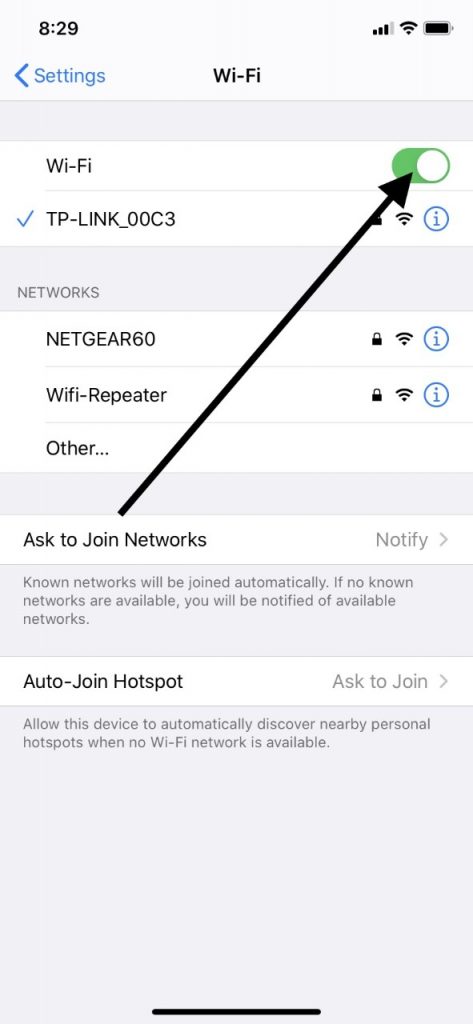
Tap the name of your Wi-Fi network. If you live in a neighborhood with plenty of other houses around, then you’ll probably see multiple Wi-Fi networks in your vicinity.
Locate the one to which you have access and put in the password for it. It’s helpful to have your network password written down somewhere handy if you have a tough time remembering it. When you have connected to the network, you should see a blue checkmark next to it.
You might see a message under your network that says Auto Join Disabled. If you see that message, tap it to turn on Auto Join. This will let your iPad connect automatically to your Wi-Fi network the next time you prompt it to do so.
What if Your Wi-Fi Password Won’t Give Access to Your iPad?
You might have put in the right password for your Wi-Fi network, but you get a message on your iPad’s display that says “unable to join network” or “incorrect password.” If that happens, then you will need to restart all of your devices.
To restart an iPad with Face ID, you should press and hold either one of the Volume buttons and the Top button. A Slide to Power Off slider will show up on the display.
You will probably recognize it if you have ever restarted an iPhone. Drag that slider to the right, shutting off the iPad. Wait for a few seconds, and then press and hold your Top button until the Apple logo appears on the screen.
If you have an older generation of iPad that has the Home button, then you should press and hold your Top button until you see the Slide to Power Off slider.
Slide it to the right. After waiting for a few seconds, press and hold that Top button till you get the Apple logo.
Next, restart your router as we discussed earlier in the article, and restart your DSL or cable modem. This is accomplished easily enough by unplugging it and then plugging it back in after waiting for a few seconds.
Once you’ve done all of this, you can try putting in your password again. If you still can’t connect to your Wi-Fi network, then read on.
If Your iPad Still Doesn’t Connect, Your Wi-Fi Network Might Be Out of Service
If you’ve gotten to this point and your iPad still refuses to connect, then see if you’re getting any kind of message regarding your network indicating that you’re not getting service. If you see that, then there’s likely a lack of service in your area, and it doesn’t have anything to do with your devices.
Contact your local service provider and see if there are any Wi-Fi outages in your area. If there are, then you can ask them how long it will take to get them fixed.
Hopefully, it will not be an issue for long. You can keep checking periodically until Wi-Fi service resumes.
If there’s a reason you need Wi-Fi urgently, then maybe you can go to a friend or relative’s house who has connectivity.
Reset the iPad’s Network Settings for Wi-Fi Connectivity
The one other thing that you can try is to go to Network Settings on your iPad. From there, tap Settings, General, and then Reset. Scroll down to where you see Reset Network Settings and tap it.
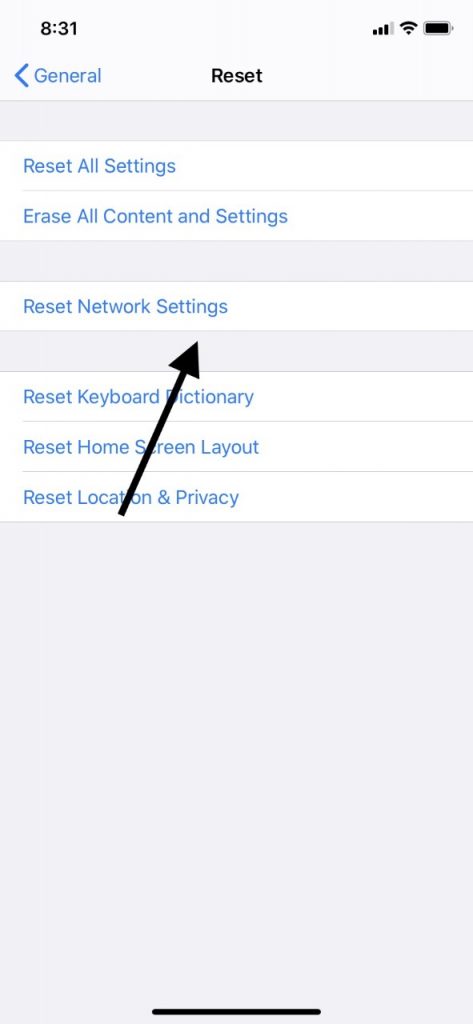
This resets your Wi-Fi networks and passwords. It also resets your cellular settings and the APN and VPN settings that you’ve used in the past.
You’ll need to set up all of those preferences again, but this might be enough to fix the problem and allow you to connect.
Does Your Wi-Fi Router Have the Latest Firmware?
There’s also an outside chance that this problem might be due to your router not having the latest firmware installed. New firmware is released periodically for routers, and it works like a new version of iOS for your iPad.
It provides patches for bugs and glitches that could be preventing the device’s full functionality. You also need to make sure that your router supports Apple products like your iPad.
For more information on this, contact your router’s manufacturer. They should be able to tell you for sure whether there’s a firmware update and whether your iPad is supported.
To contact the router’s manufacturer, Google the company name and visit their website. You should be able to live chat with someone, send them an email, or reach them in some other way.
An iPad Hardware Issue Means Contacting Apple Support
If you’ve tried everything that we’ve suggested, and nothing has worked, then there might be an issue happening with the iPad that’s beyond your power to diagnose. A hardware issue having to do with an internal component seems likely.
To see if that’s happening, take the iPad to an Apple Store with a Genius Bar if there’s one near to you. It’s best if you call ahead to set up an appointment, so you don’t have to wait in line.
Once there, explain to the employees what’s been happening with your device. Ideally, they can figure out what’s wrong and get your iPad’s Wi-Fi connectivity working again.

If you bought your iPad brand-new, then it comes with a one-year warranty that should cover hardware issues. You might also have purchased an extended warranty for the device or an AppleCare+ plan.
Either of those should cover a hardware issue with your iPad as well. If your warranty or AppleCare+ plan has expired, and if the Geniuses determine that a hardware component is causing the lack of Wi-Fi connectivity, then you’ll need to pay for it out of pocket.
If the cost is prohibitive, then you might consider trading in your iPad for a newer version, particularly if your device is several years old. In that situation, it’s likely time for an upgrade.






