The iPad is one of the more dependable tablets on the market. Like any electronic device, though, you can run into some issues with it sometimes.
One of those might have to do with the keyboard. It may get to the point where it’s not working as well as it should be, or maybe it has become entirely nonresponsive.
If that’s happening, then check out this article for some ideas on how to fix it. Your iPad keyboard not working might frustrate you, but there are several possible solutions you might try.
What Might Cause an iPad Keyboard to Stop Working?
There are two potential reasons why your iPad keyboard might stop working. The first is software, and the second is hardware.
Software glitches that cause an unresponsive keyboard have some particular fixes that you can try. We’ll go over those in a moment.
If hardware is the problem, then you’ll probably need to take the iPad to an Apple Store with a Genius Bar to get it fixed, or a third-party entity that repairs iPads. You might need some replacement parts for it. If you know that the tablet got wet, or if you dropped it recently, then that makes a hardware issue seem more likely.
Apple devices come with a one-year standard warranty if you buy them brand-new, and that includes your iPad. If the Geniuses at the Apple Store say that there’s a hardware problem that’s causing this issue, then your warranty should cover it.
If you got an extended warranty or an AppleCare+ plan, that should cover this issue as well. If your warranty or AppleCare+ plan is expired, then you will have to pay for the repairs out of pocket. Hopefully, they will not be too expensive.
Note that if you choose to go to a third-party entity for repairs, they will not honor an active AppleCare+ plan or a warranty.

Now, let’s talk about some fixes for you to try.
The iPad Keyboard’s Connection Might Be the Problem
It is best to try simple solutions first before more invasive ones. Therefore, make sure that the keyboard does not have any visible dirt or dust anywhere that might be interfering with the connection. Look at the plastic covering the connector pins. Can you see any accumulated debris?
If you see anything, then your best weapon in getting rid of it will be an unused toothbrush. You can use the bristles to clean in between the keys, dislodging any grime or buildup that might be hampering the keyboard’s effectiveness.
The trick is to be very gentle. You don’t want to damage any of the delicate components. Once you have dislodged any dirt or particulate matter, blow it away with light breaths.

Disconnect Your iPad’s Smart Keyboard, then Reconnect It
You might also have some luck if you disconnect the smart keyboard from the tablet and then plug it back in again.
First, make sure that your keyboard is connected correctly. Then, launch the on-screen keyboard.
As you disconnect the smart keyboard, watch the on-screen one. Does it disappear and then appear again? If it does, then you’re doing it properly.
Once you have reconnected it, check to see if it’s working again. If it isn’t, then keep reading.
Your iPad Keyboard Might Not Work Because of Your Internet Connection
If you don’t have a steady internet connection, that can affect whether your keyboard works, as well as many other iPad functions. This is especially true if you have the iPad Pro.
Try pulling up a website on your iPad and see if it loads as it should. If it doesn’t, then you should look at your internet connection.
Unplug your wireless router and then plug it back in again after waiting for a few seconds. If it still doesn’t work, then reach out to your service provider and ask them about any outages in your area. Hopefully, they will get you up and running again shortly.
A Force Restart of the iPad Might be Appropriate
If nothing has worked to this point, then a force restart of the iPad might get the job done. You must press the Home button and the Power button at the same time for at least 10 seconds.
When the Apple logo comes up on the screen, you can release them. This indicates that the tablet is restarting.
Once it has booted up again, try the keyboard. If it still isn’t functioning, go on to the next fix.
Reset iMessage for the iPad
If the smart keyboard still is not recognized, then you can reset the iMessage feature. Open Settings, then Messages. Toggle off where it says iMessage.
Wait for a few minutes. Then, toggle it back on so that it turns green. Try the keyboard again.
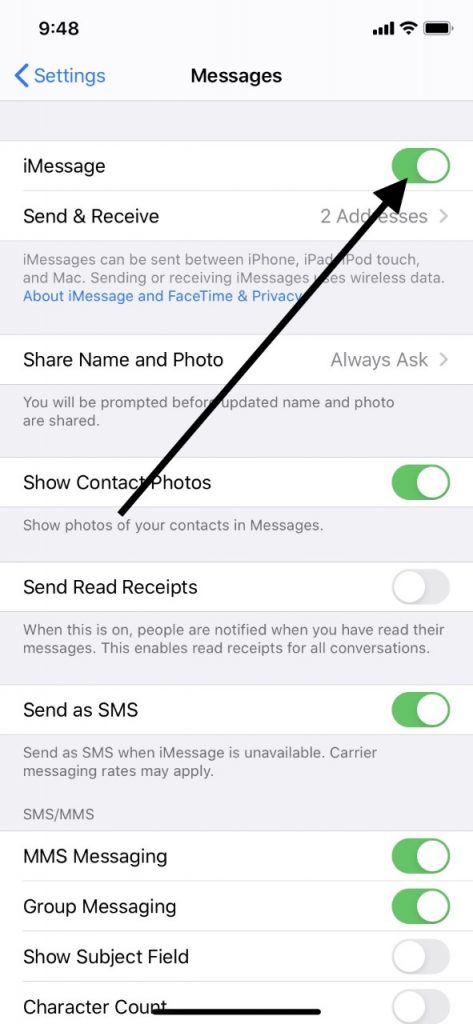
Reset All of the iPad’s Settings
Now might be the time to reset all of the tablet’s settings if you still can’t get the smart keyboard to work. If some bug in the settings is what’s giving you grief, this could be the fix for it.
Open your Settings app, then General. Scroll down to where it says Reset. Tap it, then go to Reset All Settings. Tap it.
You’ll have to wait for a few moments for this process to be completed. Once it’s done, you can see if the keyboard is working again.
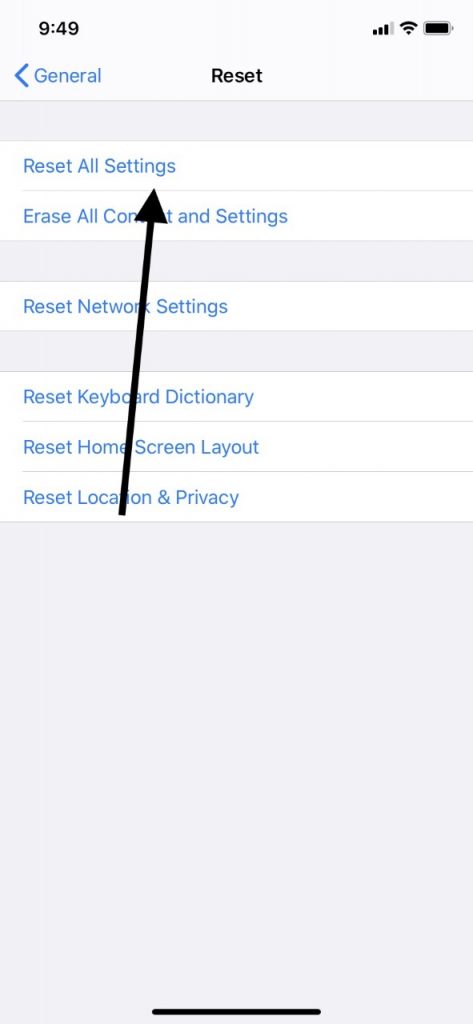
Look into Third-Party Apps that Fix iOS Problems
At this point, it would be worth it to consider looking into some third-party apps that are designed to fix iOS-related problems. There are a few different ones on the market that are worth investigating.
The only issue there is that most of them aren’t free. You’d have to do a price comparison to see which one you can afford. Then, you should look at some message boards or review sites to see whether the particular one that you’re considering is well regarded by consumers.
If you buy one of these tools, then usually, you run it on your laptop or PC after attaching the iPad to it via a USB cable. Then, you follow the instructions to facilitate the repair.
Restore the iPad to the Factory Settings
If you haven’t come up with a solution yet, then you can always restore the iPad to its original factory settings.
To do so, connect it to your laptop or PC with an Apple-approved USB cable. Then, launch the latest version of iTunes. When you see the iPad under Devices on the left-hand side of the screen, click on it. All of the information for the device will come up.
Now, click on Restore iPad. When it asks you if you want to Confirm, do so. Wait a few minutes, and when the process is complete, you can disconnect the iPad. It should be returned to the original factory settings.
You will need to repopulate the apps, set up your preferred settings, etc. Now, you can check to see if the keyboard works again.
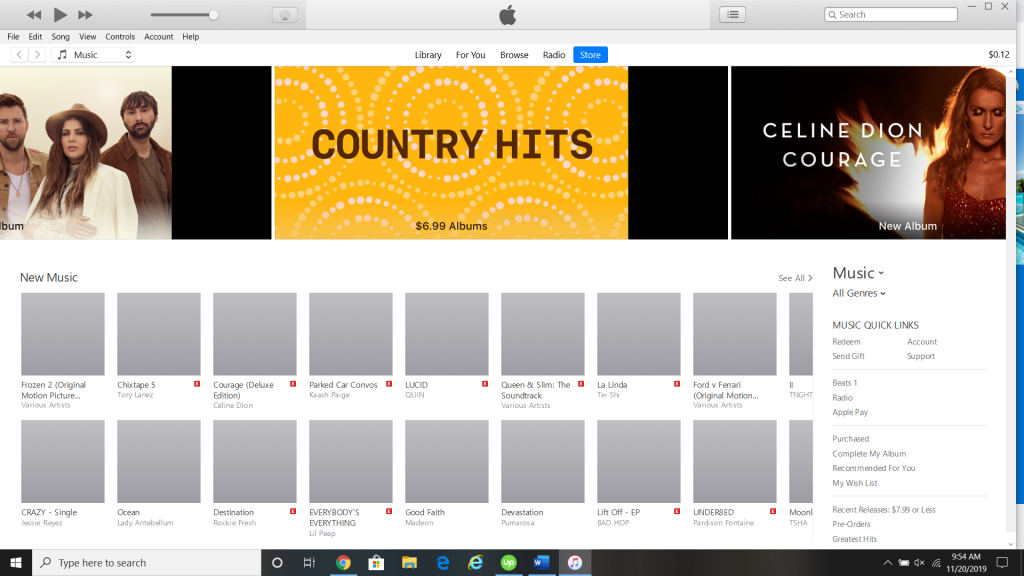
Take the iPad to Apple Support
If none of the solutions we suggested have worked, then it’s almost certainly a hardware problem. As we mentioned earlier, taking the device to get it opened up and repaired seems like your best move.
We’ll reiterate at this point that this should be free if you have an active warranty or an AppleCare+ plan. There’s also the third-party entity repair option if you can find an electronics store or somewhere else that says they fix iPads.
We don’t recommend doing that, though. You don’t know how much training the employees there have in fixing iPads, nor do you know whether they have licensed Apple parts with which to make the repairs.
If you go to a third-party entity, then, at the very least, look for a sign that says they’re licensed by Apple to make repairs. That indicates at least some degree of reliability.






