Do you own an iPad? If so, then hopefully you’ve been able to use it for a long time without experiencing any significant bugs or software glitches.
In most cases, as long as you take good care of the device, it should reward you with several years of loyal service. Occasionally, though, any electronic device can run into problems, and sometimes they turn out to be serious.
That’s when you might need to look into putting your iPad into DFU mode. In this article, we’ll explain what iPad DFU mode is, and when it’s appropriate for you to use it on your tablet.

What is iPad DFU Mode?
DFU mode is a condition into which you can put your iPad, and your iPhone as well. Essentially, you’re temporarily syncing your device with iTunes. You’re creating an interface, but you’re not loading the iPad’s operating system or bootloader.
This is what makes DFU mode different from the simpler recovery mode, that’s another option when things go wrong with your phone or tablet. DFU is shorthand for Device Firmware Update.
When is it Appropriate for You to Use DFU Mode on Your iPad?
DFU mode is something you want to avoid using unless you have no alternative, as it’s considered more advanced than the basic recovery mode for Apple devices. You can use it to change or update an Apple device’s firmware.
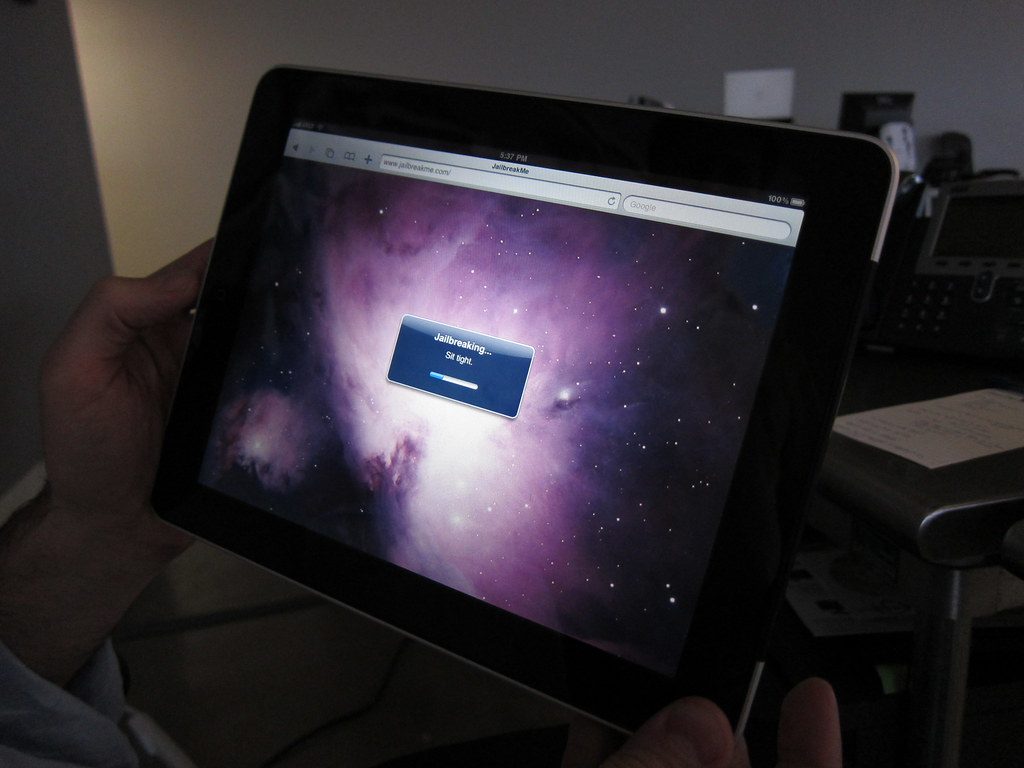
Personal preference might be your reason for doing so, but mostly, you would do it as a form of troubleshooting when more basic efforts to correct a problem have failed.
If you’ve tried to update iOS on your tablet, for instance, and that has rendered it unresponsive (a condition sometimes called “bricking” the iPad), then putting it into DFU mode might get it to work again. You can also use it to downgrade to prior versions of iOS and firmware that you were running on the device.
This mode is also used by people when they want to jailbreak a device, which is to say that they’re using a program to alter the fundamental software of a smartphone or tablet. It is not our recommendation that you do this, though.
Jailbreaking a phone or tablet leaves you open to a lot more security vulnerabilities than would otherwise be the case.
How to Enter DFU Mode on an iPad with a Home Button
For the sake of entering DFU mode, iPads have two distinct categories: those with Home buttons, and those without them. You’ll see Home buttons on earlier generations of the iPad, while newer ones got rid of it.
That is the case with iPhones as well. First, let’s talk about putting an iPad in DFU mode that still has the Home button.
- To begin, connect the iPad to your laptop or PC with an Apple-approved USB cable. Be sure that you have the latest version of iTunes on your computer and pull it up.
- On the iPad, hold down your Home button and the Power button at the same time.
- Keep holding them for 10 seconds.
- After those 10 seconds have passed, you must release the Power button but keep holding down the Home button for an additional 3-5 seconds.
- If you have done it correctly, then a message should come up on the computer screen saying that iTunes has detected a tablet in recovery mode. You can now restore the device to a prior version of iOS that you had been running. You can also jailbreak it if you have the expertise to do so.
Note that if you’ve put the tablet into DFU mode, then the screen should remain completely black. If you see the Apple logo come up, then you have not done this maneuver correctly.
Putting an iPad in DFU mode can be a little challenging if you’ve never done it before, but if you weren’t successful on your first try, then give it another shot. You should be able to get the hang of it.
What About DFU Mode for iPads that Don’t Have a Home Button?
If you have an iPad Pro or a more recent model than that, it does not have a Home button. You must follow these directions.
- Connect the iPad to your laptop or PC with the USB cable and start up the latest version of iTunes.
- On your iPad, press and quickly release the Volume Up button. Then, do the same thing with the Volume Down button.
- Press and hold down your tablet’s Power button. You’re waiting for the screen to turn black, just as would be the case if you were doing this maneuver with an iPad with a Home button. It usually takes about 10-15 seconds.
- Once the screen has turned black, keep holding the Power button. At the same time, press and hold down your Volume Down button for 5 seconds.
- Let go of your Power button, but keep holding down the Volume Down button for an additional 10 seconds.
- If you’ve done it right, then the iTunes message should come up on your computer about detecting a tablet in recovery mode. You can now make firmware changes as you desire.
This maneuver is even a little trickier than with the iPads that have the Home button. You might get it on the first try, or it might take a few times for you to get it right.
Don’t get discouraged. It can be helpful to watch a YouTube video if you can’t get it after the first few tries.
Now You Know Everything About iPad DFU Mode
DFU mode should be seen as a last resort for your tablet if something has gone wrong. If you’re not comfortable altering your iPad’s firmware, then as an alternative, you can always take it to an Apple Store so the employees there can look it over.
You now know when to use iPad DFU mode, and how to put your tablet into it. The essential thing to remember is that DFU mode is the deepest recovery method you can do with your tablet since you’re altering its firmware.
If you need to do more basic troubleshooting, like if you’re trying to eliminate bugs from a native app, for instance, then you’re better off doing a simple reset of your device.
If your iPad has irreparable issues, you may consider selling it to upgrade to a newer, more stable model. Here are some quick links to help you figure out the value of your used iPad:
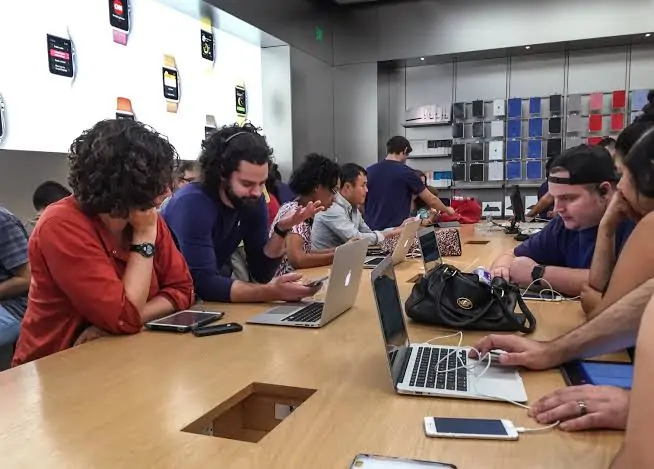
If you’re thinking about putting the iPad into DFU mode, but you’re not sure whether that’s best based on your circumstances, you can also contact Apple Support via their website.
You can explain what problem you’re having or whatever it is you’re trying to do. The Apple Support staff should be able to tell you whether DFU mode is your best move, or whether there is a simpler alternative.






