The iMessage feature on Apple products basically amounts to texting and the sending of pictures, videos, etc. via a message thread. Of course, you can do all of these things on smartphones and tablets not made by Apple.
However, what makes iMessage unique is that it’s Apple’s proprietary messaging service. In this article, we’re going to explain what iMessage is all about. We’ll also go over how you can get it to work again on your Mac or another Apple device if it doesn’t seem to be functioning correctly.
iMessage not working on Mac devices isn’t ideal, but the fixes we’ve come up with will usually take care of the problem.
How Is iMessage Different from Normal Text Messaging?

iMessage first hit the market along with iOS version 5 back in 2011. You can send messages with it, and also stickers, photos, clips from movies or TV shows, GIFs, documents, voice recordings, etc. With iMessage, you can share a message thread with another Apple product using cellular data or a Wi-Fi network.
An iMessage differs from a regular text message, though. Color coding indicates whether what you’re sending and receiving is an iMessage or not.
If the speech bubble is in green, that’s a regular text message. An iMessage will always be blue. The difference isn’t just the color, though. It’s about how the data is being sent.
Text messages make use of a cellular connection, bouncing between the nearest available cell towers. iMessages, though, can transfer data through the internet.
In other words, you can send an iMessage using either the internet or Wi-Fi data, depending on what’s available. That’s not true with ordinary text messages.
iMessages will not cost you anything over Wi-Fi, and they consume no data. Most people have Wi-Fi where they live these days through wireless routers.
While they’re at home, that means they can send and receive as many iMessages as they like with anyone else who has an Apple device. Text messages always come out of your data allowance, the amount of which will vary according to what plan you have.

You can use iMessage through a cellular service provider as the owner of a tablet, smartphone, or other Apple device. The more you use it, the less data you expend.
You can then save that data for other things, like streaming movies, TV, or music. iMessage is a cost-effective way of staying in touch with people that won’t rapidly deplete your data allowance.
How Can I Set Up the iMessage Feature on My Apple Device?
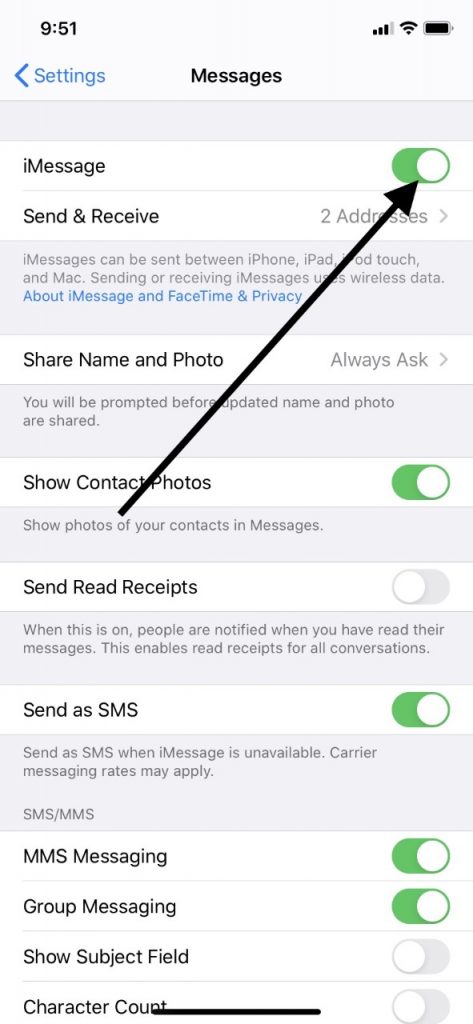
iMessage is only compatible with Apple devices. If you try to send a message to a contact who doesn’t have an Apple device, and has something else, like an Android, then that will show up as a green speech bubble rather than a blue one.
However, you don’t need to do anything differently if you’re communicating with someone via a message thread, and they don’t have an Apple device. You can send the text, photo, etc. just as you normally would.
Your phone can determine on its own whether it’s communicating with another Apple product or not. The only difference is that you’re going to be expending data as you go back and forth with them.
That’s a bit irritating, but text messages are not going to expend a ton of data very quickly. The amount that you get through is almost negligible as compared to what you use when you’re doing something like streaming a movie.
You can set up iMessage to work on your Mac or other Apple device in a couple of seconds. All you need to do is go over to Settings, then Messages. From there, just make sure that iMessage is toggled to the right and that the switch has gone from clear to green.
There’s not even a reason to have iMessage turned off, as long as your device is in your possession. That way, you’re always available when your contacts reach out to you, and you can do the same for them.
So, What Do I When My iMessage Stops Working?
For the sake of this particular article, we’ll be talking about what you can do when iMessage stops working for your Mac. However, the following advice would apply perfectly well to a different Apple device, like an iPad or an iPhone.
All of these devices run similar versions of iOS, and that’s not by accident. Apple wants to make it as easy as possible for consumers to use their products. If you’re familiar with the operation of one of their devices, you should figure out how to use another one very quickly.
The first thing that you need to figure out is whether iMessage has stopped working for all of your contacts, or just one of them. The problem might have to do with a single contact, and it may be on their end.
What you can do is try sending a couple of messages to someone else on your contact list who you know has an Apple device. If the iMessage feature works with them, and you have exchanges with no problems, then you know it’s just the one contact with whom you can’t communicate.
If most of the individuals on your contact list don’t have Apple products, then the other thing that you could do is send iMessages to another Apple device that you own. If iMessage isn’t working on your Mac, but you have an iPhone, try it with that.
If iMessage doesn’t work on either, then you can assume that the problem is associated with your Apple account rather than one of your particular devices.
Next, Check to Make Sure iMessage is Configured Correctly
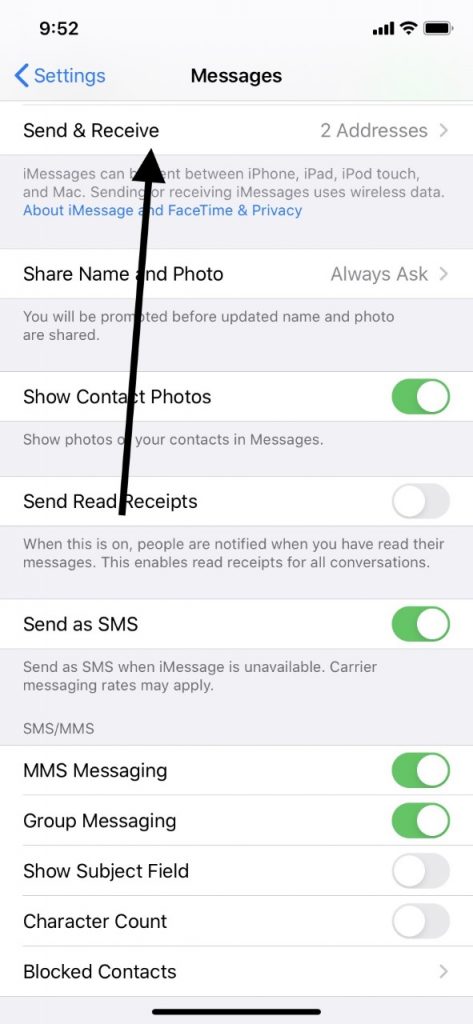
Even though iMessage is set up, it might not be enabled for a particular number. You can check on this easily enough, though.
Open Settings on your Mac and scroll down to the Messages section. Is the slider set to the right, and is it green rather than clear? Make sure that it is, and then find the Send and Receive feature and make sure that’s enabled as well.
You should now have access to a list of all of the phone numbers and contacts that you communicate with through iMessage. Make sure that this feature is enabled for all of them. If it isn’t, then that could be what’s causing this problem.
A Reboot Will Be Your Next Step
A reboot of your Mac is the next logical thing for you to try if this issue persists. You’ll need to launch the Messages app and go to Preferences, which should appear at the top-left of your screen.
Hit the iMessage tab. Under your Apple ID, you should see Enable This Account. Reboot, and then turn this feature back on. This is sometimes enough to jog iMessage back into action.
Sign Out of iMessage and then Back In
If you’re still not getting the desired results, then try signing out on your Mac and then back in. You can do this by opening up the Messages app. Go to the upper-left portion of the screen and open up Preferences, and then the iMessage tab.
Click the Sign Out button. A login screen will come up. Your Apple ID and email address should already be entered, but you will probably have to reenter your password.
Do so, and then hit Next. Try iMessage again with a couple of people. Often, this will have solved the problem.
One Last Option: Try Updating iOS

If there’s a new version of iOS available for your Mac, then installing it is one more option that you can try. Go to your Apple menu, and then System Preferences.
Hit Software Update. You can also hit About this Mack, and then Software Update. It will have the same effect.
If there’s a new version of iOS, it should download in a couple of minutes. Now, you can try sending and receiving through the iMessage feature again.
If none of this has done the job, then you can always take your Mac to an Apple Store near you and explain the problem to them. The Geniuses there might have some additional tricks up their sleeve to get iMessage working for you again.
iMessage not working is almost certainly a software issue rather than a hardware one. In most instances, the workers at an Apple Store will not charge you anything to fix a software problem that’s causing your iMessage feature not to work.
If they want to charge you for the repair, and that fix is prohibitively expensive, you will have to decide whether getting iMessage up and running again is worth the price. If it isn’t, then you might consider trading in your Mac and getting a new one.






