If you own an iPhone, it might interest you to know that there are all kinds of ways you can play with the device’s visual elements. For instance, you can invert colors through accessibility shortcuts.
We’ll take some time to talk about why you might want to do this. A classic invert of colors can be to your benefit in some instances, and it’s not difficult to accomplish this on an iPhone screen.
What Does It Mean to Invert Colors on Your iPhone Screen?
When we say “invert colors” in relation to an iPhone screen, what we mean is that you’re flipping the bits that compose the pixels on your device’s screen. In other words, you’re going to get an image where all the colors are represented as their polar opposites.
Some iPhone users refer to this as dark mode. Black turns to white in dark mode, and dark colors turn to light ones. This classic invert, or smart invert as it is also sometimes known, can create interesting visual effects if you’re playing with it while using the iPhone’s photos app.
Why Would You Want to Utilize a Smart Invert?
Some people might not understand why you’d want to give inverted colors a try on your device’s screen. There’s a simple reason why you might want to activate those dark color styles, though.
There are certain apps where using dark mode allows you to read any text that appears more easily. This is particularly true with a third-party app you might install through the App Store.
Some of these apps are fine, but others need color filters for you to get the best effect. Inverted colors can give you the visual appearance you want. Luckily, iPhone provides display accommodations and accessibility features that will set that up nicely.
Why Else Might You Want to Do a Classic Invert?
You might also invert colors if you’re trying to read articles or look at text that appears in a phone app at night. If your vision is not the best, inverted colors might help you with that.
If you don’t have the best eyesight, doing a smart invert can sometimes help with that as well. Inverting colors can make text show up in sharp relief when compared to how the app normally looks.
Does a Smart Invert Change the Appearance of All Colors?
At this juncture, you might wonder if every single color becomes inverted if you do a classic invert. The color is inverted in all of the text you see in apps, and for certain other elements as well.
However, it’s worth noting that inverting colors does not necessarily mean you’ll see the opposite colors if you’re doing something like watching a video off of YouTube. Doing a smart invert does not normally apply to media content that you’re watching on your device.
You might need to try a classic invert and then play with your phone a bit to see what is inverted and what isn’t. Most things are, but there will always be a few exceptions that are exempt to the color filters.
Now, let’s talk about how you can invert colors on your iPhone.
The Accessibility Shortcut that Lets You Invert Colors
Up to this point, we’ve been using the terms “classic invert” and “smart invert” interchangeably. We should mention that there’s a distinction between them, though.
They’re very similar, but not quite the same. Doing a smart invert means that you’re reversing most colors on the display through your Settings app. However, some apps that use darker color styles will not be affected. Media and images will also not invert colors.
As for the classic invert, selecting that option through the accessibility shortcut reverses all colors on the display in all circumstances. That makes pictures and media that you’re watching appear very strange.
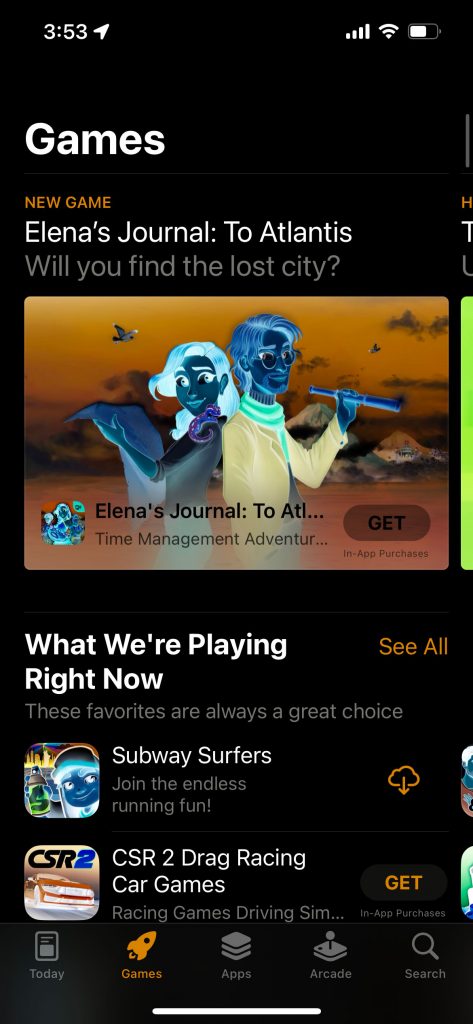
Most iPhone owners feel like smart invert is the more practical option of the two. We’ll go through how you can access either mode, though.
Smart Invert
To invert colors using the smart invert technique, you will open the Settings app. Hit Accessibility, then Display and Text Size.
You will see the smart and classic invert options. Select Smart Invert, and you should see the change immediately. This is the inverted colors shortcut that comes with all modern iPhones.
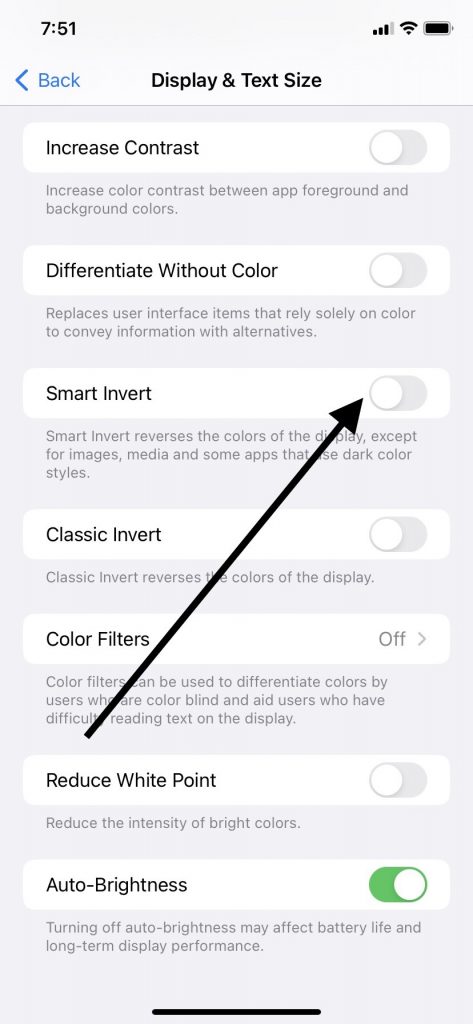
Classic Invert
As for using the accessibility shortcut to enable classic invert, open Settings. Select Accessibility, and then you’ll go to Display and Text Size again.
This time, you should select Classic Invert. Like Smart Invert, you should see the change occur on your screen immediately. The color filters will go into effect, and you can explore what this mode looks like on your device.

How Can You Reverse the Effects?
Maybe you invert colors and spend a little time experimenting with how it looks. You might tire of the screen’s appearance eventually, though. You can tap accessibility shortcut and go through the same process again that we just described.
This time, you simply slide the slider next to classic or smart invert back to the off position. Once again, you should see the screen’s colors change immediately.
What About Color Filters?
We’ll conclude by talking briefly about color filters. Color filters don’t exactly invert colors that appear on your screen.
Instead, they help you differentiate between them if you have some degree of color blindness or other visual impairments. Changing the colors might reduce your eye strain if you’re looking at your phone at home or while working the night shift.
To do that, you would open Settings, and then hit Accessibility options. Hit Display and Text Size, and then Color Filters.
You will not see an invert option, but you can select from colored pencils, columns, or vertical lines. These don’t exactly invert colors. Instead, you can swipe left or right on one of these pictures to move the phone’s images to a color tint that works best for you. You should see the effect immediately.
You’re Now Ready to Invert Your Phone’s Colors
Now, you know how to invert the colors on your iPhone. The screen colors can change to accommodate both smart invert and classic, and you will probably find that the display accommodations and accessibility features are to your liking as well.
The colors on iPhone models can make a huge difference if you have a visual impairment, so you may want to invert colors on your phone and see whether your iOS device is now better suited to your needs.






