If you have an iPad, then there might be an occasion where you need to erase it. Several possible reasons exist why you might wish to take this action. Luckily, erasing an iPad is not very difficult to do. In this article, we’ll examine the most likely scenarios where you would want to wipe your iPad, as well as how you can go about doing so.

Why Would You Want to Erase Your iPad?
The most common reasons that people have for erasing iPads is if they are selling or giving them away. They might also be trading them in at an Apple Store or similar business in order to get a newer model.
Under any of these circumstances, you’d want to erase the iPad because, presumably, it has a great deal of your personal information on there. In addition to any non-native apps that you have downloaded, there will also be your pictures and videos. You’ll probably have things like bank account login information, and there will be your text message threads with various individuals as well.
You don’t want anyone else to be looking at that, and by erasing the iPad, you are effectively returning it to the factory settings. Whoever ends up with your iPad next will appreciate that you have done it.
How to Erase an iPad that is Still in Your Possession
If your iPad is still in your possession when it comes time for you to erase it, then follow these steps:
- If you own an Apple Watch that you paired with the iPad, then unpair it.
- Back up the iPad. You can do this either through iTunes, which involves using your computer, or you can do it with iCloud, where no other device is needed.
- Sign out of iCloud, as well as the iTunes and App Store. If you have iOS 10.2 or an earlier model than that, you’ll need to go to Settings, then iCloud, and then Sign Out. Hit Sign Out again, and then tap Delete from My iPad and put in your Apple ID password. Then go to Settings, followed by the iTunes and App Store. Go to Apple ID, then Sign Out.
- If you are running iOS version 10.3 or later, then hit Settings, then Your Name. Scroll down and hit Sign Out. Put in your Apple ID password and tap Turn Off.
- Next, go to Settings, then General. Go to Reset, then Erase All Content and Settings. Tap it.
- If Find My Device is on, then you should put in your Apple ID and password and turn it off.
- If you get a prompt asking for your iPad’s passcode, then put it in, and tap Erase.
- If you are not going to be getting a new iPad, then deregister iMessage.
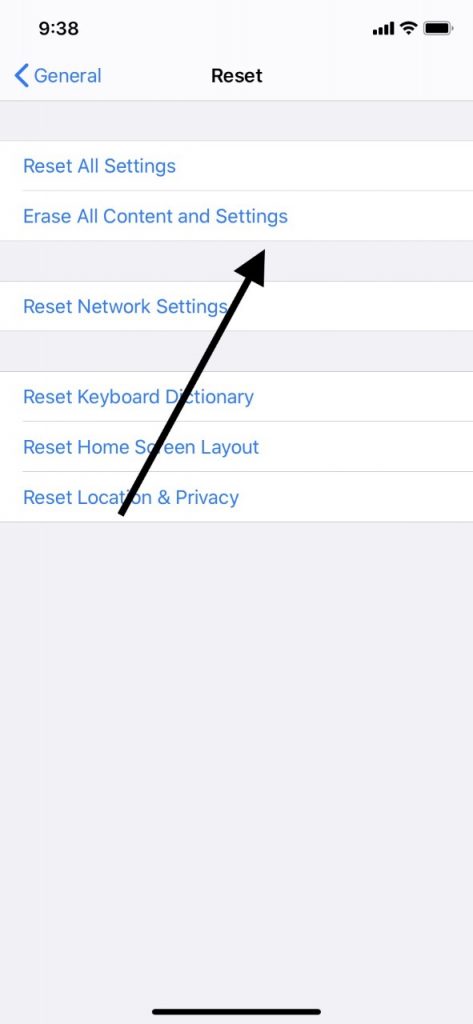
Now, you should be able to turn over the iPad to its new owner without any fear of your personal information being on there. The iPad should be rendered to its original factory-set condition.
What About Erasing the iPad if You No Longer Have It?
Maybe you already sold or gave away your iPad, or traded it in. However, you neglected to go through the steps that we listed. The same concerns about your personal data getting out exist. Luckily, there is a way to wipe the device clean without having it in front of you.
- If you can contact the new owner, you can simply ask them to use the steps above to erase the iPad. You can give them your Apple ID, passcode, etc. if you trust them. Obviously, you would not want to do this with a complete stranger. A trusted friend or a relative would be fine.
- Are you using iCloud and the Find My Device feature? If so, then sign into iCloud.com. You can also use the Find My iPad app on another device if you have one handy. Select your iPad on the app and tap Erase. Once it has been erased, remove it from your account.
- If you are not able to do either of these first two steps, then you can always change your Apple ID password. This will not remove the data that is stored on the iPad. However, it prevents the new owner from deleting your information from iCloud.
- If you are switching to a non-Apple device, and you don’t intend on getting another iPad, then you should also deregister iMessage.
- If you are using Apple Pay, then you should also go to iCloud.com to remove your debit and credit card information. If you can’t remember which devices you’ve set up for Apple Pay, then go to Settings in iCloud and click on your iPad. Next to Apple Pay, hit Remove.
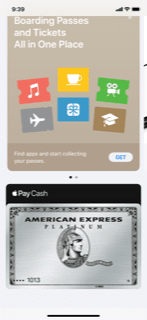
As you can see, based on our description, it can be problematic if you sell or give away your iPad to someone who you feel might not be completely trustworthy. There isn’t anything inherently wrong with selling or giving an iPad to a stranger. However, for your peace of mind, if this is something you choose to do, then you should always remember to erase the device first. It can save you from lots of potential headaches later.
What if You Want to Erase Your iPad, But You Can’t Remember Your Passcode?
The one other thing that we wanted to cover is what you can do if you wish to erase your iPad, but you can’t remember the passcode for it. This doesn’t happen often, but it’s always possible. It’s best to try and set a passcode that you’re sure to remember, so this never becomes an issue.
- If your iPad has the Home button, then press and hold down the Side or Top button till you see a Slide to Power Off slider on the screen.
- Drag the slider, shutting off your iPad.
- Hold down the Home button. At the same time, connect the iPad to your laptop or PC with an Apple-approved USB cable.
- Open iTunes, and be sure that you are running the latest version of it.
- Release the Home button when you see the Recovery mode screen on your computer.
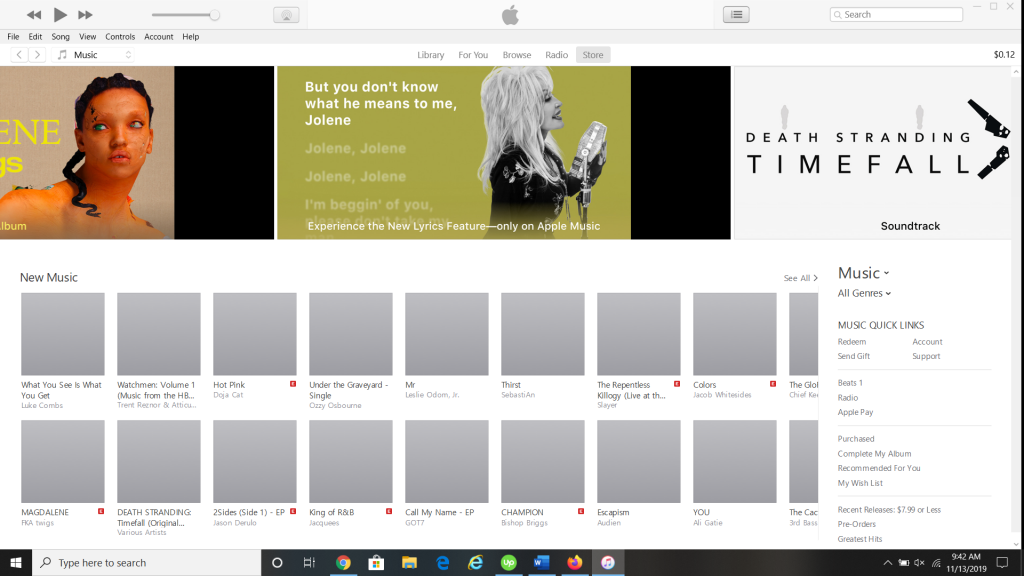
What if Your iPad Does Not Have a Home Button?
If your iPad does not have the Home button, then follow these steps.
- Press and hold down the Top button at the same time as one of the Volume buttons.
- The Slide to Power Off slider should appear. Drag it to the right.
- Continue to hold down the Top button as you connect the iPad to your computer via the USB cable.
- When you see that Recovery mode screen on your computer, release the Top button.
Once you have completed these steps with your iPad, you should see the option in iTunes to Restore or Erase Your Device. If you hit Erase, then the iPad will go back to its original factory settings. You are now free to give the like-new device to someone or to sell it to them.






