All iPhones have charging ports. This is a part of your smartphone that needs to be operating correctly. If the lightning port is not working as it should be, that’s probably going to frustrate you.
We will discuss how you can dry your lightning connector in the following article.
What is a Lightning Connector?
Every smartphone has a charging port. This is where you plug in the charging cable that you connect to power. That charges the phone, or it should, if everything is working correctly.
When you’re talking about an iPhone, you have a charging port that is also referred to as either a lightning connector or a lightning port. The terms “lightning connector” and “lightning port” are unique to Apple products.
In other words, you’ll have a charging port on another kind of smartphone, such as an Android device, but you would not technically call it a lightning connector or a lightning port. Those are proprietary Apple terms.
What Plugs into a Lightning Connector?
There’s an accessory called a lightning cable that plugs into your iPhone’s lightning connector. The lightning cable is the male piece, and is external, meaning that it is not a part of your iPhone.
You plug the lightning cable into the lightning connector. When you do so, the phone should start to charge.
You can see that it’s working correctly by looking at the screen. You should see an icon on the screen that shows a battery with a lightning bolt inside it. If you see that, you know that your iPhone is charging the way that it should be.
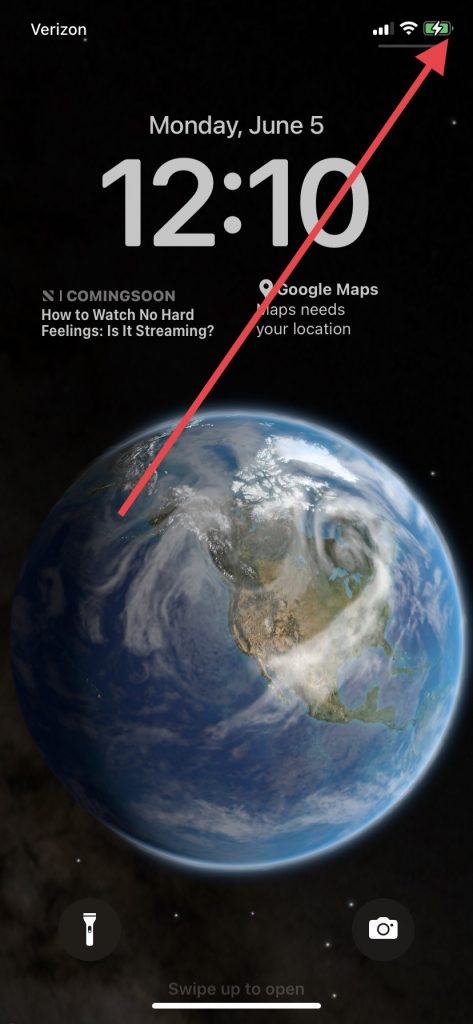
What Happens if Liquid Gets in Your Lightning Port?
Ideally, your phone will start to charge every time you plug it into power. However, it’s always possible that you’re out in the world somewhere, and your iPhone gets wet.
Maybe it’s subjected to excess liquid because you’re trying to use it when you’re out in a rainstorm. Perhaps you drop it in a puddle or a swimming pool.

If that happens and then you try to charge it, you will get a liquid detection alert. If there’s liquid detected by your iPhone, it will probably show you one of two messages on your screen.
It might show one that says, “Charging Not Available,” and then it will detail how there’s liquid detected in the lightning connector. You might also see one that specifically says, “Liquid Detected in Lightning Connector.”
Either of those mean the same thing. There’s been liquid detected, and you need to dry your lightning connector before the iPhone will charge, at least if you use the iPhone’s lightning port.
You might also get one of those messages and then see that the Apple logo appears on the screen. This indicates the phone is restarting on its own, which could indicate a software problem.
Can You Charge the iPhone Without Using the Lightning Connector?
At this point, perhaps you’re wondering about whether you can charge the iPhone without using the lightning accessory that comes with a cable. In other words, you might be thinking about bypassing the lightning connector.
As it turns out, you can do that. What you’ll need is a wireless charger. If you have a wireless charger that’s approved for Apple devices, you can set the phone on it, and it should charge with no cable required. However, if you get that liquid detected in connector message on your screen, that could mean the entire device is wet, and not just the port.

If that’s true, you will probably need to let the device sit for a while before you try charging it, either with the wireless charger or the standard version. You can wait for any excess liquid to dry up. At that point, you can try charging the phone again, either with the wireless or traditional charger.
How Long Will It Take to Remove Excess Liquid?
It might take 24 hours or longer for your iPhone to dry if you get a liquid detected in lightning connector error message. It will usually only take that long if you completely submerged the device in water or some other liquid. After waiting for 24 hours, you’re probably safe to try plugging in the lightning accessory again to see if the liquid detected in lightning connector error message comes up again.
If it does, you know you must wait longer. However, maybe you’re in a hurry to charge your phone, and you don’t want to wait for very long at all. Let’s talk about how you can effectively do an emergency override of the liquid detection alert.
The Standard Method You’d Use to Fix Liquid Detected Messages
Let’s say you’re trying to charge your iPhone, and you get that liquid detected in lightning connector error message. You’re in a hurry to charge your phone, though.
You can knock your iPhone very gently against the heel of your hand. That will hopefully remove any liquid that’s inside the port. Your iPhone’s charging port is on the bottom of the device.
After tapping your phone gently to get out any water or other liquids that are in there, you can leave your phone somewhere with good airflow and let it dry on its own. Try plugging in the charger again after half an hour and see if you still get that liquid detected in lightning connector message. If you do, then move on to the next fix.
Use Compressed Air to Get Rid of the Lightning Connector Error Message
If you’re in a hurry to dry the phone’s charger connection, then you might use some compressed air to try and do the job quickly. You can buy some on Amazon or similar online outlets, or some brick-and-mortar store locations have it as well.
It’s important to note that Apple does not recommend using something like this for drying the iPhone. However, if you hold the applicator away from the phone and blow air into the lightning port, you should not be any danger of damaging the internal components.
After you have blown air into the hole in the bottom of the phone, you can try plugging it in again and seeing if the liquid detected in lightning connector message still appears. If it does, then keep reading.
Try Silica Gel Packets
You can next try putting some silica gel packets on and around the phone. These can wick off some of the moisture. If you don’t have any of those handy, then continue reading.
Take the Device to an Apple Store with a Genius Bar
Generally, Apple has much more to say about what not to do if you get a liquid detected in lightning connector message than what it’s safe to do. For instance, the Apple website tells you not to shoot air into the port to clean it, and it also tells you not to stick anything inside the phone to speed up the drying process. It specifically mentions paper towels and cotton swabs as things you shouldn’t insert in your smartphone.

It also says that you shouldn’t put the iPhone in a bag with rice, despite many YouTube videos telling you that’s a good idea. The Apple website claims that doing so can allow small rice particles to become lodged in the phone, damaging it even further.
This doesn’t clear up what you should do if you’re persistently having liquid detection notifications from your iPhone or lightning accessory. There’s one thing about this situation that becomes obvious, though, and it’s worth mentioning now.
If you attempt to fix liquid detected messages by waiting for the phone to dry, and that doesn’t seem to be working, then that’s a clear sign there’s something more serious happening with either the device’s hardware or software.
If so, then taking the phone to a store with licensed Apple products and a Genius Bar is what makes the most sense at this juncture. You can tell the employees there about the persistent liquid detected in lightning connector messages you’re getting and what you have done to fix the problem.
Don’t Mention Blowing Air into the Port
One thing you shouldn’t mention, though, is blowing air into the phone’s port. Maybe you tried that as an emergency override of the error messages you kept getting, but remember, the Apple website warns against doing that.
This means you should keep that information to yourself if you don’t want to void your warranty or your AppleCare+ plan. If you bought the device brand-new, it should have come with a one-year standard warranty that includes hardware issues. If your device is still under warranty, or you bought an extended warranty or an AppleCare+ plan, then that should cover problems with the hardware, provided you don’t admit to doing anything that voids your plan.
What Can the Geniuses Do for You?
The employees at the Apple Store might have some emergency override ideas that can take care of the liquid detected in lightning connector messages. They might try a different phone charger, or maybe they can attempt some other tricks that most consumers don’t know about.
If your warranty or AppleCare+ plan is expired, or if the store employees determine that there’s something going on with the device’s software rather than the hardware, then they might have to charge you for the fix. They’ll tell you how much it will cost before they do it, though, so you can feel free to say no if you don’t want them to move forward.
Do You Need to Have This Problem Fixed?
Most iPhone owners will feel like they need to get this particular problem fixed. If you can’t fix liquid detected messages on your own, and if you can’t do an emergency override without the help of the Apple store employees, then you can’t enjoy your device’s full functionality.
If the Apple workers tell you that getting the phone fixed will cost an amount that seems excessive, then you might choose to trade it in and just get a new one instead. This is probably only a viable option if your device is on the older side, and you had planned on trading it in soon anyway.
If that’s the decision you come to, then you can sell the phone to Buyback Boss. We can’t give you as much as we would if it was in perfect working order, but we can still take it off your hands and use it for parts.
Now, you know all about what to do if your iPhone gives you a liquid detected in lightning connector message. Usually, the fix is relatively simple. If you keep getting liquid detection alerts, though, that likely means you have a more serious hardware or software problem on your hands, and it’s worth getting some expert help.






