If you own an iPhone, you want everything about it to function correctly. That includes your Wi-Fi connectivity.
You may find when you try to use the Wi-Fi sometimes that the iPhone WiFi button appears grey. If this happens, you’ll be unable to connect to your preferred Wi-Fi network.
We’ll talk about what you can do to get rid of this pesky problem.
Reset Network Settings
This is not that uncommon of an issue, and the first fix you can try is to reset network settings on your device. That can often get your iPhone WiFi working.
If you’re running iOS version 15 or later on your phone, do this by opening your Settings app and hitting General, then Transfer or Reset Device. Hit Reset, and then select Reset Network Settings.
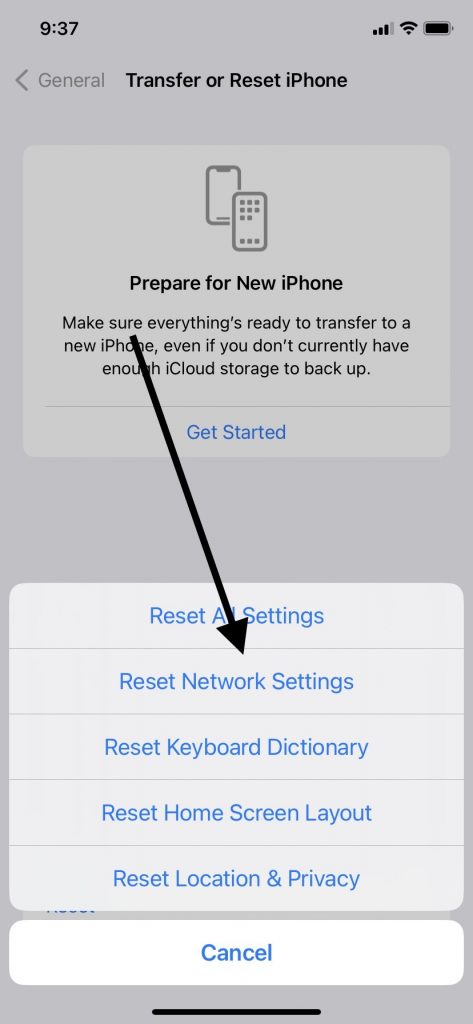
If you have an iPhone that’s running iOS version 14 or earlier, then you must open the Settings app, then hit General, followed by Reset, and then Reset Network Settings.
Many times, resetting network settings in this way can fix iPhone WiFi greyed out. If your network settings are not to blame, then move on to our next fix.
Restart Your iPhone to Restore iPhone WiFi Connectivity
Restarting your iPhone is the next logical move. Resetting the device is another term for this maneuver.
If you have an iPhone X or a later version, you must press and hold down your Side button and either Volume Button. Keep holding them till you see a Slide to Power Off slider. Slide it to the right and then wait for the Apple logo to appear on the screen, indicating the device is restarting.
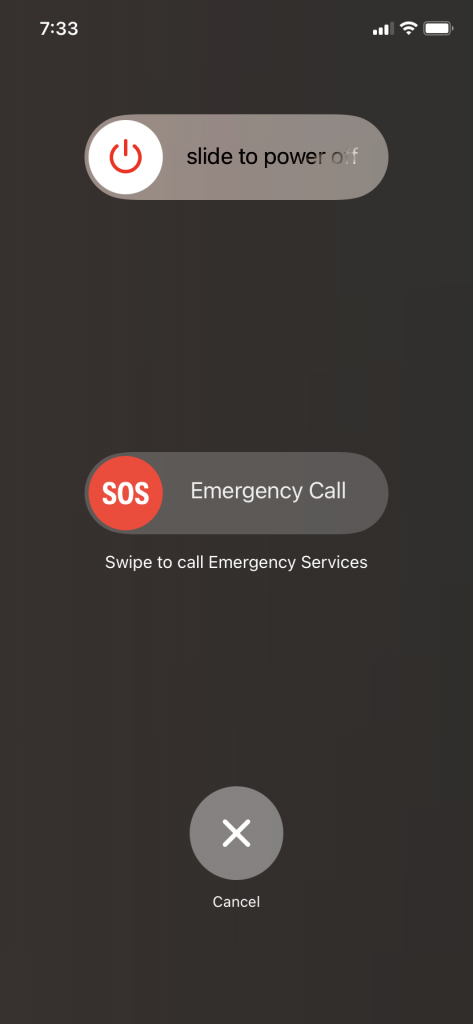
If you own an iPhone SE second generation or if you have an iPhone 6, 7, or 8, you will press and hold down your Side button till you get the slider. Slide it over and you should see the Apple logo as the device restarts.
Those iPhone users with a first-generation SE, an iPhone 5, or any earlier version than that must press and hold down their Top button. When you see the slider, let go of the button and slide it over, causing the device to restart.
This will often fix iPhone WiFi greyed out. If you’re still running into Wi-Fi problems, then the next fix has to do with Airplane mode.
Turn Airplane Mode On and Off a Few Times
Your iPhone Airplane Mode turns off all the device’s radios. This is often enough to fix iPhone WiFi greyed out if nothing has worked up to this point.
Swipe down from your Home screen’s top right-hand corner. You should see the airplane logo in a circle, symbolic of Airplane Mode. Enable Airplane Mode by tapping the circle so that it goes from clear to green. Then, tap it several more times, enabling and disabling this mode.
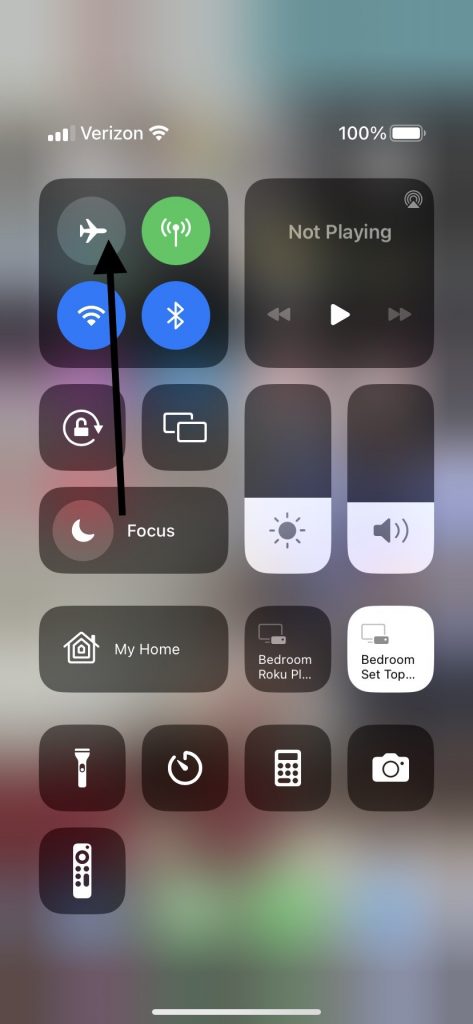
Finish with Airplane Mode turned off. See whether you have the iPhone WiFi button greyed out now. If Wi-Fi still seems to be disabled, move on to the next option.
Do a Factory Reset
It’s a bit extreme, but a factory reset might be the next option you should try if Wi-Fi issues persist. Before you restore the device to factory settings, though, make sure you have backed it up with iTunes or iCloud so you can restore it later.
Hit Settings, then General, and then Transfer or Reset Device. Tap Erase All Content and Settings at the bottom of the screen to restore the device to factory settings.
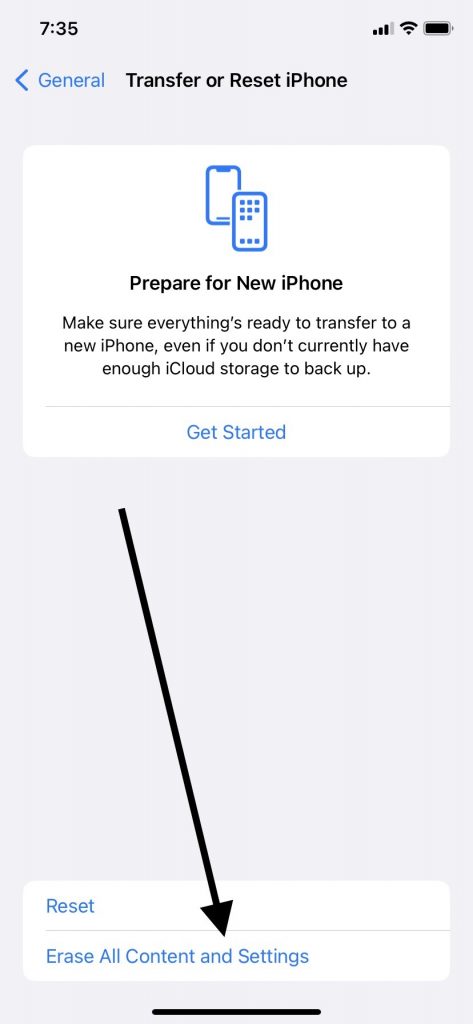
It will take a few moments for this process to conclude. Once it has, you can see whether the Wi-Fi greyed out on iPhone is still an issue. You should be able to enjoy all of the original factory settings.
The Wi-Fi greyed out even after all this means the problem is likely not with any of your iPhone’s settings. Physical damage to the device or a problem with the Wi-Fi seem more probable.
Check the iPhone for Any Physical Damage
The iPhone WiFi greyed out after you’ve tried the fixes that we’ve suggested seems to indicate that there could be some physical damage that’s causing the device to act up. Scrutinize the phone carefully. Look for any discoloration, a cracked screen, or anything else that might indicate that’s what is going on.
If you notice iPhone WiFi greyed out after dropping the device in a puddle or on the ground, that’s a sure sign the two things are connected. You will likely need to take it to Apple Support at an Apple Store to see what they can suggest.
Check for Wi-Fi Problems
If you’ve checked for damage and tried all of the other fixes that we mentioned, that makes problems with the Wi-Fi itself the most obvious remaining culprit. You might take the iPhone to a coffee shop, Starbucks, or anywhere else you get free Wi-Fi.
Get the Wi-Fi passwords and try to connect. Do you still see a Wi-Fi logo greyed out on your iPhone?
If you try your iPhone on different Wi-Fi networks and see that they work fine, you’ll know it’s your home Wi-Fi or whatever other one you were using that was causing the issue. If trying to connect to a new network doesn’t work, you can also delete the saved Wi-Fi networks from the phone and then search for new ones again.
Do this by tapping Settings, then slide the Wi-Fi slider from right to left so that it goes from green to clear. Then, enable it again and look for the list of available networks under Networks.
Try connecting to your home network again after changing your password. That can sometimes enable Wi-Fi if nothing else works.
What if You Still See iPhone Wi-Fi Greyed Out?
WiFi greyed out even after you’ve made all of these adjustments is an indicator that there’s something more unusual going on with the device. It’s time to contact Apple Support.
Bring the iPhone to an Apple Store with a Genius Bar to Discuss Your iPhone Wi-Fi Issues
iPhone Wi-Fi greyed out after all of the fixes you tried is sure to frustrate you. Handing the phone over to the Geniuses at your local Apple Store will probably come as somewhat of a relief.
They will probably ask you some questions about how long you’ve seen WiFi greyed out on the device. They may ask whether you tried to reset all settings, whether your Bluetooth connections are working, whether you have VPN settings configured, and more.
Try to answer all of their questions and let them know about any fixes you tried. They will likely attempt to access iPhone Wi-Fi there in the store to witness the problem in action for themselves.
What Can the Geniuses Do for You?
It’s likely the Apple Store employees will be able to figure out a way to fix an iPhone Wi-Fi greyed out. If the problem is with your phone’s hardware, and the device is still under the original factory warranty or an AppleCare+ plan, then that should cover it. You will not have to pay for your iPhone Wi-Fi greyed-out problem out of pocket.
If the issue is with the device’s software, or if your AppleCare+ plan or warranty is expired, then you may need to pay for the fix. You must hope that it will not cost very much.
What if the Fix is Too Expensive?
A fix for this problem that is too costly might lead to you trading the phone into Buyback Boss and putting the money we give you toward a brand-new one. If the cost of the fix is worth more than the phone itself, then this is the most prudent move.
You’ll Enjoy Your New iPhone
A brand-new iPhone should not have the same Wi-Fi connectivity problems. If you’ve had your device for several years, it’s probably time for an upgrade.






