If you’ve paid close attention to Apple advertisements during the last few years, you’ll notice they never say the iPhone is waterproof. Some the ads feature phones experiencing all kinds of rugged situations, including suffering a coffee spill. The company won’t say the device is waterproof, though. Why is that?
Since the iPhone 7, all iPhones have had a minimum IP67 rating. This means they can withstand being in water up to a depth of 1 meter for 30 minutes. However, there’s no completely waterproof iPhone.
That’s why all iPhones have a liquid contact indicator (LCI) to show if it has suffered water damage or not. Learn how to check iPhone water damage and how to solve water-related issues in this guide.
iPhone Water Damage Basics
You need to work quickly to fix water damage. The goal is to remove as much liquid as possible while minimizing how much you move your iPhone.
Gently place the device on a horizontal surface. Don’t tip your phone in any direction to remove moisture. If water has gotten inside, you don’t want it to move around and damage more components. Follow these steps:
- Remove your case.
- Turn off your iPhone.
- Use a paper towel to absorb any excess liquid.
- Remove your SIM card.
- Place desiccants on your phone.
- Wait a minimum of 24 hours before powering it back on.
Don’t place your phone in a bag of rice. The rice expands and can cause damage. You also don’t want to tip your phone. Leave it flat. Don’t use a hairdryer, as the heat can damage some of the device’s delicate components.
How to Quickly Check for Water Damage
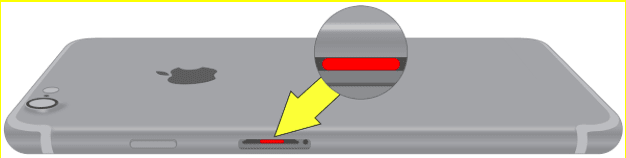
All iPhones have a Liquid Contact Indicator (LCI) that shows whether the device’s internal components have been exposed to moisture. To check the LCI, simply:
- Remove your SIM card from the SIM card tray on the right-hand side of your iPhone. Use a paperclip or SIM card removal tool to pop out the tray from the small hole next to the slot.
- Once you’ve removed the tray, shine a flashlight, and look for a red-colored dot. You may need a magnifying glass. Red is a bad sign. It means the LCI has been activated. Water or another liquid has gotten into the phone, possibly damaging it. If you see white or silver, your device should be okay.
What Does a Red LCI Mean?
Just because you see a red dot, it doesn’t mean your phone is broken. It only means your phone’s internal components have been exposed to moisture. If your phone is already dry and away from the water or other liquid that spilled on it, now is an excellent time to check your AppleCare status.
Water or moisture damage is not covered by the standard Applecare that comes with your iPhone.
However, AppleCare+ has covered water damage for the last few years. If your phone is still under AppleCare+, then you can bring your phone into the nearest Apple Store or ship your device to the company for repairs.
Other Signs of Water Damage

It’s possible that water damage did not trigger your LCI. When this is the case, you should be aware of these other signs of water damage, including:
- Power and startup issues
- Warning messages
- App errors
- Diagonal streaks across the display
- Moisture bubbles on the camera
- Flashlight stuck in the on position
- The speaker makes buzzing noises
The Steps to Repair Water Damage with AppleCare
The good news is that iPhones are pretty resilient. Even older models that aren’t waterproof can bounce back if you follow the steps above. The most important thing is giving your phone enough time to dry out before your power it back on.
If AppleCare still covers your phone, you should take the device into your nearest Apple Store. Even if your phone isn’t showing any signs of damage, it’s still a good idea to have an expert look at it. You don’t want any long-term effects.
Be aware that even if you’ve paid for AppleCare, you’ll still have a deductible. These are the usual AppleCare costs:
AppleCare’s iPhone repair deductible:
- Screen Damage: $29.00
- Other accidental damage: $99
- Theft or Loss: starting from $199 (with Theft/Loss Plan).
Note: Asurion, SquareTrade, and other iPhone warranty programs have similar policies and costs, so be sure to check with them if your device is under one of these warranties.
What Should I Do If I Don’t Have AppleCare?
You still have options, even without AppleCare. Depending on the extent of the damage, you may still want to bring it to Apple. You may also find a better deal if you go to an Apple-certified repair technician.
For older iPhones, the repair costs may not be worth it. In this case, you might sell your damaged phone to Buyback Boss instead. Click here to see how much you can get for your used iPhone.
What if I Dropped My iPhone in the Ocean?
There’s a big difference between ocean water and freshwater—salt. If your phone has fallen into the ocean, you may have some severe issues to solve. Dry your phone and take it to an Apple-certified technician right away.
How to Check for iPhone Water Damage

Checking for water damage on your iPhone is easy. Aside from physical signs like screen distortions and hardware errors, you can easily check via the Liquid Contact Indicator (LCI). Fortunately, unlike the old days, water damage doesn’t usually mean the end of your phone.
Follow the steps above, and you should be able to resuscitate your device, even from water submersion.
Learn more about Apple products and water-resistance in our blog. We’ve covered whether the Apple Watch is waterproof. We also have an in-depth guide on the iPhone and water-resistance.
Discover this and so much more on the Buyback Boss Blog.






