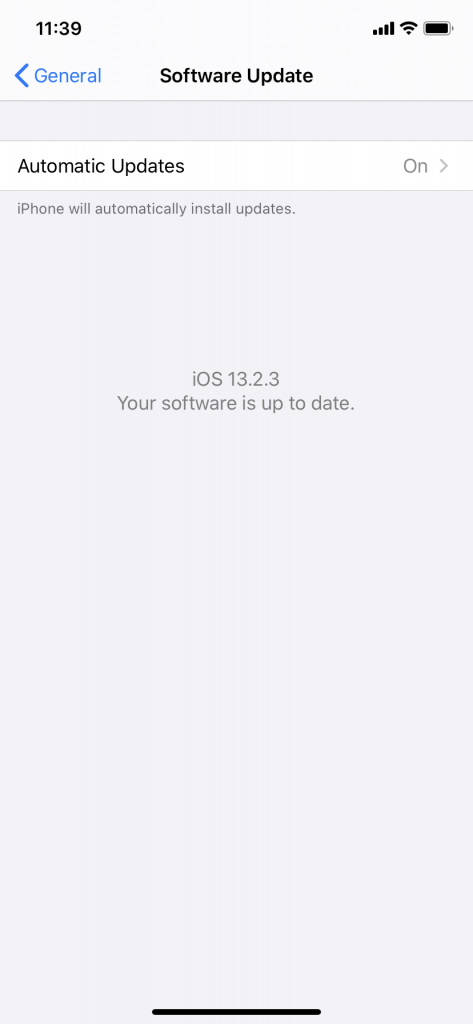For those who own an iPad, you’re probably familiar with the various features and functions of Apple’s signature tablet. iPad is consistently a top seller all over the world because of its competitive price point and versatility. When you use your iPad, it stands to reason that you’re going to be using a particular Apple ID. That is because when you sign in with such an ID, you get the iPad version that is precisely as you customized it to be. You also get all of the apps that you may have purchased through that account.
There might come a time, though, when you need to change over to a different Apple ID on your iPad. We’ll talk about why you might need to do that, as well as the steps you’ll need to take.

Why Might You Need to Change to a Different Apple ID on Your iPad?
There are a couple of different reasons why you would want to change to another Apple ID on your iPad. The most common one is that you have multiple Apple IDs. It should be noted that Apple doesn’t encourage this. It can get confusing very easily, especially if you are making separate purchases with the various Apple IDs, and you have different credit or debit cards attached to them. Still, it is your choice whether you want to maintain different IDs and switch them out on your Apple devices as you see fit.
You might also want to change over to a different Apple ID if you are lending your iPad to someone else, or it is a shared tablet for your family members. Maybe you have kids or a spouse, and they sometimes use the tablet. Before giving it to them, you’ll want to switch over to their Apple ID so they can access the apps they purchased and have the iPad configured how they like it.

It would not be appropriate to change the iPad to a different Apple ID if your intention is to sell it or give it away. You would want to wipe the iPad completely clean if that was going to happen. Part of that would be signing out of your Apple ID so that the next owner would not have access to any of your personal information.
Changing Your Apple ID on iPad or iPhone if You’re Running iOS 10.3 or Later
The steps for changing the Apple ID on your iPad are the same as if you were doing it on your iPhone. That’s no accident. Apple likes there to be a sense of synchronicity between their devices. If you’re familiar with one of them, then you should be at least somewhat familiar with another even if you have never owned one before.
The maneuver is a bit different, though, if you are running iOS 10.3 or if you have an earlier version than that. We’ll cover how to change your Apple ID if you have 10.3 or later, and then we’ll run through the steps if you have any of the earlier ones.
You first need to launch Settings on your iPad (or iPhone). Tap the Apple ID banner that you see at the top of the display. Scroll down to the bottom, and tap where it says Sign Out. If you have different accounts for the iTunes and App Store and iCloud, then tap Sign Out of iCloud.
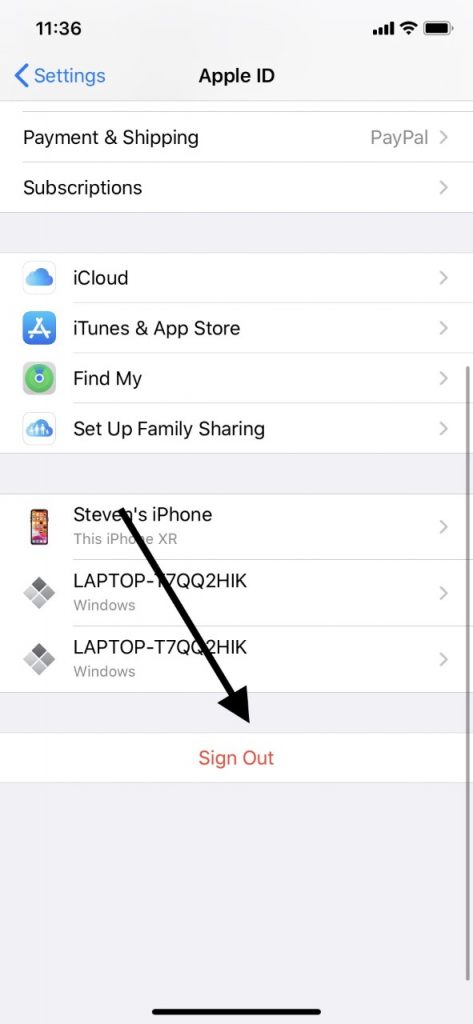
Next, enter the password for your iCloud Apple ID. Hit Turn Off. You can now toggle each of the switches to the appropriate positions for the data that you want to keep on the tablet. Hit Sign Out. Hit Sign Out one more time, confirming that you wish to sign out of iCloud.
Now that you’re signed out, all you have to do is pull up iCloud again and enter the new Apple ID and password that you’d like to use. You can use an existing one, or there is also the option to create a new one.
How About if You are Running iOS Version 10.2 or Earlier?
If you have iOS version 10.2 or an earlier one than that, here are the steps that you’ll need to follow to switch over to a different Apple ID on an iPad or iPhone. They are similar, but not identical.
Begin by launching Settings on your device. Hit iCloud, then scroll down to where it says Sign Out. Tap it. You will be prompted to hit Sign Out a second time. Once you do that, hit Delete from My iPad. You can now delete or keep Safari, reminders, contacts, and iCloud calendars associated with the Apple ID that you’ve been using.
Enter your password, then tap Turn Off. You will now be signed out of the Apple ID that you were using for that device. You can sign back in with a new Apple ID belonging to you or someone else. You could also create a new one if you would like to.
Again, we should emphasize that if you are going to be getting rid of the iPad or iPhone entirely, then you’re better off signing out of iCloud with your Apple ID and then wiping the device clean before selling or giving it away. Handing over the tablet to someone when it is back in its factory-issued condition is the best way to ensure that your pictures, videos, contact lists, etc. don’t fall into the wrong hands.

Switch to the Newest Version of iOS on Your iPad as Soon as You Can
We’ll also make the point that if you are still running iOS version 10.2 or an earlier one, then you should try to switch over to a more recent iOS as soon as it is possible to do so. Apple has issued multiple versions of iOS generation 13 now, and there are several new features and software bug fixes in the newer versions that you’re likely to appreciate.
You can check for new versions of iOS with your iPad by going to Settings, then General. From there, tap Software Updates. If there is one, you can tap it, and soon it will be installed. If you don’t want to do the installation right then, select Update Later. You can plug the iPad into power before you go to bed, and when you wake up in the morning, you should be running the newest one. You can also set your phone or tablet to do automatic updates if you’d prefer.