How to Find Your iPhone’s Battery Health
To find your iPhone’s battery health, follow the instructions below.
Watch the Video Guide
If you have an iPhone 6, 6S, 6S Plus, SE, 7, 7 Plus, 8, 8 Plus, or X, update your iOS to 11.3 or newer.
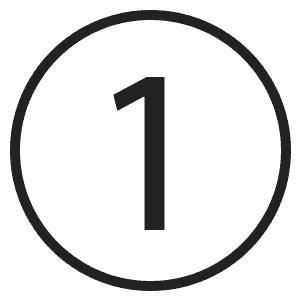
After updating your iOS, open “Settings”.
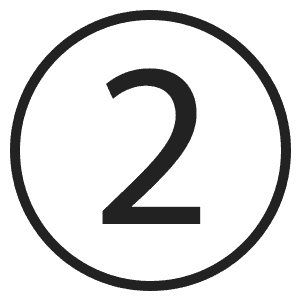
Scroll down until you see “Battery”, select “Battery”.
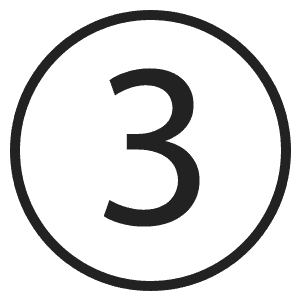
Select “Battery Health (Beta)”
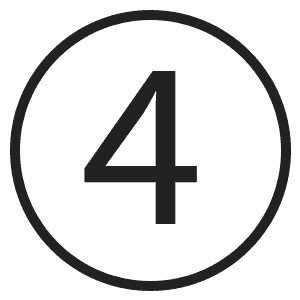
“Maximum Capacity” is your battery health.
A maximum capacity of 80% or more is considered to be a good battery health. Anything lower than 80% is considered to be a poor battery health.
A maximum capacity of 80% or more is considered to be a good battery health. Anything lower than 80% is considered to be a poor battery health.
If you have an iPad device or an iPhone 5, 5S, or 5C, you will not have the “Battery Health (Beta)” feature when updating to iOS 11.3. You can always visit an Apple Store or contact Apple Support to receive your battery health.
If you are unable to obtain your battery health and your device seems to have a battery issue please select our “Damaged” or “Broken” condition category.
If you believe your device is in good battery health and you are unable to obtain your battery health, please select whichever condition category best fits your device and we will check the battery health upon receipt.
