It’s hard to believe, but the first iPad made its debut thirteen years ago. So much has changed since the original 16 GB version. iPads are much faster and lighter. They have more features, and they come in different sizes and models.
Different iPhone generations are pretty easy to distinguish. Figuring out what type of iPad you have by looks alone can be a challenge, though.
If you’re looking for an answer to the question “what model is my iPad,” you don’t need to make a trip down to the Apple Store to figure that out. However, you do need to know where to look and how to interpret each model’s distinguishing marks.
In this guide, we’ll help you track down your serial number and model number so you can easily find out which iPad you have.

How to Find Your iPad Model Number

We all know the names iPad Pro 11, iPad Pro 12.9, iPad Pro 9.7, etc. Aside from these, each has a model number. Gently flip over your iPad. Below the word “iPad” at the end of the top row, you’ll see “Model,” followed by a string of numbers.
These numbers are the key. They tell you your model number, and they also provide additional information. You can learn your screen size, what generation your iPad is, and whether it can be used with a cellular SIM card. Beneath these numbers, you’ll also find the serial number, just in case you ever need it.
Use the model numbers in the chart below to see exactly what type of iPad you have:

If you don’t see your model number above, there may be a few reasons. Select cellular-capable fourth-generation iPads, along with the first generation of the iPad Mini, have “MM” written on them, which means they use a CDMA Network like Verizon or Sprint.
You also may have a China Mobile version, which applies to some generations of iPad Pros and iPad Minis.
How to Check Your iPad’s Model Number in Settings
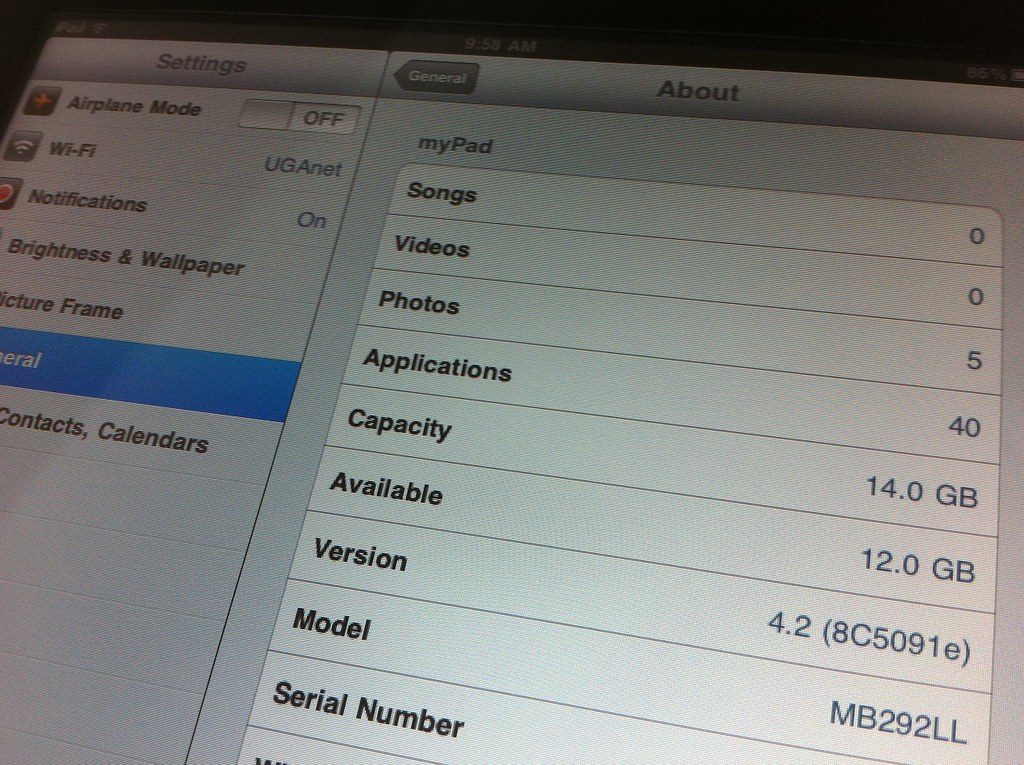
You can also find your answer to the question “what model is my iPad” in the tablet’s settings:
- Tap “Settings.”
- Tap “General.”
- Tap “About.”
You’ll see a model number, but it will be completely different than what’s on the back of your device. This is a more specific identifier that provides additional information, including the tablet’s storage capacity, country of origin, and model type.
When selling or buying an iPad online, this number is extremely important. Otherwise, the number on the back should be sufficient for identifying which tablet you have.
What’s the Difference Between an iPad’s Serial Number and Model Number?
Your model number is the number your iPad shares with all the models produced from that generation. The serial number is the specific number for your device. Both should be able to tell you which iPad you have.
Physical Clues About What Model iPad You Have
If you can’t determine the model from the model number on the back of the iPad or by the settings, then you can use these clues to determine which one it is.
USB-C, Lightening, or 30-Pin Port
Over the years, the primary port on the iPad has evolved. One of the easiest ways of telling the difference between similar models like the iPad or iPad 4 is by examining the port.
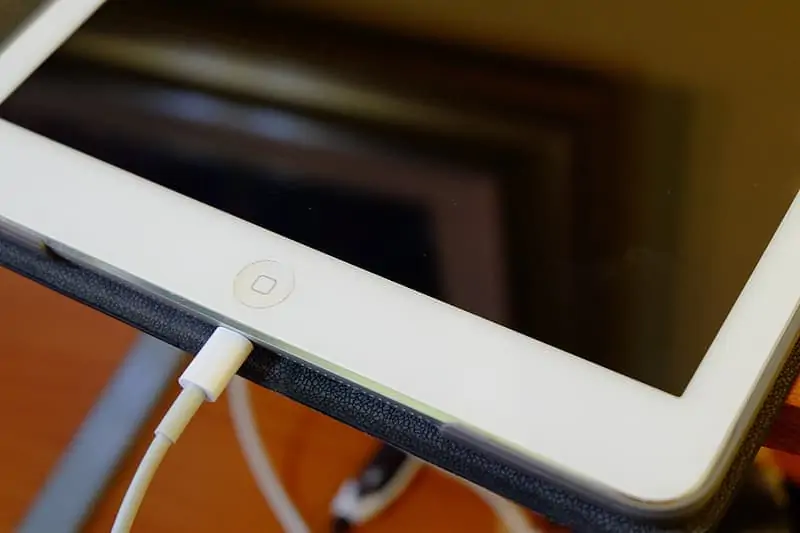
iPads that came out before 2012 have the 30-pin connector. All iPads from 2012-2019, aside from the iPad Pro 2018 and iPad Pro 2019, have lightning ports. The latest iPad Pro models, including the 4th generation of the iPad Pro 11-inch and the 6th generation of the iPad Pro 12.9-inch, have USB-C ports.
Is It an iPad Pro?
An additional clue that reveals you have an iPad Pro is the four speakers. If your iPad has speaker grills on opposite ends from the Home button and two on top, then it’s a Pro. Otherwise, the two speakers will be at either end of the lightning port.
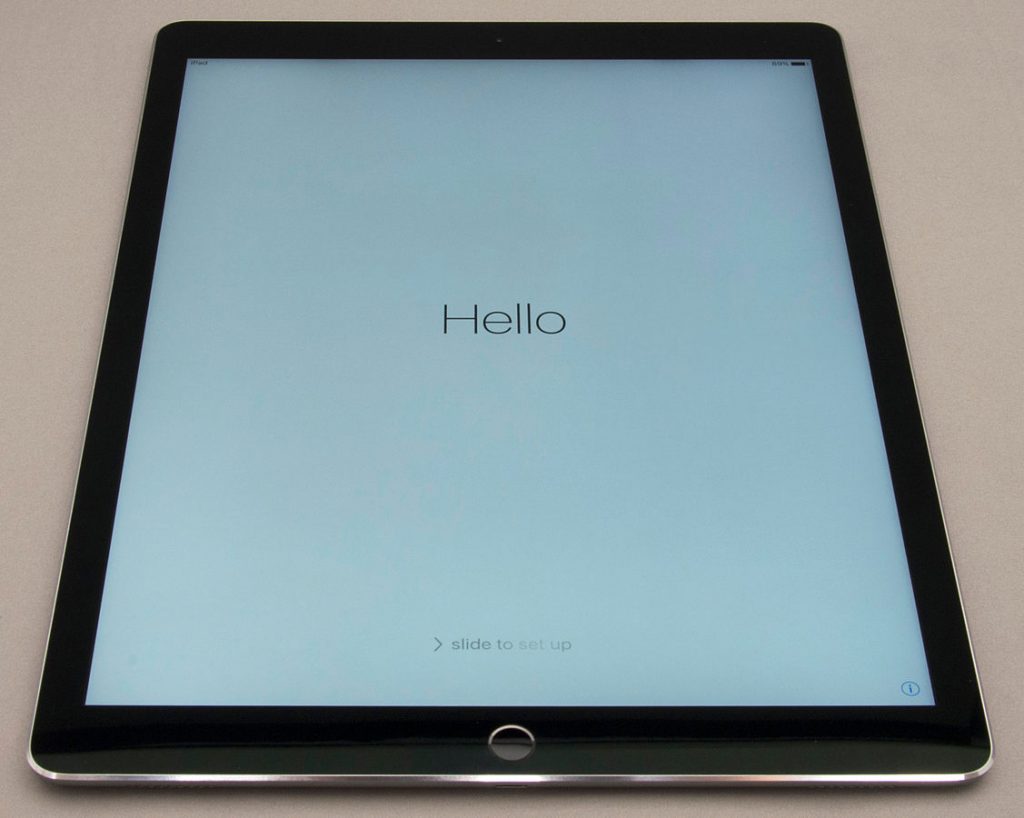
The same also goes for the Home button. The recent iPad Pros have a Home button and TouchID under the screen. If you have a physical button, it’s either an older iPad Pro, (2017 or earlier), or a standard iPad model.
Check the Storage
The storage capacity of iPad models has increased over the years, but most come with 32GB, 64GB, 128GB, or 256GB capabilities. You know it’s a Pro model if it offers either 512GB or 1TB.
You can also go to Settings > General > About and check where it says Capacity. If it has one of these higher capacities, you know it must be from 2018 onward.
At this point, you can grab a ruler and measure the screen to determine whether you have the 9, 10.5, 11, or 12.9-inch version.
Software
Similar to iPhones, Apple supports iPads for approximately 4-5 years. If an iPad is no longer capable of running the latest iOS, version 16, you can be sure it’s an older model.
For example, the iPad 4 could only support up to iOS 10.3.4 compared to iPad Mini 2, which only supported up to iOS 12.4.5.
Can I Sell a Used or Damaged iPad?
You might be looking up your iPad’s model number because it’s damaged. You can sell a broken iPad if you find the right buyer, just don’t expect to get as much as you would for one in working condition.
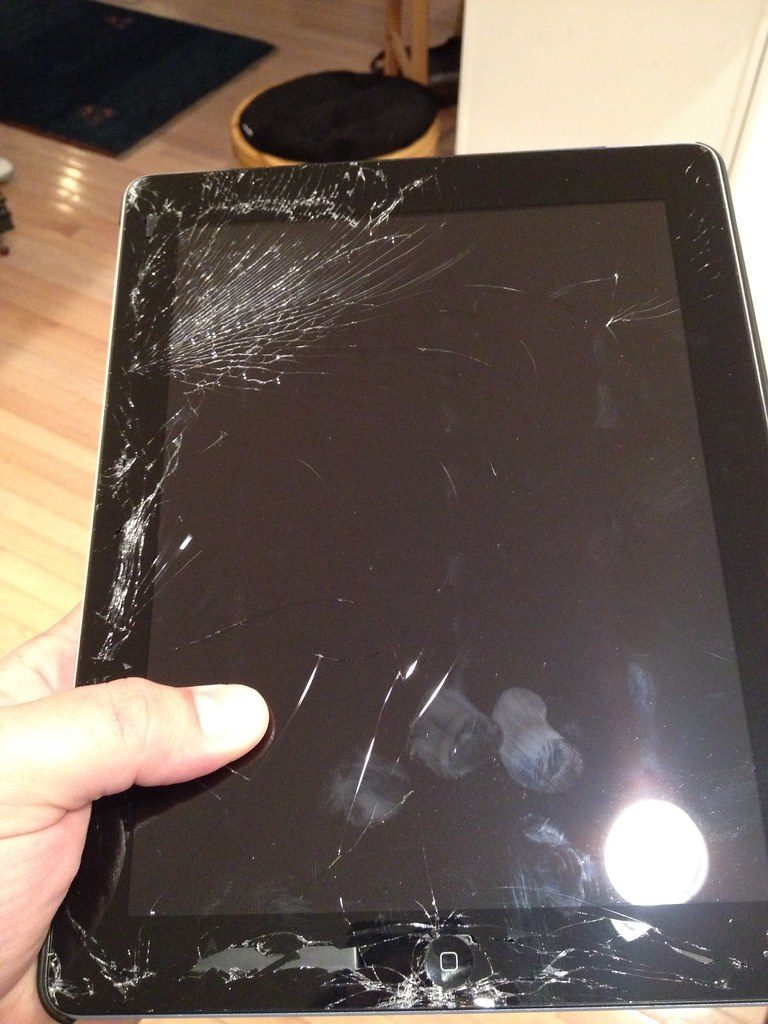
You’ve Now Determined What Model iPad You Have
As you can see, it’s easy to determine which iPad you have. Simply find the model number located on the back of the device and check it using the diagram above. If you’re still uncertain, you can also use your iPad’s longer model number located in the settings to figure it out.
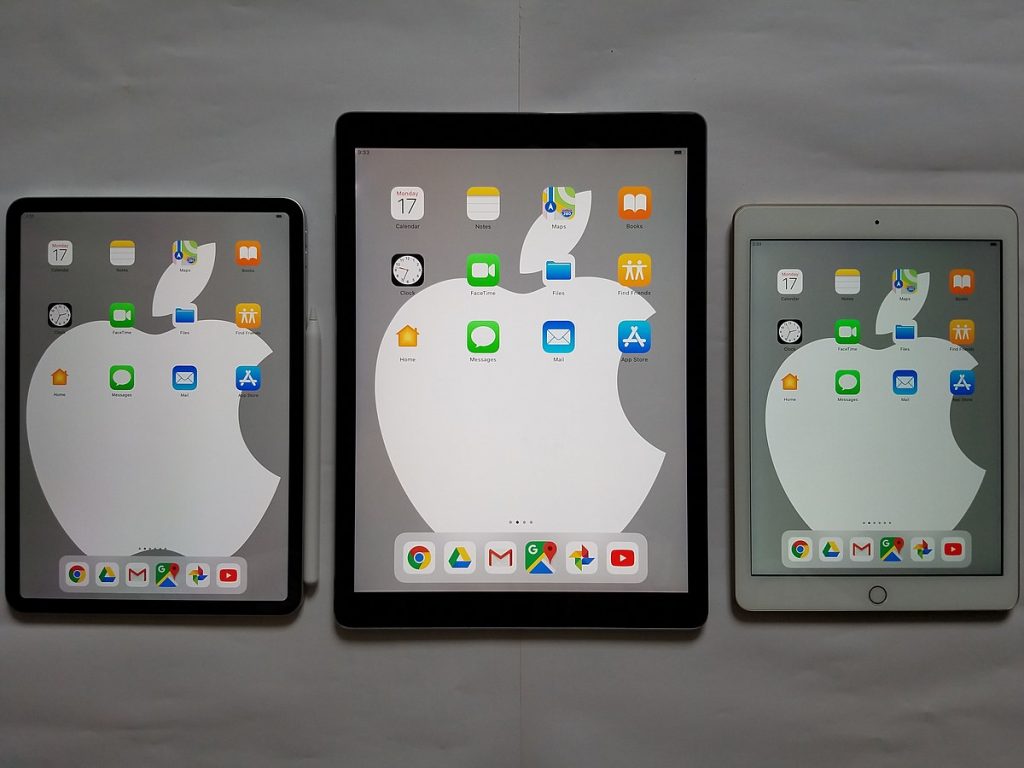
If both of these methods don’t work, you can also use the physical or software clues we mentioned.
If you’re still stuck, then you’ll want to bring your iPad into an Apple Store or certified Apple retailer. The staff members can help you figure out what model you, and you can also learn how much it might be worth if you want to sell your iPad.
To learn more about iPads, visit the Buyback Boss Blog. We have guides for everything, including troubleshooting various iPad-related problems.
Click here to see what to do if your iPad is stuck on the Apple logo. Click here to get your iPad into DFU Mode to solve iOS problems. If you have a sluggish, older iPad model and want to speed it up, then check out this guide.






