All iPhone owners out there are probably aware of iCloud and its potential uses. iCloud is a cloud computing and storage service that was conceived of and launched by Apple back in 2011.
To say that it has grown in popularity since then would be an understatement. In 2018, it had an estimated 850 million users.
Still, though, iPhone users are under no obligation to use an iCloud account. In fact, if you want to, you can completely remove an unneeded account from your phone.
Let’s go over why you might want to do so, and the steps that you can take to make it happen. The question of how to remove iCloud from iPhone is about to be answered!
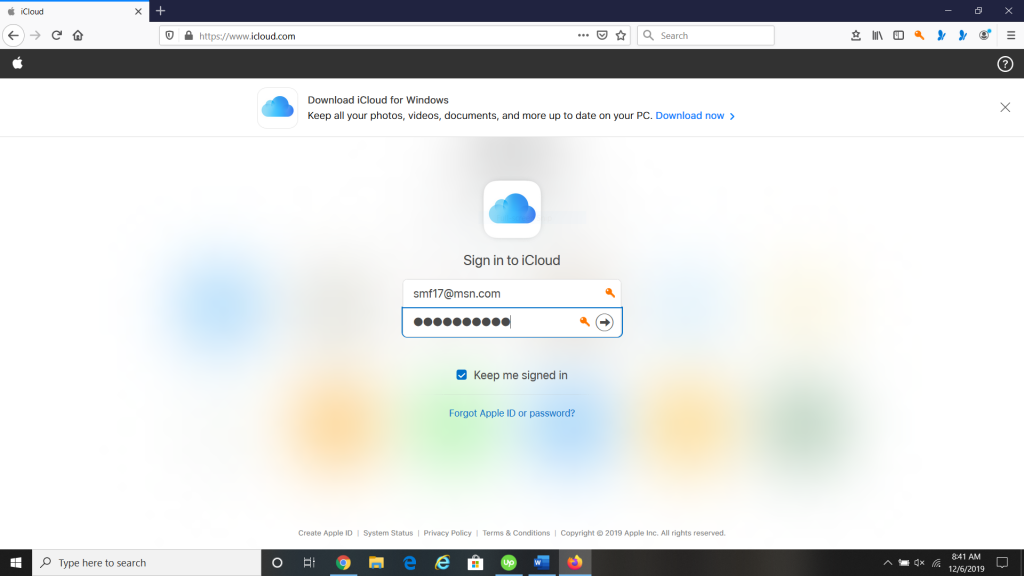
Why Remove iCloud from Your iPhone?
The main reason why some iPhone users want to remove an iCloud account from their device is if they’re juggling between multiple accounts. Apple does not recommend this, but some people do it anyway.
It’s not going to be possible to entirely remove all iCloud accounts from an iPhone, but there’s no practical reason why you’d need to do that. If you’re uninterested in using iCloud for its storage and computing capabilities, you can simply ignore it.
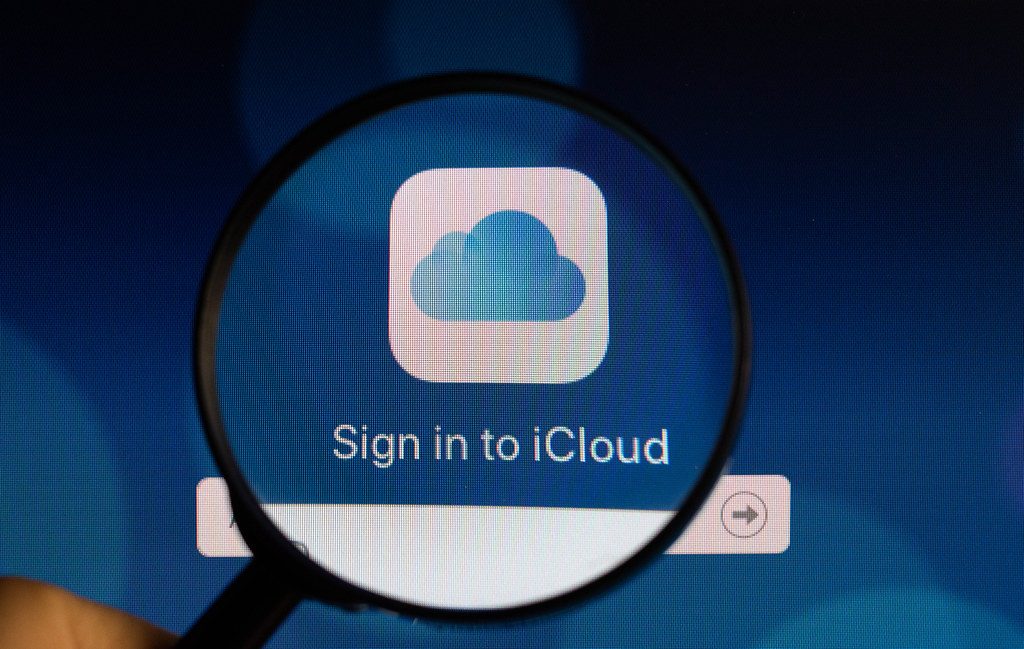
If you have multiple accounts with iCloud, then you might need to get rid of one of them on the device in order to simplify matters. You may also be trying to create a new iCloud login for security purposes if you feel that your old one could have been compromised.
It could be that you’ve decided to switch over to a different existing iCloud account that you think is better suited for your particular device. It’s also important to remove your iCloud account before selling your iPhone.
Whatever the case may be, Apple has made it possible to modify your iCloud usage relatively easily.
The Potential Dangers of Making Changes to Your iCloud Accounts
Before we get into how to make alterations to your iCloud account usage, though, we should talk about some of the results that can occur when you do so.
The first piece of advice we can give you is to try and consolidate your Apple IDs and iCloud accounts into one, unless you have a specific reason to retain multiple accounts. Having multiple accounts can easily get confusing and lead to you misplacing your pictures, videos, contact lists, etc.
Loss of data syncing and iMessage going missing or being improperly stored can also occur. The inability to retrieve some of your apps associated with an Apple store account or Apple ID is also possible.
To put it as simply as we can, exercise caution removing an iCloud account from your iPhone or making changes to an Apple ID. You should have total understanding of why you’re doing it and be ready for the consequences before you execute this maneuver.
Start By Backing Up Your iPhone
As you’re getting ready to remove an iCloud account from your iPhone, the first thing you’ll want to do is back up the device. That way, you’ll have a recent version of the phone that you can retrieve if anything goes wrong.
Two main ways exist to back up an iPhone: through iTunes with a computer and through iCloud. Since you intend on removing an iCloud account, it would be better to use iTunes in this situation.
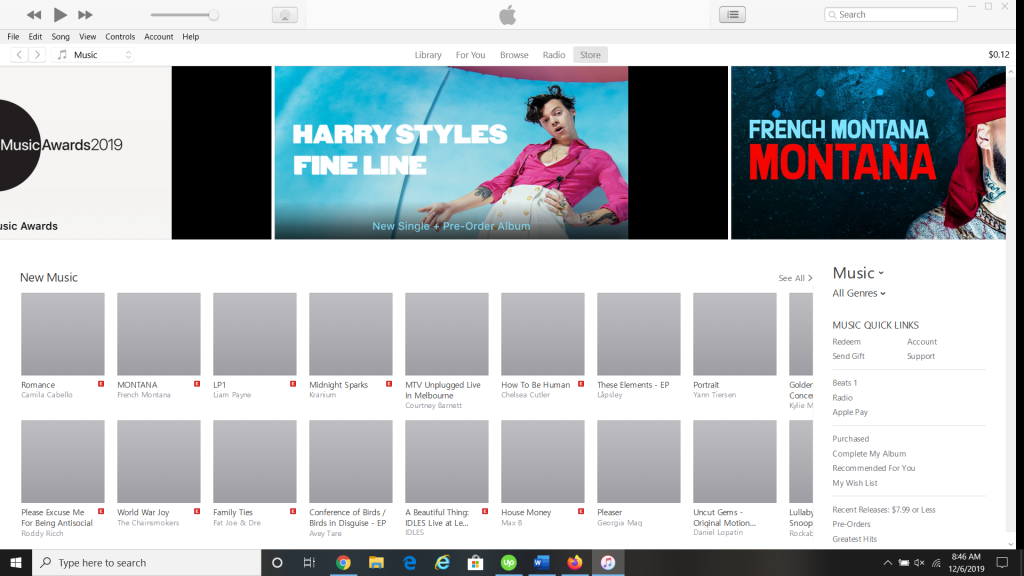
Attach the iPhone to a Mac or PC with a USB cable specifically intended for use with Apple devices. Launch the most recent version of iTunes and then look under Devices on the upper left-hand side of the screen.
You should see your iPhone. You will see an option on the right side of the screen to back it up. Go ahead and do that.
When the backup is complete, you can disconnect the phone from the computer again. The backup process might take as long as a few minutes.
Now, You Can Safely Execute the Removal of an iCloud Account
Continue this process by going to Settings, and then Your Name. Head to iCloud. Scroll down to where it says Delete Account and tap it.
You will then be asked to Delete or Sign Out, depending on which version of iOS you’re running. Whichever one of these comes up, tap it.
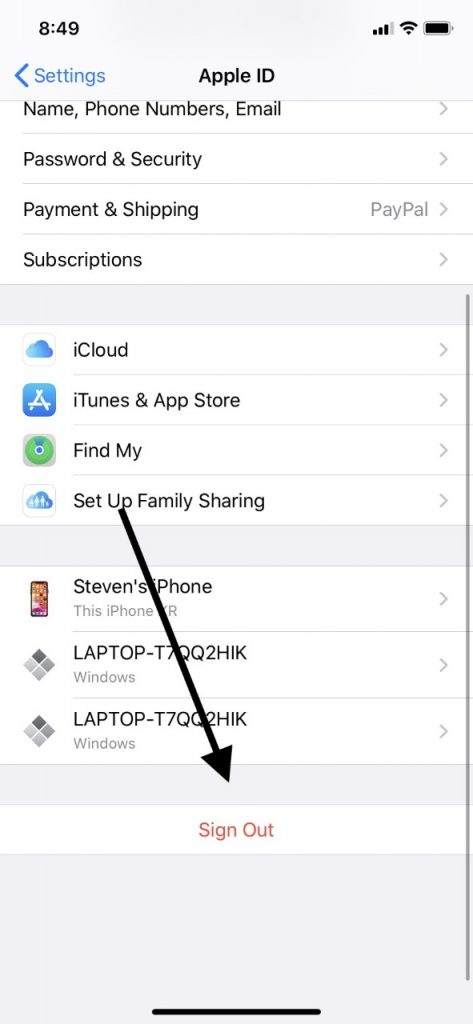
This maneuver will delete all documents from the iCloud account that was on your iPhone. They will no longer be on your phone, but they will still be in iCloud itself.
If you want to get rid of them entirely, you can do that by using iCloud on a different device, like your computer, for instance. You can also decide there what you want to do with things like your calendar data or saved contacts.
Once you’ve done this, you’ll have a blank iCloud account on your iPhone. If you have an aversion to using iCloud, then you can just ignore the feature from that point onward.
If you like, you can also create a new Apple ID and iCloud login, or you can sign in with a different existing one.
What About if You Want to Switch to a Different iCloud Account Within iOS?
You can also switch to a different iCloud account within the iOS version that you’re running. Once again, take care as you execute this maneuver. Be ready for the movement of data that will take place so as not to lose track of anything critical.
Follow the steps that we already mentioned above to remove the existing iCloud account from the iPhone. Then, enter the different or new iCloud login information and credentials.
Tap Sign In. You can then choose which iCloud settings you would like to correspond to that account ID.
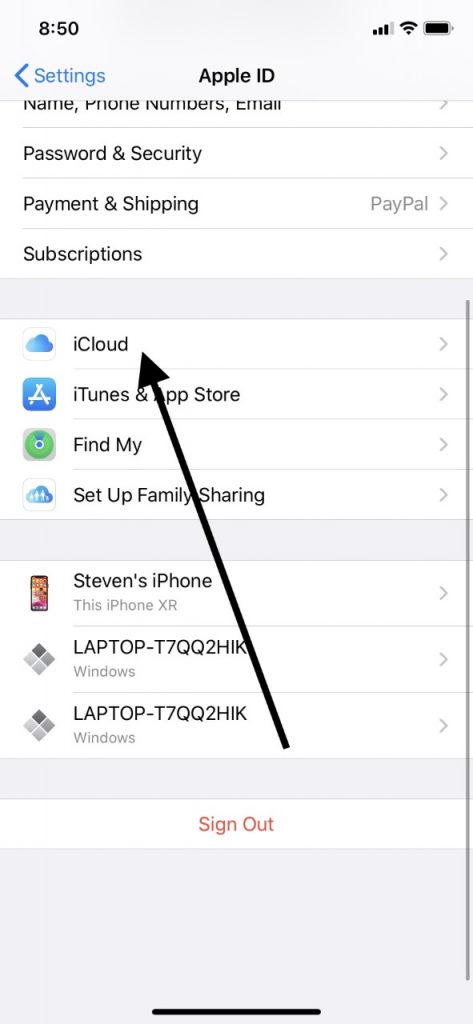
That’s all that is required to switch over to a new or different iCloud account.
If Possible, Try to Use Only One iCloud Account Going Forward
You can see that Apple makes it quite easy to switch between iCloud accounts on their devices and to delete excess accounts.
Still, we would strongly suggest that you get rid of additional accounts unless you have a particular reason for retaining multiple ones. Having multiple iCloud accounts remains a likely way to misplace information and it often makes things needlessly complicated.
It’s far better to have just one account where you can keep all your data. iCloud’s security is nearly unbreakable. You don’t need to worry that your messages, contact lists, etc., will be accessed by anyone but you.
One final word of caution: if you’re selling your iPhone or giving it away to someone, then getting rid of your iCloud account is no substitute for completely wiping the device and returning it to the factory settings.
Getting the information in your iCloud off of your phone is an excellent first step, but if someone else is going to own your device in the immediate future, then be sure to do a backup and then a total wipe. That’s how you can feel secure that no one has access to your data going forward.






