There are two ways that you can back up your iPhone. The first is through iTunes, and the second is through iCloud. Why might you need to back up your iPhone in one of these ways? It could be that you’ve encountered some software issues, and you want to do a complete factory reset of your device to see if that can get rid of the problem. In that scenario, you’d restore the phone afterward using the backup that you made through iTunes or iCloud. But what if you’ve tried to do a backup through iTunes, and your iPhone is not showing up there?
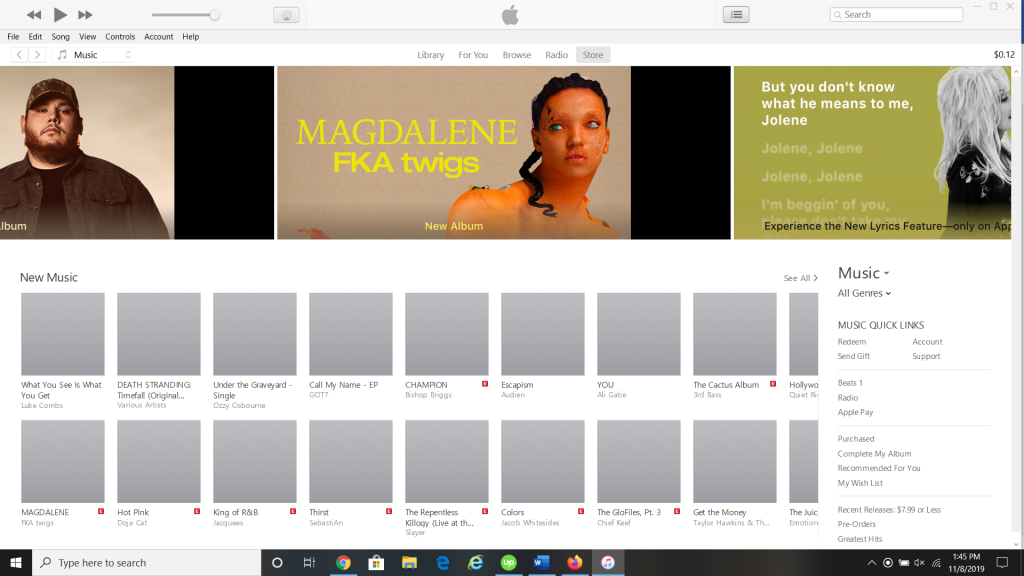
How Can You Tell if Your iPhone is Showing in iTunes?
First of all, you need to understand what it will look like for iTunes to recognize your iPhone or other Apple device. What you would do if you were trying to back up the iPhone through this method is to take the phone and attach it to your laptop or PC with a USB cable.

You would want to use a USB cable that is specifically intended for Apple devices. Sometimes, you will see USB cables available online and in stores, and they’re cheaper than the officially-sanctioned Apple ones. Those ones aren’t always guaranteed to work, and if your iPhone isn’t showing up, that might be one of the reasons for it.
You’ll pull up iTunes on the computer, making sure that you’re running the latest version of it. If you are not running the newest version, that could be another reason that the iPhone is not showing up. iTunes, much like iOS, has new versions that come out sometimes to correct any bugs or glitches. If you aren’t running the latest version, download it before you try connecting your iPhone.
If everything is working as it should be, then with some computers or operating systems, a message should pop up on the screen saying something to the effect that your iPhone has been recognized. If you don’t see that, you should still see a little phone icon come up on the upper left-hand side of the screen. You can then go to where it says Devices, also on the top left-hand side.

Your iPhone should be listed under there. You can click on it, and you’ll see all the information having to do with the device, like its serial number, what generation it is, your carrier, etc. If you don’t see any of that, then you’ll know that something has gone wrong.
What if You’re Running Windows and Your iPhone is Not Showing Up in iTunes?
Let’s say that you’re running Windows on your computer, and the iPhone does not appear when you try to connect it to iTunes. You can follow these steps for a possible fix.
- Open the Control Panel and go to Device Manager.
- Unlock the iPhone and connect it to the computer with the USB cable.
- Locate Universal Serial Bus Controllers, then go to Apple Mobile Device USB Driver. There are a few other places that the phone might show up. Try looking in MTB USB Device, Other Devices, Portable Devices, or Imaging Devices.
- Once you have found it, right-click and tap Update Driver Software.
- One of the options should say Browse My Computer for Driver Software. Select that.
- There will be an option that says Let Me Select from a List of Devices on My Computer. Tap that.
- Tap Have Disk, then Browse.
- Go to Program Files, then Common Files. Then go to Apple, Mobile Device Support, and finally, Drivers. You should see only one option, assuming that your iPhone is the only thing that is connected at that moment via a USB cable. Click on it.
- Click Open, OK, Next, then Close. The driver should now be installed, and you can exit the Device Manager. You might get a warning about compatibility testing in some cases. If you see that, tell the driver to continue.
Now, you should see the iPhone under iTunes, and you can look at all of its information or back it up as you desire.
What if the iPhone is Still Not Showing Up?
If that didn’t work for you, then the next thing to look into would be a hardware problem. Check the integrity of the USB cable. Do you have a pet that’s been chewing on it?
You can also look at your computer’s connection port. There might be dirt or grime in it. If you see anything like that, take an unused toothbrush and gently wipe away any particulate matter. Don’t use any chemical compound that could damage the internal components of your laptop or PC.

You Can Also Try Reinstalling iTunes
If you still haven’t gotten the iPhone to show up, then the problem could be with the version of iTunes that you are running. If you are already running the latest version, then there won’t be an update you can try that could conceivably solve the issue.
Instead, you’re going to be better off deleting iTunes from your computer entirely and then reinstalling it. This is not an ideal solution, because it can be time-consuming. iTunes is a program that takes up a lot of space on your computer, and getting rid of it and then waiting through the install can be tedious. If you have the time for it, though, and you’re intent on getting the iPhone to register that way, it might be worth it to you.
You Can Also Check for a Software Update on Your iPhone
The one other thing that is worth trying is to check for a software update on your iPhone. You have to be running later versions of iOS for the device to be compatible with more recent versions of iTunes. For instance, if you are running a version of iOS 10, then you need iTunes 12.5.1.26. For iOS 11, it’s going to be 12.6.3.6 or later.
On your phone, head to Settings, then General. Tap Software Update. If you see one, then install it. It will probably take a few minutes. If you do not want to install it right then, you can also tap Install Later. The download will occur that night, as long as you have connected the iPhone to power. When you wake up in the morning, it should be finished.

If your iPhone isn’t compatible with the latest iOS version, it may be time to upgrade! You may consider selling your iPhone to fund your upgrade. Check out some of the links below to check the value of older iPhone models:
You Can Also Talk to Apple Support About iTunes Connectivity
The last thing that you might try is to talk to Apple Support. This is the sort of thing that you might be able to figure out by calling and speaking to someone, or you can Live Chat with them as well.






