You may have noticed if you have an iPhone that there’s a Map application that will show you where you are at all times. If you access it, you can see what street you’re on, what roads are around you, and any establishments that are nearby.
This app is understandably useful since you can use it to navigate to wherever it is you’d like to go, regardless of whether you’re on foot or in a vehicle. It’s particularly helpful if you’re in a place with which you are unfamiliar. But what can you do if the location services feature is not working properly?
Keep reading to find out. We’re about to tackle the question of what to do if your iPhone location services are not working.
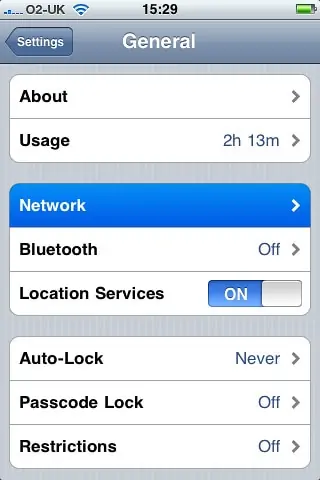
Why Might Your iPhone Location Services App Not be Working?
If your iPhone location services app isn’t functioning as it should, but you haven’t noticed anything else wrong with the phone, then there’s likely some kind of software issue that’s causing the trouble. If it was the device’s hardware that was to blame, it’s reasonable to assume that there would be more services malfunctioning besides that specific one.
There are a few different fixes that you can try to get the app up and running again.
Adjust Your iPhone’s Location Services and Maps
First, you can go to Settings, then Privacy. Go to Location Services. You will see Location Services and Maps, and there should be an option that says While Using.
Check and see whether you have set your device to While Using. If you haven’t, then your phone’s internal navigation will not track your location while you use it.
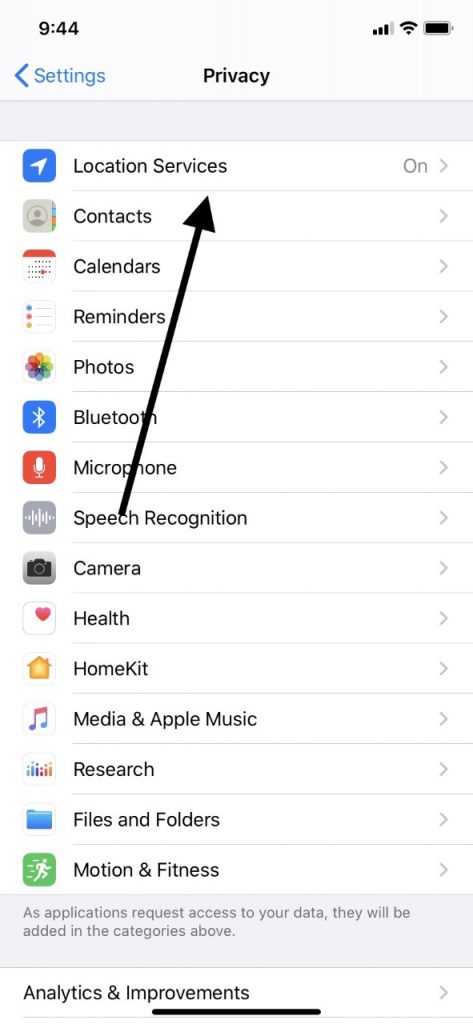
The Date, Time, and Time Zone Could Affect Your iPhone’s Navigation Services
Adjusting the date, time, and time zone to which you’ve set your phone can have more of an impact on the device’s internal mechanisms than you think. There are several potential issues that adjusting them can fix.
Tap Settings, then General. Go to Date and Time. There should be a way to set these automatically. If you haven’t enabled that functionality yet, do so.
Other than that, look to see that the date, time, and time zone in which you live or you currently find yourself are all accurate. If any of these are incorrect, adjust them.
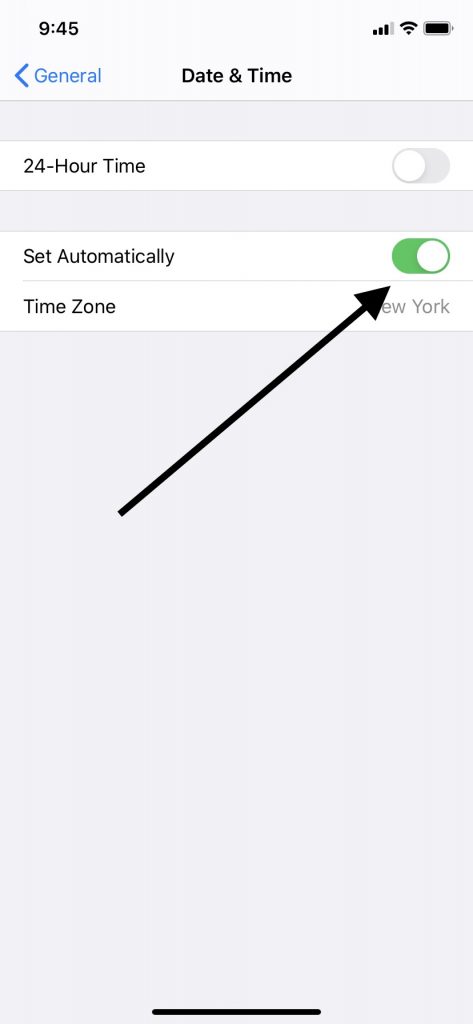
See if that helped fix your location services app. If it’s still not working, try the next option.
Restarting the Maps App Might Fix Your iPhone’s Location Services
Restarting the Maps app refreshes it, and that might be what it takes to get it working again. You’ll need to swipe up on the app, and then pause.
You must then swipe up again on the app preview to close it. This is also called a forced close or a forced app restart. This method works if you have an iPhone X or a more recent version than that.
If you have an iPhone 8 or an earlier generation, then you’ll need to double-click your Home button so that it shows you the most recent apps you’ve used.
Swipe to the left or right until you find the location app that you want to close. Now, swipe up from the app preview the same as you would with the iPhone X or a later model.
Now, you can reopen the location services app and see if it’s working. If the forced close and restart didn’t do the trick, then keep reading.
Restarting Your Device Might Fix the Location Services
Your next move should probably be to restart your iPhone to see if that gets the location services app functional again. If you have the iPhone X or later, then do this by pressing and holding down either one of the Volume buttons along with the Side button.
The Slide to Power Off slider should appear. Slide it to the right, which shuts off the phone. Wait a few seconds, then hold the Side button until the Apple logo appears on the display.
If you have an iPhone model 6, 7, or 8, you must press and hold down your Side button until you see the Slide to Power Off slider. Slide it to the right so that the device powers off.
Wait for about 30 seconds. Next, press and hold your Side button until the phone comes back on again.
If you have the iPhone 5 or an earlier model than that, then you can press and hold down your Top button until a Slide to Power Off slider comes up. Slide it to the right, shutting off the phone.
Wait about 30 seconds. Then, press and hold your Top button until it comes back on again.

See if the location services app is working. If you are still not having any luck, there are a couple of final options that you can try.
You Can Move to a Different Location
It could be that what’s happening is unique to your location. In other words, maybe there is something nearby that’s interfering with the location services app and making it malfunction.
That’s unusual, but not impossible. It might be a violent or unusual weather pattern, a geographic formation like tall mountains, or electrical interference.
If you’re able to, you can vacate that area and wait until you’re a reasonable distance away before trying the app again. It may not be the most convenient thing to do, but on rare occasions, that might be what’s required to rectify the issue.
You Can Switch to a Different Wi-Fi Network
Your Wi-Fi network might also be the cause of your problem. If possible, you can switch to a different network that you trust and to which you have access. If the location services app starts working, then you’ll know that the Wi-Fi network you were using was causing the issue, rather than your iPhone.
If it was your personal Wi-Fi network that was problematic, then you’ll need to look into some options for fixing it. That might be something as simple as turning the router off and on again. You might also need to contact your provider to see if there are any outages in your area or other issues of which they are aware.
You Can Always Contact Apple Support
Remember that your location services app needs several things to be working for it to function as it should. Those include the Wi-Fi network, cellular towers, Bluetooth, and GPS. If anyone of those malfunctions, then it might manifest itself through the app acting up.
If you have run through all of the fixes on this list, and none of them have worked, then it’s probably time to bring in the experts. That means reaching out to Apple Support through their website.
You could also bring the iPhone to an Apple Store with a Genius Bar. You can often find them in local malls.
The employees there can run a battery of tests on your phone. They can probably determine what’s happening and whether there’s a hardware issue causing all of your troubles.
If that turns out to be the case, it should not cost you anything to fix it if the phone is still under the original factory warranty or you have the AppleCare+ plan. If you don’t, then hopefully, the fix will not be a very expensive one.






